Alienware MACH-5003 Manual de Usario
Alienware
De oficina
MACH-5003
Lee a continuación 📖 el manual en español para Alienware MACH-5003 (87 páginas) en la categoría De oficina. Esta guía fue útil para 6 personas y fue valorada con 4.5 estrellas en promedio por 2 usuarios
Página 1/87

Alienware Alpha
Service Manual
Computer Model: Alienware Alpha
Regulatory Model: D07U
Regulatory Type: D07U001

Notes, Cautions, and Warnings
NOTE: A NOTE indicates important information that helps you make better use
of your computer.
CAUTION: A CAUTION indicates either potential damage to
hardware or loss of data and tells you how to avoid the problem.
WARNING: A WARNING indicates a potential for property damage,
personal injury, or death.
Copyright 2014 Dell Inc. All rights reserved.© This product is protected by U.S. and
international copyright and intellectual property laws. Dell™ and the Dell logo are trademarks of
Dell Inc. in the United States and/or other jurisdictions. All other marks and names mentioned
herein may be trademarks of their respective companies.
2014 - 10
Rev. A00
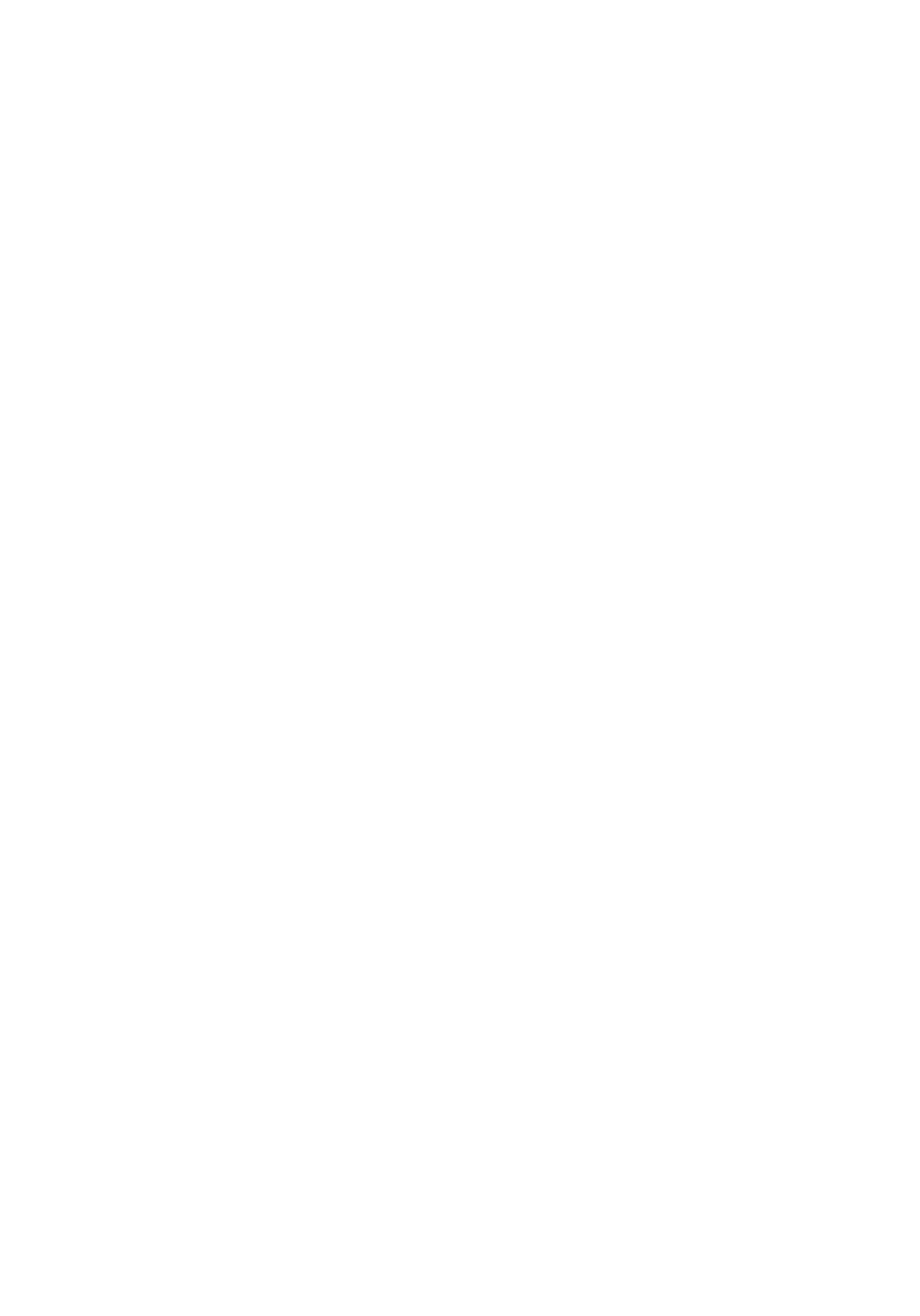
Contents
Before Working Inside Your Computer........................ 8
Before You Begin ................................................................................................ 8
Safety Instructions..............................................................................................8
Recommended Tools.........................................................................................10
After Working Inside Your Computer...........................11
Technical Overview..............................................................12
Inside View Of Your Computer...........................................................................12
System-Board Components.............................................................................. 13
Removing the Base Cover.................................................14
Procedure...........................................................................................................14
Replacing the Base Cover................................................. 16
Procedure...........................................................................................................16
Removing the Top Cover................................................... 17
Prerequisites...................................................................................................... 17
Procedure........................................................................................................... 17
Replacing the Top Cover................................................... 19
Procedure...........................................................................................................19
Post-requisites.................................................................................................. 19
Removing the Hard Drive.................................................20
Prerequisites.....................................................................................................20
Procedure..........................................................................................................20

Replacing the Hard Drive................................................. 23
Procedure..........................................................................................................23
Post-requisites..................................................................................................23
Removing the Bottom USB Port................................... 24
Prerequisites.....................................................................................................24
Procedure..........................................................................................................24
Replacing the Bottom USB Port....................................28
Procedure..........................................................................................................28
Post-requisites..................................................................................................28
Removing the Power-Button Board............................29
Prerequisites.....................................................................................................29
Procedure..........................................................................................................29
Replacing the Power-Button Board............................ 33
Procedure..........................................................................................................33
Post-requisites..................................................................................................33
Removing the Processor Fan.........................................34
Prerequisites.....................................................................................................34
Procedure..........................................................................................................34
Replacing the Processor Fan......................................... 36
Procedure..........................................................................................................36
Post-requisites..................................................................................................36
Removing the Processor Heat-Sink............................37
Prerequisites..................................................................................................... 37
Procedure.......................................................................................................... 37

Replacing the Processor Heat-Sink............................39
Procedure..........................................................................................................39
Post-requisites..................................................................................................39
Removing the Video-Card Fan.......................................40
Prerequisites.....................................................................................................40
Procedure..........................................................................................................40
Replacing the Video-Card Fan........................................42
Procedure.......................................................................................................... 42
Post-requisites..................................................................................................42
Removing the Video-Card Heat Sink..........................43
Prerequisites.....................................................................................................43
Procedure..........................................................................................................44
Replacing the Video-Card Heat Sink...........................45
Procedure..........................................................................................................45
Post-requisites..................................................................................................45
Removing the Memory Module(s)............................... 46
Prerequisites.....................................................................................................46
Procedure..........................................................................................................46
Replacing the Memory Module(s)................................48
Procedure..........................................................................................................48
Post-requisites..................................................................................................49
Removing the Processor..................................................50
Prerequisites.....................................................................................................50
Procedure..........................................................................................................50

Replacing the Processor.................................................. 52
Procedure.......................................................................................................... 52
Post-requisites..................................................................................................53
Removing the Front-Panel Light Board.................... 54
Prerequisites.....................................................................................................54
Procedure..........................................................................................................54
Replacing the Front-Panel Light Board..................... 57
Procedure.......................................................................................................... 57
Post-requisites.................................................................................................. 57
Removing the Wireless Card.......................................... 58
Prerequisites.....................................................................................................58
Procedure..........................................................................................................58
Replacing the Wireless Card...........................................60
Procedure..........................................................................................................60
Post-requisites................................................................................................. 60
Removing the Antenna Modules.................................. 61
Prerequisites......................................................................................................61
Procedure.......................................................................................................... 62
Replacing the Antenna Modules..................................64
Procedure..........................................................................................................64
Post-requisites..................................................................................................64
Removing the System Board......................................... 65
Prerequisites.....................................................................................................65
Procedure..........................................................................................................66

Replacing the System Board..........................................69
Procedure..........................................................................................................69
Post-requisites..................................................................................................69
Removing the Coin-Cell Battery.....................................71
Prerequisites...................................................................................................... 71
Procedure........................................................................................................... 71
Replacing the Coin-Cell Battery.................................... 73
Procedure.......................................................................................................... 73
Post-requisites..................................................................................................73
System Setup.........................................................................74
Overview ........................................................................................................... 74
Entering System Setup .................................................................................... 74
System Setup Options...................................................................................... 74
Boot Sequence..................................................................................................80
Changing Boot Sequence for the Current Boot..........................................80
Changing Boot Sequence for Future Boots.................................................81
Clearing Forgotten Passwords.......................................................................... 81
Prerequisites...............................................................................................82
Procedure....................................................................................................82
Post-requisites............................................................................................84
Clearing CMOS Settings....................................................................................84
Prerequisites...............................................................................................84
Procedure....................................................................................................84
Post-requisites............................................................................................86
Flashing the BIOS................................................................. 87

Before Working Inside Your
Computer
CAUTION: To avoid damaging the components and cards,
handle them by their edges and avoid touching pins and
contacts.
NOTE: The images in this document may differ from your computer
depending on the configuration you ordered.
Before You Begin
1 Save and close all open files and exit all open applications.
2 Shut down your computer.
– Windows 8.1: On the screen, click or tap the power icon Start →
Shut down.
– Console Mode: On the screen, click .Home Power SHUT DOWN →
NOTE: If you are using a different operating system, see the
documentation of your operating system for shut-down instructions.
3 Disconnect your computer and all attached devices from their electrical
outlets.
4 Disconnect all cables such as telephone cables, network cables and so on,
from your computer.
5 Disconnect all attached devices and peripherals, such as keyboard, mouse,
monitor, and so on, from your computer.
6 Remove any media card and optical disc from your computer, if applicable.
7 After the computer is unplugged, press and hold the power button for 5
seconds to ground the system board.
Safety Instructions
Use the following safety guidelines to protect your computer from potential
damage and ensure your personal safety.
8

WARNING: Before working inside your computer, read the
safety information that shipped with your computer. For
more safety best practices, see the Regulatory Compliance
home page at dell.com/regulatory_compliance.
WARNING: Disconnect all power sources before opening the
computer cover or panels. After you finish working inside
the computer, replace all covers, panels, and screws before
connecting to the power source.
CAUTION: To avoid damaging the computer, make sure that
the work surface is flat and clean.
CAUTION: To avoid damaging the components and cards,
handle them by their edges and avoid touching pins and
contacts.
CAUTION: You should only perform troubleshooting and
repairs as authorized or directed by the Dell technical
assistance team. Damage due to servicing that is not
authorized by Dell is not covered by your warranty. See the
safety instructions that shipped with the product or at
dell.com/regulatory_compliance.
CAUTION: Before touching anything inside your computer,
ground yourself by touching an unpainted metal surface,
such as the metal at the back of the computer. While you
work, periodically touch an unpainted metal surface to
dissipate static electricity, which could harm internal
components.
CAUTION: When you disconnect a cable, pull on its connector
or on its pull-tab, not on the cable itself. Some cables have
connectors with locking tabs or thumb-screws that you
must disengage before disconnecting the cable. When
disconnecting cables, keep them evenly aligned to avoid
bending any connector pins. When connecting cables, make
sure that the ports and connectors are correctly oriented
and aligned.
CAUTION: To disconnect a network cable, first unplug the
cable from your computer and then unplug the cable from
the network device.
9

CAUTION: Press and eject any installed card from the media-
card reader.
Recommended Tools
The procedures in this document may require the following tools:
• Philips screwdriver
• Flat-head screwdriver
• Plastic scribe
10

After Working Inside Your
Computer
CAUTION: Leaving stray or loose screws inside your
computer may severely damage your computer.
1 Replace all screws and make sure that no stray screws remain inside your
computer.
2 Connect any external devices, peripherals, and cables you removed before
working on your computer.
3 Replace any media cards, discs, and any other part(s) that you removed
before working on your computer.
4 Connect your computer and all attached devices to their electrical outlets.
5 Turn on your computer.
11

Technical Overview
WARNING: Before working inside your computer, read the
safety information that shipped with your computer and
follow the steps in Before Working Inside Your Computer.
After working inside your computer, follow the instructions
in . For more safety best After Working Inside Your Computer
practices, see the Regulatory Compliance home page at
dell.com/regulatory_compliance.
Inside View Of Your Computer
1 video-card fan 2 back panel
3 processor fan 4 power-button module
5 front-panel light module
12

System-Board Components
1 processor socket 2 processor-fan cable connector
(CPU_FAN)
3 clear password jumper
(CLEAR_PASSWORD)
4 power-button connector
(ALIEN_HEAD)
5 memory-module slot (DIMM2) 6 memory-module slot (DIMM1)
7 video-card fan cable connector
(GPU_FAN)
8 front-panel light board cable
connector (LOGO)
9 USB-port cable connector
(INT_USB2)
10 wireless-card slot
11 clear CMOS jumper (RTCRST) 12 video card
13
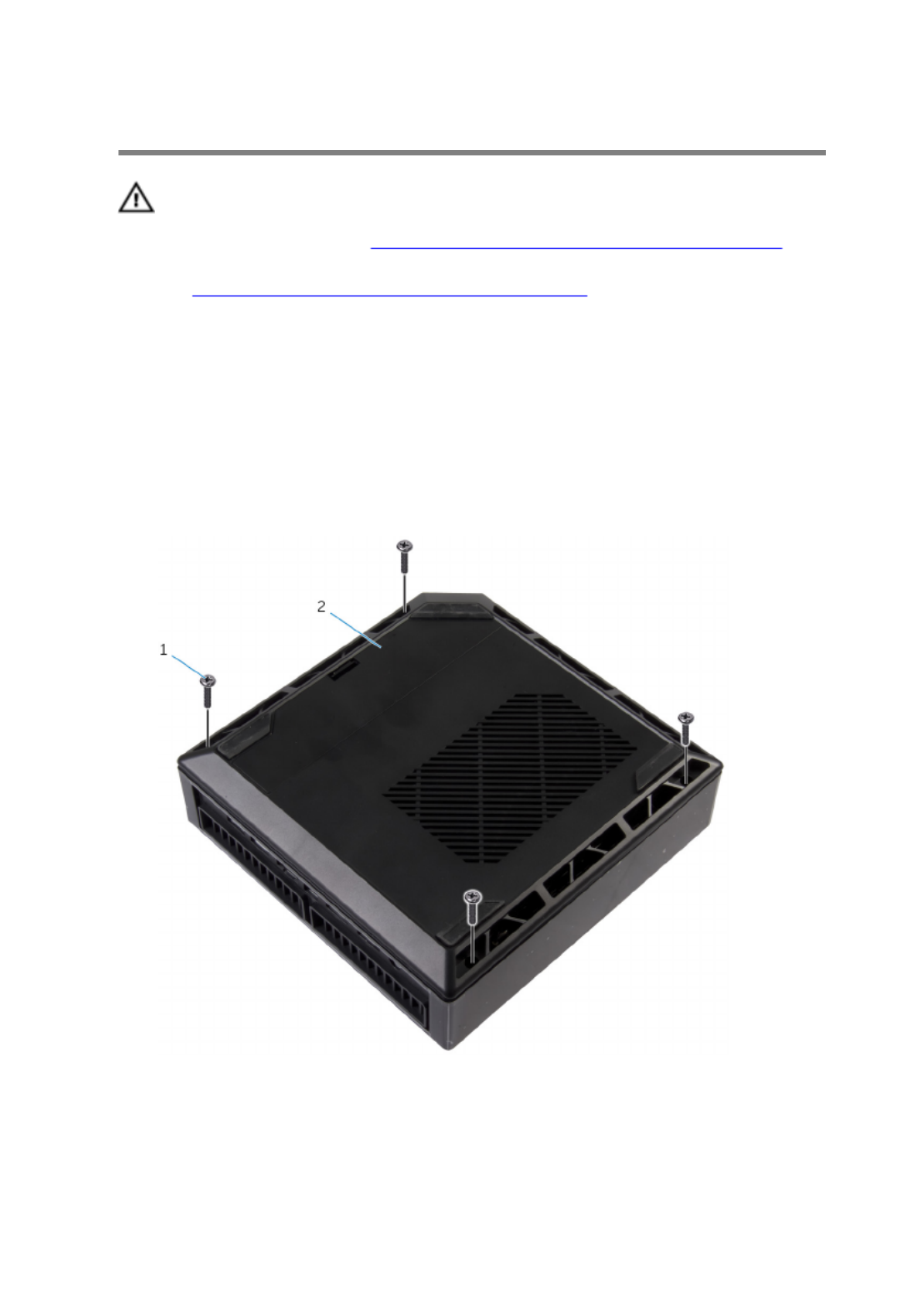
Removing the Base Cover
WARNING: Before working inside your computer, read the
safety information that shipped with your computer and
follow the steps in Before Working Inside Your Computer.
After working inside your computer, follow the instructions
in . For more safety best After Working Inside Your Computer
practices, see the Regulatory Compliance home page at
dell.com/regulatory_compliance.
Procedure
1 Turn the computer over.
2 Remove the screws that secure the base cover to the top cover.
1 screws (4) 2 base cover
14

3 Using a plastic scribe, pry the base cover off the top cover.
1 plastic scribe 2 base cover
15

Replacing the Base Cover
WARNING: Before working inside your computer, read the
safety information that shipped with your computer and
follow the steps in Before Working Inside Your Computer.
After working inside your computer, follow the instructions
in . For more safety best After Working Inside Your Computer
practices, see the Regulatory Compliance home page at
dell.com/regulatory_compliance.
Procedure
1 Align the screw holes on the base cover with the screw holes on the top
cover and snap the base cover over the top cover.
2 Replace the screws that secure the base cover to the top cover.
16

Removing the Top Cover
WARNING: Before working inside your computer, read the
safety information that shipped with your computer and
follow the steps in Before Working Inside Your Computer.
After working inside your computer, follow the instructions
in . For more safety best After Working Inside Your Computer
practices, see the Regulatory Compliance home page at
dell.com/regulatory_compliance.
Prerequisites
Remove the .base cover
Procedure
1 Hold the chassis along with the top cover and then turn the computer
over.
17

2 Lift the top cover off the chassis.
1 top cover
18

Replacing the Top Cover
WARNING: Before working inside your computer, read the
safety information that shipped with your computer and
follow the steps in Before Working Inside Your Computer.
After working inside your computer, follow the instructions
in . For more safety best After Working Inside Your Computer
practices, see the Regulatory Compliance home page at
dell.com/regulatory_compliance.
Procedure
1 Align the slots on the top cover with the ports on the chassis and place the
top cover on the chassis.
2 Hold the chassis along with the top cover and then turn the computer
over.
Post-requisites
Replace the .base cover
19

Removing the Hard Drive
WARNING: Before working inside your computer, read the
safety information that shipped with your computer and
follow the steps in Before Working Inside Your Computer.
After working inside your computer, follow the instructions
in . For more safety best After Working Inside Your Computer
practices, see the Regulatory Compliance home page at
dell.com/regulatory_compliance.
CAUTION: Hard drives are fragile. Exercise care when
handling the hard drive.
CAUTION: To avoid data loss, do not remove the hard drive
while the computer is in sleep or on state.
Prerequisites
Remove the .base cover
Procedure
1 Remove the screw that secures the hard-drive assembly to the chassis.
2 Slide the hard-drive assembly towards the back of the computer to
disconnect the hard drive from the system board.
20

3 Lift the hard-drive assembly off the chassis.
1 screw 2 hard-drive assembly
4 Remove the screws that secure the hard-drive bracket to the hard drive.
21

5 Lift the hard drive off the hard-drive bracket.
1 hard-drive bracket 2 hard drive
3 screws (4)
22
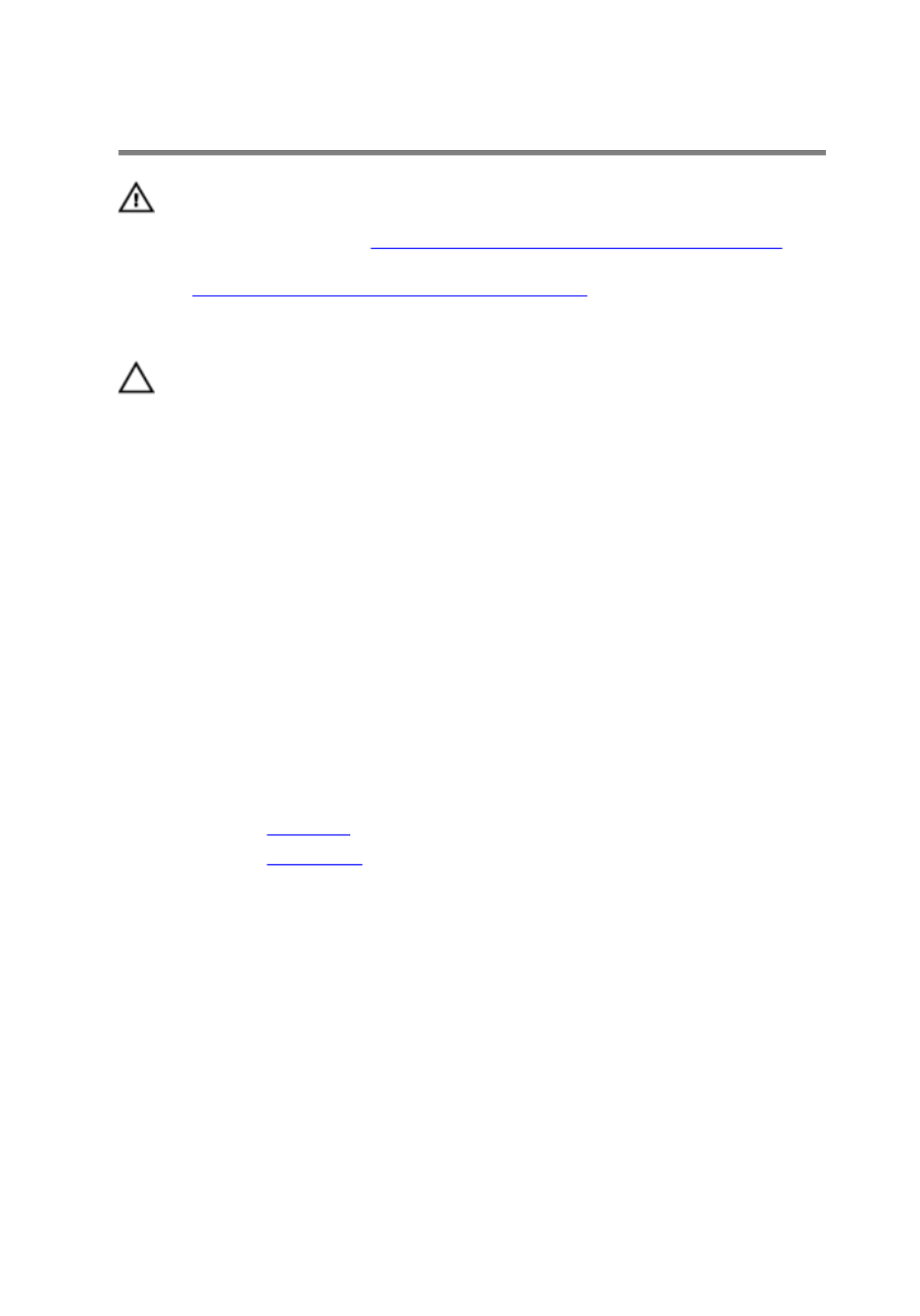
Replacing the Hard Drive
WARNING: Before working inside your computer, read the
safety information that shipped with your computer and
follow the steps in Before Working Inside Your Computer.
After working inside your computer, follow the instructions
in . For more safety best After Working Inside Your Computer
practices, see the Regulatory Compliance home page at
dell.com/regulatory_compliance.
CAUTION: Hard drives are fragile. Exercise care when
handling the hard drive.
Procedure
1 Align the screw holes on the hard drive with the screw holes on the hard-
drive bracket.
2 Replace the screws that secure the hard-drive bracket to the hard drive.
3 Align the slots on the hard-drive assembly with the tabs on the chassis.
4 Slide the hard-drive assembly towards the front of the computer to
connect the hard drive to the system board.
5 Replace the screw that secures the hard-drive assembly to the chassis.
Post-requisites
1 Replace the .top cover
2 Replace the .base cover
23

Removing the Bottom USB
Port
WARNING: Before working inside your computer, read the
safety information that shipped with your computer and
follow the steps in Before Working Inside Your Computer.
After working inside your computer, follow the instructions
in . For more safety best After Working Inside Your Computer
practices, see the Regulatory Compliance home page at
dell.com/regulatory_compliance.
Prerequisites
1 Remove the .base cover
2 Remove the .top cover
Procedure
1 Disconnect the USB-port cable from the system board.
24

2 Push down the USB-port cable through the cable-routing hole on the
chassis.
1 USB-port cable 2 routing hole
3 Turn the computer over.
4 Remove the USB-port cable from the routing guides on the chassis.
5 Remove the screw that secures the USB-port bracket to the chassis.
6 Lift the USB-port bracket at an angle to release the tabs on the USB-port
bracket from the slots on the chassis.
25
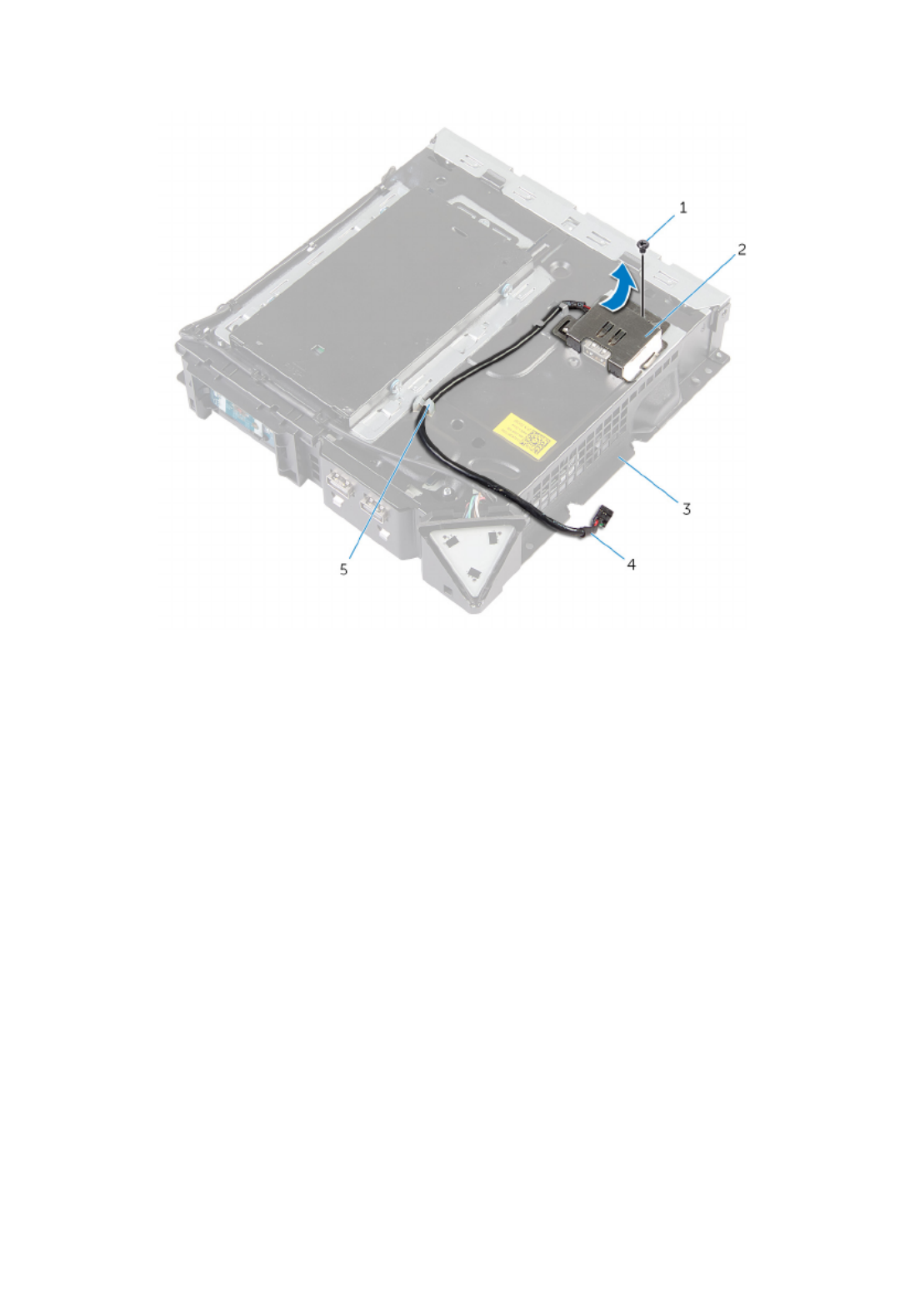
7 Lift the USB-port bracket off the chassis.
1 screw 2 USB-port bracket
3 chassis 4 USB-port cable
5 routing guides
8 Remove the screw that secures the USB port to the chassis.
26

9 Slide and remove the USB port, along with the cable, from under the tab on
the chassis.
1 screw 2 tab
3 USB port 4 chassis
5 USB-port cable
27

Replacing the Bottom USB
Port
WARNING: Before working inside your computer, read the
safety information that shipped with your computer and
follow the steps in Before Working Inside Your Computer.
After working inside your computer, follow the instructions
in . For more safety best After Working Inside Your Computer
practices, see the Regulatory Compliance home page at
dell.com/regulatory_compliance.
Procedure
1 Slide the USB port under the tab on the chassis.
2 Replace the screw that secures the USB port to the chassis.
3 Align and slide the tabs on USB-port bracket in the slots on the chassis.
4 Replace the screw that secures the USB-port bracket to the chassis
5 Route the USB-port cable through the routing guides on the chassis and
slide the cable through the cable-routing hole on the chassis.
6 Turn the computer over.
7 Connect the USB-port cable to the system board.
Post-requisites
1 Replace the .top cover
2 Replace the .base cover
28

Removing the Power-Button
Board
WARNING: Before working inside your computer, read the
safety information that shipped with your computer and
follow the steps in Before Working Inside Your Computer.
After working inside your computer, follow the instructions
in . For more safety best After Working Inside Your Computer
practices, see the Regulatory Compliance home page at
dell.com/regulatory_compliance.
Prerequisites
1 Remove the .base cover
2 Remove the .top cover
Procedure
1 Disconnect the power-button board cable from the system board.
2 Turn the chassis over and remove the antenna cable from the routing
guides on the power-button module.
3 Press the tabs on the power-button module to release the module from
the front panel.
4 Release the tabs at the bottom of the power-button module from the slots
on the chassis.
29

5 Remove the power-button module along with its cable through the slot on
the front panel.
1 tabs (2) 2 routing guides
3 tabs (2) 4 power-button module
5 power-button board cable
30
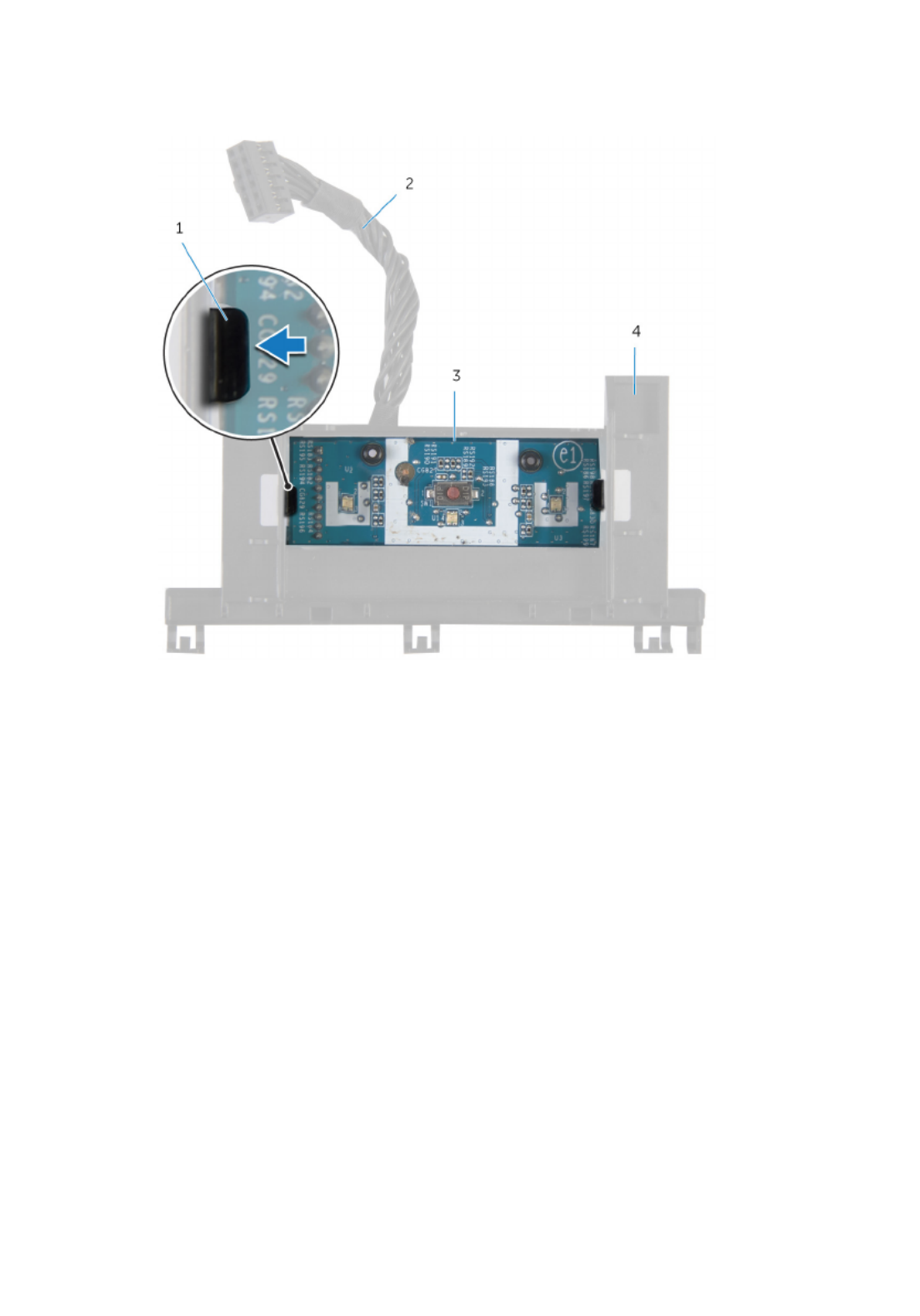
6 Push the tab that secures the power-button board to the power-button
board bracket.
1 tab 2 power-button board cable
3 power-button board 4 bracket
7 Lift and slide the power-button board to release it from the power-button
board bracket.
31

8 Remove the power-button board along with its cable off the power-button
board bracket.
1 power-button board cable 2 power-button board
3 bracket
32
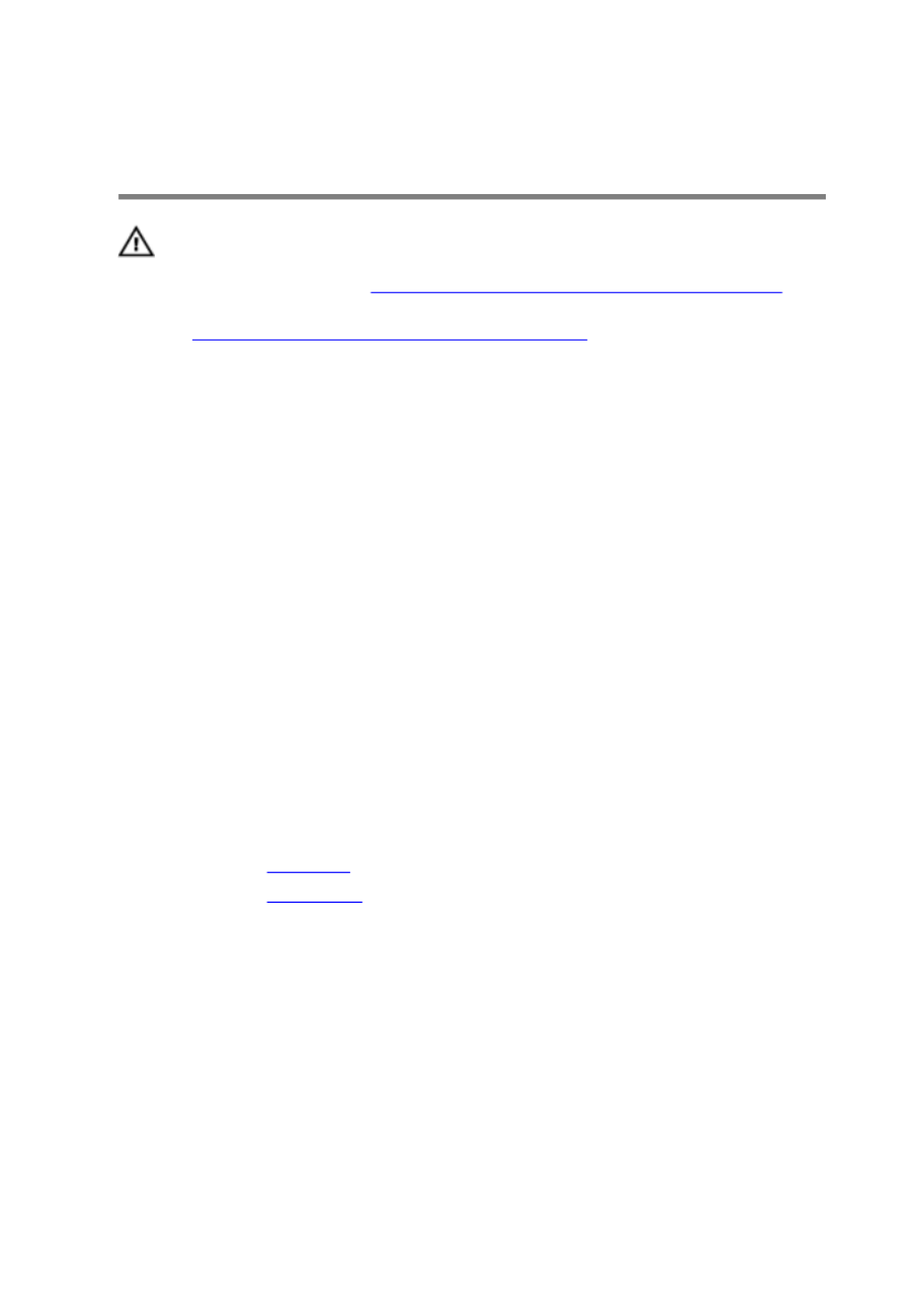
Replacing the Power-Button
Board
WARNING: Before working inside your computer, read the
safety information that shipped with your computer and
follow the steps in Before Working Inside Your Computer.
After working inside your computer, follow the instructions
in . For more safety best After Working Inside Your Computer
practices, see the Regulatory Compliance home page at
dell.com/regulatory_compliance.
Procedure
1 Use the alignment posts on power-button board bracket to align the
power-button board into the slot on the power-button board bracket.
2 Snap the power-button board in place on the power-button board bracket.
3 Route the power-button board cable through the cable-routing hole on the
chassis.
4 Align and snap the power-button module into the slot on the front panel.
5 Connect the power-button board cable to the system board.
6 Turn over the chassis and route the antenna cable through the routing
guides on the power-button board module.
Post-requisites
1 Replace the .top cover
2 Replace the .base cover
33

Removing the Processor Fan
WARNING: Before working inside your computer, read the
safety information that shipped with your computer and
follow the steps in Before Working Inside Your Computer.
After working inside your computer, follow the instructions
in . For more safety best After Working Inside Your Computer
practices, see the Regulatory Compliance home page at
dell.com/regulatory_compliance.
Prerequisites
1 Remove the .base cover
2 Remove the .top cover
Procedure
1 Press the tabs and lift the processor fan off the system board.
1 processor fan 2 tabs (2)
34
Especificaciones del producto
| Marca: | Alienware |
| Categoría: | De oficina |
| Modelo: | MACH-5003 |
¿Necesitas ayuda?
Si necesitas ayuda con Alienware MACH-5003 haz una pregunta a continuación y otros usuarios te responderán
De oficina Alienware Manuales

27 Octubre 2024

9 Septiembre 2024

28 Agosto 2024

28 Agosto 2024

26 Agosto 2024

26 Agosto 2024

25 Agosto 2024

25 Agosto 2024

24 Agosto 2024

22 Agosto 2024
De oficina Manuales
- De oficina Sony
- De oficina Samsung
- De oficina HP
- De oficina Medion
- De oficina Toshiba
- De oficina VTech
- De oficina Acer
- De oficina Apple
- De oficina Sharp
- De oficina Jysk
- De oficina Emachines
- De oficina Asus
- De oficina Parisot
- De oficina Trekstor
- De oficina LC-Power
- De oficina Sharkoon
- De oficina Lenovo
- De oficina ZOTAC
- De oficina Tripp Lite
- De oficina Optoma
- De oficina ZTE
- De oficina Axis
- De oficina Gigabyte
- De oficina Nec
- De oficina BDI
- De oficina Haier
- De oficina Fujitsu
- De oficina Asrock
- De oficina Razer
- De oficina Mio
- De oficina Supermicro
- De oficina Wehkamp
- De oficina Dell
- De oficina InFocus
- De oficina Planar
- De oficina Intel
- De oficina MSI
- De oficina Targa
- De oficina Viewsonic
- De oficina Peaq
- De oficina Seagate
- De oficina Shuttle
- De oficina ECS
- De oficina Vorago
- De oficina Promethean
- De oficina Foxconn
- De oficina Ibm
- De oficina Packard Bell
- De oficina Moxa
- De oficina Advantech
- De oficina ELO
- De oficina Kogan
- De oficina MP
- De oficina Elitegroup
- De oficina Smart Things
- De oficina ONYX
- De oficina System76
- De oficina Kramer
- De oficina Zoostorm
- De oficina Bestar
- De oficina Pelco
- De oficina Cybernet
- De oficina Altra
- De oficina Dell Wyse
- De oficina AOpen
- De oficina NComputing
- De oficina MvixUSA
- De oficina Faytech
- De oficina AIS
- De oficina Wyse
Últimos De oficina Manuales

27 Octubre 2024

27 Octubre 2024

24 Octubre 2024

24 Octubre 2024

24 Octubre 2024

24 Octubre 2024

24 Octubre 2024

19 Octubre 2024

17 Octubre 2024

17 Octubre 2024