Archos Oxygen 50b Manual de Usario
Archos
Teléfono inteligente
Oxygen 50b
Lee a continuación 📖 el manual en español para Archos Oxygen 50b (163 páginas) en la categoría Teléfono inteligente. Esta guía fue útil para 4 personas y fue valorada con 4.5 estrellas en promedio por 2 usuarios
Página 1/163
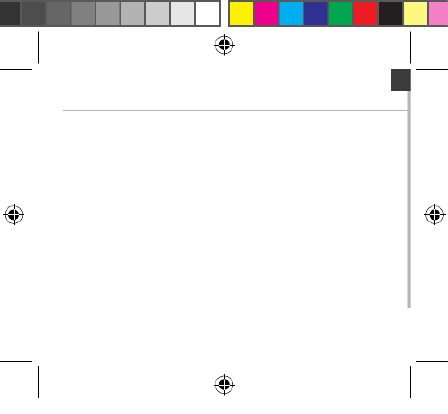
EN
Table of contents
For more information, please consult the FAQs on www.archos.com.
Make sure to read them before considering any product return. As we
are often updating and improving our products, your device’s software
may have a slightly dierent appearance or modied functionality than
presented in this Quick Start Guide.
Package contents..........................................................................................................
Description of the phone...........................................................................................
Assembling......................................................................................................................
Getting started...............................................................................................................
3G & WiFi connection...................................................................................................
Google account & Contacts........................................................................................
Hints & tips with Android
TM................................................................................
Troubleshooting.............................................................................................................
2
3
6
8
10
12
14
16
ARCHOS_50b_Oxygen_book.indd 1 16/09/2014 15:56:44

2
Package Contents
Check your product box for the following items:
-ARCHOS 50b Oxygen
-Battery
-Headset
-Micro SIM adaptor
-USB cable
-Charger
-Quick start guide
-Warranty Legal & Safety notices
The items supplied with your device and available accessories may vary
depending on your region or service provider.
The supplied items are designed only for your device and may not be
compatible with other devices.
Unapproved accessories may cause your device to malfunction.
ARCHOS_50b_Oxygen_book.indd 2 16/09/2014 15:56:45

3
34
1 2
5
6
7
EN
1Micro-USB port
Headset jack
Loudspeaker
Webcam
Volume buttons
ON/OFF button
Microphone
2
3
4
Description of the phone
5
6
7
ARCHOS_50b_Oxygen_book.indd 3 16/09/2014 15:56:45

4
9
10
8
Description of the phone
Camera
Flash
Loudspeaker
8
9
10
ARCHOS_50b_Oxygen_book.indd 4 16/09/2014 15:56:45

6
Assembling
Opening
1. Use the notch to remove the back cover.
Do not bend or twist the back cover excessively. Doing so may damage
the cover.
2. Remove the battery.
Inserting SIM cards
For your 3G SIM card, slide it facing downwards in the 2G/3G slot (slot 1).
For your standard SIM card, slide it facing downwards in the 2G slot
(slot 2).
Inserting a Memory card
For your Memory card, slide it facing downwards in the slot 3.
Closing
1. Align the battery’s 4 contact points with those of the phone and
gently
press the battery down into place.
2. Replace the back cover clicking it back into position.
Tip:
Before using your device for the first time, charge completely its battery.
ARCHOS_50b_Oxygen_book.indd 6 16/09/2014 15:56:45

7
Slot2
Slot3
Slot2
Slot1
Slot3
EN
Slot1 2G/3G SIM card
Slot2 2G SIM card
Slot3 Memory card
Lift
the back
cover
using the
notch
ARCHOS_50b_Oxygen_book.indd 7 16/09/2014 15:56:46

8
Turn ON
1. Press and hold the ON/OFF button to turn on the device.
When you turn on your device, a PIN code may be requested.
2. Type the PIN code supplied with your SIM card.
Beware of typing a wrong PIN code.
3. Select ‘OK’.
Turn OFF
To turn o your device, press and hold the ON/OFF button, and then
select Power o > OK.
Sound & Notication proles
Getting started
Tip:
Your device goes in standby mode when you do not use it for a specified
period of time. To wake up your device, press the ON/OFF button.
To set the duration, go to Settings > Display > Sleep.
1. When the device is turned on, press
and hold the ON/OFF button.
2. Select an option.
Silent Vibrate Sound
ARCHOS_50b_Oxygen_book.indd 8 16/09/2014 15:56:46

9
EN
Through the wizard
The rst time you start up your ARCHOS, the installation wizard will help
you set up your device:
-Language
-Date & time
- WiFi connection
-Location service options
Touch screen actions:
Tap: touch once to select or launch a menu, option, or application.
Tap and hold: tap an item and hold it for more than 2 seconds.
Drag: tap an item and move it to a new location.
Double-tap: tap an item twice quickly.
Flick: briskly scroll up, down, left, or right to move through lists or screens.
Pinch: place two of your ngers far apart, and then pinch them together.
ARCHOS_50b_Oxygen_book.indd 9 16/09/2014 15:56:46

10
=>
3G connection
With your 3G SIM card, you should be connected to the Internet without
any further setup. The ARCHOS will only have signal if you are in an area
covered by your 3G provider’s 3G or EDGE network. When connected to
the 3G network, the 3G icon is displayed in the status bar.
Activating the mobile data
3G & WiFi connection
To be able to access Internet, the mobile data icon must be activated.
1. Touch and hold the time & battery icons
to reveal the status bar.
2. Pull the blue line down to display the
status dashboard.
3. Touch the status dashboard icon .
4. Touch the mobile data icon to activate it.
Tip:
When you encounter connection problem’s, see the FAQs on www.
archos.com or contact your 3G network connection provider.
ARCHOS_50b_Oxygen_book.indd 10 16/09/2014 15:56:46

13
EN
Saving your contacts
When your contacts are saved, they are always available on the web
and can be synced to any Android phone that’s set up with your Google
account.
1. Install the SIM card with your contacts in your phone.
2. From a Home or All Apps screen, select the People app .
3. Touch the Menu button > “Import/Export”.
4. In Import/export contacts, select “Import from SIM card”.
5. Select your Google account.
6. Check contacts to be imported and validate.
7. Once the contacts are imported in the Google account, go to “Settings” >
“Accounts” > “Google”.
8. Select you Google account. Make sure “Contacts” is checked.
9. Select the Menu button, then “Sync now”.
Your contacts are saved to via your Google account.
ARCHOS_50b_Oxygen_book.indd 13 16/09/2014 15:56:47
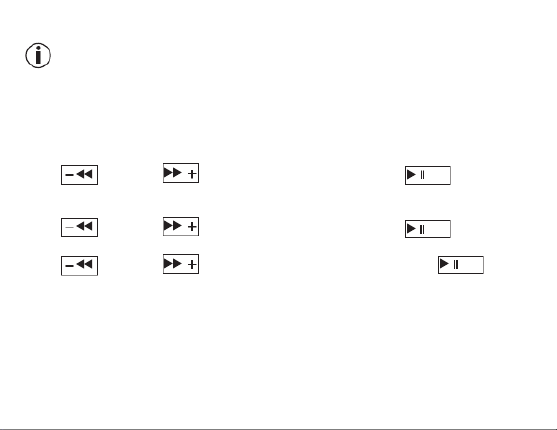
14
The extended home screen:
Navigate between dierent home screen panels by swiping left and
right.
Home button
Short press the Home button to go back to the main screen.
Double press the Home button to display all the apps you have opened.
Swipe any app left or right to close it.
Moving a home screen item:
Touch and hold your nger onto it until the positioning gridlines appear,
then slide it to the desired location, and release your nger.
Removing a home screen item:
Touch and hold it, slide your nger towards the top of the screen and
drop it over the "Remove" icon.
Uninstalling an item:
From the "All apps" screens, touch and hold it, slide your nger towards
the top of the screen and drop it over "Uninstall" bin.
Hints & tips with Android
TM
ARCHOS_50b_Oxygen_book.indd 14 16/09/2014 15:56:47
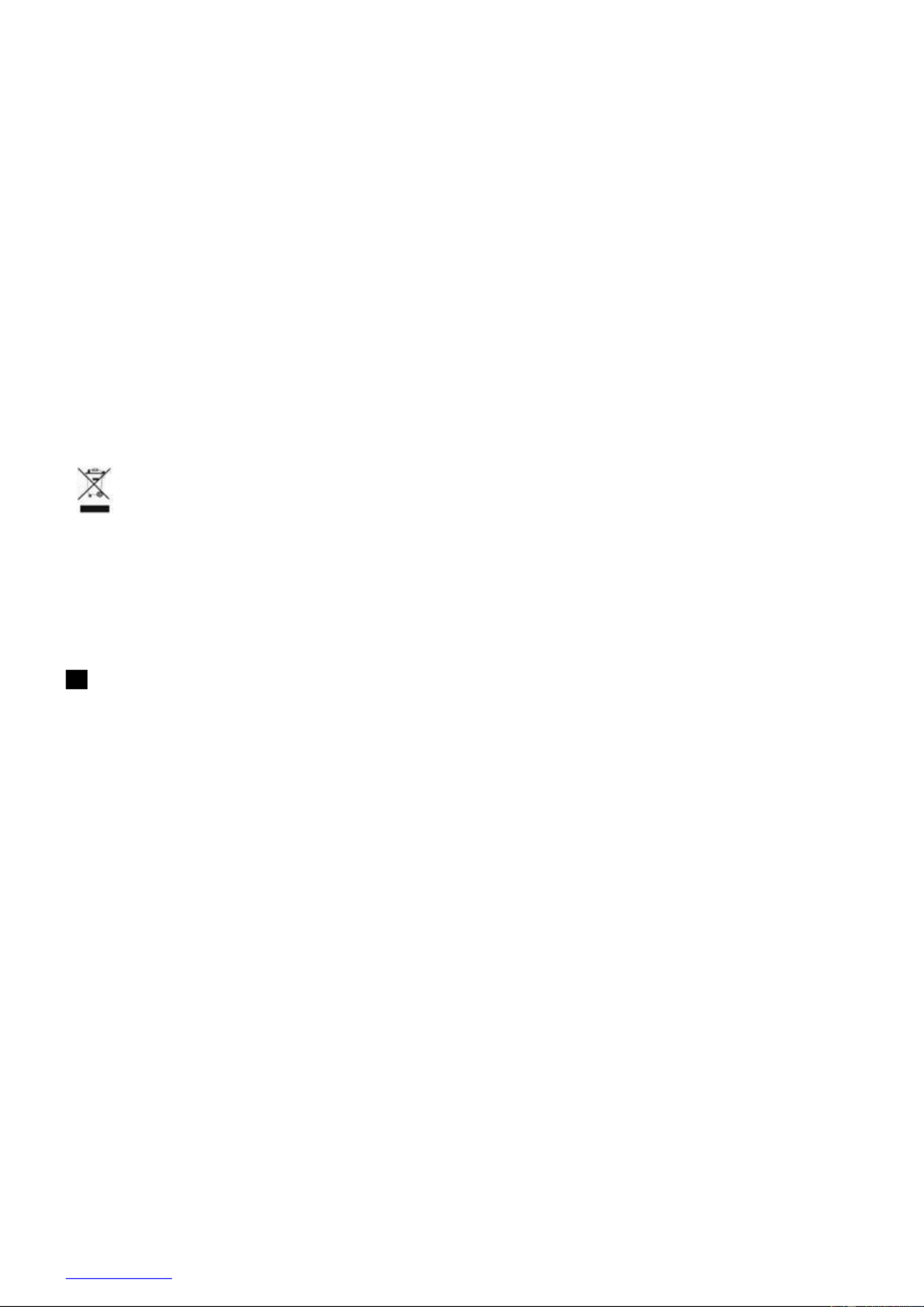
FR
Pour plus d’informations, consultez-les FAQs sur www.archos.com.
Consultez-les avant d’envisager un éventuel retour du produit. Le
problème que vous rencontrez peut être résolu facilement. Comme nous
mettons à jour et améliorons régulièrement nos produits, le logiciel
de votre appareil peut présenter une interface ou des fonctionnalités
légèrement diérentes de celles décrites dans ce guide.
Contenu de la boîte.....................................................................................................
Description du téléphone.........................................................................................
Assemblage....................................................................................................................
Mise en route.................................................................................................................
Connexion 3G & WiFi...................................................................................................
Compte Google & Contacts......................................................................................
Trucs & Astuces avec Android
TM................................................................................
Dépannage.....................................................................................................................
18
19
22
24
26
28
30
32
Table des matières
ARCHOS_50b_Oxygen_book.indd 17 16/09/2014 15:56:47

18
Contenu de la boîte
Vériez que les éléments ci-dessous sont présents dans la boîte :
-ARCHOS 50b Oxygen
-Batterie
-Kit piéton
-Adaptateur pour Micro SIM
-Câble USB
-Chargeur
-Guide d’utilisation rapide
-Guide des garanties et des mentions légales
Il se peut que les éléments fournis, de même que les accessoires, varient
en fonction de votre localité ou de votre opérateur.
Les éléments fournis sont conçus uniquement pour votre appareil et ils
pourraient ne pas être compatibles avec d’autres appareils.
Des accessoires non conformes peuvent être la source d’un mauvais
fonctionnement.
ARCHOS_50b_Oxygen_book.indd 18 16/09/2014 15:56:47

19
34
1 2
5
6
7
FR
Description du téléphone
1Port Micro-USB
Prise kit piéton
Haut-parleur
Caméra frontale
Boutons de volume
Bouton ON/OFF
Micro
2
3
4
5
6
7
ARCHOS_50b_Oxygen_book.indd 19 16/09/2014 15:56:47
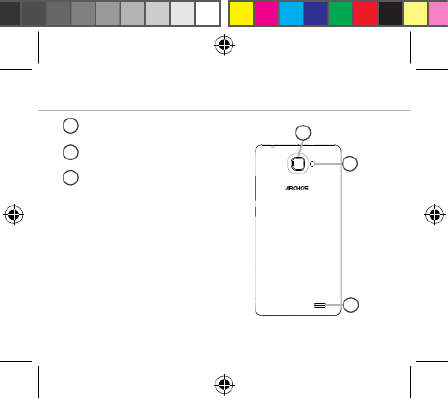
20
9
10
8
8
10
9
Description du téléphone
Caméra
Flash
Haut-parleur
ARCHOS_50b_Oxygen_book.indd 20 16/09/2014 15:56:47

21
12 13
11
FR
11
13
12
Menu : ache une liste d’options disponibles pour un écran donné.
Accueil/Applications récentes/Google NOW : appui court pour retourner
à l’écran d’accueil. Appuyez deux fois successivement pour acher les
applications ouvertes. Appui long pour accéder à Google NOW.
Retour : retour à l’écran précédent.
Menu
Accueil/Applications récentes/Google NOW
Retour
ARCHOS_50b_Oxygen_book.indd 21 16/09/2014 15:56:48

22
Assemblage
Ouvrir
1. Utilisez l’encoche pour enlever la coque arrière.
Ne pas déformer ou plier la coque arrière excessivement au risque de
l’endommager.
2. Enlevez la batterie.
Insérer les cartes SIM
Pour la carte SIM 3G, glissez-la dans l’emplacement 2G/3G en orientant la
face magnétique vers le bas (emplacement 1).
Pour la carte SIM standard, glissez-la dans l’emplacement SIM standard en
orientant la face magnétique vers le bas (emplacement 2).
Insérer une carte mémoire
Pour la carte mémoire, glissez-la dans l’emplacement 3 en orientant la face
magnétique vers le bas.
Fermer
1. Alignez les 4 points de contact de la batterie avec ceux du téléphone
puis appuyez doucement pour insérer la batterie.
2. Remettez en place la coque arrière.
Astuce :
Avant d’utiliser votre téléphone pour la première fois, chargez
complètement la batterie.
ARCHOS_50b_Oxygen_book.indd 22 16/09/2014 15:56:48
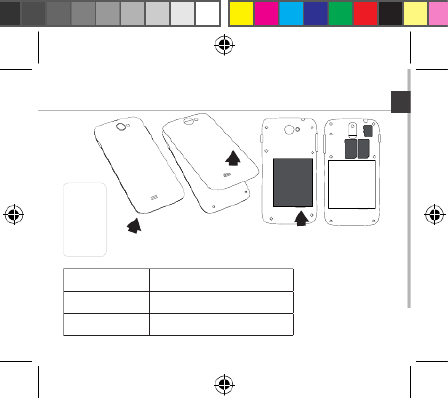
23
Slot2
Slot3
Slot2
Slot1
Slot3
FR
Emplacement1 carte SIM 2G/3G
Emplacement2 carte SIM 2G
Emplacement3 carte mémoire
Utilisez
l’encoche
pour
enlever
la coque
arrière
ARCHOS_50b_Oxygen_book.indd 23 16/09/2014 15:56:48
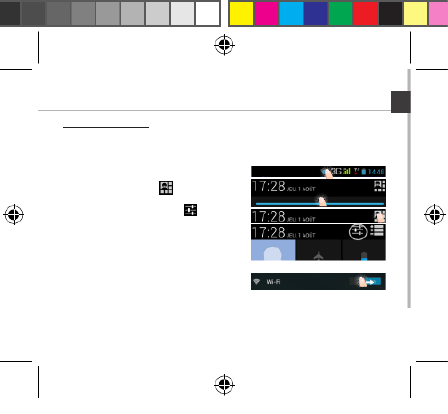
27
FR
Connexion WiFi
ATTENTION : assurez-vous d’être dans une zone WiFi. Vous pouvez
accéder rapidement aux paramètres WiFi à partir de la barre de statuts.
1. Sélectionnez les icônes Heure et Batterie en maintenant votre doigt
appuyé an d’acher la barre de statuts.
2. Tirez vers le bas la barre bleue.
3. Sélectionnez l’icône du panneau des
statuts.
4. Sélectionnez “Paramètres” pour
acher la page des paramètres WiFi.
5. Dans la section “Sans l & réseaux”, si le
WiFi est éteint, faites-glisser l’interrupteur
WiFi sur la position “OUI”. Une fois que le
WiFi est activé, le téléphone recherche des
réseaux WiFi à portée.
6. Sélectionnez le nom du réseau auquel vous voulez vous connecter.
Les réseaux privés sont achés avec un cadenas. Ils nécessitent un mot
de passe.
ARCHOS_50b_Oxygen_book.indd 27 16/09/2014 15:56:48
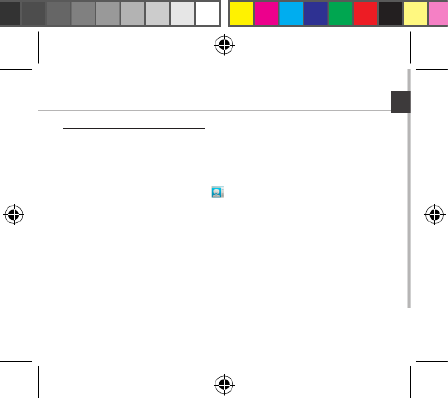
29
FR
Sauvegarder vos contacts
Tous vos contacts sont disponibles sur le Web et peuvent être
synchronisés sur n’importe quel téléphone Android paramétré avec votre
compte Google.
1. Insérer votre carte SIM incluant vos contacts dans votre téléphone.
2. A partir de l’écran d’Accueil ou de l’écran Toutes les applications,
sélectionnez l’application Contacts .
3. Appuyez sur le bouton de Menu puis sélectionnez “Importer/Exporter”.
4. Dans “Importer/exporter contacts”, sélectionnez “Importer à partir de la
carte SIM”.
5. Sélectionnez votre compte Google.
6. Sélectionnez les contacts à importer puis validez.
7. Une fois les contacts importés sur votre compte Google, sélectionnez
“Paramètres” > “Comptes” > “Google”.
8. Sélectionnez votre compte Google. Assurez-vous que “Contacts” est coché.
9. Appuyez sur le bouton de Menu, puis sélectionnez “Synchroniser
maintenant”. Vos contacts sont sauvegardés via votre compte Google.
ARCHOS_50b_Oxygen_book.indd 29 16/09/2014 15:56:49

30
L’écran d’accueil étendu :
Naviguez entre les diérents écrans d’accueil en faisant glisser votre
doigt vers la gauche ou vers la droite.
Bouton Accueil
Appui court pour retourner à l’écran d’accueil.
Appuyez deux fois successivement pour acher les applications
ouvertes. Faites glisser une application vers la gauche ou vers la droite
pour la fermer.
Déplacer une icône de l’écran d’accueil :
Maintenez votre doigt appuyé sur l’icône jusqu’à ce que s’achent
les lignes de positionnement, puis faites-la glisser vers l’emplacement
souhaité, et relâchez.
Supprimer une icône de l’écran d’accueil :
Maintenez votre doigt appuyé sur l’icône, puis faites-la glisser vers le
haut de l’écran, et déposez-la sur l’icône Supprimer.
Désinstaller une application :
A partir de l’écran Toutes les applications, maintenez votre doigt appuyé
sur l’icône, puis faites-la glisser vers le haut de l’écran et déposez-la sur
l’icône Désinstaller.
Trucs & Astuces avec Android
TM
ARCHOS_50b_Oxygen_book.indd 30 16/09/2014 15:56:49

31
FR
Créer des dossiers d’applications :
A partir d’un écran d’accueil, déposez une icône sur une autre pour les
rassembler.
Widgets :
Sélectionnez l’icône Toutes les applications. Sélectionnez Widgets en
haut de l’écran. A partir de l’écran d’accueil des widgets, vous pouvez
déplacer les widgets de la même façon que vous procédez avec les
applications.
Changer le fond d’écran :
Maintenez votre doigt appuyé sur un emplacement vide de l’écran, puis
choisissez parmi la liste d’options.
Verrouiller votre tablette :
A partir du panneau des réglages rapides dans la barre de statuts,
sélectionnez paramètres. Faites déler l’écran vers le bas, puis
sélectionnez Sécurité. Sélectionnez Verrouillage de l’écran. Sélectionnez
le type de verrouillage que vous voulez utiliser. Une fois que vous avez
sélectionné une option, un écran de verrouillage s’ache chaque fois
que votre écran est réactivé. Vous êtes alors invité à saisir le schéma, le
code PIN ou tout autre code spécié.
ARCHOS_50b_Oxygen_book.indd 31 16/09/2014 15:56:49

32
Dépannage
Mon téléphone ne répond pas ou ne s’allume pas
Vérifiez que la batterie est bien en place. Enlevez la batterie puis
remettez-la en place et rallumez le téléphone. Vérifiez la charge de la
batterie et chargez le téléphone pendant 20 minutes minimum.
Mon téléphone ne se connecte pas au réseau ou affiche “Pas de
service”
Tentez de vous connecter à partir d’un autre endroit. Vérifiez la
couverture réseau avec votre opérateur.
Impossible de passer des appels
Assurez-vous que votre téléphone est connecté au réseau et que le
réseau n’est ni saturé, ni indisponible.
Impossible de recevoir des appels
Assurez-vous que le téléphone est allumé et connecté au réseau.
Carte SIM bloquée (mauvais code PIN)
Contactez votre opérateur réseau afin d’obtenir le code PUK.
Configurer votre connexion 3G
Contactez votre opérateur 3G pour obtenir les paramètres de connexion.
Sélectionnez l’application Paramètres. Sélectionnez Sans fil et réseaux >
Plus... > Réseaux mobiles.
Dans Opérateur de réseau, sélectionnez votre opérateur.
Dans Noms des points d’accès, entrez le nom du point d’accès et
saisissez les paramètres de connexion.
ARCHOS_50b_Oxygen_book.indd 32 16/09/2014 15:56:49

DE
Inhaltsverzeichnis
Verpackungsinhalt........................................................................................................
Beschreibung des Geräts............................................................................................
Montage...........................................................................................................................
Erste Schritte....................................................................................................................
WLAN-Verbindung & 3G-Verbindung.....................................................................
Google-Konten & Kontakte.........................................................................................
AndroidTM kennenlernen .............................................................................................
Fehlerbehebung.............................................................................................................
34
35
38
40
42
44
46
48
Weitere Informationen nden Sie unter den FAQs auf www.archos.com.
Diese unbedingt durchlesen, bevor Sie eine Rückgabe des Produkts in
Erwägung ziehen. Es könnte ein geringfügiges Problem vorliegen. Da
unsere Produkte kontinuierlich aktualisiert und weiterentwickelt werden,
kann die Software Ihres Gerätes in Erscheinung und Funktionalität
geringfügige Abweichungen zu den Darstellungen in dieser
Schnellstartanleitung aufweisen.
ARCHOS_50b_Oxygen_book.indd 33 16/09/2014 15:56:49

34
Verpackungsinhalt
In der Verpackung müssen folgende Elemente enthalten sein:
- ARCHOS 50b Oxygen
- Batterie
- Headset
- Micro-SIM-Adapter
- USB-Kabel
- Ladegerät
- Benutzerhandbuch
- Garantie, Impressum und Sicherheitshinweise
Die mit Ihrem Gerät mitgelieferten Elemente und das verfügbare
Zubehör können je nach Region oder Dienstleister abweichen.
Die mitgelieferten Elemente wurden ausschließlich für Ihr Gerät
entwickelt und sind mit anderen Geräten nicht kompatibel.
Nicht genehmigtes Zubehör kann zu einer Fehlfunktion Ihres Geräts
führen.
ARCHOS_50b_Oxygen_book.indd 34 16/09/2014 15

35
34
1 2
5
6
7
DE
Beschreibung des Geräts
Micro-USB-Anschluss
Kopfhöreranschluss
Lautsprecher
Webcam
Lautstärketasten
EIN/AUS-Taste
Mikrofon
1
2
3
4
5
6
7
ARCHOS_50b_Oxygen_book.indd 35 16/09/2014 15
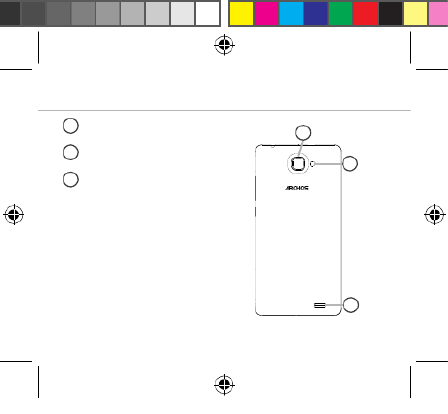
36
9
10
8
Beschreibung des Geräts
Kamera
Blitzlicht
Lautsprecher
8
10
9
ARCHOS_50b_Oxygen_book.indd 36 16/09/2014 15

37
12 13
11
DE
Menü
Home/Letzte Apps/Google NOW
Zurück
11
13
12
Menü: Önet die Liste verfügbarer Optionen für den aktuellen
Bildschirm.
Home/Letzte Apps/Google Now: Kurz drücken, um zum Homescreen
zu gelangen; drücken und halten, um eine Liste der letzten Apps zu
önen. Lang drücken, um die App „Google NOW“ zu önen.
Zurück: Zurück zum vorherigen Bildschirm.
ARCHOS_50b_Oxygen_book.indd 37 16/09/2014 15
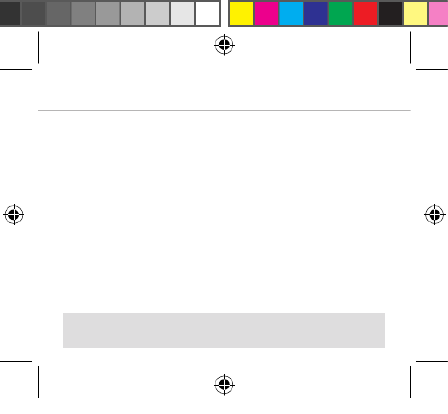
38
Montage
Önen
1. Entfernen Sie die Rückseitenabdeckung.
Die Rückseitenabdeckung nicht übermäßig biegen oder verdrehen. Die
Abdeckung kann sonst beschädigt werden.
2. Entfernen Sie den Akku.
Einlegen von SIM-Karten
Um Ihre 3G SIM-Karte einzuführen, diese mit der Vorderseite nach unten in
den 2G/3G-Slot schieben (Slot 1).
Um Ihre Standard-SIM-Karte einzuführen, diese mit der Vorderseite nach
unten in den 2G-Slot schieben (Slot 2).
Einlegen einer Speicherkarte
Um eine Speicherkarte einzuführen, diese mit der Vorderseite nach unten in
den Slot 3 schieben.
Schließen
1. Richten Sie die 4 Kontaktpunkte des Akkus mit denen des Telefons aus
und drücken Sie den Akku leicht in seine Position.
2. Die Akkuabdeckung wieder anbringen und einrasten.
Tipp:
Vor der erstmaligen Benutzung des Geräts sollte der Akku vollständig
aufgeladen werden.
ARCHOS_50b_Oxygen_book.indd 38 16/09/2014 15

40
Einschalten
1. Drücken und halten Sie die EIN/AUS-Taste, um das Gerät einzuschalten.
Beim Einschalten des Geräts muss eine PIN-Nummer eingegeben werden.
2. Geben Sie die mit Ihrer SIM-Karte erhaltene PIN-Nummer ein.
3. Wählen Sie ‘OK’.
Ausschalten
Um das Gerät auszuschalten, drücken und halten Sie die EIN/AUS-Taste
und wählen dann Power o (Ausschalten) > OK.
Ton- und Benachrichtigungsprole
1. Bei eingeschaltetem Gerät drücken und halten Sie die EIN/AUS-Taste.
2. Wählen Sie eine Option aus.
Erste Schritte
Tipp:
Wird der Touchscreen über einen bestimmten Zeitraum hinweg nicht
benutzt, wird dieser vom Gerät abgeschaltet. Um den Bildschirm wieder
einzuschalten, drücken Sie die EIN/AUS-Taste. Für die Einstellung der
Dauer gehen Sie zu Einstellungen > Anzeige > Display-Timeout.
Still Vibration Ton
ARCHOS_50b_Oxygen_book.indd 40 16/09/2014 15

43
DE
WLAN
ACHTUNG: Stellen Sie sicher, dass Sie sich innerhalb einer WiFi(WLAN)-
Zone aufhalten. Von der Statusleiste aus können Sie schnell auf die WiFi
(WLAN)-Einstellungen zugreifen.
1. Berühren und halten Sie die Symbole für
Uhrzeit und Batterie, um die Statusleiste
freizulegen.
2. Ziehen Sie die blaue Linie nach unten.
3. Tippen Sie auf .
4. Berühren Sie “Einstellungen” , um das
Menü WLAN-Einstellungen zu önen.
5. Im Bereich „Drahtlos und Netzwerke“
schieben Sie bei ausgeschaltetem WLAN
den WLAN-Schalter in die Position „ON“.
Nachdem das WLAN eingeschaltet wurde,
sucht der ARCHOS nach WLAN-Netzwerken
in Reichweite.
6. Berühren “WLAN”.
7. Berühren Sie den Namen des Netzwerks, mit dem Sie verbunden werden
möchten. Gesicherte Netzwerke werden mit einem Schlossß-Symbol
angezeigt und erfordern die Eingabe eines Passworts.
ARCHOS_50b_Oxygen_book.indd 43 16/09/2014 15

44
Google-Konten & Kontakte
Google-Konto hinzufügen
Mit einem Google-Konto können Sie Ihre Google-Apps und Dienste in vollem
Umfang nutzen.
1. Gehen Sie zu "Settings" > "Accounts" > "Add account" ("Einstellungen"
> "Konten & Synchronisierung" > "Konto hinzufügen").
2. Wählen Sie für das hinzuzufügende Konto den Typ "Google".
3. Folgen Sie den Anweisungen auf dem Bildschirm und geben Sie die
Informationen für das Konto ein.
Nachdem das Konto erstellt wurde, können Sie auf Play Store, Gmail,
Hangouts, Maps und viele andere Apps zugreifen.
Synchronisierungsinformationen
Die Informationen müssen synchron sein, um gespeichert werden zu können.
Ihre Daten werden auf Google-Servern gesichert.
1. Gehen Sie zu "Einstellungen" > "Konten" > "Google".
2. Wählen Sie Ihr Konto aus.
Die Liste der synchronisierbaren Informationen wird angezeigt.
3. Markieren Sie alle Informationen, um sie zu synchronisieren.
Im Falle eines Geräte- oder SIM-Kartenverlusts können diese
wiederhergestellt werden.
Wird Ihr Google-Konto einem neuen Gerät hinzugefügt, werden Ihre
gespeicherten Informationen erfasst.
ARCHOS_50b_Oxygen_book.indd 44 16/09/2014 15

52
9
10
8
Descripción del dispositivo
Camera
Flashlight
Altavoz
8
10
9
ARCHOS_50b_Oxygen_book.indd 52 16/09/2014 15:56:51
Especificaciones del producto
| Marca: | Archos |
| Categoría: | Teléfono inteligente |
| Modelo: | Oxygen 50b |
| Tipo de operación: | Kantelend |
| Color del producto: | Wit |
| Ancho: | 79.9 mm |
| Profundidad: | 17 mm |
| Altura: | 86.5 mm |
| Cantidad por paquete: | 1 stuk(s) |
| Número de botones: | 2 |
¿Necesitas ayuda?
Si necesitas ayuda con Archos Oxygen 50b haz una pregunta a continuación y otros usuarios te responderán
Teléfono inteligente Archos Manuales

22 Septiembre 2024

12 Septiembre 2024

31 Agosto 2024

30 Agosto 2024

25 Agosto 2024

23 Agosto 2024

22 Agosto 2024

22 Agosto 2024

22 Agosto 2024

20 Agosto 2024
Teléfono inteligente Manuales
- Teléfono inteligente Sony
- Teléfono inteligente Samsung
- Teléfono inteligente Xiaomi
- Teléfono inteligente LG
- Teléfono inteligente Huawei
- Teléfono inteligente HP
- Teléfono inteligente Philips
- Teléfono inteligente Panasonic
- Teléfono inteligente Gigaset
- Teléfono inteligente Motorola
- Teléfono inteligente Medion
- Teléfono inteligente Nokia
- Teléfono inteligente Wiko
- Teléfono inteligente Acer
- Teléfono inteligente Alcatel
- Teléfono inteligente Aligator
- Teléfono inteligente Allview
- Teléfono inteligente Apple
- Teléfono inteligente Amazon
- Teléfono inteligente Amplicomms
- Teléfono inteligente Amplicom
- Teléfono inteligente Prestigio
- Teléfono inteligente Google
- Teléfono inteligente Lexibook
- Teléfono inteligente Sharp
- Teléfono inteligente Telefunken
- Teléfono inteligente Silvercrest
- Teléfono inteligente Nedis
- Teléfono inteligente Thomson
- Teléfono inteligente Manta
- Teléfono inteligente Asus
- Teléfono inteligente OK
- Teléfono inteligente Hisense
- Teléfono inteligente Hyundai
- Teléfono inteligente Sony Ericsson
- Teléfono inteligente Trekstor
- Teléfono inteligente Vestel
- Teléfono inteligente Micromax
- Teléfono inteligente Kodak
- Teléfono inteligente Bush
- Teléfono inteligente RCA
- Teléfono inteligente Sonim
- Teléfono inteligente Sencor
- Teléfono inteligente Overmax
- Teléfono inteligente Blaupunkt
- Teléfono inteligente TP Link
- Teléfono inteligente Lenovo
- Teléfono inteligente Energy Sistem
- Teléfono inteligente Polaroid
- Teléfono inteligente Doro
- Teléfono inteligente Sagem
- Teléfono inteligente Lava
- Teléfono inteligente Blu
- Teléfono inteligente Easypix
- Teléfono inteligente Denver
- Teléfono inteligente Intex
- Teléfono inteligente ZTE
- Teléfono inteligente Sanyo
- Teléfono inteligente Konrow
- Teléfono inteligente Brigmton
- Teléfono inteligente Sunstech
- Teléfono inteligente TCL
- Teléfono inteligente Gigabyte
- Teléfono inteligente Mitsubishi
- Teléfono inteligente Aspera
- Teléfono inteligente Microsoft
- Teléfono inteligente Nec
- Teléfono inteligente Swissvoice
- Teléfono inteligente Sunny
- Teléfono inteligente Nordmende
- Teléfono inteligente Haier
- Teléfono inteligente Krüger And Matz
- Teléfono inteligente Binatone
- Teléfono inteligente Blackberry
- Teléfono inteligente KPN
- Teléfono inteligente HTC
- Teléfono inteligente Vivo
- Teléfono inteligente Olympia
- Teléfono inteligente Mio
- Teléfono inteligente Wolder
- Teléfono inteligente NGM
- Teléfono inteligente Goclever
- Teléfono inteligente Profoon
- Teléfono inteligente Vodafone
- Teléfono inteligente NGS
- Teléfono inteligente Hammer
- Teléfono inteligente Switel
- Teléfono inteligente InFocus
- Teléfono inteligente GreatCall
- Teléfono inteligente Pantech
- Teléfono inteligente Honor
- Teléfono inteligente RugGear
- Teléfono inteligente Umidigi
- Teléfono inteligente CAT
- Teléfono inteligente Intermec
- Teléfono inteligente AT&T
- Teléfono inteligente Mpman
- Teléfono inteligente Trevi
- Teléfono inteligente Logicom
- Teléfono inteligente Karbonn
- Teléfono inteligente Vivax
- Teléfono inteligente Emporia
- Teléfono inteligente Hannspree
- Teléfono inteligente Phicomm
- Teléfono inteligente Nevir
- Teléfono inteligente Kyocera
- Teléfono inteligente Crosscall
- Teléfono inteligente Plum
- Teléfono inteligente Lumigon
- Teléfono inteligente Infinix
- Teléfono inteligente OnePlus
- Teléfono inteligente Keneksi
- Teléfono inteligente Klipad
- Teléfono inteligente Iget
- Teléfono inteligente T-Mobile
- Teléfono inteligente JCB
- Teléfono inteligente CRUX
- Teléfono inteligente Geemarc
- Teléfono inteligente Unnecto
- Teléfono inteligente Wileyfox
- Teléfono inteligente ITT
- Teléfono inteligente MyPhone
- Teléfono inteligente Avus
- Teléfono inteligente Wolfgang
- Teléfono inteligente Oppo
- Teléfono inteligente BQ
- Teléfono inteligente Echo
- Teléfono inteligente Primux
- Teléfono inteligente Tiptel
- Teléfono inteligente UTStarcom
- Teléfono inteligente Zipy
- Teléfono inteligente Beafon
- Teléfono inteligente SPC
- Teléfono inteligente Billow
- Teléfono inteligente Telstra
- Teléfono inteligente Ulefone
- Teléfono inteligente Benefon
- Teléfono inteligente Doogee
- Teléfono inteligente Energizer
- Teléfono inteligente Realme
- Teléfono inteligente Kurio
- Teléfono inteligente Coolpad
- Teléfono inteligente Mobistel
- Teléfono inteligente Itel
- Teléfono inteligente Garmin-Asus
- Teléfono inteligente Handheld
- Teléfono inteligente AT Telecom
- Teléfono inteligente O2
- Teléfono inteligente General Mobile
- Teléfono inteligente Mustang
- Teléfono inteligente Syco
- Teléfono inteligente Xtreamer
- Teléfono inteligente Kogan
- Teléfono inteligente Maxcom
- Teléfono inteligente Pharos
- Teléfono inteligente Storex
- Teléfono inteligente Fairphone
- Teléfono inteligente Freeman
- Teléfono inteligente HomTom
- Teléfono inteligente EVOLVEO
- Teléfono inteligente Auro
- Teléfono inteligente Maxx
- Teléfono inteligente ITTM
- Teléfono inteligente Cyrus
- Teléfono inteligente Posh Mobile
- Teléfono inteligente THL
- Teléfono inteligente NGM-Mobile
- Teléfono inteligente Media-tech
- Teléfono inteligente Nothing
- Teléfono inteligente Oukitel
- Teléfono inteligente Lark
- Teléfono inteligente NUU Mobile
- Teléfono inteligente Verykool
- Teléfono inteligente Senifone
- Teléfono inteligente Tecno
- Teléfono inteligente Telme
- Teléfono inteligente UMi
- Teléfono inteligente Olitech
- Teléfono inteligente Mobiola
- Teléfono inteligente Meizu
- Teléfono inteligente Neffos
- Teléfono inteligente Gionee
- Teléfono inteligente TIM
- Teléfono inteligente Cubot
- Teléfono inteligente Leotec
- Teléfono inteligente Leagoo
- Teléfono inteligente NTech
- Teléfono inteligente Majestic
- Teléfono inteligente Nubia
- Teléfono inteligente LeEco
- Teléfono inteligente Best Buy
- Teléfono inteligente GSmart
- Teléfono inteligente Bea-fon
- Teléfono inteligente EStar
- Teléfono inteligente Saiet
- Teléfono inteligente Facom
- Teléfono inteligente Bluebird
- Teléfono inteligente Jitterbug
- Teléfono inteligente Custom
- Teléfono inteligente CSL
- Teléfono inteligente POCO
- Teléfono inteligente Tecdesk
- Teléfono inteligente Aplic
- Teléfono inteligente HMD
- Teléfono inteligente Opis
Últimos Teléfono inteligente Manuales

27 Octubre 2024

27 Octubre 2024

27 Octubre 2024

27 Octubre 2024

27 Octubre 2024

27 Octubre 2024

27 Octubre 2024

26 Octubre 2024

26 Octubre 2024

24 Octubre 2024