Aruba AP-318 Manual de Usario
Aruba
punto de acceso
AP-318
Lee a continuación 📖 el manual en español para Aruba AP-318 (14 páginas) en la categoría punto de acceso. Esta guía fue útil para 12 personas y fue valorada con 4.5 estrellas en promedio por 2 usuarios
Página 1/14

Aruba 318 Series Wireless Access Point
Installation Guide
Rev 09 | May 2023 1
The Aruba 318 Series access points support IEEE 802.11ac Wave 2 standard, delivering high performance with
the MU-MIMO (Multi-User Multiple-Input, Multiple-Output) technology, while also supporting 802.11a/b/g/n
wireless services.
The 318 Series wireless access point provides the following capabilities:
IEEE802.11a/b/g/n/ac operation as a wireless access point
IEEE802.11a/b/g/n/ac operation as a wireless air monitor
IEEE802.11a/b/g/n/ac spectrum monitor
Compatibility with IEEE 802.3at PoE
Guide Overview
“Hardware Overview” on page2 provides a detailed hardware overview of the 318 Series access points.
“Before You Begin” on page4 provides key questions to ask and items to consider when deploying a wireless
network.
“Installing the AP” on page6 describes the multi-step process for a successful installation and deployment of
the 318 Series access points.
“Safety and Regulatory Compliance” on page10 provides an overview of safety and regulatory compliance
information.
Package Contents
318 Series access point
Ethernet cable gland x1
USB console cable
Copper lug x1
M4x6 screw x1
Tools Required
Phillips screwdriver (#2 for M4x6 screw)
Flat blade screwdriver (Ethernet cable gland covers)
8mm allen or hex key (USB console cover)
The weatherproof caps for Ethernet and Console interfaces are connected to the access point, not loose in the
package.
Mounting kits for use with the 318 Series access points are sold separately. Contact your Aruba sales
representative for details.
Inform your supplier if there are any incorrect, missing, or damaged parts. If possible, retain the carton,
including the original packing materials. Use these materials to repack and return the unit to the supplier if
needed.

2 Aruba 318 Series Wireless Access Point | Installation Guide
Hardware Overview
Figure 1 318 Series Front View
Figure 2 318 Series Bottom View
LED
The 318 Series access point is equipped with one LED that indicates the system status of the access point.
E0/POE
E1/SFP
Grounding Point
USB Console Port, Reset button and LED
!
!
!
!!
External antennas for this device must be installed by an Aruba Certified Mobility Professional (ACMP) or other
Aruba-certified technician, using manufacturer-approved antennas only.
The Equivalent Isotropically Radiated Power (EIRP) levels for all external antenna devices must not exceed the
regulatory limit set by the host country/domain.
Installers are required to record the antenna gain for this device in the system management software. A list of
approved antennas can be found at: http://www.arubanetworks.com/assets/og/OG_AP-318Series.pdf.
Les antennes externes pour cet appareil doivent être installées par un professionnel de la mobilité certifié Aruba
(ACMP) ou un autre technicien certifié Aruba, en utilisant uniquement des antennes approuvées par le fabricant.
Les niveaux équivalents de puissance à rayonnement isotrope (EIRP) pour tous les périphériques d'antenne
externe ne doivent pas dépasser la limite réglementaire définie par le pays hôte / domaine.
Les installateurs doivent enregistrer le gain d'antenne pour cet appareil dans le logiciel de gestion du système.
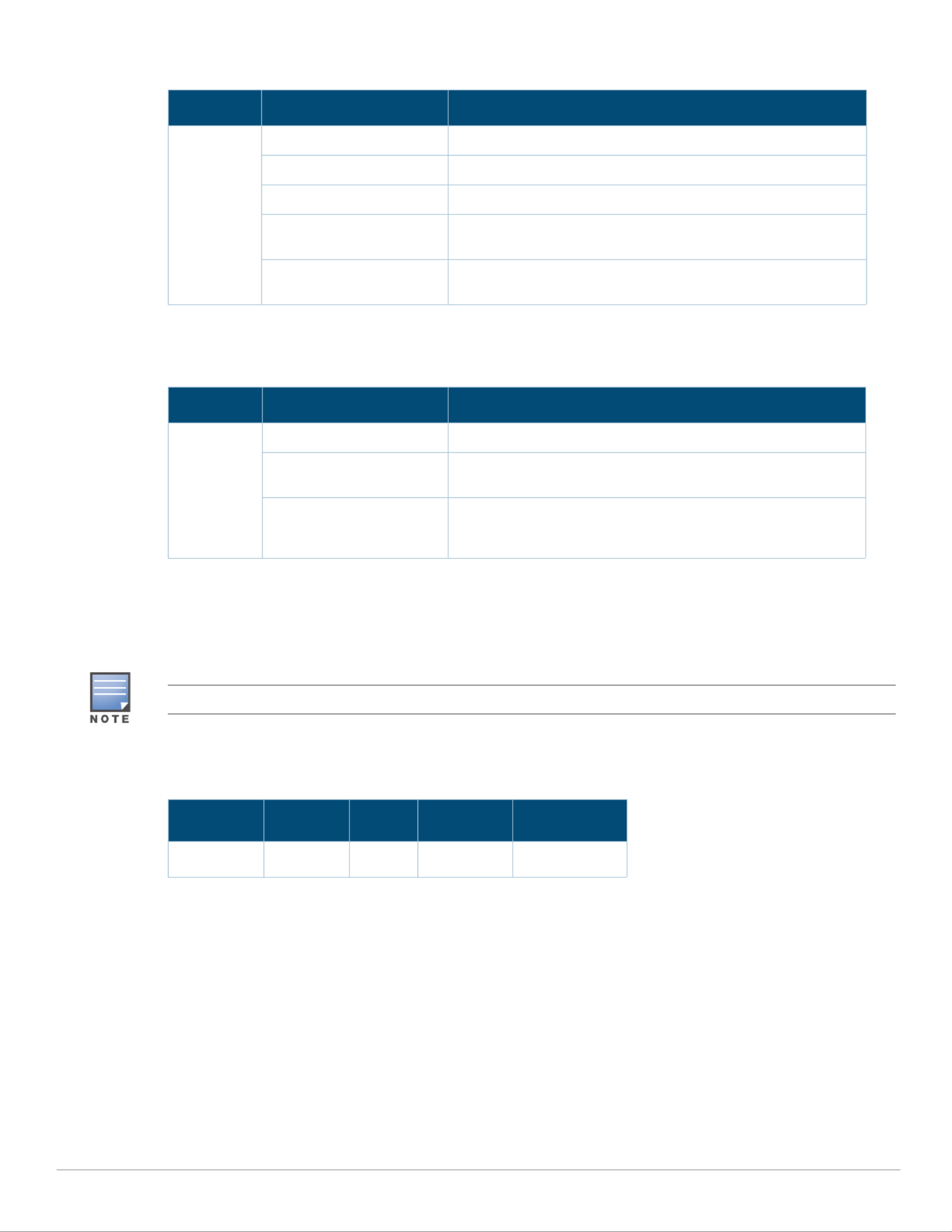
Aruba 318 Series Wireless Access Point | Installation Guide 3
Table 1 318 Series LED Meanings during Boot Up
Table 2 318 Series LED Meanings during Operation
USB Console Port
The USB Micro-B console port allows you to connect the access point to a laptop or serial console for direct
management. Use the included USB console cable to connect the access point. You can download the necessary
driver for USB-UART adapter from support.arubanetworks.com under the Tools & Resources tab.
Use the following setting to access the terminal:
Reset Button
The reset button can be used to return the access point to factory default settings. To reset the access point:
1. Power off the access point.
2. Press and hold the reset button using a small, narrow object, such as a paper clip.
3. Power-on the access point without releasing the reset button. The system LED will flash within 5 seconds.
4. Release the reset button.
The system LED will flash again within 15 seconds indicating that the reset is completed. The access point will
now continue to boot with the factory default settings.
LED Color/State Meaning
System LED Off No power to AP
Red Initial power-up
Green - Flashing AP booting
Green - Steady AP ready and 1000Mbps Ethernet link established. The LED
turns off after 1200 seconds
Green - Yellow, 6 seconds
period
AP ready and 10/100Mbps Ethernet link established. The LED
turns off after 1200 seconds
LED Color/State Meaning
System LED Solid Red General fault
One blink off every 3
seconds
Radio 0 fault (5 GHz)
Two quick blink off 0.5
seconds apart cycled every
3 seconds
Radio 1 fault (2.4GHz)
You need a proper 8mm allen or hex key to open the cover of the USB Console port.
Table 3 Console Settings
Baud Rate Data Bits Parity Stop Bits Flow Control
9600 8 None 1 None
Especificaciones del producto
| Marca: | Aruba |
| Categoría: | punto de acceso |
| Modelo: | AP-318 |
¿Necesitas ayuda?
Si necesitas ayuda con Aruba AP-318 haz una pregunta a continuación y otros usuarios te responderán
punto de acceso Aruba Manuales

23 Septiembre 2024

19 Septiembre 2024

18 Septiembre 2024

10 Septiembre 2024

10 Septiembre 2024

7 Septiembre 2024

31 Agosto 2024

22 Agosto 2024

21 Agosto 2024

21 Agosto 2024
punto de acceso Manuales
- punto de acceso HP
- punto de acceso Honeywell
- punto de acceso Allnet
- punto de acceso Allied Telesis
- punto de acceso Airlive
- punto de acceso Edimax
- punto de acceso Asus
- punto de acceso Renkforce
- punto de acceso Sitecom
- punto de acceso TP Link
- punto de acceso Fortinet
- punto de acceso DataVideo
- punto de acceso AVM
- punto de acceso Techly
- punto de acceso Totolink
- punto de acceso Cisco
- punto de acceso Steren
- punto de acceso Engenius
- punto de acceso Netis
- punto de acceso Draytek
- punto de acceso Devolo
- punto de acceso Linksys
- punto de acceso Buffalo
- punto de acceso Dahua Technology
- punto de acceso Macally
- punto de acceso Netgear
- punto de acceso LevelOne
- punto de acceso Dell
- punto de acceso Planet
- punto de acceso ZyXEL
- punto de acceso Zebra
- punto de acceso D-Link
- punto de acceso Tenda
- punto de acceso Ubiquiti Networks
- punto de acceso Trendnet
- punto de acceso Mikrotik
- punto de acceso EQ3
- punto de acceso Homematic IP
- punto de acceso Hawking Technologies
- punto de acceso INCA
- punto de acceso Crestron
- punto de acceso Grandstream
- punto de acceso Moog
- punto de acceso LigoWave
- punto de acceso Moxa
- punto de acceso StarTech.com
- punto de acceso Advantech
- punto de acceso Hercules
- punto de acceso Kingston
- punto de acceso Intellinet
- punto de acceso Lancom
- punto de acceso SMC
- punto de acceso Speco Technologies
- punto de acceso CradlePoint
- punto de acceso Silex
- punto de acceso Aerohive
- punto de acceso Bountiful
- punto de acceso V7
- punto de acceso WatchGuard
- punto de acceso Media-tech
- punto de acceso NUVO
- punto de acceso Cudy
- punto de acceso IP-COM
- punto de acceso Lindy
- punto de acceso Syscom
- punto de acceso Meru
- punto de acceso Amped Wireless
- punto de acceso Cambium Networks
- punto de acceso 3Com
- punto de acceso AMX
- punto de acceso Ruckus Wireless
- punto de acceso Bintec-elmeg
- punto de acceso Mach Power
- punto de acceso Brocade
- punto de acceso ICC
- punto de acceso Insteon
- punto de acceso Juniper
- punto de acceso Comtrend
- punto de acceso Premiertek
- punto de acceso Extreme Networks
- punto de acceso Atlantis Land
- punto de acceso Mojo
- punto de acceso FlyingVoice
- punto de acceso Luxul
Últimos punto de acceso Manuales

26 Octubre 2024

26 Octubre 2024

26 Octubre 2024

18 Octubre 2024

18 Octubre 2024

17 Octubre 2024

14 Octubre 2024

13 Octubre 2024

12 Octubre 2024

11 Octubre 2024