Atlona AT-OME-SW32 Manual de Usario
Lee a continuación 📖 el manual en español para Atlona AT-OME-SW32 (8 páginas) en la categoría Cambiar. Esta guía fue útil para 19 personas y fue valorada con 4.5 estrellas en promedio por 2 usuarios
Página 1/8

Installation Guide
1
AT-OME-SW32
Omega 4K HDR 3x2 Matrix Switcher for HDMI and USB-C
with HDMI Outputs
AT-OME-SW32
1 x AT-OME-SW32
1 x Captive screw connector, 5-pin
1 x Captive screw connector, 3-pin
1 x USB-C cable
4 x Mounting screws
1 x Pair rack mount ears
1 x 24V DC power supply
1 x IEC power cord
1 x Installation Guide
Package Contents
The Atlona AT-OME-SW32 is a 3×2 matrix switcher with HDMI and USB-C inputs, and HDMI
outputs. It is HDCP 2.2 compliant and supports 4K HDR and 4K/60 4:4:4 at HDMI data rates up
to 18 Gbps. The USB-C input is ideal for AV interfacing with newer Mac®, Chromebook™, and
Windows® PCs, as well as smartphones and tablets. Additionally, 4K downscaling to 1080p
is available on HDMI output 1 when connected to an HD sink. Depending on the intended
application, the OME-SW32 can be set to specic switching modes that include mirrored outputs
(default), one of the outputs xed to an input, or unrestricted matrix switching.
For additional integration convenience, the OME-SW32 features automatic input selection,
automatic display control, balanced audio de-embedding (linked to HDMI output 1), control
via TCP/IP and RS-232, and remote management with AMS (Atlona Management System).
This versatile, compact matrix switcher is ideal for under-table mounting in meeting spaces, to
serve applications with side-by-side displays, videoconferencing, interfacing with OmniStream
networked AV systems, secondary switching into a larger AV system, and more.
IMPORTANT: Visit https://atlona.com/product/AT-OME-SW32 for the latest rmware
updates and User Manual.
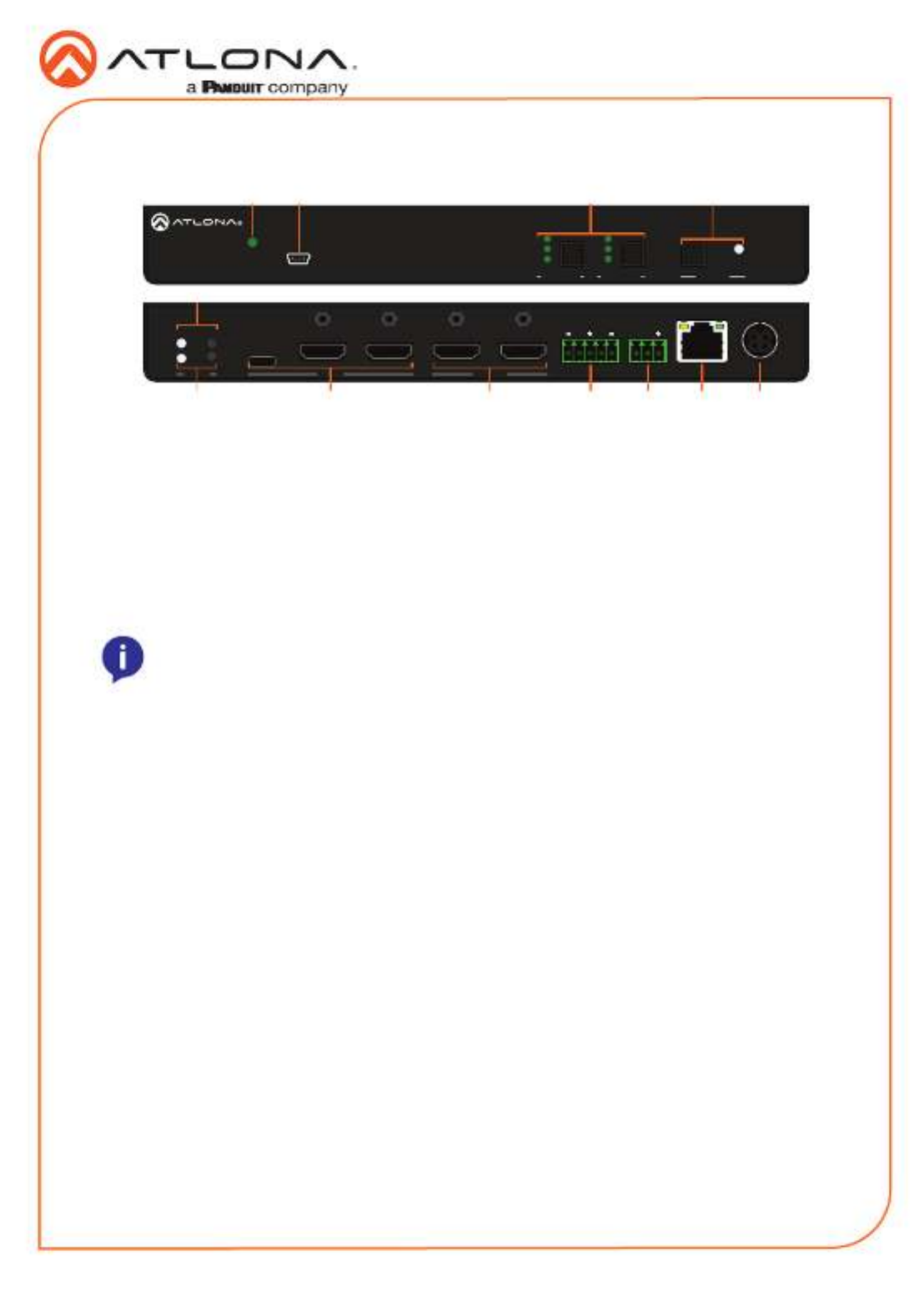
Installation Guide
2
AT-OME-SW32
OUTPUT DC 24VINPUT
2
AT-OME-SW32
RS-232 LAN
1 3 1 2
L
++
AUDIO OUT
R
RX TX
IP MODE
RESET AUDIO OUT
L R
++
RS-232
RX TX
AT-OME-SW32
FW
2
1
2
1
PWR
OMEGA
TM
3
OUTPUT 1
3
OUTPUT 2 DISPLAY
Panel Descriptions
76 8 9 10 11 12
31 2
5
4
1 PWR LED
Illuminates green when receiving power.
2 FW port
Connect a mini USB cable from this port
to a PC to rmware update the unit.
3 OUTPUT 1 & OUTPUT 2
Use the button to switch between
sources, the LEDs will illuminate to show
the selected source.
4 DISPLAY button and LED
Press the display button to trigger an on/
o command for the display. The LED will
blink while the command is being sent. By
default, the display button will mute the
video output of the HDMI ports.
5 IP MODE button and LED
Press and hold the button for 5 seconds
until the LED blinks to switch the IP mode
between DHCP and Static IP modes. The
LED will blink 2 times for DHCP and 3
times for static IP.
6 RESET button and LED
Press and hold the button for 5 seconds
until the unit resets. The LED will blink as
the unit resets to factory default settings.
7 INPUT
Connect the USB-C or HDMI sources to
these ports.
8 OUTPUT
Connect HDMI cables from these ports to
HDMI displays.
9 AUDIO OUT
Connect to an audio DSP, amplier, or
other audio distribution devices.
10 RS-232
Use for device or display control.
11 LAN
Connect an Ethernet cable from this port
to a Local Area Network (LAN).
12 DC 24V
Connect the included DC 24V power
supply to this port.
NOTE: Output two button and LED
will only be functional in Matrix Mode.
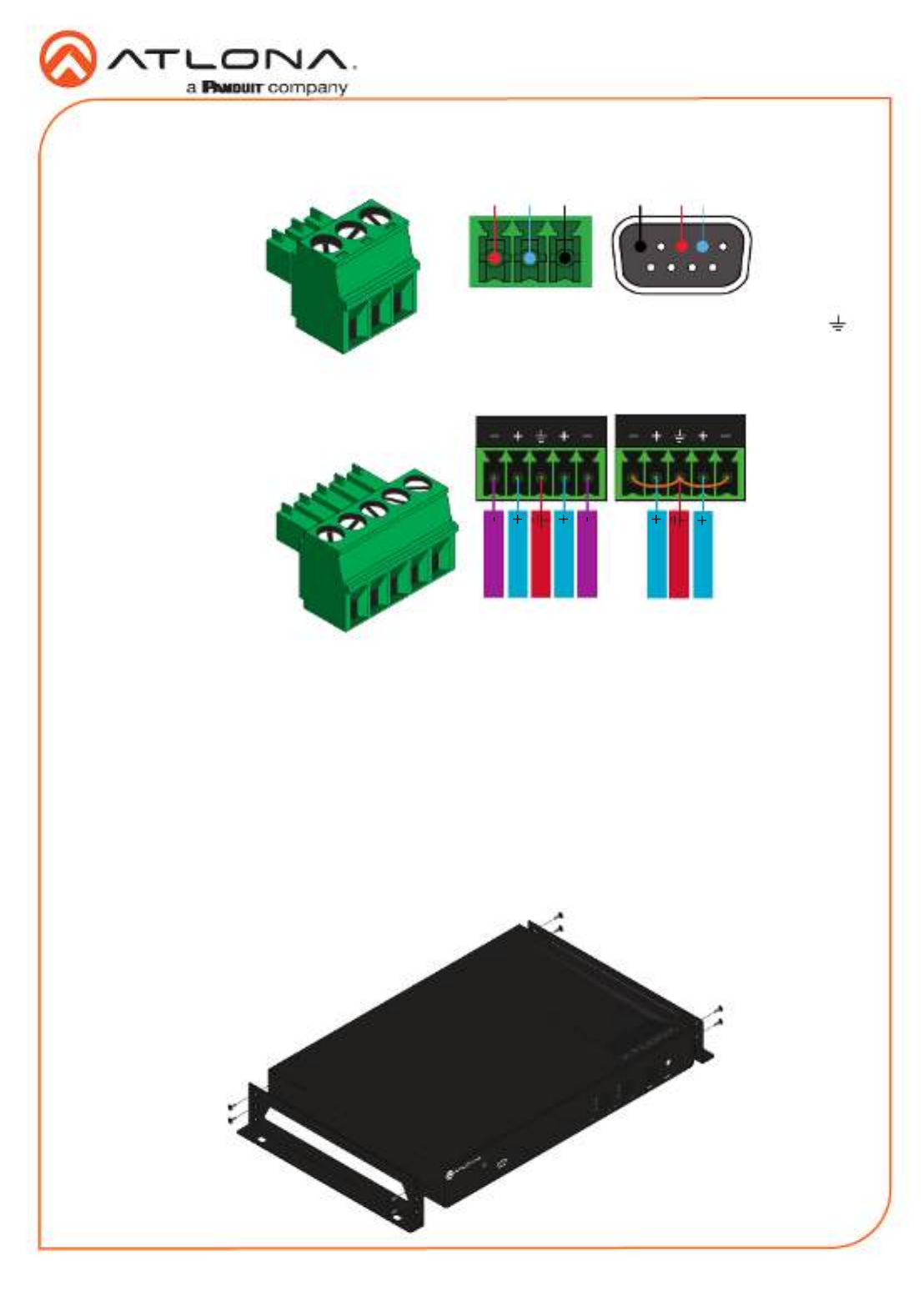
Installation Guide
3
AT-OME-SW32
Mounting Instructions
Audio
Connect to an audio DSP, amplier, or other
audio distribution devices.
RS-232
A 3-pin captive screw connector has been
included for RS-232.
Pin out will be determined by the RS-232 cable
and connect as RX (receive), TX (transmit) and
(Ground).
GND RX TX
GNDRX TX
Use a jumper between the negative and
ground pins when using an unbalanced
connection.
Balanced Unbalanced
L R
Negative
Negative
Positive
Positive
Ground
L R
Positive
Positive
Ground
The AT-OME-SW32 includes two mounting brackets and four mounting screws, which can be
used to attach the units to any at surface.
1. Remove the top 2 case screws on the side of the unit.
2. Align the mounting brackets to the side of the units.
3. Use the previously removed case screws to secure the mounting bracket to the enclosure.
4. Repeat the steps for the other side of the unit.
AT- O ME- SW32
FW
2
1
2
1
PWR
OMEGA
TM
3
OUT PUT 1
3
OUT PUT 2 DISPLAY
Especificaciones del producto
| Marca: | Atlona |
| Categoría: | Cambiar |
| Modelo: | AT-OME-SW32 |
¿Necesitas ayuda?
Si necesitas ayuda con Atlona AT-OME-SW32 haz una pregunta a continuación y otros usuarios te responderán
Cambiar Atlona Manuales

18 Octubre 2024

18 Octubre 2024

18 Octubre 2024

18 Octubre 2024

18 Octubre 2024

3 Septiembre 2024

3 Septiembre 2024

3 Septiembre 2024

3 Septiembre 2024
Cambiar Manuales
- Cambiar Bosch
- Cambiar Philips
- Cambiar Panasonic
- Cambiar Honeywell
- Cambiar Yamaha
- Cambiar Abus
- Cambiar Alcatel
- Cambiar Alecto
- Cambiar Apc
- Cambiar Alpine
- Cambiar Ansmann
- Cambiar Edimax
- Cambiar Intermatic
- Cambiar Flamingo
- Cambiar Brennenstuhl
- Cambiar Hikvision
- Cambiar Generac
- Cambiar Silvercrest
- Cambiar Nedis
- Cambiar Pyle
- Cambiar Asus
- Cambiar Eminent
- Cambiar Renkforce
- Cambiar Vivanco
- Cambiar TP Link
- Cambiar Manhattan
- Cambiar Black Box
- Cambiar Elro
- Cambiar Victron Energy
- Cambiar KlikaanKlikuit
- Cambiar Ei Electronics
- Cambiar Tripp Lite
- Cambiar DataVideo
- Cambiar Schneider
- Cambiar Theben
- Cambiar Elektrobock
- Cambiar Chamberlain
- Cambiar Sylvania
- Cambiar Velleman
- Cambiar Tork
- Cambiar Techly
- Cambiar Emerson
- Cambiar Totolink
- Cambiar Vemer
- Cambiar Profile
- Cambiar Cisco
- Cambiar Matrox
- Cambiar Steren
- Cambiar Perel
- Cambiar Engenius
- Cambiar Plantronics
- Cambiar IFM
- Cambiar Digitus
- Cambiar Kathrein
- Cambiar AV:link
- Cambiar Belkin
- Cambiar Linksys
- Cambiar Buffalo
- Cambiar Dahua Technology
- Cambiar Audiovox
- Cambiar Netgear
- Cambiar LevelOne
- Cambiar Kaiser
- Cambiar QNAP
- Cambiar Boss
- Cambiar PreSonus
- Cambiar Shimano
- Cambiar Merten
- Cambiar Goobay
- Cambiar Hager
- Cambiar Mercusys
- Cambiar Chacon
- Cambiar Elation
- Cambiar Sygonix
- Cambiar Planet
- Cambiar ZyXEL
- Cambiar Rex
- Cambiar Clas Ohlson
- Cambiar Powerfix
- Cambiar Tesla
- Cambiar EVE
- Cambiar D-Link
- Cambiar Tenda
- Cambiar UPM
- Cambiar Finder
- Cambiar Audac
- Cambiar Marmitek
- Cambiar Delta Dore
- Cambiar Ubiquiti Networks
- Cambiar EBERLE
- Cambiar Grasslin
- Cambiar Omnitronic
- Cambiar Eaton
- Cambiar Jung
- Cambiar CyberPower
- Cambiar Basetech
- Cambiar Trendnet
- Cambiar Mikrotik
- Cambiar WHALE
- Cambiar ATen
- Cambiar Fibaro
- Cambiar RGBlink
- Cambiar Gefen
- Cambiar Nexa
- Cambiar PAC
- Cambiar Wentronic
- Cambiar Dormakaba
- Cambiar Adder
- Cambiar Wago
- Cambiar Homematic IP
- Cambiar Monoprice
- Cambiar Tiptel
- Cambiar OSD Audio
- Cambiar SPC
- Cambiar Crestron
- Cambiar Unify
- Cambiar ORNO
- Cambiar Toolcraft
- Cambiar Berker
- Cambiar Electro Harmonix
- Cambiar Grandstream
- Cambiar Mercury
- Cambiar Provision ISR
- Cambiar Monacor
- Cambiar PCE
- Cambiar Logilink
- Cambiar Smart-AVI
- Cambiar StarTech.com
- Cambiar SIIG
- Cambiar Advantech
- Cambiar IOGEAR
- Cambiar Merlin Gerin
- Cambiar Micro Connect
- Cambiar Extron
- Cambiar KanexPro
- Cambiar Blustream
- Cambiar Avocent
- Cambiar Shelly
- Cambiar Intellinet
- Cambiar Ebode
- Cambiar Lancom
- Cambiar Robbe
- Cambiar B-tech
- Cambiar Speaka
- Cambiar Kopp
- Cambiar Vimar
- Cambiar Kemo
- Cambiar GAO
- Cambiar H-Tronic
- Cambiar Legrand
- Cambiar Kraus & Naimer
- Cambiar Noble
- Cambiar Intertechno
- Cambiar Ecler
- Cambiar Inverto
- Cambiar Triax
- Cambiar Rule
- Cambiar Kramer
- Cambiar CYP
- Cambiar Suevia
- Cambiar Phoenix Contact
- Cambiar Seuthe
- Cambiar Maclean Energy
- Cambiar SmartAVI
- Cambiar Cudy
- Cambiar Heitronic
- Cambiar Lindy
- Cambiar SEC24
- Cambiar Cooking Performance Group
- Cambiar Ernitec
- Cambiar Adviti
- Cambiar Flic
- Cambiar IB Connect
- Cambiar Liberty
- Cambiar Hamlet
- Cambiar Paladin
- Cambiar Equip
- Cambiar Noark
- Cambiar Vivolink
- Cambiar Cambium Networks
- Cambiar 2USB
- Cambiar Roline
- Cambiar KVM-TEC
- Cambiar AMX
- Cambiar BZBGear
- Cambiar STI
- Cambiar Epiphan
- Cambiar Mach Power
- Cambiar Axing
- Cambiar Juniper
- Cambiar Raritan
- Cambiar ConnectPro
- Cambiar SunBriteTV
- Cambiar Atlantis Land
- Cambiar GEV
- Cambiar Pizzato Elettrica
- Cambiar Baco
- Cambiar SEADA
- Cambiar Doepke
- Cambiar Comet
- Cambiar IPGARD
- Cambiar CSL
- Cambiar Setti+
- Cambiar PureLink
Últimos Cambiar Manuales

27 Octubre 2024

27 Octubre 2024

22 Octubre 2024

22 Octubre 2024

22 Octubre 2024

18 Octubre 2024

17 Octubre 2024

17 Octubre 2024

17 Octubre 2024

15 Octubre 2024