Bauhn ATV24HDW-0224 Manual de Usario
Bauhn
Television
ATV24HDW-0224
Lee a continuación 📖 el manual en español para Bauhn ATV24HDW-0224 (2 páginas) en la categoría Television. Esta guía fue útil para 15 personas y fue valorada con 4.5 estrellas en promedio por 2 usuarios
Página 1/2
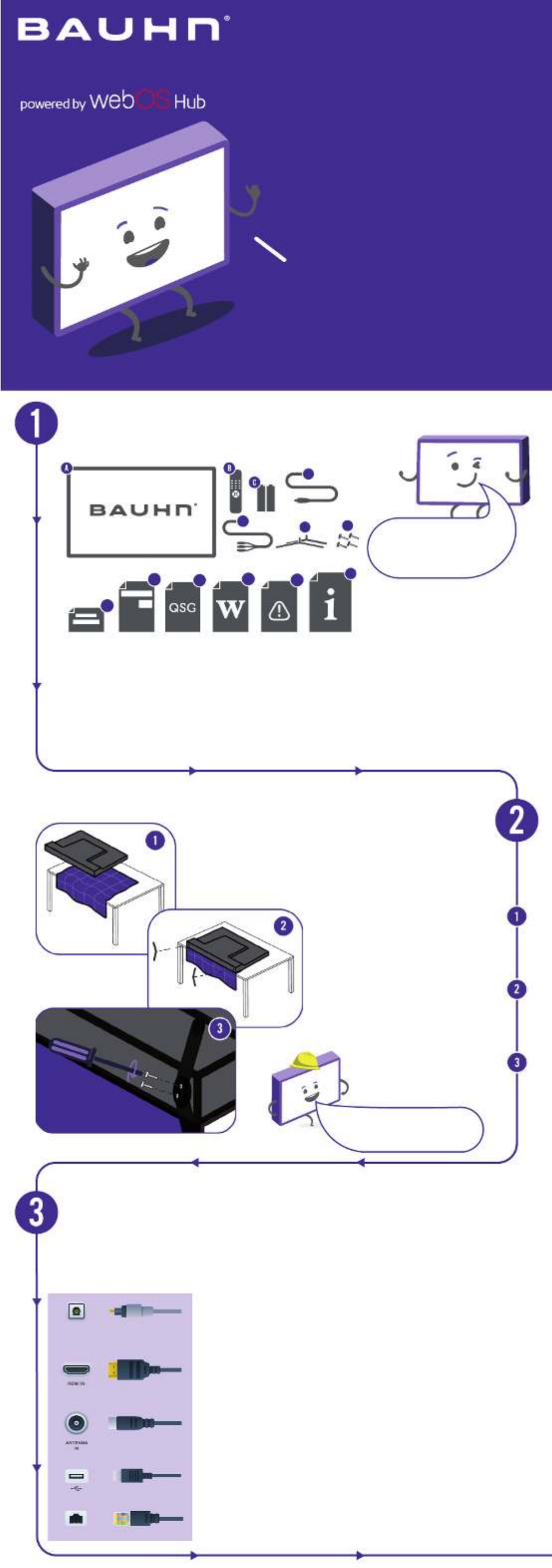
24” HD
SMART
TV
Attach the TV stand
Which plug goes where?
Have you got everything?
Unpack the box (be gentle) and make sure all of these items are there:
Unless you are wall-mounting the TV, you will need to
attach its stand/legs. If you do want to wall mount the TV,
see page 7 of the User Manual.
Want to hook up your new TV?
Use the basic guide below to see what the plug and port should look like
for different connections. You can nd more of these on pages 10 - 11 of
the User Manual (These cables do not come with your TV).
Use this to connect your amplier, digital receiver, or
other external audio equipment.
Use this connection for a DVD player, gaming console,
computer and camera.
To watch free-to-air TV channels, you need an antenna
connection.
Connect a USB device, or plug in your USB storage
device to play its contents on your TV.
Use this cable to connect the TV to your modem for
internet access. This TV also has Wi-Fi connectivity.
Lay the TV face-down on a soft,
at surface (like the sofa, or a
towel on a table) larger than the
TV itself.
Match the stands to the
installation points on the
underside of the TV.
Attach the stand to the TV
at the installation points
using the screws provided.
(Grab a screwdriver
for this bit).
A. 24” HD Smart TV
B. Remote Control
C. AAA Batteries (2)
D. 12V Adaptor
E. AV Cable
F. TV Stands (2)
G. Screws for TV Stands (4)
H. Warning Sheet
I. TV Toppling Safety Message
J. Quick Start Guide
K. Warranty Certicate
L. General Safety Warnings
M. User Manual
You will also need:
• Phillips-head screwdriver
• Antenna cable (for live TV)
Hey!
Let’s get your new TV
ready to use, fast!
Quick Start Guide
Model: ATV24HDW-0224
H
IJKLM
F
D
EGSee the ap of the box
for how to handle the TV
without damaging it!
This TV is heavy!
We recommend asking
someone to help you lift it.
TOSLINK OPTICAL AUDIO CABLE
HDMI CABLE
ANTENNA CABLE
USB CABLE
DIGITAL
AUDIO OUT
(OPTICAL)
ETHERNET CABLE

Get to know the remote
Uh-oh, this isn’t right...
Is it plugged in?
Look at the manual!
Ok, time to give us a call
On-screen set-up
Set-up not going smoothly? We’ve got you!
We just need you to check a few things rst:
A new TV is exciting! So it’s easy to forget
something simple - like plugging it into the power
outlet. Psst... make sure the outlet is switched ON.
More often than not, the answer you need is right there in the User Manual.
The troubleshooting section on pages 36-38 may come in handy for tricky stuff.
Familiarise yourself with the remote control - you’ll be
spending a lot of time together.
Here are some of the buttons you’ll be using most often.
What? You mean the User Manual didn’t have ALL the answers? Speak
to us! We’d love to help you get up and running as quickly as possible.
Call our on . After Sales Support 1300 002 534
Operating hours: Monday-Friday, 8:30am-6pm; Saturday, 9am-6pm AEST
Change the
channel
Adjust the
volume
Navigate and
select/conrm
On/Standby
Open
Prime Video
Open Netix
Press to conrm a
selection. You will
automatically go to
the next step.
Follow the on-screen set-up prompts
to set your language, country, time
zone and connect to the internet.
Note: during the remote pairing
interface, please press any button
on the remote to skip the process
as this model does not include the
Magic Remote.
Select the TV
input source
Point the remote
control at the
sensor on the TV
R
Your new TV is ready to enjoy!
Well done, you made it.
Now sit back and relax... your new TV is automatically covered
by a 1-year warranty. How nice!
Especificaciones del producto
| Marca: | Bauhn |
| Categoría: | Television |
| Modelo: | ATV24HDW-0224 |
¿Necesitas ayuda?
Si necesitas ayuda con Bauhn ATV24HDW-0224 haz una pregunta a continuación y otros usuarios te responderán
Television Bauhn Manuales

15 Octubre 2024

15 Octubre 2024

15 Octubre 2024

15 Octubre 2024

15 Octubre 2024

18 Septiembre 2024
Television Manuales
- Television Sony
- Television Samsung
- Television Xiaomi
- Television Casio
- Television LG
- Television AEG
- Television Philips
- Television Panasonic
- Television Daewoo
- Television Grundig
- Television JVC
- Television Medion
- Television Nokia
- Television Pioneer
- Television Siemens
- Television Toshiba
- Television Xiron
- Television Ag Neovo
- Television Acer
- Television Aiwa
- Television AOC
- Television Akai
- Television Alden
- Television Alphatronics
- Television Aldi
- Television Allview
- Television Airis
- Television Arcelik
- Television Aristona
- Television Apex
- Television Strong
- Television Icy Box
- Television Lexibook
- Television Sharp
- Television Techwood
- Television Loewe
- Television Brandt
- Television Telefunken
- Television Palsonic
- Television Silvercrest
- Television Walker
- Television Funai
- Television Hitachi
- Television Thomson
- Television Saba
- Television Antarion
- Television Lenco
- Television Pyle
- Television Kernau
- Television Manta
- Television Tevion
- Television SereneLife
- Television OK
- Television Hisense
- Television Hyundai
- Television Vox
- Television Proscan
- Television Westinghouse
- Television Vestel
- Television ECG
- Television Bush
- Television RCA
- Television Clatronic
- Television Tucson
- Television Sencor
- Television GPX
- Television Blaupunkt
- Television Megasat
- Television Lenovo
- Television Manhattan
- Television Svan
- Television Logik
- Television Polaroid
- Television Sagem
- Television Salora
- Television Denver
- Television Optoma
- Television Finlux
- Television Schneider
- Television Sanyo
- Television Sunstech
- Television Bang And Olufsen
- Television Philco
- Television TCL
- Television Nabo
- Television Infiniton
- Television Sylvania
- Television Mitsubishi
- Television Aspes
- Television Schaub Lorenz
- Television Nec
- Television Emerson
- Television Sunny
- Television Technisat
- Television GoGEN
- Television Marquant
- Television Orima
- Television Luxor
- Television Nordmende
- Television AudioAffairs
- Television Magnum
- Television Haier
- Television Krüger And Matz
- Television Iiyama
- Television Oki
- Television Kubo
- Television Proline
- Television Coby
- Television Muse
- Television Marantz
- Television Seg
- Television Metz
- Television Vivo
- Television Element
- Television Qilive
- Television Continental Edison
- Television Uniden
- Television Insignia
- Television Daitsu
- Television Peerless-AV
- Television Dual
- Television Terris
- Television AYA
- Television Changhong
- Television Planar
- Television Alba
- Television Naxa
- Television Technika
- Television Chiq
- Television Star-Light
- Television Fantec
- Television Nextbase
- Television Zenith
- Television Teac
- Television Mpman
- Television Sweex
- Television Trevi
- Television Vizio
- Television Tesla
- Television Cello
- Television Sogo
- Television Mx Onda
- Television Orion
- Television Wharfedale
- Television Viewsonic
- Television Peaq
- Television Vivax
- Television Hannspree
- Television Nevir
- Television Yasin
- Television Roadstar
- Television Humax
- Television Newstar
- Television XD Enjoy
- Television MT Logic
- Television Superior
- Television Kunft
- Television ITT
- Television Grunkel
- Television Avtex
- Television ILive
- Television Intenso
- Television Odys
- Television NPG
- Television Furrion
- Television Cecotec
- Television Bluesky
- Television Videocon
- Television Xoro
- Television Durabase
- Television HKC
- Television Edenwood
- Television Monster
- Television Woxter
- Television Premier
- Television Onn
- Television Packard Bell
- Television Opera
- Television LTC
- Television JTC
- Television Zalman
- Television Orava
- Television Horizon
- Television Ferguson
- Television Reflexion
- Television Viewpia
- Television JGC
- Television Dyon
- Television DirecTV
- Television Graetz
- Television Kogan
- Television Telesystem
- Television Kemo
- Television Jay-tech
- Television Doffler
- Television EKO
- Television E-motion
- Television Mitsai
- Television Selfsat
- Television High One
- Television V7
- Television Tve
- Television ISymphony
- Television Pantel
- Television ATYME
- Television HCI
- Television Inno-Hit
- Television Lin
- Television Engel
- Television TechLine
- Television Elements
- Television Digihome
- Television Englaon
- Television Reflex
- Television Astar
- Television Visco
- Television Tivax
- Television H&B
- Television Norcent
- Television TELE System
- Television United
- Television TIM
- Television Oyster
- Television Belson
- Television Vision Plus
- Television Sbr
- Television Voxx
- Television Rm 2000
- Television Hoher
- Television Majestic
- Television Felson
- Television SEIKI
- Television Mach Power
- Television Elbe
- Television MBM
- Television Axing
- Television FFalcon
- Television CGV
- Television Smart Tech
- Television SunBriteTV
- Television Séura
- Television Mitzu
- Television Caratec
- Television JTC24
- Television Coocaa
- Television SYLVOX
- Television Kivi
- Television Smart Brand
- Television RevolutionHD
- Television Voxicon
- Television QBell Technology
- Television Aconatic
- Television Mitchell & Brown
- Television FOX Electronics
- Television Mystery
Últimos Television Manuales

27 Octubre 2024

27 Octubre 2024

27 Octubre 2024

27 Octubre 2024

27 Octubre 2024

27 Octubre 2024

27 Octubre 2024

27 Octubre 2024

27 Octubre 2024

27 Octubre 2024