BML cShot5 4K Manual de Usario
BML
cámara digital
cShot5 4K
Lee a continuación 📖 el manual en español para BML cShot5 4K (4 páginas) en la categoría cámara digital. Esta guía fue útil para 6 personas y fue valorada con 4.5 estrellas en promedio por 2 usuarios
Página 1/4
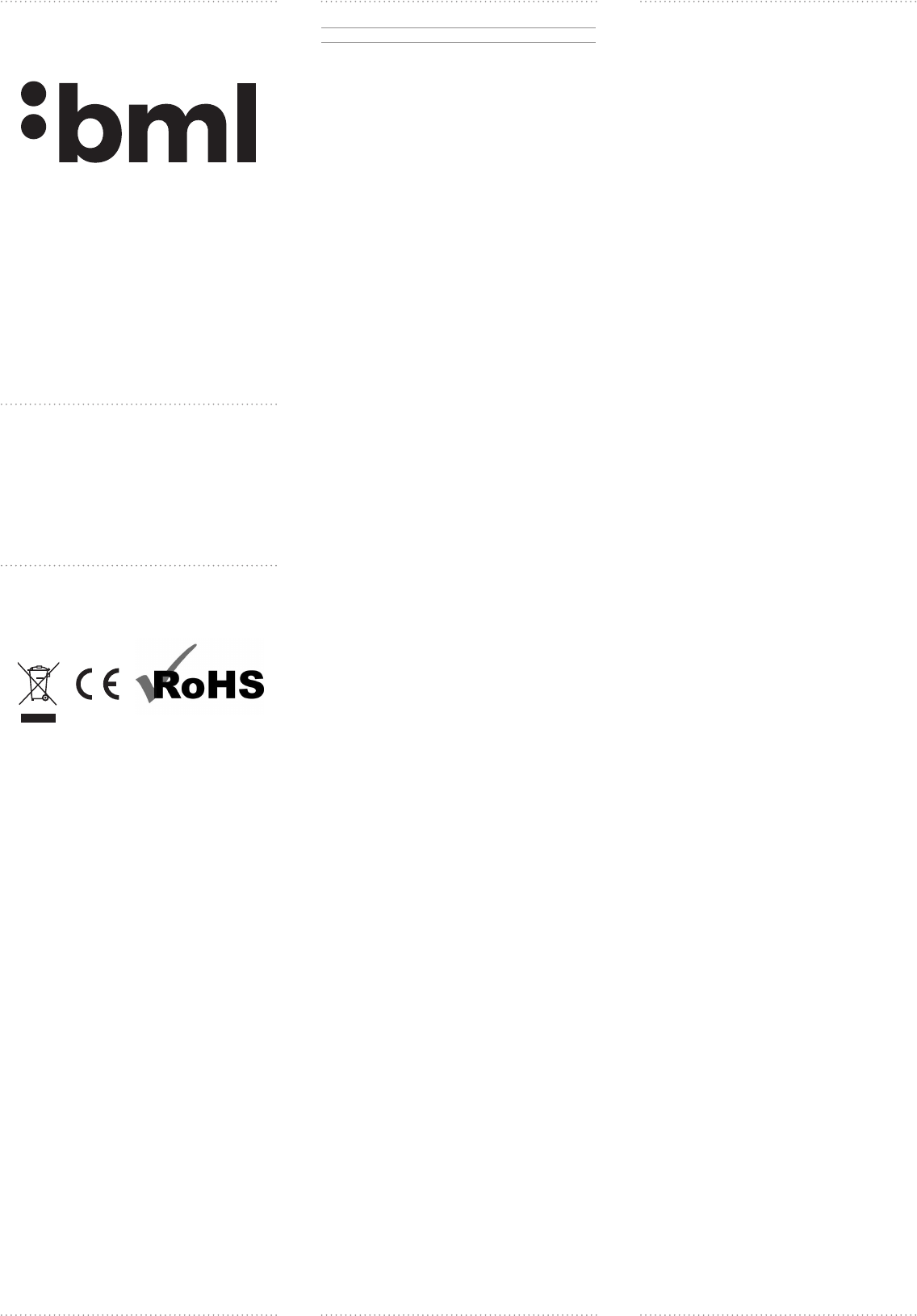
BML cShot5 4K
EN - User Manual
Wi- • Waterproof • 4K Resolution • Slow-motion Mode
Camera features
1) On/Off/Change Mode button
2) Shutter/Conrm button
3) Wi-Fi button
4) Microphone
5) HDMI
6) Micro SD card slot
7) Micro USB
Introduction
Thank you for purchasing the BML cShot5 4K camera. This guide will
familiarize you with the basic operation of the camera and help you
record every moment of your life.
1) Power On/O
To turn the camera on, press and hold the On/Off button.
The camera can be turned off the same way.
2) Switching between functions and settings
After turning on the camera, select the desired mode or the settings
menu by repeatedly pressing the Change Mode button. Choose
between the following modes:
Video › Photo › Photo Burst › Time-lapse video › Settings
3) Settings
Press the Shutter/Conrm button to select settings. Repeatedly press
the On/Off/Change Mode button to scroll through the various menus.
Press the Shutter/Conrm button to select settings. To exit the menu
or to go back press the Wi-Fi button.
4) Functions
Video resolution: 4k 30 FPS / 2.7k 60 FPS / 1080p 120 FPS /
1080p 60 FPS / 720p 200 FPS
Photo resolution: 12MP/8MP
Loop recording: On/Off (Not supported 4K or 2.7K resolutions)
Video interval: 1 min/5 min
Video timestamp: Off/Date/Date and Time
Exposure: +-2.0/+- 1.7/+-1.3/+-1.0/+-0.7/+-0.3/0
Photo burst: 3 photos/1s, 7 photos/2s, 15 photos/4s,
30 photos/8s
Time Lapse: On/Off
Time-lapse interval: 3s/5s/10s/30s/60s
Frequency: 50Hz/60Hz/Auto
Menu languages: English/German/Czech/Slovak/Polish/
Hungarian
Remote control operation: On/Off
Date and time: MM/DD/RR, DD/MM/RR, RR/MM/DD
Sounds:
- Shutter On/Off
- Power on 1/2/3/Off
- Notications On/Off
- Volume 0/1/2/3
LCD off: Off/1 min/3 min/5 min
Auto power off: Off/1 min/3 min/5 min
Format card: Yes/No
Reset: Yes/No
Version
5) Shooting video
To shoot video, the camera must be in video mode. Change mode by
pressing the On/Off/Change Mode button. When correctly selected the
related icon is displayed.
Start recording:
Press the Shutter/Conrm button to begin recording. This is accompa-
nied by a notication sound.
Stop recording:
Press the Shutter/Conrm button to stop recording. This is accompa-
nied by a notication sound. The camera also stops recording when the
battery has discharged: the camera stops lming, saves the recording
and shuts down.
6) Taking photos
To take a photo, set the camera to camera mode.
In this mode the related icon is shown on the display. Change mode by
pressing the On/Off/Change Mode button.
Photography:
To take a photo press the Shutter/Conrm button. The camera also ma-
kes a sound when doing this.
Photo burst:
Select the mode by pressing the On/Off/Change Mode button. When
correctly selected the related icon is displayed on the LCD screen.
Photo burst has the following modes:
- 3 photos/1 s
- 7 photos/2 s
- 15 photos/4 s
- 30 photos/8 s
Press the Shutter/Conrm button to initiate Photo burst
7) Time-lapse video
To shoot time-lapse video this option must be turned on in settings.
When enabled this feature is shown on the LCD display. Choose from
the following intervals:
3 s | 5 s | 10 s | 20 s | 30 s | 60 s
Start recording:
When pressing the Shutter/Conrm button the camera makes a sound
and begins recording images at the chosen interval.
8) Viewing images and recordings
To play video and view photos:
1. Choose video or photo mode by pressing the On/Off/Change Mode
button.
2. Press Shutter/Conrm to enter the gallery.
3. Select the video or photo by pressing the On/Off/Change Mode
button.
4. Press the Shutter/Conrm to start playback.
5. Return to the gallery by pressing the Wi-Fi button.
9) Battery and charging
For charging, only use the original 1.5A charger and USB cable inclu-
ded. Non-original parts may not be compatible.
Charging time is about 3 hours. Do not take photos or shoot video
whilst charging. If the device overheats, disconnect the charger and
stop charging. Do not leave the device charging unattended.
10) Control using WiFi and the EziCam app
EziCam app can be downloaded for free on smartphones running
Android or iOS from their respective stores (Google Play and App
Store). It works with the following video formats:
- 4K/30 fps
- 2.7K/50 fps
- 1080p/100 fps
- 1080p/60 fps
- 720p/120 fps
(2.7K/60 fps, 1080p/120fps and 720p/200 fps formats are not suppor-
ted)
The EziCam app allows you to control the camera using a smartphone
or tablet. With this app you can monitor the footage being lmed, take
photos , play videos, set up the camera and share with others.
1. Download the app to your smartphone from Google play or the Apple
App Store.
2. Turn on the camera by pressing the On/Off/Change Mode button.
3. Ensure the camera is in the mode for shooting video.
4. Press and hold the Wi-Fi button for 3 seconds to activate the Wi-Fi
signal. The Wi-Fi can be turned off the same way.
5. On your phone, turn on Wi-Fi and connect to the network “cShot5 4K”.
6. Open the app on your phone.
Application is compatible with:
Apple iOS
- iPhone 6 (or higher) & 6S (and higher) (iOS9)*
- iPad Air & Mini (iOS9)*
Android:
- Android 4.4 and higher*
Downloading the app & compatibility
*Compatibility is not guaranteed for all devices. Playing recordings,
sharing and access to the repository might not be available on all
smartphones and tablets.
11) Date and time settings
The camera automatically updates the date and time when connec-
ted to the EziCam app. When the battery is removed from the camera
the date and time must be set again (automatically or manually in the
settings).
12) Storage / Micro SD card
This camera is compatible with microSDXC cards with a capacity of
32 GB and 64 GB. Ensure that you use microSDXC cards with a mini-
mum speed of 90 MB/s (speed index min. U3). Before using for the rst
time, format the card in the camera or on a computer (FAT32 or exFAT
64 GB). We recommend using only a genuine branded micro SD card
from international manufacturers. Only then can full functionality be
guaranteed.
Please Note
- For your own safety, do not use this device whilst driving.
- To use this product, please refer to the most recent version of the ma-
nual which is available to download at: http://bml-electronics.com
- Printing errors reserved.
Safety Precautions
- Only use the charger that comes supplied with the device. Using a
different charger may cause the device to malfunction or cause other
dangerous hazards.
- Do not use the charger in a humid environment. Never touch the char-
ger with wet hands or while standing in water.
- When powering the device or charging the battery, leave sufcient
space for air circulation. Do no cover the charger with paper or other
objects that will reduce cooling. Do not us the charger inside a car-
rying case.
- Connect the charger to a correct power source. Voltage requirements
are found on the product or packaging.
- Do not use the charger if it is visibly damaged. If damaged, do not
attempt to repair yourself!
- If the device overheats, immediately disconnect the power supply.
- Do not charge device unattended.
Device Maintenance
- Good maintenance of the device ensures its trouble-free operation
and reduces the risk of damage.
- Keep device away from moisture and extreme temperatures. Do not
expose to direct sunlight or ultraviolet radiation.
- Do not drop the device or subject it to severe impact.
- Avoid sudden and extreme temperature changes. This may cause
condensation inside the unit, which could damage the unit. If con-
densation does occur, allow device to completely dry out before using
it again.
- Screen surface can be easily scratched. Do not touch it with sharp
objects.
- Thoroughly clean the device when it is switched off. To clean the ex-
terior, use a soft, lint-free cloth. Clean the screen with paper tissues.
- Never attempt to disassemble, repair or modify. Disassembling, mo-
difying or any attempt at repair voids the warranty and can cause
damage to the device and even personal injury or property damage.
- Do not store or carry the device, its parts or accessories with
flammable liquids, gases or explosive materials.
- Discourage theft by not leaving the device or accessories in plain
sight in an unattended vehicle.
- Overheating may damage the unit.
Further Information
1) For households: This symbol (crossed-out wheelie bin) on the
product or accompanying documentation means that used electrical
or electronic products should not be disposed of in household
waste. To ensure the proper disposal of the product it should be
taken to a designated collection point where it will be accepted free
of charge. Correct disposal of this product will help save valuable
natural resources and prevent any potential negative impact on the
environment and human health. For more details, please contact
your local authorities or nearest collection site. Improper disposal
of this waste could result in a ne. Information for users on disposal
of electrical and electronic equipment (corporate and business use):
For proper disposal of electrical and electronic equipment request
detailed information from your dealer or vendor. Information for users
on disposal of electric and electronic equipment in countries outside
the European Union: The above symbol (crossed-out wheelie bin)
is only valid in the European Union. For proper disposal of electrical
and electronic equipment, ask for details from your local authority
or dealer. The crossed-out wheelie bin symbol is applicable on the
product, packaging or printed materials.
2) Warranty claims should be made at your local retailer. If you have
any technical problems or questions, please contact your dealer who
will inform you of what steps need to be taken next. Follow the rules
for working with electrical equipment. Users may not disassemble the
device or replace any part of it. When opening or removing covers there
is a risk of electric shock. Incorrect reassembly and reconnecting of
devices also runs the risk of electric shock.
Declaration of Conformity:
The company VOHIRE s.r.o. hereby declares that a BML cShot5 4K
devices conform with the essential requirements and other relevant
provisions of Decree no. 426/2000 Coll. (resp. Directive 1999/5/EC).
Authorised representative:
VOHIRE s.r.o., Papírenská 180/1, 160 00 Praha 6
http://bml-electronics.com
EN – User manual
DE – Bedienungsanleitung
CZ – Uživatelský manuál
SK – Používateľský manuál
PL – Instrukcja obsługi

DE - Bedienungsanleitung
WLAN • Wasserdichtheit • Auösung 4K • Regime slow-motion
Kamerabeschreibung
1) TasteEin/Aus/Regimeänderung
2) TasteAuslöser/Bestätigung
3) Taste WLAN
4) Mikrofon
5) HDMI
6) Slot für Micro SD-Karte
7) Micro USB
Einleitung
Wir danken Ihnen für den Kauf einer Action-Kamera BML cShot5 4K.
Dieses Handbuch setzt Sie über die Grundbedienungen der Kamera in
Kenntnis und hilft Ihnen jeden Augenblick Ihres Lebens festzuhalten.
1) Einschalten/ Ausschalten
Durch Drücken der Taste Ein/Aus schalten Sie die Kamera ein.
In gleicher Weise schalten Sie die Kamera aus.
2) Bewegung zwischen den Funktionen und Einstellungen
Nach dem Einschalten der Kamera kann man, durch wiederhol-
tes Drücken der Taste Regimeänderung, den gewünschten Modus
auswählen oder in die Einstellungen gehen. Sie können zwischen fol-
genden Regimes wählen:
Video › Foto › Serienfoto › Zeitraffervideo › Einstellungen
3) Einstellungen
Mit der Taste Auslöser / Bestätigen wählen Sie die Einstellungsmög-
lichkeit. Durch wiederholtes Drücken Ein / Aus / Regimeänderung
gehen Sie durch die einzelnen Menülesezeichen. Die Taste Auslöser
/ Bestätigen dient zum Wählen der gegebenen Einstellung. Nach dem
Verlassen des Menüs oder Rückkehr um eine Ebene höher drücken Sie
die Taste WLAN.
4) Funktionen
Videoauflösung: 4k 30 FPS / 2,7k 60 FPS / 1080p 120 FPS /
1080p 60 FPS / 720p 200 FPS
Fotograeauflösung: 12Mpix / 8Mpix
Zyklisches Filmen: Aus/Ein (bei einer Auflösung von 4K und 2.7K nicht
unterstützt)
Videointervall: 1 Min. / 5 Min.
Zeitanzeige im Video: Aus / Datum / Datum und Zeit
Exposition: +-2.0/+- 1.7/+-1.3/+-1.0/+-0.7/+-0.3/0
Serienfotos: 3 Fotos/1 Sek., 7 Fotos/2 Sek., 15 Fotos/4 Sek.,
30 Fotos/8 Sek.
Time Lapse: Aus / Ein
Intervall Time Lapse: 3 Sek./5 Sek./10 Sek./30 Sek./60 Sek.
Netzfrequenz: 50 Hz/60Hz/Auto
Sprachmenü: English/German/Czech/Slovak/Polish/Hungarian
Fernbedienung: Aus/Ein
Datum und Zeit: MM/TT/JJ, TT/MM/JJ, JJ/MM/TT
Töne:
- Auslöser Ein/Aus
- Einschalten 1/2/3/Aus
- Signalisierung Ein/Aus
- Lautstärke 0/1/2/3
LCD Ausschalten: Aus /1 Min. /3 Min./5 Min.
Auto Ausschalten: Aus/1 Min. / 3 Min. / 5 Min.
Karte formatieren: Ja/Nein
Reset: Ja/Nein
Version
5) Video aufnehmen
Zum Aufnehmen eines Videos muss die Kamera im Videomodus sein.
Die Modusänderung führen Sie mit der Taste Ein/Aus/Regimeänderung
durch. Bei richtiger Auswahl erscheint auf dem Display die entspre-
chende Ikone.
Aufnahmebeginn:
Durch Drücken von Auslöser/Bestätigen beginnen Sie aufzunehmen.
Dieses wird von der Kamera mi teinem Tonsignal signalisiert.
Aufnahmebeendigung:
Durch wiederholtes Drücken der Taste Auslöser/Bestätigen beenden
Sie die Aufnahme. Die Kamera informiert Sie darüber miteinem Ton-
signal. Zu einer Beendigung der Aufzeichnung kommt es auch im Mo-
ment einer entladenen Batterie. Die Kamerabeendet das Aufnehmen,
speichert die Aufzeichnung und schaltet sich aus.
6) Schiessen von Fotograen
Zum Schiessen von Fotograen stellen Sie die Kamera auf das Regime
Foto ein.
In diesem Regime erscheint auf dem Display die entsprechende Ikone.
Die Regimewahl führen Sie durch wiederholtes Drücken der Taste Ein/
Aus/Regimeänderung durch.
Fotograeren:
Durch Drücken der Taste Auslöser/Bestätigen ertönt ein Signal und die
Kamera speichert ein neues Foto.
Serienfotos:
Wählen Sie das Regime Serienfoto mithilfe der Taste Ein/Aus/Regi-
meänderung Die richtige Einstellung signalisiert die entsprechende
Ikone auf dem LCD-Bildschirm.
Serienfotos können in folgenden Regimes gemacht werden:
- 3 Fotos/1Sek.
- 7 Fotos/2 Sek.
- 15 Fotos/4 Sek.
- 30 Fotos/8 Sek.
Serienfotograen fertigen Sie durch einmaliges Drücken der Taste
Auslöser/Bestätigen an.
7) Time lapse video (Zeitraervideo)
Zum Aufnehmen von Zeitraffervideos, ist es nötig, diese Möglichkeit in
den Einstellungen einzuschalten. Die eingeschaltete Funktion wird auf
dem LCD-Display angezeigt. Es kann zwischen folgenden Intervallen
gewählt werden:
3 Sek. | 5 Sek. | 10 Sek. | 20 Sek. | 30 Sek. | 60 Sek.
Aufnahmebeginn:
Nach dem Drücken der Taste Auslöser/Bestätigen ertönt ein Signalton
und die Kamera beginnt mit dem von Ihnen gewählten Intervall auf-
zunehmen.
8) Betrachten der gemachten Aufzeichnungen
Zum Abspielen von Video sund Betrachten von Fotograen:
1. Wählen Sie das Regime Video oder Foto mithilfe der Taste Ein/Aus/
Regimeänderung.
2. Durch Drücken der Taste Auslöser/Bestätigen gehen Sie in das Menü
zum Abspielen.
3. Verwenden Sie die Taste Ein / Aus/ Regimeänderung zum Wählen
des entsprechnden Videos/Fotos.
4. Das Abspielen beginnen Sie mit der Taste Auslöser/Bestätigen.
5. Zur Rückkehr in das Menü betätigen Sie die Taste WLAN.
9) Batterieund Auaden
Zum Aufladen verwenden Sie ausschliesslich das originale 1.5A
Ladege rät und das originale USB-Kabe l, d i e B e s tand te i l d er Verpack u ng
sind. Nicht originale Teile müssen nicht unbedingt kompatibel sein.
Die Zeit zum vollständigen Aufladen beträgt etwa 3 Stunden. Machen
Sie während des Aufladens keine Fotograen und nehmen Sie keine
Videos auf. Bei überhöhter Erwärmung des Gerätes stecken Sie es vom
Ladegerät ab und laden Sie es nicht weiter auf.Laden das Gerät nur
unter ständiger Überwachung.
10) Bedienung mithilfe WLAN und der ApplikationEz iCam
Die Applikation Ez iCam kann man für intelligente Mobilgeräte mit dem
Operationssystem Android und iOS unter der gleichnamigen Bezeich-
nungin den jeweiligen Geschäften (Google Play und Appstore) down-
loaden. Es arbeitet mit folgenden Videoformaten:
- 4K/30 fps
- 2,7K/50 fps
- 1080p/100 fps
- 1080p/60 fps
- 720p/120 fps
(Format 2.7K/ 60fps, 1080p/120fps a 720p/200fps werdenvon der
Applikation nicht unterstützt).
Die Applikation Ez iCam ermöglicht Ihnen ein Bedienen der Kame-
ra mithilfe eines intelligenten Telefones oder Tablets. Mithilfe dieser
Applikation können Sie aufgenommene Aufzeichnungen verfolgen,
fotograeren, aufgenommene Videos abspielen, die Kamera einstellen
und den Inhalt mit Anderenteilen.
1. Dowloaden Sie die Applikation Ez iCam auf Ihr intelligentes Telefo-
nauf Google play oder Apple App Store.
2. Schalten Sie die Kamera mithilfe der TasteEin / Aus / Regimeände-
rung ein.
3. Versichern Sie sich, dass sich die Kamera im Regime für Videoauf-
nahmen bendet.
4. Drücken und halten Sie die Taste WLAN für 3 Sekunden zur Aktivie-
rung des WLAN-Signales. In gleicher Weise schalten Sie das WLAN
wieder aus.
5. Schalten Sie an Ihrem Telefon das WLAN ein und verbinden Sie sich
mit dem Netz „cShot5 4K“.
6. Öffnen Sie die Applikation in Ihrem Telefon.
Die Applikation Ez iCam ist kompatibel mit:
Apple iOS
- iPhone 6 (und höher) & 6S (und höher) (iOS9)*
- iPad Air & Mini (iOS9)*
Android
- Android 4.4 und höher*
Downloaden der Applikation&Kompatibilität:
*Die Kompatibilität ist nicht auf allen Geräten garantiert. Das Abspielen
der Aufzeichnungen, Teilenund der Zugang auf den Speicherplatz muss
nicht auf allen intelligenten Telefonen oder Tablets verfügbar sein.
11) Einstellung von Datum und Zeit
Nach dem Verbinden der Kamera mit der Applikation Ez CAM aktuali-
siert dieKamera automatischDatum und Zeit. Sobald die Batterie aus
der Kamera herausgenommen wird, müssen die Einstellungen erneut
durchgeführt werden (automatischoder manuell in den Einstellungen).
12) Speicherplatz / Micro SD-Karte
Die Kamera ist mit microSDXC-Karten mit einer Kapazität von 32 GB
und 64 GB kompatibel. Versichern Sie sich, dass Sie eine microSDXC
-Karte mit einer minimalen Geschwindigkeit von 90 MB/s (Geschwin-
digkeitsindex min. U3) verwenden. Vor der ersten Verwendung der
Kamera formatieren Sie sie direkt mit der Kamera oder im Computer
(FAT32 oder exFAT 64 GB). Wir empfehlen, ausschliesslich originale
micro SD-Karten von globalen Herstellern zu verwenden. Nur bei die-
sen lässt sich eine volle Funktion garantieren.
Grundsätze und Hinweise
- Zur Sicherung der eigenen Sicherheit verwenden Sie diese Bedie-
nungselemente nicht beim Fahren.
- Für die richtige Verwendung des Produktes lesen Sie die aktuellste
Version der Bedienungsanleitung, die auf der Seite:
http://bml-electronics.com herunterzuladen ist.
- Druckfehler sind vorbehalten.
Sicherheitsgrundsätze
- Verwenden Sie nur ein mit dem Gerät mitgeliefertes Ladegerät. Bei
Verwendung anderer Ladegerättypenkann es zu Beschädigungen am
Gerät kommen oder andere Gefahren entstehen.
- Verwenden Sie das Ladegerät nicht in sehr feuchter Umgebung.
Berühren Sie das Ladegerät niemals mit nassen Händen oder wenn
Sie im Wasser stehen.
- Laden Sie das Gerät nur unter ständiger Aufsicht.
- Beim Laden des Gerätesoder Laden des Akkus lassen Sie genügend
Raum für die Luftzirkulation. Verdecken Sie das Ladegerät nicht mit
Papier oder anderen Gegenständen, die eine Kühlung verschlechtern
können. Verwenden Sie das Ladegerät nicht in der Transporthülle.
- Verbinden Sie das Ladegerät mit der richtigen Spannungsquelle. Die
Daten nden Sie direkt am Produkt oder auf dessen Verpackung.
- Verwenden Sie das Ladegerät nicht, wenn es beschädigt ist. Im Falle
einer Beschädigung reparieren Sie das Gerät nicht selbst!
- Bei übermässiger Erhitzung trennen Sie das Gerät sofort von der
Stromquelle.
- Laden Sie das Gerät nur unter ständiger Aufsicht.
Gerätewartung
- Eine gute Wartung dieses Gerätes sichert einen problemlosen Betrieb
und verringert die Beschädigungsgefahr.
- Bewahren Sie das Gerät nicht in extremer Feuchtigkeit und Hitze auf
und setzen Sie das Gerät keiner direkten Sonneneinstrahlung oder
ultravioletter Strahlung aus.
- Lassen Sie das Gerät nicht fallenund setzen Sie es keinen starken
Erschütterungen aus.
- Setzen Sie das Gerät keinen plötzlichen und starken Tempera-
turschwankungen aus. Das kann zu einer Bildung von Kondens-
feuchtigkeit im Inneren des Ge rätes führen, die das Gerät beschädigen
kann. Sollte es zu einer Kondensfeuchtigkeitsbildung kommen, lasse n
Sie das Gerät vor der nächsten Verwendung komplett trocknen.
- Die Displayoberfläche kann leicht zerkratzt werden. Berühren Sie es
deshalb nicht mit scharfen Gegenständen.
- Grundsätzlich reinigen Sie das Gerät nicht, wenn es eingeschalten ist.
Zur Display- und Oberflächenreinigung des Gerätes verwenden Sie
nur weiche und nicht rauhe Tücher. Reinigen Sie das Display nicht mit
Papiertüchern.
- Versuchen Sie grundsätzlich niemals das Gerät auseinanderzuneh-
men, zu reparieren oder sonst irgendwie zu bearbeiten. Im Falle einer
Demontage, Bearbeitung oder eines Reperaturversuches verfällt die
Garantie und es kann zu Beschädigungen am Gerät oder sogar zu
Verletzungen oder Schäden am Eigentum kommen.
- Lagern oder überführen Sie keine brennbaren Flüssigkeiten, Gase
oder explosive Materialien zusammen mit dem Gerät, seinen Teilen
oder Zubehör.
- Damit es zu keinem Diebstahl kommt, lassen Sie das Gerät nicht
unbeaufsichtigt an einem sichtbaren Platz in Ihrem Fahrzeug.
- Ein Überhitzen kann das Gerät beschädigen.
Weitere Informationen
1) Für den Haushalt: Das angegebene Symbol (durchgestrichener
Papierkorb)am Produkt oder auf der Begleitdokumentation bedeutet,
dass Sie ein elektrisches oder elektronisches Produkt verwenden und
es nicht zusammen mit dem komunalen Abfall liquidiert werden darf.
Zur richtigen Liquidierung des Produktesgeben Sie es an bestimm-
ten Sammelstellen ab, wo es kostenlos angenommen wird. Mit der
richtigen Liquidierung dieses Produktes helfen Sie wetvolle natürliche
Ressourcen zu erhaltenund hilft, mögliche negative Auswirkungen
auf die Umwelt und und die menschliche Gesundheit zu verhindern,
das eine unkorrekte Liquidierung der Abfälle zur Folge haben könnte.
Für weitere Details kontaktieren Sie die zuständige Behörde oder die
nächstgelegene Sammelstelle. Bei unkorrekter Beseitigung dieser
Abfallart können im Einklang mit den nationalen Vorschriften, Strafen
erteilt werden. Informationen für Verbraucher zur Liquidierung elek-
trischer und elektronischer Geräte (Unternehmens- und geschäftliche
Nutzung): Für die richtige Liquidierung elektrischer und elektronischer
Geräte fordern Sie genauere Details von Ihrer Verkaufsstelle oder Lie-
feranten. Informationen für Verbraucher zur Liquidierung elektrischer
und elektronischer Geräte in anderen Ländern ausserhalb der EU: Das
oben angeführte Symbol (durchgestrichener Papierkorb) ist nur in Län-
dern der EU gültig. Für die richtige Liquidierung elektrischer und elek-
tronischer Geräte fordern Sie nähere Informationen bei Ihren Ämtern
oder Verkaufsstellen der Geräte. Alles drückt das Symbol durchgestri-
chener Container auf den Produkten, Verpackugen oder gedruckten
Materialien aus.
2) Für eine Garantiereperatur des Gerätes wenden Sie sich an Ihre
Verkaufstelle. Im Falle von technischen Problemen oder Fragen kon-
taktieren Sie Ihre Verkaufstelle, wo Sie über das weitere Verfahren
informiert werden. Halten Sie sich an die Regeln bei der Arbeit mit elek-
trischen Geräten. Der Verbraucher ist nicht berechtigt das Gerät ausei-
nanderzunehmen und auch keine Teile auszutauschen. Durch das Öff-
nen oder Beseitigen des Gehäuses besteht das Risiko einer Verletzung
durch elektrischen Strom. Bei unsachgemässen Zusammenbau des
Gerätes und seine wieder Inbetriebnahme setzen Sie sich dem Risiko
einer Verletzung durch elektrischen Strom aus.
Erklärung der Übereinstimmung:
Die Gesellschaft VOHIRE s.r.o. erklärt hiermit, dass alle Geräte BML
cShot5 4K in Übereinstimmung mit den grundlegenden Anforderungen
und den anderen relevanten Vorschriften der Regierungsverordnung
Nr. 426/2000 BGB. (resp. Direktive 1999/5/ES) sind.
Bevollmächtigter:
VOHIRE s.r.o., Papírenská 180/1, 160 00 Praha 6
http://bml-electronics.com

CZ - Uživatelský manuál
Wi- • Voděodolnost • Rozlišení 4K • Režim slow-motion
Popis kamery
1) Tlačítko Zap./Vyp./Změna režimu
2) Tlačítko Spoušť/Potvrdit
3) Tlačítko WiFi
4) Mikrofon
5) HDMI
6) Slot na Micro SD kartu
7) Micro USB
Úvod
Děkujeme Vám za zakoupení akční kamery BML cShot5 4K. Tato pří-
ručka Vás seznámí se základním ovládáním kamery a pomůže zazna-
menat každý okamžik Vašeho života.
1) Zapnutí/ Vypnutí
Stisknutím a podržením tlačítka Zap./Vyp. zapnete kameru.
Stejným způsobem kameru také vypnete.
2) Pohyb mezi funkcemi a nastavením
Po zapnutí kamery lze opakovaným stiskem klávesy Změna režimu vy-
brat požadovaný mód nebo vstoupit do nastavení. Volit můžete mezi
režimy:
Video › Foto › Sériové Foto › Časosběrné video › Nastavení
3) Nastavení
Tlačítkem Spoušť/Potvrdit vyberte možnost nastavení. Opakovaným
stiskem Zap./Vyp./Změna režimu procházíte jednotlivé záložky menu.
Tlačítko Spoušť/Potvrdit slouží ke zvolení daného nastavení. Pro
opuštění menu nebo návratu o úroveň výše stiskněte tlačítko Wi-.
4) Funkce
Rozlišení videa: 4k 30 FPS / 2,7k 60 FPS / 1080p 120 FPS /
1080p 60 FPS / 720p 200 FPS
Rozlišení fotograí: 12 Mpix / 8 Mpix
Cyklické natáčení: Vyp./Zap. (Při rozlišení 4K a 2.7K není
podporováno)
Video interval: 1 Min / 5 Min
Čas ve videu: Vyp. / Datum / Datum a čas
Expozice: +-2.0/+- 1.7/+-1.3/+-1.0/+-0.7/+-0.3/0
Sériové Foto: 3 fotky/1s, 7 fotek/2s, 15 fotek/4s, 30 fotek/8s
Time Lapse: Vyp. / Zap.
Interval Time Lapse: 3s/5s/10s/30s/60s
Frekvence sítě: 50Hz/60Hz/Auto
Jazyky menu: English/German/Czech/Slovak/Polish/Hungarian
Dálkové ovládání: Vyp./Zap.
Datum a čas: MM/DD/RR, DD/MM/RR, RR/MM/DD
Zvuky:
- Spoušť Zap./Vyp.
- Zapnutí 1/2/3/Vyp.
- Signalizace Zap./Vyp.
- Hlasitost 0/1/2/3
Vypnutí LCD: Vyp./1 min/3 min/5 min
Auto vypnutí: Vyp./1 min/3 min/5 min
Formátovat kartu: Ano/Ne
Reset: Ano/Ne
Verze
5) Natáčení videa
Pro natáčení videa musí být kamera ve video módu. Změnu módu pro-
vedete tlačítkem Zap./Vyp./Změna režimu. Při správném výběru módu
se na displeji objeví příslušná ikona.
Zahájení natáčení:
Stiskem Spoušť/Potvrdit zahájíte natáčení. Kamera tuto činnost ozná-
mí zvukovým signálem.
Ukončení natáčení:
Opětovným stiskem klávesy Spoušť/Potvrdit ukončíte natáčení.
Kamera Vás o ukončení informuje zvukovým signálem. K ukončení
záznamu dojde také v momentě vybití baterie. Kamera ukončí natáčení,
uloží záznam a vypne se.
6) Pořizování fotograí
K pořizování fotograí nastavte kameru do režimu Foto.
V tomto režimu se na displeji objeví daná ikona. Výběr režimu provede-
te opakovaným stiskem tlačítka Zap./Vyp./Změna režimu.
Fotografování:
Stiskem tlačítkem Spoušť/Potvrdit kamera vydá zvukový signál a po-
řídí novou fotograi.
Sériové foto:
Vyberte režim sériové foto pomocí tlačítka Zap./Vyp./Změna režimu.
Správné nastavení signalizuje patřičná ikona na LCD obrazovce.
Sériové fotograe lze pořizovat v režimu:
- 3 fotky/1 s
- 7 fotek/2 s
- 15 fotek/4 s
- 30 fotek/8 s
Sériové fotograe pořídíte jedním stiskem tlačítka Spoušť/Potvrdit.
7) Time lapse video (časosběrné video)
Pro natáčení časosběrného videa je nutné zapnou tuto možnost v na-
stavení. Zapnutí této funkce je znázorněno na LCD obrazovce. Lze volit
mezi intervaly:
3 s | 5 s | 10 s | 20 s | 30 s | 60 s
Zahájení natáčení:
Po stisku tlačítka Spoušť / Potvrdit se ozve zvukový signál a kamera
začne pořizovat záznam ve Vámi zvoleném intervalu.
8) Prohlížení pořízených záznamů
Pro přehrávání videí a prohlížení fotograi:
1. Zvolte režim Video nebo Foto pomocí tlačítka Zap./Vyp./Změna re-
žimu.
2. Stiskem tlačítka Spoušť/Potvrdit vstoupíte do menu přehrávání.
3. Použijte tlačítko Zap./Vyp./Změna režimu pro zvolení daného videa/
fotky.
4. Přehrávání zahájíte tlačítkem Spoušť/Potvrdit.
5. Pro návrat do menu přehrávání stiskněte tlačítko Wi-Fi.
9) Baterie a nabíjení
Pro nabíjení používejte výhradně originální 1.5A nabíječku a originál-
ní USB kabel, které jsou součástí balení. Neoriginální díly nemusí být
kompatibilní.
Čas do úplného nabití je okolo 3 hodin.Nepořizujte fotograe, ani
nenatáčejte video během nabíjení.Při nadměrném zahřívání zařízení
odpojteod nabíječky a již nenabíjejte. Zařízení nabíjejte pod neustálým
dohledem.
10) Ovládání pomocí WiFi a Aplikace EziCam
Aplikaci EziCam lze zdarma stáhnout pro chytrá mobilní zařízení
s operačním systémem Android a iOS pod stejnojmeným názvem
v příslušných obchodech (Google Play a Appstore). Pracuje s těmito
formáty videa:
- 4K/30 fps
- 2,7K/ 50 fps
- 1080p/ 100 fps
- 1080p/ 60 fps
- 720p/ 120 fps
(formáty 2.7K/60fps, 1080p/120fps a 720p/200fps nejsou aplikací
podporovány).
Aplikace EziCam Vám umožňuje ovládat kameru pomocí chytrého tele-
fonu nebo tabletu. Pomocí této aplikace můžete sledovat právě natáče-
né záběry, fotit, přehrávat natočená videa, nastavovat kameru a sdílet
obsah s ostatními.
1. Stáhněte si aplikaci EziCam do Vašeho chytrého telefonu na Google
play nebo Apple AppStore.
2. Zapněte kameru pomocí tlačítka Zap./Vyp./Změna režimu.
3. Ujistěte se, že je kamera v režimu pro natáčení videí.
4. Stiskněte a podržte tlačítko Wi-Fi, po dobu 3 vteřin, pro aktivaci Wi-Fi
signálu. Stejným způsobem Wi-Fi také vypnete.
5. Ve Vašem telefonu zapněte Wi-Fi a připojte se k síti „cShot5 4K“.
6. Otevřete aplikaci v telefonu.
Aplikace EziCam je kompatibilní s:
Apple iOS
- iPhone 6 (a vyšší) & 6S (a vyšší) (iOS9)*
- iPad Air & Mini (iOS9)*
Android:
- Android 4.4 a vyšší*
Stažení aplikace & kompatibilita
*Kompatibilita není zaručena na všech zařízeních. Přehrávání zázna-
mů, sdílení a přístup na uložiště nemusí být dostupné na všech chyt-
rých telefonech či tabletech.
11) Nastavení data a času
Po připojení kamery k aplikaci EziCam kamera automaticky aktualizuje
datum a čas. Jakmile je vyjmuta baterie z kamery, musí být provedeno
nové nastavení (automaticky nebo manuálně v nastavení).
12) Uložiště/ Micro SD karta
Kamera je kompatibilní s microSDXC kartami o kapacitě 32 GB a 64 GB.
Ujistěte se, že používáte microSDXC kartu s minimální rychlostí 90
MB/s (index rychlosti min. U3). Před prvním použitím kameru nafor-
mátujte přímo v kameře nebo v počítači (FAT32 nebo exFAT 64 GB).
Doporučujeme používat výhradně originální microSD karty světových
výrobců. Pouze u nich lze zaručit plnou funkčnost.
Zásady a upozornění
- Pro zajištění vlastní bezpečnosti nepoužívejte ovládací prvky tohoto
přístroje při řízení.
- Pro správné zacházení s produktem čtěte nejaktuálnější verzi ma-
nuálu, která je ke stažení na stránce: http://bml-electronics.com
- Tiskové chyby vyhrazeny.
Bezpečnostní zásady
- Používejte pouze nabíječku dodávanou s přístrojem. Při použití jiného
typu nabíječky může dojít k poruše přístroje anebo může vzniknout
jiné nebezpečí.
- Nepoužívejte nabíječku ve vysoce vlhkém prostředí. Nikdy se nabíječ-
ky nedotýkejte mokrýma rukama nebo stojíte-li ve vodě.
- Zařízení nabíjejte pod neustálým dohledem
- Při napájení přístroje nebo nabíjení baterie ponechte kolem nabíječky
dostatečný prostor pro cirkulaci vzduchu. Nepřikrývejte nabíječku
papíry ani jinými předměty, které by mohly zhoršit její chlazení. Ne-
používejte nabíječku uloženou v transportním obalu.
- Nabíječku připojujte ke správnému zdroji napětí. Údaje o napětí jsou
uvedeny na plášti výrobku anebo na jeho obalu.
- Nepoužívejte nabíječku, je-li zjevně poškozena. V případě poškození
zařízení sami neopravujte!
- V případě nadměrného zahřívání přístroj okamžitě odpojte od přívodu
energie.
- Zařízení nabíjet pouze pod neustálým dozorem.
Údržba přístroje
- Dobrá údržba tohoto přístroje zajistí bezproblémový provoz a omezí
nebezpečí poškození.
- Uchovávejte přístroj mimo extrémní vlhkost a teploty a nevystavujte
přístroj dlouhodobě přímému slunečnímu nebo ultraalovému záření.
- Zabraňte pádu přístroje ani jej nevystavujte silným nárazům.
- Nevystavujte přístroj náhlým a prudkým změnám teplot. Mohlo by to
způsobit kondenzování vlhkosti uvnitř zařízení, což by mohlo přístroj
poškodit. V případě, kdy dojde ke kondenzaci vlhkosti, před dalším
používáním nechte přístroj dokonale vyschnout.
- Povrch displeje se může snadno poškrábat. Nedotýkejte se jej ost-
rými předměty.
- Zásadně nečistěte přístroj, když je zapnutý. K čistění displeje a vněj-
šího povrchu přístroje používejte měkký netřepivý hadřík. Nečistěte
displej papírovými utěrkami.
- Zásadně se nepokoušejte přístroj rozebírat, opravovat nebo jakko-
li upravovat. V případě demontáže, úprav nebo jakéhokoli pokusu
o opravu dochází k propadnutí záruky a může dojít k poškození pří-
stroje či dokonce ke zranění nebo škodám na majetku.
- Neskladujte ani nepřevážejte hořlavé kapaliny, plyny nebo výbušné
materiály pohromadě s přístrojem, jeho částmi nebo doplňky.
- Aby se zabránilo krádeži, nenechávejte přístroj a příslušenství na vi-
ditelném místě ve vozidle bez dozoru.
- Přehřátí může přístroj poškodit.
Další informace
1) Pro domácnosti: Uvedený symbol (přeškrtnutý koš) na výrobku nebo
v průvodní dokumentaci znamená, že použité elektrické nebo elektro-
nické výrobky nesmí být likvidovány společně s komunálním odpadem.
Za účelem správné likvidace výrobku jej odevzdejte na určených sběr-
ných místech, kde budou přijata zdarma. Správnou likvidací tohoto
produktu pomůžete zachovat cenné přírodní zdroje a napomáháte pre-
venci potenciálních negativních dopadů na životní prostředí a lidské
zdraví, což by mohly být důsledky nesprávné likvidace odpadů. Další
podrobnosti si vyžádejte od místního úřadu nebo nejbližšího sběrného
místa. Při nesprávné likvidaci tohoto druhu odpadu mohou být v sou-
ladu s národními předpisy uděleny pokuty. Informace pro uživatele
k likvidaci elektrických a elektronických zařízení (remní a podnikové
použití): Pro správnou likvidaci elektrických a elektronických zařízení
si vyžádejte podrobné informace u Vašeho prodejce nebo dodavatele.
Informace pro uživatele k likvidaci elektrických a elektronických zaří-
zení v ostatních zemích mimo Evropskou unii: Výše uvedený symbol
(přeškrtnutý koš) je platný pouze v zemích Evropské unie. Pro správnou
likvidaci elektrických a elektronických zařízení si vyžádejte podrobné
informace u Vašich úřadů nebo prodejce zařízení. Vše vyjadřuje sym-
bol přeškrtnutého kontejneru na výrobku, obalu nebo tištěných mate-
riálech.
2) Záruční opravy zařízení uplatňujte u svého prodejce. V případě tech-
nických problémů a dotazů kontaktujte svého prodejce, který Vás bude
informovat o dalším postupu. Dodržujte pravidla pro práci s elektrický-
mi zařízeními. Uživatel není oprávněn rozebírat zařízení ani vyměňovat
žádnou jeho součást. Při otevření nebo odstranění krytů hrozí riziko
úrazu elektrickým proudem. Při nesprávném sestavení zařízení a jeho
opětovném zapojení se rovněž vystavujete riziku úrazu elektrickým
proudem.
Prohlášení o shodě:
Společnost VOHIRE s.r.o. tímto prohlašuje, že všechna zařízení BML
cShot5 4K jsou ve shodě se základními požadavky a dalšími přísluš-
nými ustanoveními Nařízení vlády č. 426/2000 Sb. (resp. Směrnice
1999/5/ES).
Zplnomocněný zástupce:
VOHIRE s.r.o., Papírenská 180/1, 160 00 Praha 6
http://bml-electronics.com
SK - Používateľský manuál
Wi- • Vodeodolnosť • Rozlíšenie 4K • Režim slow-motion
Popis kamery
1) Tlačidlo Zap./Vyp./Zmena režimu
2) Tlačidlo Spúšť / Potvrdiť
3) Tlačidlo WiFi
4) Mikrofón
5) HDMI
6) Slot na Micro SD kartu
7) Micro USB
Úvod
Ďakujeme Vám za zakúpenie akčnej kamery BML cShot5 4K. Táto prí-
ručka Vás zoznámi so základným ovládaním kamery a pomôže zazna-
menať každý okamih Vášho života.
1) Zapnutie / Vypnutie
Stlačením a podržaním tlačidla Zap./Vyp. zapnete kameru.
Rovnakým spôsobom kameru tiež vypnete.
2) Pohyb medzi funkciami a nastavením
Po zapnutí kamery možno opakovaným stlačením klávesy Zmena reži-
mu vybrať požadovaný mód alebo vstúpiť do nastavenia. Voliť môžete
medzi režimami:
Video › Foto › Sériové Foto › Časozberné video › Nastavenia
3) Nastavenie
Tlačidlom Spúšť / Potvrdiť vyberte možnosť nastavenia. Opakovaným
stlačením Zap./Vyp./Zmena režimu prechádzate jednotlivé záložky
menu. Tlačidlo Spúšť / Potvrdiť slúži k zvoleniu daného nastavenia. Pre
opustenie menu alebo pre návrat o úroveň vyššie, stlačte tlačidlo Wi-.
4) Nastavenie
Rozlíšenie videa: 4K 30 FPS / 2,7km 60 FPS / 1080p 120 FPS / 1080p
60 FPS / 720p 200 FPS
Rozlíšenie fotograí: 12Mpix / 8Mpix
Cyklické natáčanie: vyp./zap. (Pri rozlíšení 4K a 2.7km nie je
podporované)
Video interval: 1 Min / 5 Min
Čas vo videu: Off. / Dátum / Dátum a čas
Expozícia: +-2.0/+-1.7/+-1.3/+-1.0/+- 0.7/+-0.3/0
Sériové foto: 3 fotky/1s, 7 fotiek/2s, 15 fotiek/4s, 30 fotiek/8s
TimeLapse: Vyp. / Zap.
Interval TimeLapse: 3s/5s /10s/30s/60s
Frekvencia siete: 50Hz/60Hz/Auto
Jazyky menu: English/ German / Czech / Slovenský / Polish /
Hungarian
Diaľkové ovládanie: Vyp./Zap.
Dátum a čas: MM/DD/RR, DD/MM/RR, RR/MM/DD
Zvuky:
- Spúšť Zap./Vyp.
- Zapnutie 1/2/3/Vyp.,
- Signalizácia Zap./Vyp.
- Hlasitosť 0/1/2/3
Vypnutie LCD: Vyp./1 min / 3 min / 5 min
Auto vypnutie: Vyp./1 min / 3 min / 5 min
Formátovať kartu: Áno/Nie
Reset: Áno/Nie
Verzia
5) Natáčanie videa
Pre natáčanie videa musí byť kamera vo video móde. Zmenu módu
vykonáte tlačidlom Zap./Vyp./Zmena režimu. Pri správnom výbere
módu sa na displeji objaví príslušná ikona.
Zahájenie natáčania:
Stlačením Spúšť / Potvrdiť zahájite natáčanie. Kamera túto činnosť
oznámi zvukovým signálom.
Ukončenie natáčania:
Opätovným stlačením klávesy Spúšť / Potvrdiť ukončíte natáčanie. Ka-
mera Vás o ukončení informuje zvukovým signálom. K ukončeniu zá-
znamu dôjde tiež v momente vybitia batérie. Kamera ukončí natáčanie,
uloží záznam a vypne sa.
6) Snímanie fotograí
Pre snímanie fotograí nastavte kameru do režimu Foto.
V tomto režime sa na displeji objaví daná ikona. Výber režimu vykonáte
opakovaným stlačením tlačidla Zap./Vyp./Zmena režimu.
Fotografovanie:
Stlačením tlačidla Spúšť / Potvrdiť kamera vydá zvukový signál a na-
sníma novú fotograu.
Sériové foto:
Vyberte režim sériové foto pomocou tlačidla Zap./Vyp./Zmena režimu.
Správne nastavenie signalizuje príslušná ikona na LCD obrazovke.
Sériové fotograe možno snímať v režime:
- 3 fotky/1s
- 7 fotiek/2s
- 15 fotiek/4s
- 30 fotiek/8s
Sériové fotograe nasnímate jedným stlačením tlačidla Spúšť / Po-
tvrdiť.
7) Timelapse video (časozberné video)
Pre natáčanie časozberného videa je nutné zapnúť túto možnosť
v nastavení. Zapnutie tejto funkcie je znázornené na LCD obrazovke.
Možno voliť medzi intervalmi:
3 s | 5 s | 10 s | 20 s | 30 s | 60 s
Zahájenie natáčania:
Po stlačení tlačidla Spúšť / Potvrdiť sa ozve zvukový signál a kamera
začne nahrávať záznam vo vami zvolenom intervale.
8) Prehliadanie zhotovených záznamov
Pre prehrávanie videí a prehliadanie fotograi:
1. Zvoľte režim Video alebo Foto pomocou tlačidla Zap./Vyp./Zmena
režimu.
2. Stlačením tlačidla Spúšť / Potvrdiť vstúpite do menu prehrávania.
3. Použite tlačidlo Zap./Vyp./Zmena režimu pre zvolenie vybraného
videa / fotky.
4. Prehrávanie spustíte tlačidlom Spúšť / Potvrdiť.
5. Pre návrat do menu prehrávania stlačte tlačidlo Wi-Fi.
9) Batéria a nabíjanie
Pre nabíjanie používajte výhradne originálnu 1.5A nabíjačku a origi-
nálny USB kábel. Toto príslušenstvo je súčasťou balenia. Neoriginálne
diely nemusia byť kompatibilné.
Čas do úplného nabitia je okolo 3 hodín. Nesnímajte fotograe ani ne-
natáčajte video počas nabíjania. Pri nadmernom zahrievaní, odpojte
zariadenie od nabíjačky a už nenabíjajte. Zariadenie nabíjajte pod ne-
ustálym dohľadom.
10) Ovládanie pomocou WiFi a Aplikácia EziCam
Aplikáciu EziCam možno bezplatne stiahnuť pre smartfóny a zaria-
denia s operačným systémom Android a iOS pod rovnakým názvom
v príslušných obchodoch (GooglePlay a Appstore). Aplikácia pracuje
s týmito formátmi videa:
- 4K/30 fps
- 2,7K/ 50 fps
- 1080p/ 100 fps
- 1080p/ 60 fps
- 720p/ 120 fps
(Formáty 2.7km / 60fps, 1080p / 120fps a 720p / 200 fps nie sú apliká-
ciou podporované).
Aplikácia EziCam Vám umožňuje ovládať kameru pomocou smartfónu
alebo tabletu. Pomocou tejto aplikácie môžete sledovať práve natáča-
né zábery, fotiť, prehrávať natočené videá, nastavovať kameru a zdieľať
obsah s ostatnými.
1. Stiahnite si aplikáciu EziCam do Vášho smartfónu na Googleplay
alebo Apple AppStore.
2. Zapnite kameru pomocou tlačidla Zap./Vyp./Zmena režimu.
3. Uistite sa, že je kamera v režime pre natáčanie videí.
4. Pre aktiváciu Wi-Fi signálu stlačte a podržte tlačidlo Wi-Fi po dobu
3 sekúnd. Rovnakým spôsobom Wi-Fi tiež vypnete.
5. Vo Vašom telefóne zapnite Wi-Fi a pripojte sa k sieti „cShot5 4K“.
6. Otvorte aplikáciu v telefóne.
Aplikácia je kompatibilná s:
Apple iOS
- iPhone 6 (a vyšší) & 6S (a vyšší) (iOS9)*
Especificaciones del producto
| Marca: | BML |
| Categoría: | cámara digital |
| Modelo: | cShot5 4K |
¿Necesitas ayuda?
Si necesitas ayuda con BML cShot5 4K haz una pregunta a continuación y otros usuarios te responderán
cámara digital BML Manuales

5 Septiembre 2024
cámara digital Manuales
- cámara digital Sony
- cámara digital Samsung
- cámara digital Xiaomi
- cámara digital Casio
- cámara digital HP
- cámara digital Panasonic
- cámara digital JVC
- cámara digital Medion
- cámara digital Nikon
- cámara digital Olympus
- cámara digital Toshiba
- cámara digital Canon
- cámara digital A-Rival
- cámara digital Agfaphoto
- cámara digital Aiptek
- cámara digital AEE
- cámara digital Apeman
- cámara digital GE
- cámara digital BenQ
- cámara digital Lexibook
- cámara digital Leica
- cámara digital GoPro
- cámara digital Tevion
- cámara digital Renkforce
- cámara digital Kodak
- cámara digital Bushnell
- cámara digital Polaroid
- cámara digital Trust
- cámara digital Easypix
- cámara digital Denver
- cámara digital Fujifilm
- cámara digital Maginon
- cámara digital Flir
- cámara digital Envivo
- cámara digital Fisher Price
- cámara digital Genius
- cámara digital Pulsar
- cámara digital Lamax
- cámara digital Rollei
- cámara digital Goclever
- cámara digital Sigma
- cámara digital Ricoh
- cámara digital TomTom
- cámara digital Powerfix
- cámara digital Pentax
- cámara digital Fuji
- cámara digital Technaxx
- cámara digital Ematic
- cámara digital Minox
- cámara digital Minolta
- cámara digital Ingo
- cámara digital Veho
- cámara digital Dnt
- cámara digital Vivitar
- cámara digital Wanscam
- cámara digital Drift
- cámara digital SeaLife
- cámara digital Jobo
- cámara digital Odys
- cámara digital Geonaute
- cámara digital Red
- cámara digital Digital Blue
- cámara digital Traveler
- cámara digital Mustek
- cámara digital Oregon Scientific
- cámara digital Plawa
- cámara digital Spypoint
- cámara digital Liquid Image
- cámara digital Praktica
- cámara digital Somikon
- cámara digital BlackVue
- cámara digital Brinno
- cámara digital Storex
- cámara digital Insta360
- cámara digital Bolyguard
- cámara digital Voigtlaender
- cámara digital General Electric
- cámara digital WASPcam
- cámara digital Revue
- cámara digital Kompernass - Lidl
- cámara digital Guide
- cámara digital Umax
- cámara digital Magpix
- cámara digital Konig Electronic
- cámara digital Sipix
- cámara digital Nytech
- cámara digital Yakumo
- cámara digital Konica
- cámara digital Duramaxx
Últimos cámara digital Manuales

27 Octubre 2024

24 Octubre 2024

24 Octubre 2024

24 Octubre 2024

24 Octubre 2024

23 Octubre 2024

22 Octubre 2024

22 Octubre 2024

20 Octubre 2024

20 Octubre 2024