Bowers Wilkins Zeppelin Mini Manual de Usario
Bowers Wilkins
Zeppelin Mini
Lee a continuación 📖 el manual en español para Bowers Wilkins Zeppelin Mini (98 páginas) en la categoría . Esta guía fue útil para 8 personas y fue valorada con 4.5 estrellas en promedio por 2 usuarios
Página 1/98

Zeppelin Mini
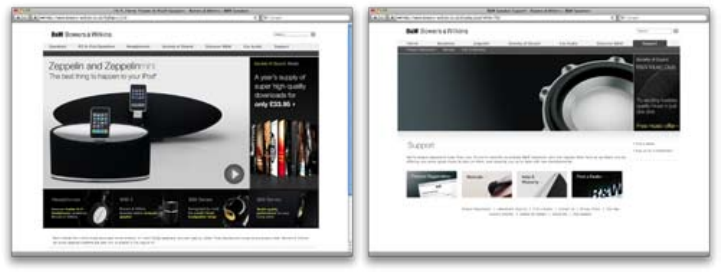
2
www.bowers-wilkins.com
Welcome and thank you for choosing Bowers & Wilkins.
When John Bowers first established our company he did so in the belief that imaginative design,
innovative engineering and advanced technology were keys that could unlock the enjoyment of audio
in the home. His belief is one that we continue to share and it inspires every product we design.
Zeppelin Mini is more than just an iPod and iPhone dock and speaker system. As well as listening
to audio stored on your iPod or iPhone you can use it to:
Connect and listen to an external audio source. •
Play audio stored or streamed on your computer via USB. •
Sync your iPod or iPhone to iTunes via USB. •
Rotate the docked iPod or iPhone 90° to display album covers using Cover Flow or watch video •
in landscape format.*
* On appropriately equipped iPod and iPhone models.
This manual will tell you everything you need to know to get the most from your Zeppelin Mini. It begins
by describing the contents of the Zeppelin Mini carton.

3
www.bowers-wilkins.com
2. Connecting To Your Zeppelin Mini1. Zeppelin Mini Carton Contents.
Zeppelin Mini connection sockets are found on a panel
located on the back of the unit. The diagram above
illustrates the Zeppelin Mini connection panel.
Power Supply
Connect the Zeppelin Mini Power Supply to a mains
outlet socket using the supplied mains cable. Now
connect the Power Supply output cable to the Zeppelin
Mini power input socket. When rst connected to
mains power the Zeppelin Mini will automatically enter
standby mode with its indicator illuminating red.
Note: Section 4 describes all the Zeppelin Mini
indicator colours and their meanings.
USB Input
If you wish to listen to audio either stored or streamed
on your PC/Mac using the Zeppelin Mini USB input,
connect it using a USB cable from a spare PC/Mac
USB socket. The Zeppelin Mini USB input also enables
data held on your PC/Mac to be synchronised with the
data held on your iPod or iPhone. See the Section 5 for
more information.
Aux Input
If you wish to listen to an external analogue audio
source, TV audio or your PC/Mac analogue audio
output for example, connect it to the Zeppelin Mini
aux in socket using a cable terminated with a 3.5mm
mini-jack plug.
Zeppelin Mini•
iPod and iPhone cradles•
Remote Control Handset •
Power Supply•
Power Cable•
Document pack containing a Quick Start Guide,•
warranty information and statutory safety warnings.
Note: A USB cable is required if you wish to connect
your Zeppelin Mini to a PC/Mac. For reliable
operation the cable should not exceed 3m (10 ft) in
length. The Zeppelin Mini should also be connected
directly to the PC/Mac USB port and not via any
intermediate USB hardware.
Environmental Information
All Bowers & Wilkins products are
designed to comply with international
directives on the Restriction of Hazardous
Substances (RoHS) in electrical and electronic
equipment and the disposal of Waste Electrical
and Electronic Equipment (WEEE). These symbols
indicate compliance and that the products must be
appropriately recycled or processed in accordance
with these directives. Consult your local waste disposal
authority for guidance.
iPod and iPhone Model Compatibility and
Docking
Zeppelin Mini is compatible with the iPod and iPhone
models illustrated below.
With the majority of iPod models, docking to the
Zeppelin Mini is achieved simply by engaging the iPod
with the dock connector as illustrated above.
Zeppelin Mini
4
1
1
1

4
However, Zeppelin Mini incorporates a rotating dock
that allows iPod or iPhone models able to be used in
landscape mode to be rotated 90° in either direction.
This means that CoverFlow album artwork display
or landscape video can be used. iPod and iPhone
models that can display in landscape format must be
docked with the Zeppelin Mini using one of the cradles
supplied if they are to be rotated.
Warning! Not using a cradle when rotating
a docked iPod or iPhone may result in
damage to the iPod or iPhone.
The correct cradle for your iPod or iPhone can be
identied from the model number engraved on the
cradle. To use a cradle slide it on to the Zeppelin Mini
dock arm as illustrated above.
Note: For the latest information on cradles for iPod
and iPhone models visit www.bowers-wilkins.com/
zeppelinmini
Zeppelin Mini can be operated either from the controls
on its right hand side or from its remote control
handset. If the remote handset is to be used, its battery
insulating tab must rst be removed. This is illustrated
above.
3. Using Zeppelin Mini
Zeppelin Mini can be switched on from standby
(indicator: red) by the following actions:
• Pressing the right hand side standby button, see
illustration top.
• Pressing and holding the handset standby key.
• Docking an iPod or iPhone.
When Zeppelin Mini is switched on from standby the
last input used will be selected and the indicator will
change to blue, green or orange.
Note: The table in section 4 describes all the
Zeppelin Mini indictor colours and their meanings.
a
b c

6
The USB input enables you to connect your Zeppelin
Mini to a PC/Mac in order to play stored or streamed
audio, or to synchronise data held on your PC/Mac
with your iPod or iPhone.
Playing Audio via USB
When Zeppelin Mini is connected to a PC/Mac via
USB and its USB input is selected, the computer will
identify Zeppelin Mini as an output only audio device.
Specifying Zeppelin Mini in the PC/Mac audio control
panel will allow it to play audio data either stored
locally on the computer or streamed via a network or
the internet. The Zeppelin Mini indicator will illuminate
green when the USB input is selected.
Note: Section 4 describes all the Zeppelin Mini
indicator colours and their meanings.
Depending on the PC/Mac audio application in use,
the handset may be used to control playback, skip
tracks and adjust volume.
5. Using the Zeppelin Mini USB Input
Data Synchronisation via USB
When Zeppelin Mini is connected to a PC/Mac via USB
it can be used as an iTunes synchronisation dock to
synchronise data stored on the computer with data
stored on the iPod or iPhone.
To function as a synchronisation dock, the Zeppelin
Mini must rst be switched into standby by pressing
the right hand side standby button or the handset
standby key. Once in standby, pressing and holding
the right hand side standby button for two seconds
switches the Zeppelin Mini into synchronisation mode
(entry into synchronisation mode is not possible from
the remote handset). In synchronisation mode, a
docked iPod or iPhone will be linked directly to the
PC/Mac via USB so that iTunes can be used to
manage data synchronisation. The Zeppelin Mini
indicator will illuminate yellow in synchronisation mode.
Note: If no iPhone or iPod is docked or no PC/
Mac is connected, Zeppelin Mini will not enter
synchronisation mode.
When synchronisation is complete, synchronisation
mode can be cancelled either by un-docking the iPod
or iPhone or pressing and holding the Zeppelin Mini
right hand side standby button for two seconds.
It is good practice however always to “eject” iPod
and iPhone models from iTunes before physically
disconnecting the USB connection. The Zeppelin mini
will return to standby mode when synchronisation
mode is cancelled.
Note: Canceling synchronisation mode by any
means while synchronisation is underway may
result in data loss.

7
Updated Zeppelin Mini rmware may from time
to time be made available for download from the
Zeppelin Mini support section of the Bowers &
Wilkins web site. With the rmware le downloaded
to your PC/Mac, update your Zeppelin Mini by
following the steps below:
• Un-dock any docked iPod or iPhone and
disconnect Zeppelin Mini from its power supply.
• If it is not already connected, connect the Zeppelin
Mini to the PC/Mac via USB.
• While holding down the Zeppelin Mini power
switch, connect the Zeppelin Mini power cable.
The indicator will illuminate white to conrm that
the Zeppelin Mini is in rmware update mode and
connected to a PC/Mac.
• Launch the rmware updater on the PC/Mac and
follow the dialogue box instructions.
Note: On computers running Mac OS X, launching
the Zeppelin Mini firmware updater will install a
Zeppelin Mini Programmer application in the OS X
Applications folder. Launching the application by
double-clicking on its icon in the Applications folder
will begin the firmware update process.
6. Zeppelin Mini Firmware Update
Note: On computers running Microsoft Windows
(XP, Vista or 7), launching the Zeppelin Mini
firmware updater will install a Zeppelin Mini desktop
icon. Double-click on the icon to begin the update
process. If the process has not been run before,
a dialogue box will request that the location of the
USB Driver also installed by the updater is specified
(the default location is: C:\Program Files\Bowers
& Wilkins\Zeppelin MiniProgrammer). Once the
location of the USB driver has been specified, the
firmware update process will continue.
Once the rmware update is complete, the Zeppelin
Mini indicator will illuminate red and the unit will return
to normal operation.
Note: Updated Zeppelin Mini firmware may
incorporate new features. Download the most
recent owners manual for the latest information.
Especificaciones del producto
| Marca: | Bowers Wilkins |
| Categoría: | |
| Modelo: | Zeppelin Mini |
| Colocación del dispositivo: | Ingebouwd |
| Tipo de operación: | Rotary, Touch |
| parrilla eléctrica: | 2300 W |
| Color del producto: | Zwart |
| Bisagras de puerta: | Neer |
| Pantalla incorporada: | Ja |
| Peso.: | 29400 g |
| Ancho: | 595 mm |
| Profundidad: | 564 mm |
| Altura: | 595 mm |
| Parrilla: | Ja |
| Longitud del cable: | 1.5 m |
| Nivel de ruido: | 42 dB |
| Clase-de-eficiencia-energética: | A |
| Peso del embalaje: | 31400 g |
| Ancho del embalaje: | 620 mm |
| Empaquetadura en profundidad: | 675 mm |
| Altura del embalaje: | 660 mm |
| Iluminación interior: | Ja |
| Cocinar por convección: | Ja |
| cocinar al vapor: | Nee |
| Capacidad interior total (hornos): | 77 l |
| Número de hornos: | 1 |
| Ancho del compartimento de instalación: | 564 mm |
| Profundidad del compartimento de instalación: | 550 mm |
| Altura del compartimento de instalación: | 600 mm |
| tipo de limpieza: | Pyrolytisch |
| Material a través: | Glas |
| Altura del compartimento de instalación (mín.): | 590 mm |
| Consumo de energía (convencional): | 1.03 kWu |
| Consumo de energía (convección forzada): | 0.82 kWu |
| Índice de Eficiencia Energética (IEE): | 94.3 |
| Tamaño del horno: | Groot |
| tipo de horno: | Elektrische oven |
| Potencia total del horno: | 3500 W |
| Horno de capacidad neta: | 77 l |
| magnetrón: | Nee |
| Autolimpieza: | Ja |
| Ventilador de refrigeración de la puerta: | Ja |
| Ancho del compartimento de instalación (mín.): | 560 mm |
| Función de pizza: | Ja |
| Material interior: | Emaille |
| Calor rápido: | Ja |
| Dimensiones interiores (An x Pr x Al): | 473 x 419 x 390 mm |
| Temperatura máxima (convección): | 300 °C |
| voltaje-de-entrada-de-CA: | 220 - 240 V |
| Frecuencia-de-entrada-de-CA: | 50/60 Hz |
| Función de descongelación del horno: | Ja |
| Tecnologías Hisense (Cocina): | Air Fry, Fast Preheat, Frozen Food Mode, Gratin, Pizza Mode |
¿Necesitas ayuda?
Si necesitas ayuda con Bowers Wilkins Zeppelin Mini haz una pregunta a continuación y otros usuarios te responderán
Bowers Wilkins Manuales

4 Septiembre 2024

16 Agosto 2024

14 Agosto 2024
Manuales
- Xiaomi
- IKEA
- AEG Electrolux
- Delonghi
- Ag Neovo
- Acoustic Energy
- Akai Professional
- Amico
- Icy Box
- Asus
- TP Link
- United Office
- Energy Sistem
- House Of Marley
- Ultimate Speed
- Fresh N Rebel
- Seg
- Point Of View
- Citroën
- InFocus
- FriFri
- IDance
- Primo
- IHealth
- La Pavoni
- One For All
- DoorBird
- Master
- IGPSport
- Smart
- Jawbone
- ILive
- White And Brown
- OKBABY
- It Works
- Homexpert By Honeywell
- HQ Power
- Mam
- REVITIVE
- Kundo XT
- Univers By FTE
- Esser By Honeywell
- Fujitsu Siemens
- Crane Sports
- Europa Style
- Harley Davidson
- General Satellite
- JB Systems
- V7 Videoseven
- Gp Batteries
- Braun Phototechnik
- Magic Maxx
- Floater Imports
- Offshore
- Well Health
- IRoad
- ICarsoft
- Inshape
- Handleiding Casio Horloge F-91W
- Decor Olympic System
- InterBar
- Nor-tec
- Basic
- ResMed
- ROYAL System
- Techwood Slow Cooker TMJ.6511
- Dane Elec
- Thomson Telecom
- Bang En Olufsen
- Support Plus
- Broyeurfabriek Nederland B.v.
- Homeland Housewares
- I.safe Mobile
- E-4Motion
- Athletics Cross
- Riviera Bar
- Xbox
- Mens Erger Je Niet Junior
- Palm Beach
- Expo Borse
- Levensweg
- Gigaset Elements
- IFavine
- MoM E
- Mtx Audio
- Ground Zero
- Philips Nike
- Watshome Ypg-11 Dp
- Santos
- Identity Games
- Lisa Human Technik
- Sencys Ky 26 C
- Fuji Electric
- Electrolux Arthur Martin
- Comfee By Midea
- Bodner Und Mann
- Universeel Wireless Bluetooth Keyboard
- SECURITY Plus
- Smith Corona
- PCE Instruments
- Bowers En Wilkins
- Electrische Fiets
- Techno Line
- Gifwijzer Editie 2009
- Novamatic By Candy
- Too Cool For You
- Easy Computing
- I.t.Works
- Watchxl
- T Nb
- IKeyp
- Nuvola
- Vd Tech
- GT Bicycles
- Navico - B And G
- Travel En Co
- DIT Is TV
- Av Car Audio
- Quick Mill
- Oleo Mac
- Roomelsbacher
- Multiservices PSTN Voice
- ELNA Supermatic Bwj 1955
- GSM Voor Senioren
- Steel Series
- Kees By Happybaby
- Wallner Universal
- Duss
- Songmics
- Economy By Ferm
- MP Products
- EM Client
- Ford Bluetooth En Voice Control
- Neomounts By Newstar
- What Do You Meme
- Silvercrossbaby
- Tronios
- Einhell - Blue Line
- ODBII System
- E-Domotica
- I12Cover
- ESYNiC
- Golden Interstar
- Studio
- Trendworx
- Bike Hanger
- Thera Pure Spa
- IFit
- Mc Crypt
- Black En Decker
- Hp Pavilion Dv7
- Fluke Networks
- G Data
- Wirlpool Type 288
- Home And Comfort
- Sagab By Elma
- Go On
- Home Electronic
- Onbekend
Últimos Manuales

27 Octubre 2024

21 Octubre 2024

20 Octubre 2024

20 Octubre 2024

20 Octubre 2024

20 Octubre 2024

17 Octubre 2024

17 Octubre 2024

17 Octubre 2024

17 Octubre 2024