BOYA BY-PM700 Manual de Usario
Lee a continuación 📖 el manual en español para BOYA BY-PM700 (3 páginas) en la categoría micrófono. Esta guía fue útil para 12 personas y fue valorada con 4.5 estrellas en promedio por 2 usuarios
Página 1/3

USB Microphone
Instruction Manual
BY-PM700
Introduction Introduction
Instructure Features: How to use
Set Up for Windows 8 Setup for Apple System
Specications:
Package Contents
Rear
Bottom
Front
Thanks for choosing BOYA!
The BOYA BY-PM700 is a USB condenser microphone, and compatible
with Windows and Mac Computers. Its polar pattern knob lets you opt
for omni-directional, Cardiod, Stereo and bi-directional pickup modes,
suit for verious situations, such as recording, interviews, conference
calls, vocals, instruments, podcasting and more.
1. Connect the BOYA BY-PM700 to an un-used USB port on your computer.
2. Go to Apple Icon-->System Preferences-->Sound Icon.
3. Select “BY-PM700” under “Input” tab.
IMPORTANT
• If you do not intend to use the conference microphone for
a long period time, please remove the USB cable.
• Do not touch the microphone while recording, as this will
cause noise to be recorded.
• Do not let the microphone close to high-voltage equipment
or to devices that emit strong electromagnetic elds,
otherwise, it may cause the noise to be recorded.
• Do not use or leave the microphone in hot, humid places.
4. Select “BY-PM700” under “Output” tab.
• Compatible with Windows and Mac Computers
• Triple-capsule design
• Stereo, cardioid, omnidirectional, and bi-directional polar patterns
• 16 Bit/48 kHz Resolution
• Muting function
• 1/8" Headphone Monitoring Jack
• Latency-Free Monitoring
• Desktop Stand
• Durable all metal construction
• Intergrated USB cable
1. Connect microphone with a USB port on your computer using
the supplied USB cable.
2. From the “Setting Menu”, select the “Control Panel”.
3. Go to “Control Panel” , select “Hardware and Sound”
5. Select “Speaker BY-PM700” as the default device in the “Sound”,
under “Playback” manu.
6. Select “Microphone BY-PM700” as the default device in the “Sound”,
under “Recording” manu.
4. Select “Sound”
1. Connect microphone with a USB port on your computer using the
supplied USB cable.
2. Go to “Setting”, choose “Sound” as shown below.
3. Select “Speaker BY-PM700” as Output device.
4. Select “Microphone BY-PM700” as Input device.
1. Unscrew the knobs of both sides at anti-clockwise.
2. Adjust the microphone at your desired angle, then screw the knobs of
both sides at anti-clockwise to x the microphone.
3. Plug the mini USB of supplied cable into the USB port of microphone,
and conect the other plug into the available USB prot of your computor.
4. Connect your headphone to 3.5mm headphone output if needed.
Set Up for Windows 10
14 mm(0.55")
20-20,000Hz
-45dB±3dB@1KHz
5V/150mA
48 kHz
16 Bit
Impedance: 16ohms
Power output(RMS): 130mW
Frequency Response 15-20,000Hz:
Micro USB
112 x 108 x 200mm(4.4 x 3.8 x 7.9”)(Min.)
112 x 108 x 295mm(4.4 x 3.8 x 11.6”) (Max.)
1042g(36.8oz)
Diaphragm:
Frequency Response:
Sensitivity:
Power Consumption:
Sample Rate:
Bit Depth:
Headphone Amplier:
Plug:
Size:
Weight:
1. Tri-Capsule Array
2. Power Indicator
3. Mute Button
Press mute button, when LED indicator is red, muting function on.
4. Headphone Volume Control
5. Screws
6. Desk Stand
7. Microphone Gain
8. Stereo Pattern
Pick up the sound from left and right side, it is ideal for capturing a
realistic, general sound.
9. Cardioid Pattern
Maximizes the rejection of sound coming from the sides and rear of the
mic and can be used as a directional microphone to capture full, rich,
natural-sounding audio for podcast, speech, dialog, instrument etc.
10. Omnidirectional Pattern
Pick up sound equally from all directions, capturing a natural blend of
voice and ambiance with low sensitivity to wind and handling noise, as
well as to vocal plosives.
11. Bi-directional Pattern
Pick up sound at the front and rear of the microphone, while sounds to
the sides are not picked up, it ts for capturing instruments, or recording
an interview between two people.
12. Mini USB Connection
13. Headphone Output
14. 5/8” screw
This mic can capture your audio in up to 16 bit/48 kHz resolution, and it
features gain control, mute button, zero-latency headphone output.
This mic has durable all metal construction, includes desk stand that can
ajust microphone in various desired angles, also functionality of folding
the mic down for storage and transport as well.
• BY-PM700 Microphone
• USB Cable
• User Manual
www.boya-mic.com
1 2 3 4 5
6 7 8 9 10
• Do not operate the device with wet hands or feet.
• Clean the equipment only in the way described in the
instructions for use.
MAINTENANCE
SHENZHEN JIAYZ PHOTO INDUSTRIAL., LTD.
The BOYA logo is a trademark which is registered and owned by
Shenzhen Jiayz Photo Industrial., Ltd.
COPY RIGHT 2010-2020
Email: sales@boya-mic.com
www.boya-mic.com / www.jiayz.com
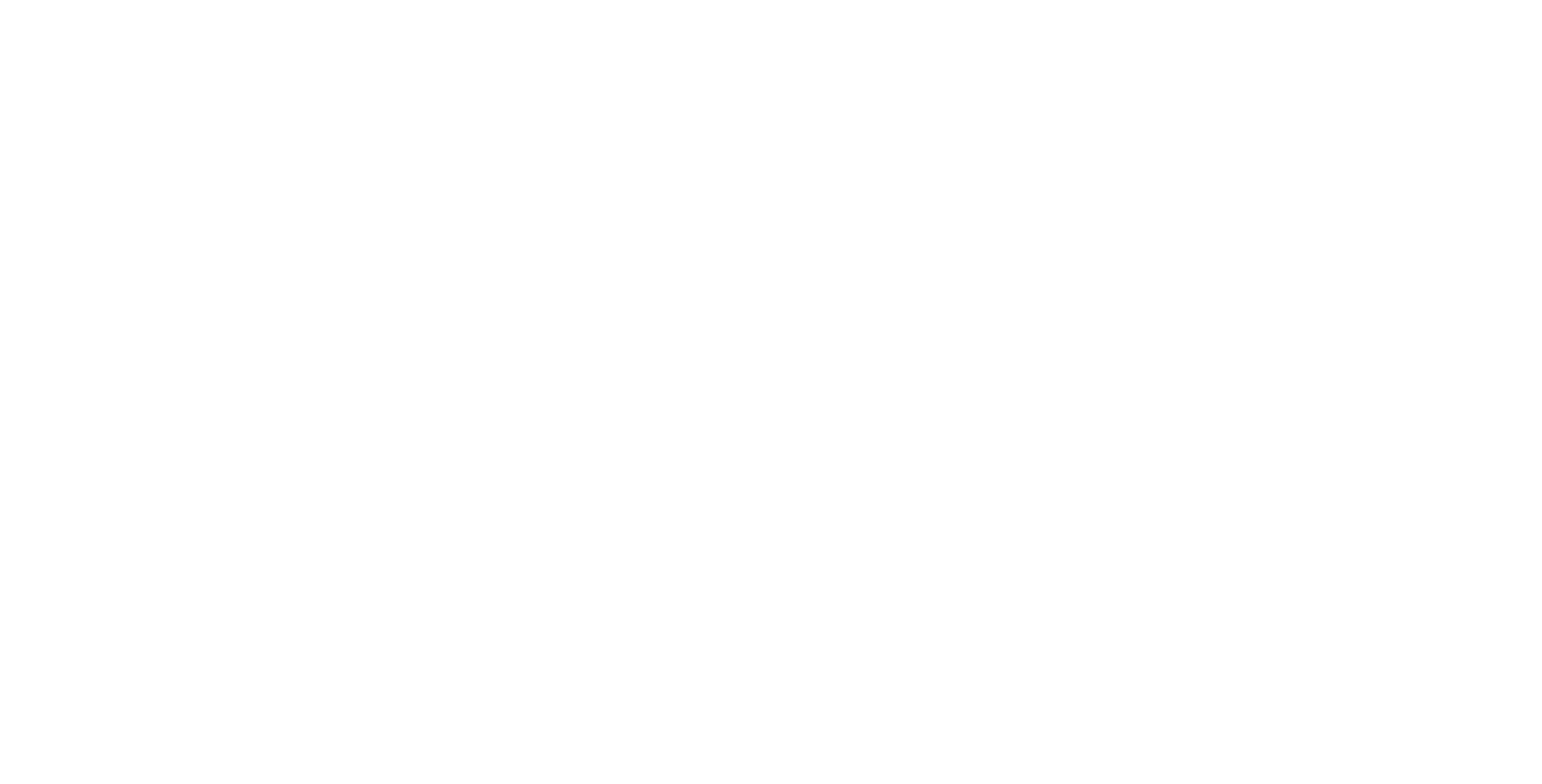
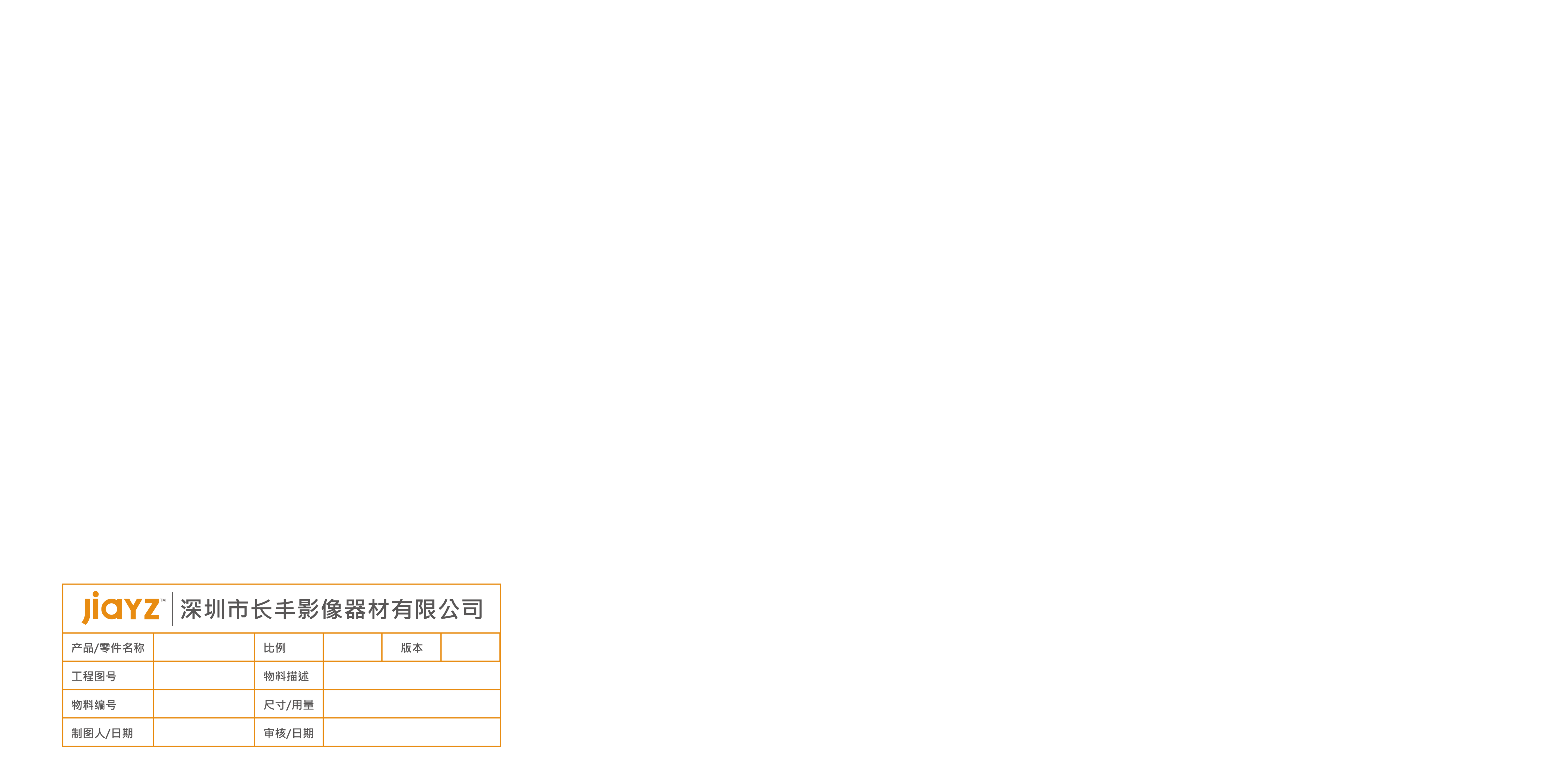
BY-PM700 说明书
吴蒙蒙/2018/10/9
BY-PM700 说明书V00
1 :1
尺寸:120x200mm 1/1PCS
V00
1F14015BY0130
105g双铜纸 骑马钉 14p
Especificaciones del producto
| Marca: | BOYA |
| Categoría: | micrófono |
| Modelo: | BY-PM700 |
¿Necesitas ayuda?
Si necesitas ayuda con BOYA BY-PM700 haz una pregunta a continuación y otros usuarios te responderán
micrófono BOYA Manuales

18 Octubre 2024

30 Septiembre 2024

30 Septiembre 2024

29 Septiembre 2024

14 Septiembre 2024

14 Septiembre 2024

14 Septiembre 2024

14 Septiembre 2024

14 Septiembre 2024

14 Septiembre 2024
micrófono Manuales
- micrófono Sony
- micrófono Philips
- micrófono Panasonic
- micrófono JBL
- micrófono Olympus
- micrófono Yamaha
- micrófono Yealink
- micrófono Canon
- micrófono Akg
- micrófono Aluratek
- micrófono Alto
- micrófono OneConcept
- micrófono Telefunken
- micrófono Nedis
- micrófono Gembird
- micrófono Lenco
- micrófono Pyle
- micrófono Manta
- micrófono Renkforce
- micrófono Sharkoon
- micrófono Niceboy
- micrófono Logitech
- micrófono Manhattan
- micrófono Audio-Technica
- micrófono Trust
- micrófono Hähnel
- micrófono Gemini
- micrófono Toa
- micrófono Roland
- micrófono Axis
- micrófono ART
- micrófono Hama
- micrófono Brigmton
- micrófono Vonyx
- micrófono Sennheiser
- micrófono Techly
- micrófono LD Systems
- micrófono Bogen
- micrófono Fenton
- micrófono AVerMedia
- micrófono Connect IT
- micrófono Steren
- micrófono Plantronics
- micrófono Mackie
- micrófono Marantz
- micrófono Sandberg
- micrófono Galaxy Audio
- micrófono Razer
- micrófono Neumann
- micrófono DJI
- micrófono RCF
- micrófono Rollei
- micrófono Peerless-AV
- micrófono Artsound
- micrófono Genesis
- micrófono Pyle Pro
- micrófono Peavey
- micrófono MXL
- micrófono Boss
- micrófono Behringer
- micrófono PreSonus
- micrófono NGS
- micrófono Godox
- micrófono Electro-Voice
- micrófono Valcom
- micrófono Tascam
- micrófono Bigben
- micrófono Midas
- micrófono Auna
- micrófono IK Multimedia
- micrófono Blue Microphones
- micrófono Jabra
- micrófono IDance
- micrófono Samson
- micrófono Simplecom
- micrófono Speed-Link
- micrófono Sven
- micrófono Shure
- micrófono QTX
- micrófono Konig
- micrófono Reloop
- micrófono Chandler
- micrófono Austrian Audio
- micrófono Wharfedale
- micrófono Chord
- micrófono Technaxx
- micrófono Pure Acoustics
- micrófono T'nB
- micrófono Phonak
- micrófono Tracer
- micrófono Audac
- micrófono Azden
- micrófono Countryman
- micrófono ESI
- micrófono GVM
- micrófono Zoom
- micrófono Marshall Electronics
- micrófono Creative
- micrófono Omnitronic
- micrófono Vaddio
- micrófono Golden Age Project
- micrófono Blue
- micrófono Apart
- micrófono Saramonic
- micrófono Rode
- micrófono Line 6
- micrófono JLab
- micrófono Max
- micrófono Celly
- micrófono Comica
- micrófono Audient
- micrófono Xtreme
- micrófono Skytec
- micrófono Senal
- micrófono NZXT
- micrófono Beyerdynamic
- micrófono Kopul
- micrófono Krom
- micrófono Monoprice
- micrófono Aston
- micrófono DPA
- micrófono Ambient Recording
- micrófono Proel
- micrófono HQ Power
- micrófono HyperX
- micrófono Crestron
- micrófono Adastra
- micrófono Konig & Meyer
- micrófono TeachLogic
- micrófono Power Dynamics
- micrófono Citronic
- micrófono Atlas
- micrófono SPL
- micrófono Monacor
- micrófono Warm Audio
- micrófono Ultimate Support
- micrófono NOX
- micrófono PSSO
- micrófono Harley Benton
- micrófono Kali Audio
- micrófono Manley
- micrófono JOBY
- micrófono Audix
- micrófono DAP Audio
- micrófono Hohner
- micrófono Thronmax
- micrófono Dorr
- micrófono Vocopro
- micrófono Mojave
- micrófono Universal Audio
- micrófono Auray
- micrófono Bontempi
- micrófono Triton
- micrófono ITek
- micrófono Schertler
- micrófono Speco Technologies
- micrófono Antelope Audio
- micrófono Elgato
- micrófono ONYX
- micrófono MOZA
- micrófono Gravity
- micrófono DB Technologies
- micrófono Hollyland
- micrófono Epcom
- micrófono TC Helicon
- micrófono SE Electronics
- micrófono Palmer
- micrófono Fun Generation
- micrófono Xvive
- micrófono Karma
- micrófono Nady
- micrófono Oktava
- micrófono Sontronics
- micrófono Aston Microphones
- micrófono Neewer
- micrófono ANT
- micrófono IMG Stage Line
- micrófono Eikon
- micrófono Kurzweil
- micrófono JZ Microphones
- micrófono Atlas Sound
- micrófono Perfect Choice
- micrófono Anywhere Cart
- micrófono Owl Labs
- micrófono Catchbox
- micrófono White Shark
- micrófono ViolaWave
- micrófono Shadow
- micrófono Fishman
- micrófono Klover
- micrófono Synco
- micrófono Soundsation
- micrófono Nuance
- micrófono Joy-it
- micrófono TIE Audio
- micrófono Fluid
- micrófono Relacart
- micrófono Lewitt
- micrófono AVMATRIX
- micrófono JTS
- micrófono Klark Teknik
- micrófono Lectrosonics
- micrófono Intricon
- micrófono The T.bone
- micrófono Royer Labs
- micrófono Miktek
- micrófono Stageclix
- micrófono Townsend Labs
- micrófono Sabian
- micrófono Tula
- micrófono DAP
- micrófono United
- micrófono ENDORFY
- micrófono CAD Audio
- micrófono Schoeps
- micrófono Polsen
- micrófono Sonuus
- micrófono Mars Gaming
- micrófono Majestic
- micrófono AMT
- micrófono Point Source Audio
- micrófono AmpliVox
- micrófono Eurosound
- micrófono Rolls
- micrófono Williams Sound
- micrófono SmallRig
- micrófono Lorgar
- micrófono Earthworks
- micrófono Neat
- micrófono IMG Stageline
- micrófono Scope Labs
- micrófono AEA
- micrófono Lauten Audio
- micrófono Mirfak Audio
- micrófono CKMOVA
- micrófono Majority
- micrófono DOCKIN
- micrófono Nowsonic
- micrófono Tonor
- micrófono Prodipe
- micrófono Deity
- micrófono Antelope
- micrófono MILAB
- micrófono Sanken
- micrófono Switchcraft
- micrófono Easyrig
- micrófono Tonsil
- micrófono Sescom
- micrófono Sonic Presence
- micrófono Movo
- micrófono PureLink
- micrófono Isovox
- micrófono Glemm
- micrófono Røde
Últimos micrófono Manuales

25 Octubre 2024

25 Octubre 2024

19 Octubre 2024

19 Octubre 2024

18 Octubre 2024

18 Octubre 2024

17 Octubre 2024

15 Octubre 2024

15 Octubre 2024

14 Octubre 2024