Brother MFC-L2827DWXL Manual de Usario
Brother
Máquina de fax
MFC-L2827DWXL
Lee a continuación 📖 el manual en español para Brother MFC-L2827DWXL (2 páginas) en la categoría Máquina de fax. Esta guía fue útil para 13 personas y fue valorada con 4.5 estrellas en promedio por 2 usuarios
Página 1/2
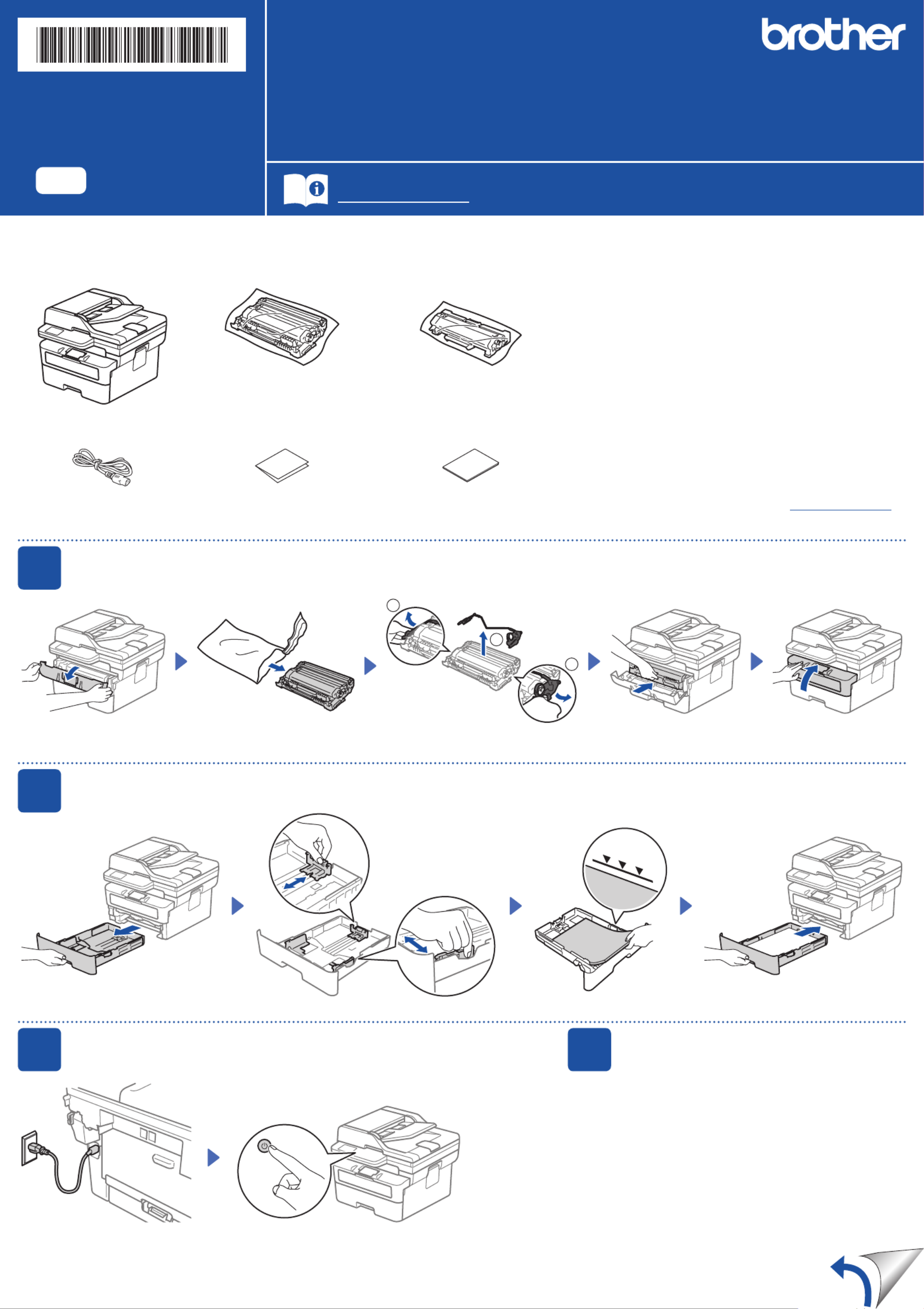
Unpack the machine and check the components
Toner Cartridge and Drum Unit
Assembly
Toner Cartridge Replacement
(DCP-L2627DWXL /
MFC-L2827DWXL only.
Save for later use.)
AC Power Cord Quick Setup Guide Product Safety Guide
1Remove the packing materials and install the toner cartridge and drum unit assembly
2Load paper in the paper tray
3Connect the power cord and turn the machine on
Back Front
NOTE:
Before connecting the power cord, locate the Serial Number
label on the back or side of the machine. Record this number
for product registration and warranty support.
NOTE:
•The components included in the box may differ depending on your
country.
•The available connection interfaces vary depending on the model.
If you use a wired connection, you must purchase the correct cable for
the interface you want to use.
• USB cable
We recommend using a USB 2.0 cable (Type A/B) that is no more
than 2 metres long.
• Network cable (for wired network models only)
Use a straight-through Category 5 (or greater) twisted-pair cable.
•The screens and images in this show the Quick Setup Guide
MFC-L2860DW.
•Brother aims to reduce waste and save both raw materials and the
energy required to produce them.
Read more about our environmental work at www.brotherearth.com.
Remove the orange part.
1
1
2
Push firmly.
Adjust the paper
guides.
Do not exceed this mark.
4Select your country/language
(Initial setup only)
After turning the machine on, you may be required
to set your country or language (depending on your
machine).
If required, follow the on-screen instructions.
Remove the protective tape or film covering the machine and the supplies.
Quick Setup Guide
Read the for the correct installation procedure.Product Safety Guide Quick Setup Guidefirst,thenreadthis
Not all models are available in all countries.
The latest manuals are available at the Brother support website:
support.brother.com/manuals
EN
DCP-L2600D / DCP-L2620DW / DCP-L2622DW / DCP-L2625DW / DCP-L2627DW /
DCP-L2627DWXL / DCP-L2627DWE / DCP-L2640DN / DCP-L2660DW / DCP-L2665DW / MFC-L2802DN /
MFC-L2800DW / MFC-L2802DW / MFC-L2827DWXL / MFC-L2827DW / MFC-L2835DW / MFC-L2860DWE /
MFC-L2860DW / MFC-L2862DW / MFC-L2886DW / MFC-L2922DW
D02SV0001-00
UK
D02SV0001-00
UK
Version 0

7Connect your computer or mobile device to your machine
Follow these steps to complete the setup using one of the connection types available on your machine.
Visit setup.brother.com to download and install
Brother software.
Follow the on-screen
instructions and
prompts.
setup.brother.com
Setup Finished
You can now print and scan
using your machine.
Can’t Connect? Check the following:
Restart your wireless access point
or router. If this is not possible, go
to the next step.
Disconnect the cable.
Wired network
USB connection
If still unsuccessful, go to .
If still unsuccessful, visit support.brother.com
for FAQs and Troubleshooting.
Restart your machine and
computer, and then go to .
8Manual wireless setup (Wireless models)
Find your SSID (Network Name) and Network
Key (Password) on your wireless access
point or router and write them in the table
provided below.
SSID (Network Name)
Network Key (Password)
If you cannot find this information, ask your
network administrator or wireless access
point or router manufacturer.
SSID: XXXXXXX
Network Key: XXXX
For touchscreen models:
Press >
[Find Wi-Fi Network].
Follow the touchscreen
instructions.
Go to to
install software.
If the setup is unsuccessful, restart your
Brother machine and your wireless access
point or router, and repeat .
If still unsuccessful, visit
support.brother.com.
•For LCD DCP models:
Press and hold (or press repeatedly)
▲or▼toselectoneofthefollowing
characters:
0123456789abcdefghijklmnopqrstuvwxyz
ABCDEFGHIJKLMNOPQRSTUVWXYZ
(space)!"#$%&'()*+,-./:;<=>?@[\]^_‘{|}~
When the wireless setup is successful, the
touchscreen/LCD displays .[Connected]
Important Notice for Network Security:
The default password to manage this
machine’s settings is located on the back of
the machine and marked “ ”. Pwd
We recommend immediately changing the
default password to protect your machine from
unauthorised access.
If the wireless setup is unsuccessful, set up the connection manually.
Wireless network
6
Connect the telephone line cord
(For MFC models only)
If you do not plan to use the fax feature on this machine, go to step .
For LCD models:
Press , and then select Menu
[Network] >
[WLAN(Wi-Fi)] >
[Find Network].
Follow the LCD instructions.
Select the SSID (Network Name) for your
access point or router and enter the Network
Key (Password).
(For Europe)
We can send you a genuine Brother cord free of charge if you need one.
To contact us, visit www.brother.eu.
5
Select your language (if needed)
For touchscreen models:
1. On the machine’s touchscreen,
press [Settings] >
[All Settings] >
[Initial Setup] >
[Local Language].
2. Select your language.
3. Press .
For LCD models:
1. Press .Menu
2. Press▲or▼todisplay
[Initial Setup], and then
press .OK
3. Press▲or▼todisplay
[Local Language], and then
press .OK
4. Press▲or▼toselectyour
language, and then press .OK
5. Press .Stop/Exit
For detailed machine information and product specifications, see the at support.brother.com/manuals. © 2023 Brother Industries, Ltd. All rights reserved.Online User's Guide
D02SV0001-00
Especificaciones del producto
| Marca: | Brother |
| Categoría: | Máquina de fax |
| Modelo: | MFC-L2827DWXL |
¿Necesitas ayuda?
Si necesitas ayuda con Brother MFC-L2827DWXL haz una pregunta a continuación y otros usuarios te responderán
Máquina de fax Brother Manuales

1 Octubre 2024

18 Septiembre 2024

18 Septiembre 2024

15 Septiembre 2024

14 Septiembre 2024

14 Septiembre 2024

11 Septiembre 2024

11 Septiembre 2024

11 Septiembre 2024

11 Septiembre 2024
Máquina de fax Manuales
- Máquina de fax Samsung
- Máquina de fax Philips
- Máquina de fax Panasonic
- Máquina de fax Xerox
- Máquina de fax Canon
- Máquina de fax Acer
- Máquina de fax Sharp
- Máquina de fax Sagem
- Máquina de fax Konica Minolta
- Máquina de fax KPN
- Máquina de fax Oki
- Máquina de fax Belgacom
- Máquina de fax Ricoh
- Máquina de fax Olivetti
- Máquina de fax Sagemcom
- Máquina de fax Welltech
Últimos Máquina de fax Manuales

27 Septiembre 2024

14 Septiembre 2024

14 Septiembre 2024

10 Septiembre 2024

5 Septiembre 2024

3 Septiembre 2024

3 Septiembre 2024

3 Septiembre 2024

3 Septiembre 2024

3 Septiembre 2024