Casio 5413 Manual de Usario
Lee a continuación 📖 el manual en español para Casio 5413 (17 páginas) en la categoría Mirar. Esta guía fue útil para 30 personas y fue valorada con 4.5 estrellas en promedio por 2 usuarios
Página 1/17

Basic Operations
The information below applies to all
modes.
Navigating Between Modes
Your watch has seven modes. Navigate
between modes as shown below.
C
C
C
C
C
C
Setup Mode
Timer Mode Stopwatch Mode
Alarm Mode
World Time ModeTimekeeping Mode
B
(Approximately
0.5 seconds)
Control Mode*
Use the (C) button to navigate between
modes. To enter the Control Mode, hold
down (B) for about 0.5 seconds.
* When the watch enters the Control
Mode, it will establish a connection
with the phone and the Bluetooth
indicator will appear on its display.
Bluetooth indicator
MA1410-EC © 2014 CASIO COMPUTER CO., LTD.
Using the Rotary Switch
Rotate the rotary switch to change
settings.
●Rotating the rotary switch quickly three
times starts a fast forward or fast
reverse operation. To stop a fast
forward or fast reverse operation,
rotate the rotary switch in the opposite
direction or press any button.
Important!
●Rotate the rotary switch without
pulling it out. Pulling with strong
force can cause malfunction or
damage.
●To prevent error, the first
rotation performs no operation.
Keep rotating to perform the
desired operation. Error
prevention re-activates about
three minutes after the last
operation.
Shifting the Hands
Hour and minute hand shift moves the
hands for easy viewing of display info.
1. To shift the hour and minute hands,
hold down (L) as you press (C).
●This will cause the hour and minute
hands to move to a position where
they do not block the digital
display.
●The HANDS indicator flashes
while the hands are shifted.
Example:
Shifting the hands when it is 11:00
HANDS indicator
2. To return the hands to their normal
positions, holding down (L) as you
press (C) again.
Note
●This function can be used in any
mode.
●Watch button operations remain
the same when the hands are
shifted.
●Changing to another mode
returns the hands to their normal
positions.
●Shifted hands will return to their
normal positions if no button
operation is performed for one
hour.
●In all modes, hands shift
automatically while settings are
being configured. They move
back to their normal positions
after settings are complete.
Operation Guide 5413
1
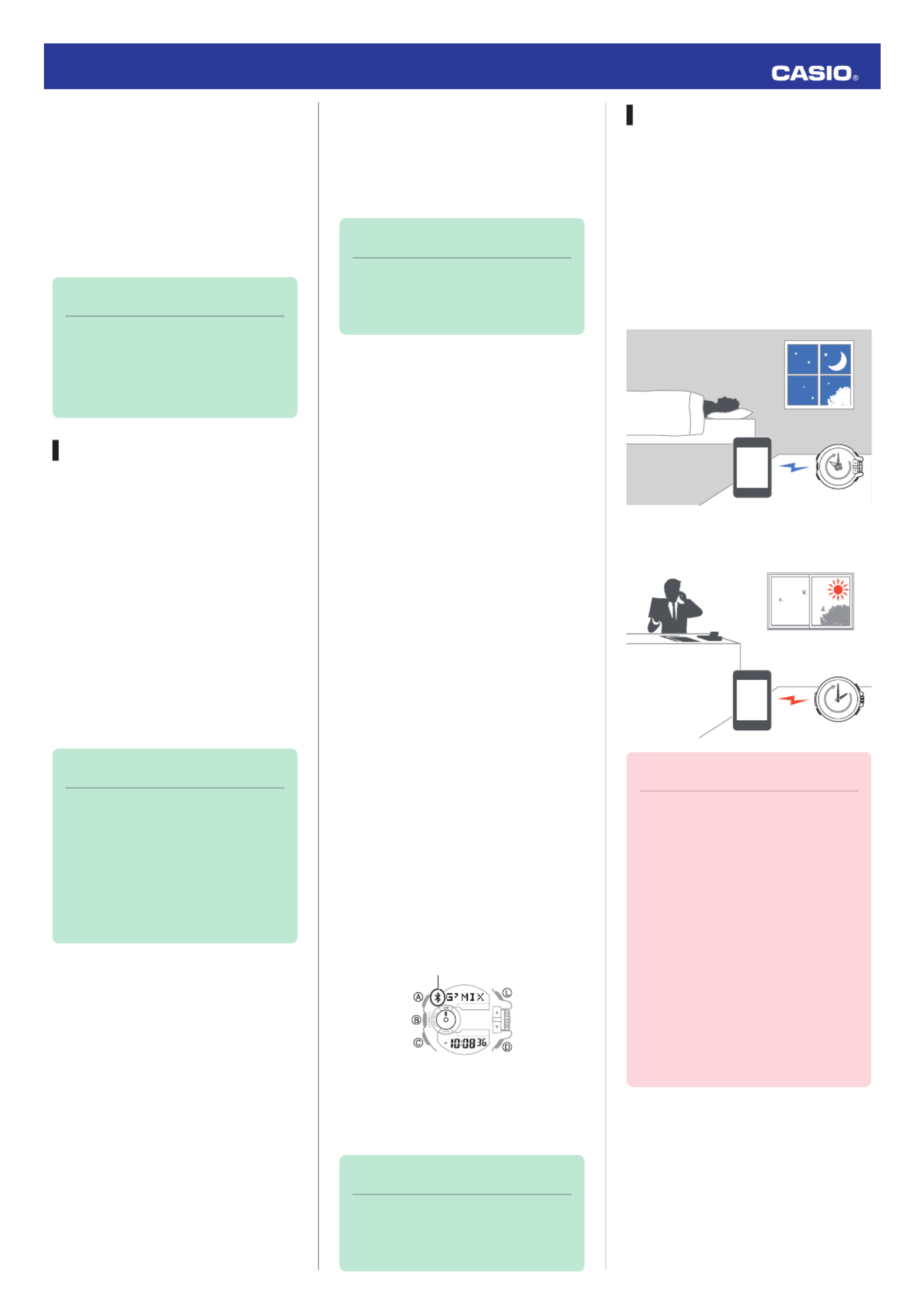
Using Mobile Link with a
Mobile Phone
While there is a Bluetooth connection
between the watch and phone, the watch
time setting is adjusted automatically and
you can perform music app operations
from the watch.
Note
●This section describes watch
and phone operations.
X : Watch operation
Y : Phone operation
Getting Ready
A
A
A
AA
Installing required app on your
phone
To use the watch with a phone, first tap
one of the links below and install the
CASIO G-SHOCK+ app on the phone.
●iOS (iPhone)
https://itunes.apple.com/us/app/
id550075201?ls=1&mt=8
●Android (GALAXY, etc.)
https://play.google.com/store/apps/
details?id=com.casio.gshockplus
Note
●In addition to G-SHOCK+, there
is also another G-SHOCK music
app named G’MIX App. You can
install G’MIX App on your phone
by starting up G-SHOCK+ and
then following the instructions
that appear on the screen.
B
B
B
BB
Configuring Bluetooth settings
Enable the phone’s Bluetooth.
iPhone Users
1. Y On the Home Screen, tap
“Settings” “Bluetooth”. n
2. Y Enable “Bluetooth”.
3. Y Tap “Settings” to return to the
“Settings” screen.
4. Y Tap in the following sequence:
“Privacy” “Bluetooth Sharing”. n
5. Y Enable “G-SHOCK+”.
Android Users
Enable Bluetooth.
●If you are presented with a choice
between “Bluetooth” and “Bluetooth
Smart”, select “Bluetooth Smart”.
Note
●For details about setting
procedures, see your phone
documentation.
C
C
C
CC
Pairing the watch with a phone
Before you can use the watch in
combination with a phone, you first need
to pair them. Once the watch is paired
with a phone, you normally do not need
to pair them again.
1. Move the phone you want to pair with
close to (within one meter of) the
watch.
2. Y On the Home Screen, tap the “G-
SHOCK+” icon.
●If G’MIX App is not installed on the
phone, the G’MIX App installation
screen will appear. Follow the
instructions that appear to install
the app.
3. Y Select “GBA-400” and then tap
“Next”.
4. Y Perform operations as instructed
by the app.
●If a pairing prompt message
appears, perform the operation
shown on the phone screen.
●After pairing is complete, the
Bluetooth indicator will appear on
the watch to indicate it is
connected with the phone.
Bluetooth indicator
5. Y Tap “Start”.
This displays the G-SHOCK+ top
screen.
Note
●If pairing fails for some reason,
perform the procedure again
from step 2.
Auto Time Adjustment
The watch can be set to adjust its time
setting automatically each day in
accordance with the phone time.
●Using Auto Adjust
Schedule auto adjust for times the watch
and phone are normally close to each
other as shown in the illustration below.
●While you sleep at night
22:00
●While you work at your desk in the
afternoon
14:00
Important!
●Even if there is no Bluetooth
connection when the auto adjust
time is reached, a connection is
established and adjustment is
performed automatically. The
connection is automatically
terminated after time
adjustment is complete.
●The watch adjusts its time
setting automatically in
accordance with the phone time
while they are connected with
each other.
Operation Guide 5413
2

●Setting the Auto Adjust Time
Use G-SHOCK+ on the phone to set the
auto adjust time.
1. Y On the Home Screen, tap the “G-
SHOCK+” icon.
This displays “Searching for
watch...”.
2. X Hold down the (B) button for about
0.5 seconds.
This causes the watch and phone to
connect with each other, and the
watch to enter the Control Mode.
3. Y Tap “Watch settings”.
4. Y Tap “Basic settings”.
5. Y Tap “Time adjustment”.
●Perform the operation shown on
the phone screen.
Note
●Actual adjustment of the watch
time setting will occur about 30
seconds after the auto adjust
time.
Example: When 22:00 is set as
the auto adjust time, watch time
setting adjustment will start 30
seconds after 22:00.
●If time adjustment fails for some
reason, the watch will beep. If
this happens, move the watch
and phone close to each other.
Music App Operations
The CASIO G’MIX App music app
running on your phone can be controlled
from your watch.
Note
●G’MIX App provides three
modes for enjoying music.
●PLAYER Mode
This mode lets you adjust sound quality
and ambiance and playback music from
your phone’s music library.
●SEARCH Mode
When there is music playing in your area,
you can use this mode to find out its title.
●SOUNDER Mode
Use this mode to perform watch
operations for playing G’MIX App built-in
sounds or sounds you have created
yourself.
●Installing the G’MIX App
To use the functions described above
you need to install G’MIX App on your
phone as described below.
1. Y Tap the “G-SHOCK+” icon.
This displays “Searching for
watch...”.
2. Y Hold down the (B) button for about
0.5 seconds.
3. Y Tap “Music App settings”.
Perform the operation shown on the
phone screen.
●Using G’MIX App
There must be a connection between the
watch and phone to use G'MIX App.
Perform the operation below.
1. Y On the Home Screen, tap the “G-
SHOCK+” icon.
2. X Hold down the (B) button for about
0.5 seconds.
The watch enters the Control Mode.
3. X Use buttons or the rotary switch to
perform the operation you want.
Operation Guide 5413
3
Especificaciones del producto
| Marca: | Casio |
| Categoría: | Mirar |
| Modelo: | 5413 |
¿Necesitas ayuda?
Si necesitas ayuda con Casio 5413 haz una pregunta a continuación y otros usuarios te responderán
Mirar Casio Manuales

24 Octubre 2024

24 Octubre 2024

24 Octubre 2024

24 Octubre 2024

24 Octubre 2024

24 Octubre 2024

24 Octubre 2024

24 Octubre 2024

24 Octubre 2024

24 Octubre 2024
Mirar Manuales
- Mirar Braun
- Mirar Epson
- Mirar Garmin
- Mirar Medion
- Mirar Ade
- Mirar Adidas
- Mirar Alpina
- Mirar Armani
- Mirar Ascot
- Mirar Invicta
- Mirar Skmei
- Mirar Suunto
- Mirar Alessi
- Mirar Omega
- Mirar Pyle
- Mirar Crivit
- Mirar Timex
- Mirar Lotus
- Mirar Orient
- Mirar Calypso
- Mirar Renkforce
- Mirar Olivia Burton
- Mirar Victorinox
- Mirar Lambretta
- Mirar Tudor
- Mirar Holzkern
- Mirar Hublot
- Mirar Ebel
- Mirar Christopher Ward
- Mirar Edox
- Mirar Gc
- Mirar So & Co
- Mirar Diesel
- Mirar Tissot
- Mirar Karlsson
- Mirar Bulova
- Mirar Lorus
- Mirar Stuhrling
- Mirar Beper
- Mirar Swatch
- Mirar Citizen
- Mirar Luminox
- Mirar Festina
- Mirar Emporio Armani
- Mirar Girard-Perregaux
- Mirar Certina
- Mirar TMI
- Mirar Velleman
- Mirar Detomaso
- Mirar La Crosse Technology
- Mirar Skagen
- Mirar Marquant
- Mirar Dugena
- Mirar Rolex
- Mirar Seiko
- Mirar Polar
- Mirar Auriol
- Mirar ETA
- Mirar TW Steel
- Mirar Breitling
- Mirar Timberland
- Mirar Spinnaker
- Mirar Jaguar
- Mirar Pulsar
- Mirar Pilgrim
- Mirar Davis
- Mirar Boss
- Mirar Habitat
- Mirar Irox
- Mirar Michael Kors
- Mirar ELYSEE
- Mirar Zenith
- Mirar Danish Design
- Mirar Daniel Steiger
- Mirar Torgoen
- Mirar WoodWatch
- Mirar Executive
- Mirar Tommy Hilfiger
- Mirar Nautica
- Mirar Technaxx
- Mirar Klaus Kobec
- Mirar Obaku
- Mirar Hugo Boss
- Mirar Fossil
- Mirar Shinola
- Mirar Spin Master
- Mirar Tikkers
- Mirar Krontaler
- Mirar Sinn
- Mirar Brera
- Mirar Cover
- Mirar Lucien Picard
- Mirar Nike
- Mirar Swiza
- Mirar Mondaine
- Mirar Geemarc
- Mirar Slazenger
- Mirar Ticwatch
- Mirar Bering
- Mirar DMC
- Mirar Lynx
- Mirar Maurice Lacroix
- Mirar ICE Watch
- Mirar Dakota
- Mirar Eurochron
- Mirar La Crosse
- Mirar Rado
- Mirar Puma
- Mirar Gant
- Mirar Tauchmeister
- Mirar Westfalia
- Mirar Just
- Mirar Sempre
- Mirar IWC
- Mirar Digi-tech
- Mirar Freestyle
- Mirar Oregon Scientific
- Mirar Misfit
- Mirar Breo
- Mirar BML
- Mirar Inter-Quartz
- Mirar Haffstreuner
- Mirar Hamilton
- Mirar Kalenji
- Mirar Longines
- Mirar Junghans
- Mirar Meister Anker
- Mirar Naitica
- Mirar TCM
- Mirar Kogan
- Mirar Guess
- Mirar ESQ
- Mirar ETT
- Mirar Triwa
- Mirar Raketa
- Mirar Balmain
- Mirar Wonky Monkey
- Mirar Audemars Piguet
- Mirar Timer
- Mirar Marc Jacobs
- Mirar Iron Annie
- Mirar Julie Julsen
- Mirar Xonix
- Mirar KRAEK
- Mirar World Timer Chronograph
- Mirar Ferrari
- Mirar X-WATCH
- Mirar Versace
- Mirar PAUL HEWITT
- Mirar Rodania
- Mirar Bruno Sohnle
- Mirar Naviforce
- Mirar Movado
- Mirar Lacoste
- Mirar MICHELE
- Mirar Philip Watch
- Mirar QQ
- Mirar Fila
- Mirar Ronda
- Mirar TimeStyle
- Mirar Radley London
- Mirar PANERAI
- Mirar Prologue
- Mirar Zeppelin
- Mirar Hype
- Mirar HYT
- Mirar Fromanteel
- Mirar Grand Seiko
Últimos Mirar Manuales

27 Octubre 2024

27 Octubre 2024

26 Octubre 2024

26 Octubre 2024

24 Octubre 2024

24 Octubre 2024

24 Octubre 2024

22 Octubre 2024

21 Octubre 2024

21 Octubre 2024