Casio GD-100-1ADR Manual de Usario
Lee a continuación 📖 el manual en español para Casio GD-100-1ADR (4 páginas) en la categoría Mirar. Esta guía fue útil para 10 personas y fue valorada con 4.5 estrellas en promedio por 2 usuarios
Página 1/4

1
Operation Guide 3263
MA1007-EA
About This Manual
Depending on the model of your watch, display text appears •
either as dark figures on a light background or light figures
on a dark background. All sample displays in this manual are
shown using dark figures on a light background.
Button operations are indicated using the letters shown •
in the illustration.
Each section of this manual provides you with the •
information you need to perform operations in each
mode. Further details and technical information can be
found in the “Reference” section.
Indicators
Graphic area A
Graphic area B
PM indicator
Auto light switch on indicator
DST indicator
Flash Alert on indicator
Hourly time signal on indicator
Alarm on indicator Mute indicator
General Guide
Press •C to change from mode to mode.
•In any mode (except when a setting screen is on the display), press to illuminate B
the display.
Timekeeping Mode World Time Mode Alarm Mode Stopwatch Mode
Press .C
Countdown Timer
Mode
Timekeeping
The Timekeeping Mode’s Multi Time feature gives you
quick and easy access to the current time and date in
four different cities, numbered from T-1 (Time 1) through
T-4 (Time 4). T-1 is your Home City Time, and T-2,
T-3, and T-4 are Local Times. Local Times are kept in
synchronization with your Home City Time (T-1).
PM indicator
Day of week
Hour : Minutes Seconds
Month – Day
Switching Between Time Screens
Each press of cycles the time screens in the sequence shown below. D
Displayed for one second
DD D
D
While the Home City Time (T-1) screen is displayed, pressing •A will switch the day
of the week / month-day indication to the currently selected Home City code and the
T-1 indicator for about one second.
You can change the current time setting for your Home City Time (T-1) only. •
For Local Times (T-2, T-3, T-4), you only can change the city code and DST setting. •
Scrolling through the Time Screens
In the Timekeeping Mode, holding down •D for about three seconds will cycle the
time screens in sequence, from T-1 through T-4.
Pressing any button will display the Home City Time (T-1) screen. •
Changing the Current Home City Time and Date Settings
Use 1. to display the current Home City Time (T-1) D
screen.
Hold down 2. until the seconds start to flash, which A
indicates the setting screen.
Press 3. to move the flashing in the sequence shown C
below to select other settings.
(OUR&ORMAT&LASH!LERT
3ECONDS #ITY#ODE (OUR
9EAR
-INUTES
)LLUMINATION$URATION3ETTING
$34
$AY -ONTH
When the setting you want to change is flashing, use 4. and to change it as D B
described below.
Screen To do this: Do this:
Reset the seconds to .
Press .D
Toggle between Daylight Saving Time ( )
and Standard Time ( ).
Change the city code. Use (east) and (west).D B
Change the hour or minutes. Use (+) and (–).D B
Toggle between 12-hour ( ) and 24-hour
( ) timekeeping. Press .D
Change the year. Use (+) and (–).D B
Change the month or day.
Toggle the setting between 1.5 seconds ( )
and 3 seconds ( ).
Press .D
Toggle between Flash Alert on ( ) and
off ( ).
See “Daylight Saving Time (DST)” for details about DST setting. •
For information about Flash Alert, see “Flash Alert”. •
Press 5. to exit the setting screen.A
The day of the week is displayed automatically in accordance with the date (year, •
month, and day) settings.
Daylight Saving Time (DST)
Daylight Saving Time (summer time) advances the time setting by one hour from
Standard Time. Remember that not all countries or even local areas use Daylight
Saving Time.

2
Operation Guide 3263
To toggle the Timekeeping Mode time between DST and Standard Time
Use 1. to display the current Home City Time (T-1) D
screen.
Hold down 2. until the seconds start to flash, which A
indicates the setting screen.
Press 3. to display the DST setting screen.C
Press 4. to toggle between Daylight Saving Time D
( displayed) and Standard Time ( displayed).
Press 5. to exit the setting screen.A
The •DST indicator appears on the Timekeeping screen to
indicate that Daylight Saving Time is turned on.
DST indicator
12/24-Hour Format
With the 12-hour format, the •P (PM) indicator appears to the left of the hour digits for
times in the range of noon to 11:59 p.m. and no indicator appears to the left of the
hour digits for times in the range of midnight to 11:59 a.m.
With the 24-hour format, times are displayed in the range of 0:00 to 23:59, without •
any indicator.
The 12-hour/24-hour timekeeping format you select in the Timekeeping Mode is •
applied in all other modes.
Changing the City Setting of a Local Time
You can select any one of the city codes in the table at the back of this manual as a
Local Time city.
Display the Local Time whose city setting you want to change, and then hold down 1.
A for about one second until the current city code starts fo flash.
Use 2. (east) and (west) to select the city code you want.D B
Press 3. to display the DST setting screen.C
Press 4. to toggle between Daylight Saving Time (D displayed) and Standard
Time ( displayed).
After the settings are the way you want, press 5. .A
Swapping the Home City Time with a Local Time
You can use the procedure below to swap the current Home City Time (T-1) with one
of the Local Times (T-2, T-3, T-4).
In the Timekeeping Mode, use 1. to display the Local Time that you want to swap D
with the Home City Time.
Press 2. and at the same time.A B
World Time
World Time shows the current time in 48 cities (31 time
zones) around the world.
All of the operations in this section are performed in the •
World Time Mode, which you enter by pressing .C
To view the time for another city code
In the World Time Mode, press to scroll eastwardly D
through city codes.
For full information about city codes, see the “City Code •
Table”.
If the current time for a city is wrong, check your •
Timekeeping Mode time and time zone settings and
make the necessary changes.
City code
Current time and date in
the zone of the selected
city code
To toggle a city code time between Standard Time and Daylight Saving Time
In the World Time Mode, use 1. (east) to display the city D
code (time zone) whose Standard Time/Daylight Saving
Time setting you want to change.
Hold down 2. for about one second to toggle Daylight A
Saving Time ( displayed) and Standard Time ( DST DST
not displayed).
The •DST indicator is on the display whenever you display
a city code for which Daylight Saving Time is turned on.
Note that the DST/Standard Time setting affects only •
the currently displayed city code. Other city codes are
not affected.
Note that you cannot switch between Standard Time •
and Daylight Saving Time while UTC is selected as the
city code.
To change your Home Time city to the current World Time city
In the World Time Mode, use 1. to display the city you want to make your new D
Home Time city.
Press 2. and at the same time.A B
This makes the World Time city you selected in step 1 your new Home Time city. •
Alarms
Your watch has a total of five alarms, each of which you
can configure as a daily alarm or one-time alarm.
Daily Alarm: Sounds at the preset time each day. •
One-time Alarm: Sounds once at the preset time and then •
is disabled automatically.
You can also turn on an Hourly Time Signal that causes
the watch to beep twice every hour on the hour.
All of the operations in this section are performed in the •
Alarm Mode, which you enter by pressing .C
Alarms operate in coordination with the current Home •
City Time.
DST indicator
Alarm on indicator
Alarm number
Alarm time
(Hour : Minutes)
To set an alarm time
In the Alarm Mode, use 1. to scroll through the alarm D
screens until the alarm number you want to set is
displayed.
After you select an alarm, hold down 2. until the hour setting of the alarm time A
starts to flash, which indicates the setting screen.
This operation turns on the One-time Alarm automatically. •
Press 3. to move the flashing in the sequence shown below to select other C
settings.
Hour Minutes
One-time Alarm/Daily Alarm Selection
While a setting is flashing, use 4. and to change it as described below.D B
Screen To do this: Do this:
Change the hour and
minutes. Use (+) and (–).D B
With the 12-hour format, set the time correctly •
as a.m. or p.m. ( indicator).P
/Toggle between One-
time Alarm and Daily
Alarm.
Press .D
One-time Alarm on:
Daily Alarm on:
Press 5. to exit the setting screen.A
Alarm Operation
The alarm tone sounds at the preset time for 20 seconds, regardless of the mode the
watch is in.
Alarm and Hourly Time Signal operations are performed in accordance with the •
Home City Time (T-1).
To stop the alarm tone after it starts to sound, press any button. •
To test the alarm
In the Alarm Mode, hold down to sound the alarm.D
To turn an alarm on and off
In the Alarm Mode, use 1. to select an alarm.D
Press 2. to cycle through the alarm settings as shown below.A
Alarm Off One-Time Alarm
On
Daily Alarm On
In all modes, the alarm on indicator is shown for the alarm that is currently turned •
on.
The alarm on indicator flashes while the alarm is sounding. •
To turn the Hourly Time Signal on and off
In the Alarm Mode, use 1. to select the Hourly Time D
Signal.
Press 2. to toggle it on and off.A
The Hourly Time Signal on indicator is shown on the •
display in all modes while this function is turned on.
Hourly time signal on
indicator
Countdown Timer
The countdown timer can be set within a range of one
second to 24 hours. An alarm sounds when the countdown
reaches zero.
All of the operations in this section are performed in the •
Countdown Timer Mode, which you enter by pressing .C
Minutes
Hours
Seconds
1/10 second
To configure the countdown timer
While the countdown start time is on the display in the 1.
Countdown Timer Mode, hold down until the current A
countdown start time starts to flash, which indicates the
setting screen.
If the countdown start time is not displayed, use the •
procedure under “To use the countdown timer” to
display it.
Press 2. to move the flashing in the sequence shown C
below to select other settings.
Hours Minutes Seconds
When the setting you want to change is flashing, use 3. (+) and (–) to change D B
the flashing item.
To specify a countdown start time of 24 hours, set •.
Press 4. to exit the setting screen.A
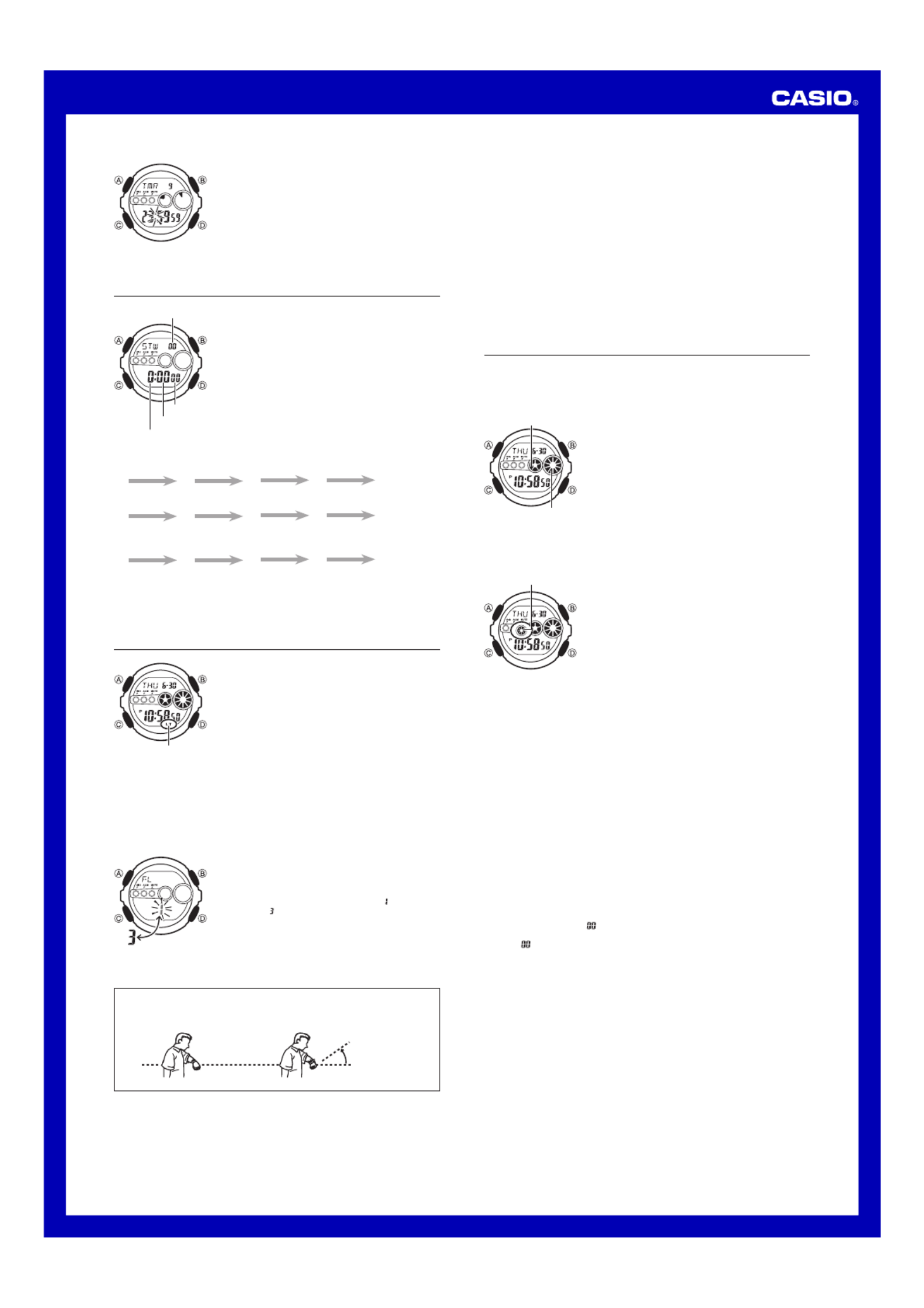
3
Operation Guide 3263
To use the countdown timer
Press while in the Countdown Timer Mode to start the D
countdown timer.
When the end of the countdown is reached, the alarm •
sounds for ten seconds or until you stop it by pressing
any button. The countdown time is reset to its starting
value automatically when the alarm sounds.
Press •D while a countdown operation is in progress to
pause it. Press again to resume the countdown.D
To stop a countdown operation completely, first pause •
it (by pressing ), and then press . This returns the D A
countdown time to its starting value.
Stopwatch
The stopwatch lets you measure elapsed time, split times,
and two finishes.
A display range of the stopwatch is 23 hours, 59 minutes, •
59.99 seconds.
A stopwatch continues to run, restarting from zero after it •
reaches its limit, until you stop it.
A stopwatch measurement operation continues even if •
you exit the Stopwatch Mode.
Exiting the Stopwatch Mode while a split time is frozen •
on the display clears the split time and returns to elapsed
time measurement.
All of the operations in this section are performed in the •
Stopwatch Mode, which you enter by pressing .C
Seconds
Minutes
Hours
1/100 second
To measure times with the stopwatch
Elapsed Time
D D D D A
Start Stop Re-start Stop Clear
Split Time
D A A D A
Start Split
( displayed)SPL
Split release Stop Clear
Two Finishes
D A D A A
Start Split
First runner
finishes. Display
time of first
runner.
Stop
Second runner
finishes.
Split release
Display time of
second runner.
Clear
Illumination
This watch has two LEDs (light-emitting diode) that cause
the entire display to glow for easy reading in the dark. The
watch’s auto light switch turns on illumination automatically
when you angle the watch for reading towards your face.
The auto light switch must be turned on (indicated by the •
auto light switch on indicator) for it to operate.
See “Illumination Precautions” for more important •
information.
Auto light switch on
indicator
To turn on illumination
In any mode (except when a setting screen is on the display), press to turn on B
illumination.
You can use the procedure above to select either 1.5 seconds or 3 seconds as the •
illumination duration. When you press , the illumination will remain on for about B
1.5 seconds or 3 seconds, depending on the current illumination duration setting.
To specify the illumination duration
In the Timekeeping Mode, hold down 1. until the A
seconds start to flash, which indicates the setting
screen.
While the seconds are flashing, press 2. nine times to C
display the illumination duration setting screen.
Press 3. to toggle between 1.5 seconds (D) and
3 seconds ( ).
Press 4. to exit the setting screen.A
About the Auto Light Switch
While the auto light switch is enabled, illumination turns on whenever you position
your wrist as described below in any mode.
Moving the watch to a position that is parallel to the ground and then tilting it
towards you at more than 40 degrees causes illumination to turn on.
Wear the watch on the outside of your wrist. •
Parallel to ground More than 40°
Warning!
Always make sure you are in a safe place whenever you are reading the watch •
using the auto light switch. Be especially careful when running or engaged
in any other activity that can result in accident or injury. Also take care that
sudden illumination by the auto light switch does not startle or distract others
around you.
When you are wearing the watch, make sure that its auto light switch is turned •
off before riding on a bicycle or operating a motorcycle or any other motor
vehicle. Sudden and unintended operation of the auto light switch can create a
distraction, which can result in a traffic accident and serious personal injury.
To turn the auto light switch on and off
In the Timekeeping Mode, hold down for about three seconds to toggle the auto B
light switch on (auto light switch on indicator displayed) or off (auto light switch on
indicator not displayed).
The auto light switch on indicator is on the display in all modes while the auto light •
switch is turned on.
In order to protect against running down the battery, the auto light switch turns off •
automatically approximately six hours after you turn it on.
Reference
This section contains more detailed and technical information about watch operation.
It also contains important precautions and notes about the various features and
functions of this watch.
Graphic Areas
There are two graphic areas named A and B.
Graphic area B
Graphic area A Graphic area A: In the Timekeeping Mode and World •
Time Mode, segments indicate the
current time (in units of 10 seconds).
In the Countdown Timer Mode and
Stopwatch Mode, segments indicate the
ongoing timer measurement (in units of
1/10 second).
Graphic area B: In the Timekeeping Mode and World •
Time Mode, segments indicate the
current time (in units of one second).
In the Countdown Timer Mode and
Stopwatch Mode, segments indicate the
ongoing timer measurement (in units of
one second).
Button Operation Tone
The button operation tone sounds any time you press one
of the watch’s buttons. You can turn the button operation
tone on or off as desired.
Even if you turn off the button operation tone, the alarms, •
the Hourly Time Signal, and the countdown alarm all
operate normally.
Mute indicator
To turn the button operation tone on and off
In any mode (except when a setting screen is on the display), hold down to toggle C
the button operation tone on (the mute indicator not displayed) and off (the mute
indicator displayed).
Holding down •C to turn the button operation tone on or off also causes the watch’s
current mode to change.
The mute indicator is displayed in all modes when the button operation tone is •
turned off.
Auto Return Features
If you leave the watch in the Alarm Mode for two or three minutes without performing •
any operation, it automatically changes to the Timekeeping Mode.
If you leave a screen with flashing digits on the display for two or three minutes •
without performing any operation, the watch automatically exits the setting screen.
Scrolling
The and buttons are used in various modes and setting screens to scroll B D
through data on the display. In most cases, holding down these buttons during a scroll
operation scrolls at high speed.
Initial Screens
When you enter the World Time or Alarm Mode, the data you were viewing when you
last exited the mode appears first.
Timekeeping
Resetting the seconds to • while the current count is in the range of 30 to 59
causes the minutes to be increased by 1. In the range of 00 to 29, the seconds are
reset to without changing the minutes.
The year can be set in the range of 2000 to 2099. •
The watch’s built-in full automatic calendar makes allowances for different month •
lengths and leap years. Once you set the date, there should be no reason to change
it except after you have the watch’s battery replaced.
World Time
The seconds count of the World Time is synchronized with the seconds count of the •
Timekeeping Mode.
All World Time Mode times are calculated from the current Home City Time in the •
Timekeeping Mode using UTC time offset values.
The UTC offset is a value that indicates the time difference between a reference •
point in Greenwich, England and the time zone where a city is located.
The letters “UTC” is the abbreviation for “Coordinated Universal Time”, which is the •
world-wide scientific standard of timekeeping. It is based upon carefully maintained
atomic (cesium) clocks that keep time accurately to within microseconds. Leap
seconds are added or subtracted as necessary to keep UTC in sync with the Earth’s
rotation.
Especificaciones del producto
| Marca: | Casio |
| Categoría: | Mirar |
| Modelo: | GD-100-1ADR |
¿Necesitas ayuda?
Si necesitas ayuda con Casio GD-100-1ADR haz una pregunta a continuación y otros usuarios te responderán
Mirar Casio Manuales

24 Octubre 2024

24 Octubre 2024

24 Octubre 2024

24 Octubre 2024

24 Octubre 2024

24 Octubre 2024

24 Octubre 2024

24 Octubre 2024

24 Octubre 2024

24 Octubre 2024
Mirar Manuales
- Mirar Braun
- Mirar Epson
- Mirar Garmin
- Mirar Medion
- Mirar Ade
- Mirar Adidas
- Mirar Alpina
- Mirar Armani
- Mirar Ascot
- Mirar Invicta
- Mirar Skmei
- Mirar Suunto
- Mirar Alessi
- Mirar Omega
- Mirar Pyle
- Mirar Crivit
- Mirar Timex
- Mirar Lotus
- Mirar Renkforce
- Mirar Victorinox
- Mirar Lambretta
- Mirar Holzkern
- Mirar Edox
- Mirar So & Co
- Mirar Diesel
- Mirar Tissot
- Mirar Karlsson
- Mirar Bulova
- Mirar Lorus
- Mirar Stuhrling
- Mirar Beper
- Mirar Citizen
- Mirar Luminox
- Mirar Festina
- Mirar Emporio Armani
- Mirar Velleman
- Mirar Detomaso
- Mirar La Crosse Technology
- Mirar Skagen
- Mirar Marquant
- Mirar Dugena
- Mirar Rolex
- Mirar Seiko
- Mirar Auriol
- Mirar TW Steel
- Mirar Breitling
- Mirar Timberland
- Mirar Spinnaker
- Mirar Jaguar
- Mirar Pulsar
- Mirar Pilgrim
- Mirar Davis
- Mirar Boss
- Mirar Irox
- Mirar Michael Kors
- Mirar Zenith
- Mirar Danish Design
- Mirar Daniel Steiger
- Mirar Torgoen
- Mirar Executive
- Mirar Tommy Hilfiger
- Mirar Nautica
- Mirar Obaku
- Mirar Hugo Boss
- Mirar Fossil
- Mirar Spin Master
- Mirar Krontaler
- Mirar Brera
- Mirar Cover
- Mirar Lucien Picard
- Mirar Mondaine
- Mirar Geemarc
- Mirar Slazenger
- Mirar Bering
- Mirar DMC
- Mirar Maurice Lacroix
- Mirar ICE Watch
- Mirar La Crosse
- Mirar Rado
- Mirar Puma
- Mirar Tauchmeister
- Mirar Just
- Mirar Sempre
- Mirar IWC
- Mirar Digi-tech
- Mirar Oregon Scientific
- Mirar Breo
- Mirar BML
- Mirar Inter-Quartz
- Mirar Hamilton
- Mirar Longines
- Mirar Junghans
- Mirar Naitica
- Mirar Kogan
- Mirar Guess
- Mirar ESQ
- Mirar Audemars Piguet
- Mirar Julie Julsen
- Mirar Xonix
- Mirar KRAEK
- Mirar World Timer Chronograph
- Mirar Ferrari
- Mirar Bruno Sohnle
- Mirar Movado
- Mirar QQ
- Mirar Fila
- Mirar Ronda
- Mirar PANERAI
- Mirar Prologue
- Mirar Zeppelin
- Mirar Hype
- Mirar HYT
- Mirar Fromanteel
- Mirar Grand Seiko
Últimos Mirar Manuales

27 Octubre 2024

27 Octubre 2024

26 Octubre 2024

26 Octubre 2024

24 Octubre 2024

24 Octubre 2024

24 Octubre 2024

22 Octubre 2024

21 Octubre 2024

21 Octubre 2024