Casio LW-S200H-2AEF Manual de Usario
Lee a continuación 📖 el manual en español para Casio LW-S200H-2AEF (5 páginas) en la categoría Mirar. Esta guía fue útil para 6 personas y fue valorada con 4.5 estrellas en promedio por 2 usuarios
Página 1/5

Operation Guide 3197
1
MO1004-EA
Getting Acquainted
Congratulations upon your selection of this CASIO watch. To get the most out of your
purchase, be sure to read this manual carefully.
Keep the watch exposed to bright light
The electricity generated by the solar cell of the watch is
stored by a rechargeable battery. Leaving or using the
watch where it is not exposed to light causes the battery
to run down. Make sure the watch is exposed to light as
much as possible.
•When you are not wearing the watch on your wrist,
position the face so it is pointed at a source of bright
light.
•You should try to keep the watch outside of your sleeve
as much as possible. Charging is reduced significantly if
the face is covered only partially.
l
l
l
l
l
l
l
l
l
l
l
Bright Light
Solar cell
All
functions
enabled
LEVEL 1
LEVEL 2
LEVEL 3
LEVEL 4
Charge
Rechargeable battery
Bright Light
Electrical
energy
Solar cell
(Converts light to
electrical power.)
LEVEL 1
LEVEL 2
LEVEL 3
LEVEL 4
Some or all
functions
disabled
Dis-
charge
Battery charges in the light. Battery discharges in the dark.
•The watch continues to operate, even when it is not exposed to light. Leaving the
watch in the dark can cause the battery to run down, which will result in some watch
functions to be disabled. If the battery goes dead, you will have to re-configure watch
settings after recharging. To ensure normal watch operation, be sure to keep it
exposed to light as much as possible.
•The actual level at which some functions are disabled depends on the watch model.
•Frequent display illumination can run down the battery quickly and require charging.
The following guidelines give an idea of the charging time required to recover from a
single illumination operation.
Approximately 5 minutes exposure to bright sunlight coming in through a window
Approximately about 8 hours exposure to indoor fluorescent lighting
•Be sure to read “Power Supply” for important information you need to know
when exposing the watch to bright light.
If the display of the watch is blank...
If the display of the watch is blank, it means that the watch’s Power Saving function
has turned off the display to conserve power.
•See “Power Saving Function” for more information.
About This Manual
•Button operations are indicated using the letters shown in the illustration.
•Each section of this manual provides you with the information you need to perform
operations in each mode. Fur ther details and technical information can be found in
the “Reference” section.
Countdown Timer Mode
Alarm Mode
▲
World Time Mode
▲
▲
▲
General Guide
•Press C to change from mode to mode.
•In any mode (except when a setting screen is on the display), press B to illuminate
the display.
Timekeeping Mode
Press .C
▲
▲
Stopwatch Mode
Recall Mode
Demo Mode
In the Timekeeping Mode, holding down C for about three seconds will enter the
demo mode. In the demo mode, the screen cycles through the normal timekeeping,
stopwatch, and World Time screens in five-second intervals.
To exit the demo mode
Press any button.
Timekeeping
Use the Timekeeping Mode to set and view the current time and date.
Read This Before You Set the Time and Date!
This watch is preset with a number of city codes, each of which represents the time
zone where that city is located. When setting the time, it is important that you first
select the correct city code for your Home City (the city where you normally use the
watch). If your location is not included in the preset city codes, select the preset city
code that is in the same time zone as your location.
•Note that all of the times for the World Time Mode city codes are displayed in
accordance with the time and date settings you configure in the Timekeeping Mode.
Hour : Minutes
Seconds
Day of week
Year – Month – Day
PM indicator
To set the time and date manually
1. In the Timekeeping Mode hold down A until the city
code starts to flash, which indicates the setting screen.
2. Use D and B to select the city code you want.
•Make sure you select your Home City code before
changing any other setting.
•For full information on city codes, see “City Code
Table”.
3. Press C to move the flashing in the sequence shown below to select the other
settings.
Seconds
12/24-Hour
Format Hour Minutes
DST
Month Year
City Code
DayPower Saving Illumination
Duration
Button
Operation Tone
l
l
l
l
l
l
l
l
l
l
l
l
l
l
l
l
l
l
l
l
l
l
l
l
l
l
l
l
l
l
l
l
l
l
l
l
l
l
l
l
l
l
l
l
l
l
l
l
l
l
l
l
l
l
l
l
l
l
ll
l
l
l
l
l
l
l
l
l
l
l
l
l
l
l
l
l
l
l
l
4. When the timekeeping setting you want to change is flashing, use D or B to
change it as described below.
Change the city code
Toggle between Daylight Saving Time ( )
and Standard Time ( ).
Toggle between 12-hour ( ) and 24-
hour ( ) timekeeping
Reset the seconds to
Change the hour and minutes
Use D (east) and B
(west).
Press D.
Press D.
Press D.
Use D (+) and B (–).
Screen: To do this: Do this:
•The following steps explain how to configure timekeeping settings only.
5. Press A to exit the setting screen.
•The day of the week is displayed automatically in accordance with the date (year,
month, and day) settings.
Change the year, month, or day
Toggle the button operation tone between
(on) and (off)
Toggle the illumination duration between
(approximately 1.5 seconds) and
(approximately 3 seconds).
Toggle between Power Saving on ( ) and
off ( )
Use D B (+) and (–).
Press D.
Press D.
Press D.
/
12-hour and 24-hour timekeeping
•With the 12-hour format, the P (PM) indicator appears to the left of the hour digits for
times in the range of noon to 11:59 p.m. and no indicator appears to the left of the
hour digits for times in the range of midnight to 11:59 a.m.
•With the 24-hour format, times are displayed in the range of 0:00 to 23:59, without
any indicator.
•The 12-hour/24-hour timekeeping format you select in the Timekeeping Mode is
applied in all other modes.
Daylight Saving Time (DST)
Daylight Saving Time (summer time) advances the time setting by one hour from
Standard Time. Remember that not all countries or even local areas use Daylight
Saving Time.

Operation Guide 3197
2
To change the Daylight Saving Time (summer time) setting
1. In the Timekeeping Mode, hold down A until the city
code starts to flash, which indicates the setting screen.
2. Press C and the DST setting screen appears.
3. Use D to cycle through the DST settings in the
sequence shown below.
4. When the setting you want is selected, press A to exit
the setting screen.
• The DST indicator appears to indicate that Daylight
Saving Time is turned on.
l
l
l
l
l
l
l
l
l
l
l
l
l
l
l
l
l
l
l
l
l
l
l
l
l
l
l
l
l
l
l
l
l
l
l
l
l
l
l
l
l
l
l
l
l
l
l
l
l
l
l
l
l
l
l
l
l
l
l
l
l
l
l
l
l
l
l
l
l
l
l
l
l
l
l
l
l
l
l
l
l
l
l
l
l
l
l
l
l
l
l
l
l
l
l
l
l
l
l
l
l
l
l
l
l
l
l
l
l
l
l
l
l
l
l
l
l
l
l
l
l
l
l
l
l
l
l
l
l
l
l
l
l
l
l
DST indicator
Stopwatch
The 1/100-second stopwatch can measure elapsed time
and lap/split times. Stopwatch times are stored in memory.
•The stopwatch measurement operation continues even
if you exit the Stopwatch Mode.
•Exiting the Stopwatch Mode while a lap/split time is
frozen on the display clears the lap/split time and returns
to elapsed time measurement.
•All of the operations in this section are performed in the
Stopwatch Mode, which you enter by pressing C.
Note
•See “How Stopwatch Data is Stored” for information
about the type of data the watch stores in memory when
you use the stopwatch.
•Use the Recall Mode to view data stored in memory.
Timekeeping
Mode time
1/100 second
Seconds
Hours
Minutes
Remaining memory
Lap time
Graphic Area
To measure times with the stopwatch
➤➤➤➤
ClearNext Lap/
Split
➤
D
Start Stop
Elapsed Time
Re-start Clear
D
Stop
D D A
Lap/Split Times
D
Start Lap/Split
A
Stop
AD➤A
➤➤
Note
•Pressing A to perform a lap/split time operation freezes the lap/split time at that
point on the display for about eight seconds. After that, the display returns to normal
stopwatch time measurement.
•During a stopwatch time measurement operation, the current lap/split number is
shown at the top of the display, and the lap time and split time are shown in the
middle and at the bottom. You can swap the positions of the lap time and split time
(between the middle and bottom of the display) by pressing A while the stopwatch
is reset to all zeros. For more information, see “To position the lap time and split time
on the display”.
l
l
l
l
l
l
l
l
l
l
l
l
l
l
l
l
l
l
l
l
l
l
l
l
l
l
l
l
l
l
l
l
l
l
l
l
l
l
l
l
l
l
l
l
l
l
l
l
l
l
l
l
l
l
l
l
l
l
l
l
l
l
l
l
l
l
l
l
l
l
l
l
l
l
l
l
l
l
l
l
l
l
l
l
l
l
l
l
l
l
l
l
l
l
l
l
l
l
l
l
l
l
l
l
l
l
l
l
l
l
l
l
l
l
l
l
l
l
l
l
l
l
l
l
l
l
l
l
l
l
l
l
l
l
l
l
l
l
l
l
l
l
l
l
l
l
l
l
l
l
l
l
l
l
l
l
l
l
l
l
l
l
l
l
l
l
l
l
l
l
l
l
l
l
l
l
l
l
l
l
l
l
l
l
l
l
l
l
l
l
l
l
l
l
l
l
l
l
l
l
l
l
l
l
l
l
l
l
l
l
l
l
l
l
l
l
l
l
l
l
l
l
l
l
l
l
l
l
l
l
l
l
l
ll
l
l
l
l
l
l
l
l
l
l
Lap/Split indicator
Lap time
Lap/Split indicator
Split time
•A graphic animation plays on the display while a stopwatch timing operation is being
performed. You can toggle the animation on and off by holding down while theA
stopwatch is reset to all zeros.
•Whenever the elapsed time exceeds 10 hours, the measurement changes from
1/100-second units to 1-second units.
To position the lap time and split time on the display
•You can swap the positions of the lap time and split time (between the middle and
bottom of the display) by pressing A while the stopwatch is reset to all zeros.
Remaining memory
Lap/Split indicator
Lap time
Press A.
Split time
Lap/Split indicator
➤
➤
Graphic Area
l
l
l
l
l
l
l
l
l
l
l
l
l
l
l
l
l
l
l
l
l
l
l
l
l
l
l
l
l
l
l
l
l
l
l
l
l
l
l
l
l
l
l
l
l
l
l
l
l
l
l
l
l
ll
l
l
l
l
l
l
l
l
l
l
l
l
l
l
l
l
l
l
l
l
More than 10 hours
Hours Minutes Seconds
Recall Mode
Use the Recall Mode to recall and delete records stored
by the Stopwatch Mode.
•Stopwatch records are stored in “logs” that are created
automatically by the watch. See “Memory Management”
for more information.
•The title screen of the newest log appears first whenever
you enter the Recall Mode.
•Log numbers are automatically assigned in sequence,
starting from 01.
•All of the operations in this section are performed in the
Recall Mode, which you enter by pressing C.
Log number
Creation date
(Month – Day)
Log Title Screen
Time measurement
was performed
Press D.
Split time
Lap/Split number BEST indicator
Press .A
Log Title Screen
Stopwatch Record
Screen
Best Lap Time
Screen
Lap time
▲
▲
▲
▲
▲
▲
To recall stopwatch records
In the Recall Mode, use to scroll through the log titleA
screens, starting from the newest one, as shown below.
When the title screen of the log you want is displayed, use
D to cycle through the records contained in the log.
•The locations of the lap time and split time in the Stopwatch Record screen are
determined by the display format you last selected in the Stopwatch Mode.
•The BEST indicator identifies the record that contains the best lap time in the log.
•If a best lap time record is deleted automatically when the log becomes full, the
BEST indicator will not be transferred to the record with the next best lap time. See
“Memory Management” for more information about automatic deletion of records.
To delete a log
1. In the Recall Mode, display the title screen or one of the records of the log you want
to delete.
2. While holding down for about two seconds until the watch beeps.B, hold down D
•“CLR” will flash on the display for two seconds and then the watch will beep.
Release B and D at this time.
•You cannot delete the log of an ongoing elapsed time measurement operation.
To delete all logs
1. While holding down B D, hold down for about five seconds until the watch beeps
once and then a second time.
•“CLR” will flash on the display for two seconds and then the watch will beep once.
Keep B and D depressed and “ALL” will flash on the display for three seconds,
and then the watch will beep again. This indicates that all log data is cleared.
•You cannot delete logs while an elapsed timing operation is in progress.
Countdown Timer
Dual timers can be set with two different starting times.
The watch can be configured so the two timers alternate,
so when one reaches the end of its countdown, the other
timer starts. You can specify a “number of repeats” value,
which controls how many times the two-timer countdown
operation is performed (1 = once, 2 = twice, etc.). The
starting time of each timer can be set in five-second steps
up to 99 minutes, 55 seconds.
You can specify up to 10 repeats. The watch emits a short
beep whenever either of the timers reaches the end of its
countdown during an ongoing timer operation. The watch
emits a 5-second beep when the end of the final timer
operation (specified by the number of repeats) is reached.
Countdown End Beeper
The countdown end beeper lets you know when the countdown reaches zero. The
beeper stops after about 5 seconds or when you press any button.
l
l
l
l
l
l
l
l
l
l
l
l
l
l
l
l
l
l
l
l
l
l
l
l
l
l
l
l
l
l
l
l
l
l
l
l
l
l
l
l
l
l
l
l
l
l
l
l
l
l
l
l
l
l
l
l
l
l
l
l
l
l
l
l
l
l
l
l
l
l
l
l
l
l
l
l
l
l
l
l
l
l
l
l
l
l
l
l
l
l
Seconds
Minutes Timer 1
Number of Repeats
To configure the countdown timer
1. While the countdown start time is on the display in the
Countdown Timer Mode, hold down A until the current
countdown start time starts to flash, which indicates the
setting screen.
•If the countdown start time is not displayed, use the
procedure under “To use the countdown timer” to
display it.
2. Press C to move the flashing in the sequence shown
below to select other settings.
l
l
l
l
l
l
l
l
l
l
l
l
l
l
l
l
l
l
l
l
l
l
l
l
l
l
l
l
l
l
l
l
l
l
l
l
l
l
l
l
l
l
l
l
l
l
l
l
l
l
l
l
l
l
l
l
l
l
l
l
l
l
l
l
l
Timer 1
Minutes
Timer 1
Seconds
Timer 2
Seconds
Timer 2
Minutes
Number of Repeats
•To disable either timer, set 00'00" as its countdown start time.
4. Press A to exit the setting screen.
Button Operation
Use D (+) and B (–) to change the setting.
Use D (+) and B (–) to change the setting.
Setting
Minutes, Seconds
Number of Repeats
Screen
3. When the setting you want to change is flashing, use and D B to change it as
described below.
To use the countdown timer
l
l
l
l
l
l
l
l
l
l
l
l
l
l
l
l
l
l
l
l
l
l
l
l
l
l
l
l
l
l
l
l
l
l
l
l
l
l
l
l
l
l
l
l
l
l
l
l
l
l
l
l
l
l
l
l
l
l
l
l
l
l
l
l
l
l
l
l
l
l
l
l
l
l
l
l
l
l
l
l
l
l
l
l
l
l
l
l
l
l
Current timer time
Preset number of repeats
Current repeat count
Current time
Timer 1 or 2
(Reset)
(Start/Stop)
Press while in the Countdown Timer Mode to start the countdown timer.D
•The countdown is performed by alternating between Timer 1 and Timer 2. A short
beep is emitted to signal a changeover from one timer to the other.
•Pressing A while a countdown timer is stopped resets it to the start time specified
by you.
•Press to pause a countdown. Press again to resume.D D
•The watch emits a 5-second beep when the end of the final timer operation
(specified by the number of repeats) is reached.
•Even if you exit the Countdown Timer Mode, the countdown timer operation
continues and the watch beeps as required.
•To stop a countdown operation completely, first pause it (by pressing ), and thenD
press A. This returns the countdown time to its starting value.
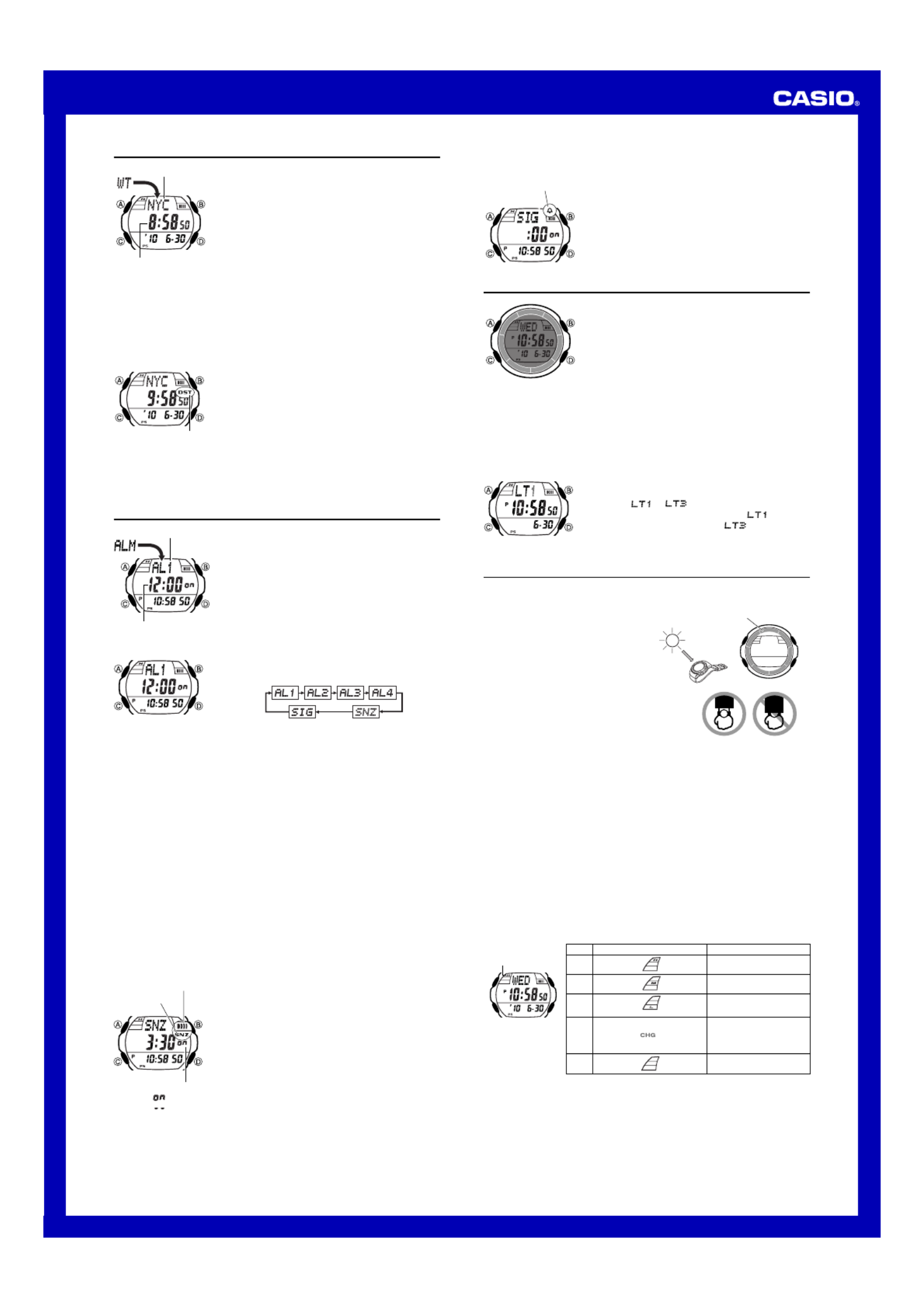
Operation Guide 3197
3
World Time
World Time shows the current time in 48 cities (31 time
zones) around the world.
•The times kept in the World Time Mode are
synchronized with the time being kept in the
Timekeeping Mode. If you feel that there is an error in
any World Time Mode time, check to make sure you
have the correct city selected as your Home City. Also
check to make sure that the current time as shown in
the Timekeeping Mode is correct.
•Select a city code in the World Time Mode to display the
current time in any particular time zone around the
globe. See “City Code Table” for information about the
UTC differential settings that are supported.
•All of the operations in this section are performed in the
World Time Mode, which you enter by pressing C.
Current time in
selected city
City code
To view the time in another city
While in the World Time Mode, use (eastward) to scroll through the city codesD
(time zones).
•Pressing D and B at the same time will jump to the UTC time zone.
To toggle a city code time between Standard Time and Daylight Saving Time
1. In the World Time Mode, use D to display the city code
(time zone) whose Standard Time/Daylight Saving Time
setting you want to change.
2. Hold down A to toggle between Daylight Saving Time
(DST indicator displayed) and Standard Time (DST
indicator not displayed).
•The DST indicator is shown on the World Time Mode
screen while Daylight Saving Time is turned on.
•Note that the Standard Time/Daylight Saving Time
setting affects only the currently displayed city code.
Other city codes are not affected.
•Note that you cannot switch between Standard Time
and Daylight Saving Time while UTC is selected as the
city code.
DST indicator
Alarms
The Alarm Mode gives you a choice of four one-time
alarms and one snooze alarm.
Also use the Alarm Mode to turn the Hourly Time Signal
(SIG) on and off.
•There are five alarm screens numbered AL1 AL2, ,
AL3 AL and 4 for the one-time alarm, and a snooze
alarm screen indicated by SNZ. The Hourly Time
Signal screen is indicated by SIG.
•All of the operations in this section are performed in the
Alarm Mode, which you enter by pressing C.
Alarm number
Alarm time
(Hour : Minutes)
To set an alarm time
1. In the Alarm Mode, use D to scroll through the alarm
screens until the one whose time you want to set is
displayed.
•To set a one-time alarm, display alarm screen AL1, , .AL2 AL3 or AL4
To set the snooze alar m, display the SNZ screen.
•The snooze alarm repeats ever y five minutes.
2. After you select an alarm, hold down A until the hour setting of the alarm time
starts to flash, which indicates the setting screen.
•This operation turns on the alarm automatically.
3. Press
C to move the flashing between the hour and minute settings.
4. While a setting is flashing, use D B (+) and (–) to change it.
•With the 12-hour format, set the time correctly as a.m. or p.m. ( indicator).P
5. Press A to exit the setting screen.
Alarm Operation
The alarm tone sounds at the preset time for 10 seconds, regardless of the mode the
watch is in. In the case of the snooze alarm, the alarm operation is performed a total
of seven times, every five minutes, until you turn the alarm off.
•Alarm and Hourly Time Signal operations are performed in accordance with the
Timekeeping Mode time.
•To stop the alarm tone after it starts to sound, press any button.
•Performing any one of the operations below during a 5-minute interval between
snooze alarms cancels the current snooze alarm operation.
Displaying the Timekeeping Mode setting screen
Displaying the
SNZ
setting screen
To test the alarm
In the Alarm Mode, hold down to sound the alarm.D
To turn an alarm on and off
1. In the Alarm Mode, use D to select an alarm.
2. Press to toggle it on and off.A
•Tur ning on an alarm (AL1 AL2 AL3 AL, , , 4 or
SNZ) displays the alarm on indicator on its Alarm Mode
screen.
•In all modes, the alarm on indicator is shown for any
alarm that currently is turned on.
•The alarm on indicator flashes while the alarm is
sounding.
•The snooze alarm indicator flashes while the snooze
alarm is sounding and during the 5-minute intervals
between alarms.
Alarm on indicator
Alarm on/off
: Alarm on
: Alarm off
Snooze alarm
indicator
To turn the Hourly Time Signal on and off
1. In the Alarm Mode, use D to select the Hourly Time
Signal (SIG).
2. Press to toggle it on and off.A
•The Hourly Time Signal on indicator is shown on the
display in all modes while this function is turned on.
Hourly time signal
on indicator
Illumination
An LED (light-emitting diode) illuminate the display for
easy reading in the dark.
Illumination Precautions
•The illumination provided by the light may be hard to see
when viewed under direct sunlight.
•Illumination automatically turns off whenever an alarm
sounds.
•Frequent use of illumination runs down the battery.
To illuminate the display manually
In any mode (except when a setting screen is on the
display), press B to turn on illumination.
l
l
l
l
l
l
l
l
l
l
l
l
l
l
l
l
l
l
l
l
l
l
l
l
l
l
l
l
l
l
l
l
l
l
l
l
l
l
l
l
l
l
l
l
l
l
l
l
l
l
l
l
l
l
l
l
l
l
l
l
l
l
l
l
l
l
l
l
l
l
l
l
l
l
l
l
l
l
l
l
l
l
l
l
l
l
l
l
l
l
l
l
l
l
l
l
l
l
l
l
l
l
l
l
l
•You can use the procedure below to select either 1.5 seconds or 3 seconds as the
illumination duration. When you press , the illumination will remain on for aboutB
1.5 seconds or 3 seconds, depending on the current illumination duration setting.
To specify the illumination duration
1. In the Timekeeping Mode, hold down A until the
display contents start to flash. This is the setting screen.
2. Press C 10 times until the current illumination duration
setting ( or ) appears.
3. Press D to toggle the setting between
(approximately 1.5 seconds) and (approximately
3 seconds).
4. Press to exit the setting screen.A
l
l
l
l
l
l
l
l
l
l
l
l
l
l
l
l
l
l
l
l
l
l
l
l
l
l
l
l
l
l
l
l
l
l
l
l
l
l
l
l
l
l
l
l
l
l
l
l
l
l
l
l
l
l
l
l
l
l
l
l
l
l
l
l
l
l
l
l
l
l
l
l
l
l
l
Power Supply
This watch is equipped with a solar cell and a rechargeable battery that is charged by
the electrical power produced by the solar cell. The illustration shown below shows
how you should position the watch for charging.
Example: Orient the watch so its face is
pointing at a light source.
•The illustration shows how to position a
watch with a resin band.
•Note that charging efficiency drops when
any part of the solar cell is blocked by
clothing, etc.
•You should try to keep the watch outside of
your sleeve as much as possible. Charging
is reduced significantly if the face is
covered only partially.
Solar cell
Important!
•Storing the watch for long periods in an area where there is no light or wearing it in
such a way that it is blocked from exposure to light can cause rechargeable battery
power to run down. Be sure that the watch is exposed to bright light whenever
possible.
•This watch uses a rechargeable battery to store power produced by the solar cell, so
regular battery replacement is not required. However, after ver y long use, the
rechargeable battery may lose its ability to achieve a full charge. If you experience
problems getting the rechargeable battery to charge fully, contact your dealer or
CASIO distributor about having it replaced.
•Never try to remove or replace the watch’s rechargeable battery yourself. Use of the
wrong type of battery can damage the watch.
•All data stored in memory is deleted, and the current time and all other settings
return to their initial factory defaults whenever battery power drops to Level 5 and
when you have the battery replaced.
•Tur n on the watch’s Power Saving function and keep it in an area normally exposed
to bright light when storing it for long periods. This helps to keep the rechargeable
battery from going dead.
Level
1
2
3
4
5
Battery Power Indicator Function Status
All functions enabled.
All functions enabled.
Illumination, and beeper
disabled.
Except for timekeeping and
the CHG (charge) indicator,
all functions and display
indicators disabled.
All functions disabled.
Battery Power Indicator and Recover Indicator
The battery power indicator on the display shows you the current status of the
rechargeable battery’s power.
l
l
l
l
l
l
l
l
l
l
l
l
l
l
l
l
l
l
l
l
l
l
l
l
l
l
l
l
l
l
l
l
l
l
l
l
l
l
l
l
l
l
l
l
l
l
l
l
l
l
l
l
l
l
l
l
l
l
l
l
l
l
l
l
l
l
l
l
l
l
l
l
l
l
l
l
l
l
l
l
l
l
l
l
l
l
l
l
l
l
l
l
l
l
l
l
l
l
l
l
l
l
l
l
l
l
l
l
l
l
Battery power
indicator
•The flashing indicator at Level 3 tells you that battery power is very low, and thatL
exposure to bright light for charging is required as soon as possible.
•At Level 5, all functions are disabled and settings return to their initial factory
defaults. Once the battery reaches Level 2 after falling to Level 5, reconfigure the
current time, date, and other settings.
•The watch’s Home City code setting will change automatically to TYO (Tokyo)
whenever the battery drops to Level 5.
•
Display indicators reappear as soon as the battery is charged from Level 5 to Level 2.
•Leaving the watch exposed to direct sunlight or some other very strong light source
can cause the battery power indicator to show a reading temporarily that is higher
than the actual battery level. The correct battery level should be indicated after a few
minutes.
Especificaciones del producto
| Marca: | Casio |
| Categoría: | Mirar |
| Modelo: | LW-S200H-2AEF |
¿Necesitas ayuda?
Si necesitas ayuda con Casio LW-S200H-2AEF haz una pregunta a continuación y otros usuarios te responderán
Mirar Casio Manuales

24 Octubre 2024

24 Octubre 2024

24 Octubre 2024

24 Octubre 2024

24 Octubre 2024

24 Octubre 2024

24 Octubre 2024

24 Octubre 2024

24 Octubre 2024

24 Octubre 2024
Mirar Manuales
- Mirar Braun
- Mirar Epson
- Mirar Garmin
- Mirar Medion
- Mirar Ade
- Mirar Adidas
- Mirar Alpina
- Mirar Armani
- Mirar Ascot
- Mirar Invicta
- Mirar Skmei
- Mirar Suunto
- Mirar Alessi
- Mirar Omega
- Mirar Pyle
- Mirar Crivit
- Mirar Timex
- Mirar Lotus
- Mirar Renkforce
- Mirar Victorinox
- Mirar Lambretta
- Mirar Holzkern
- Mirar Edox
- Mirar So & Co
- Mirar Diesel
- Mirar Tissot
- Mirar Karlsson
- Mirar Bulova
- Mirar Lorus
- Mirar Stuhrling
- Mirar Beper
- Mirar Citizen
- Mirar Luminox
- Mirar Festina
- Mirar Emporio Armani
- Mirar Velleman
- Mirar Detomaso
- Mirar La Crosse Technology
- Mirar Skagen
- Mirar Marquant
- Mirar Dugena
- Mirar Rolex
- Mirar Seiko
- Mirar Auriol
- Mirar TW Steel
- Mirar Breitling
- Mirar Timberland
- Mirar Spinnaker
- Mirar Jaguar
- Mirar Pulsar
- Mirar Pilgrim
- Mirar Davis
- Mirar Boss
- Mirar Irox
- Mirar Michael Kors
- Mirar Zenith
- Mirar Danish Design
- Mirar Daniel Steiger
- Mirar Torgoen
- Mirar Executive
- Mirar Tommy Hilfiger
- Mirar Nautica
- Mirar Obaku
- Mirar Hugo Boss
- Mirar Fossil
- Mirar Spin Master
- Mirar Krontaler
- Mirar Brera
- Mirar Cover
- Mirar Lucien Picard
- Mirar Mondaine
- Mirar Geemarc
- Mirar Slazenger
- Mirar Bering
- Mirar DMC
- Mirar Maurice Lacroix
- Mirar ICE Watch
- Mirar La Crosse
- Mirar Rado
- Mirar Puma
- Mirar Tauchmeister
- Mirar Just
- Mirar Sempre
- Mirar IWC
- Mirar Digi-tech
- Mirar Oregon Scientific
- Mirar Breo
- Mirar BML
- Mirar Inter-Quartz
- Mirar Hamilton
- Mirar Longines
- Mirar Junghans
- Mirar Naitica
- Mirar Kogan
- Mirar Guess
- Mirar ESQ
- Mirar Audemars Piguet
- Mirar Julie Julsen
- Mirar Xonix
- Mirar KRAEK
- Mirar World Timer Chronograph
- Mirar Ferrari
- Mirar Bruno Sohnle
- Mirar Movado
- Mirar QQ
- Mirar Fila
- Mirar Ronda
- Mirar PANERAI
- Mirar Prologue
- Mirar Zeppelin
- Mirar Hype
- Mirar HYT
- Mirar Fromanteel
- Mirar Grand Seiko
Últimos Mirar Manuales

27 Octubre 2024

27 Octubre 2024

26 Octubre 2024

26 Octubre 2024

24 Octubre 2024

24 Octubre 2024

24 Octubre 2024

22 Octubre 2024

21 Octubre 2024

21 Octubre 2024