Conceptronic DDE02B Manual de Usario
Lee a continuación 📖 el manual en español para Conceptronic DDE02B (15 páginas) en la categoría Base/estación de acoplamiento. Esta guía fue útil para 10 personas y fue valorada con 4.5 estrellas en promedio por 2 usuarios
Página 1/15

Multi Language Quick Guide
Dual Bay Hard Drive Docking
Station USB 3.0
DDE02B
V1.0
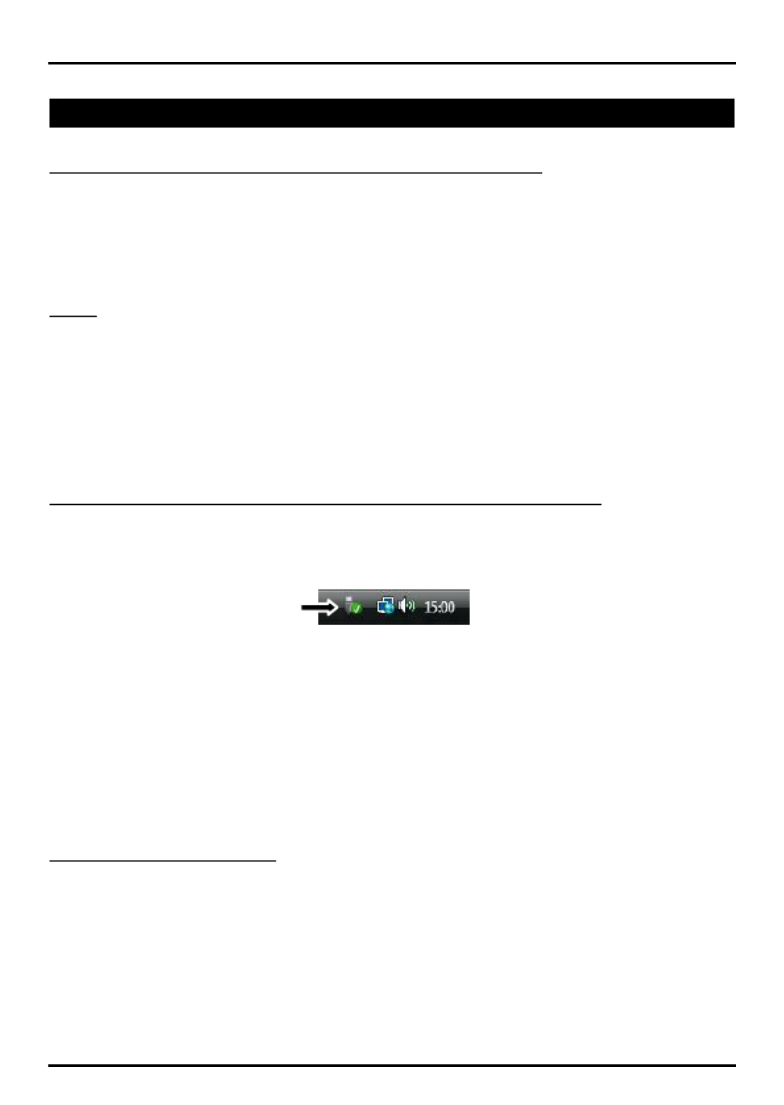
English
Conceptronic DDE02B
Installation & usage
Connect the hard disk docking station to your computer
Turn on your computer.
Connect the included power adapter to the DC connector at the backside of the
hard disk docking station and to a free wall outlet.
Connect the included USB 3.0 cable to the USB connector at the backside of
the hard disk docking station and to a free USB 3.0 port on your computer.
Note: You can also connect the hard disk docking station to a USB 2.0 or USB
1.1 port, but the speed will be limited to the speed of the USB controller of your
computer.
Insert a SATA hard disk in the hard disk docking station.
Turn on the hard disk docking station with the power switch at the backside.
The computer will automatically recognize and install the hard disk docking
station. No driver installation is required.
Safe remove the hard disk docking station from your computer
The hard disk docking station must be removed safely in your operating system
before you turn it off and remove the hard disk, in order to prevent data loss.
Double click the on “Safely Remove Hardware” icon your system tray. in
The “Safely Remove Hardware” window will shown. be
Click on the connected hard disk docking station (often listed as “USB Mass
Storage Device”) and click the “Stop” button.
Confirm the disconnection by clicking “OK”.
The hard disk docking station is now safely removed from your computer. You can
now turn off the hard disk docking station and remove the hard disk.
Duplicator (CLONE) Mode
The Duplicator Mode only works when the docking station is NOT connected to a PC
via the USB cable.
HDD A (Source): disk with the data you want to duplicate (clone).
HDD B (Destination): in which you want to store the data of the source disk.

Note: The capacity of the destination disk should be equal or larger than the source
disk. Make sure that those hard disks have no bad sectors. Bad sectors will cause
unpredictable problems.
Put the source disk into the , then, put the destination disk into the HDD A bay HDD
B bay. Please make sure that those hard drives are correctly and firmly connected
to those SATA connectors of the docking station.
Connect the power adapter to the docking station and power outlet.
Press the power button to power up the docking station.
Wait at least 10 seconds till the docking station is prepared.
Note: If you have important data on the hard disk, please back up the data before
beginning the Clone operation.
Keep pressing the Clone button for 3 seconds to begin duplication.
During the Clone process, those LED indicators will flash to show the percentage of
the progress:
Begin Clone process: 4 LEDs flash one by one.
Green LED stays solid: 25%
Red LED stays solid: 50%
Yellow LED stays solid: 75%
Orange LED stays solid: 100%
When the green, red, yellow & orange LEDs all stay solid, the process of the Clone
had been finished.
Note: Those hard drives may become hot during the Clone process.
Especificaciones del producto
| Marca: | Conceptronic |
| Categoría: | Base/estación de acoplamiento |
| Modelo: | DDE02B |
¿Necesitas ayuda?
Si necesitas ayuda con Conceptronic DDE02B haz una pregunta a continuación y otros usuarios te responderán
Base/estación de acoplamiento Conceptronic Manuales

19 Septiembre 2024

19 Septiembre 2024

13 Septiembre 2024

13 Septiembre 2024

13 Septiembre 2024

13 Septiembre 2024

13 Septiembre 2024

13 Septiembre 2024

13 Septiembre 2024

13 Septiembre 2024
Base/estación de acoplamiento Manuales
- Base/estación de acoplamiento Samsung
- Base/estación de acoplamiento Philips
- Base/estación de acoplamiento JBL
- Base/estación de acoplamiento Kenwood
- Base/estación de acoplamiento Onkyo
- Base/estación de acoplamiento Pioneer
- Base/estación de acoplamiento Yamaha
- Base/estación de acoplamiento Aiptek
- Base/estación de acoplamiento Akai
- Base/estación de acoplamiento Aluratek
- Base/estación de acoplamiento Altec Lansing
- Base/estación de acoplamiento Akasa
- Base/estación de acoplamiento ACME
- Base/estación de acoplamiento Icy Box
- Base/estación de acoplamiento Lexibook
- Base/estación de acoplamiento Sharp
- Base/estación de acoplamiento Nedis
- Base/estación de acoplamiento Thomson
- Base/estación de acoplamiento Gembird
- Base/estación de acoplamiento Lenco
- Base/estación de acoplamiento Pyle
- Base/estación de acoplamiento Livoo
- Base/estación de acoplamiento BeeWi
- Base/estación de acoplamiento GPO
- Base/estación de acoplamiento Caliber
- Base/estación de acoplamiento Klip Xtreme
- Base/estación de acoplamiento Sonoro
- Base/estación de acoplamiento SilverStone
- Base/estación de acoplamiento Trekstor
- Base/estación de acoplamiento Renkforce
- Base/estación de acoplamiento ECG
- Base/estación de acoplamiento Rapoo
- Base/estación de acoplamiento LC-Power
- Base/estación de acoplamiento Sharkoon
- Base/estación de acoplamiento Targus
- Base/estación de acoplamiento Niceboy
- Base/estación de acoplamiento GPX
- Base/estación de acoplamiento Blaupunkt
- Base/estación de acoplamiento Lenovo
- Base/estación de acoplamiento Manhattan
- Base/estación de acoplamiento Energy Sistem
- Base/estación de acoplamiento Black Box
- Base/estación de acoplamiento Harman Kardon
- Base/estación de acoplamiento Trust
- Base/estación de acoplamiento Boynq
- Base/estación de acoplamiento Salora
- Base/estación de acoplamiento Aukey
- Base/estación de acoplamiento Lava
- Base/estación de acoplamiento Gemini
- Base/estación de acoplamiento Denver
- Base/estación de acoplamiento Tripp Lite
- Base/estación de acoplamiento Axis
- Base/estación de acoplamiento Hama
- Base/estación de acoplamiento Sonos
- Base/estación de acoplamiento Kensington
- Base/estación de acoplamiento Parrot
- Base/estación de acoplamiento Brigmton
- Base/estación de acoplamiento Denon
- Base/estación de acoplamiento Sunstech
- Base/estación de acoplamiento Infiniton
- Base/estación de acoplamiento Techly
- Base/estación de acoplamiento Fenton
- Base/estación de acoplamiento Connect IT
- Base/estación de acoplamiento Steren
- Base/estación de acoplamiento KitSound
- Base/estación de acoplamiento Polk
- Base/estación de acoplamiento Bose
- Base/estación de acoplamiento Audiosonic
- Base/estación de acoplamiento SBS
- Base/estación de acoplamiento Fresh N Rebel
- Base/estación de acoplamiento Muse
- Base/estación de acoplamiento Sandberg
- Base/estación de acoplamiento Seg
- Base/estación de acoplamiento Bigben Interactive
- Base/estación de acoplamiento Jam
- Base/estación de acoplamiento Digitus
- Base/estación de acoplamiento Lamax
- Base/estación de acoplamiento Audiovox
- Base/estación de acoplamiento Ion
- Base/estación de acoplamiento Roberts
- Base/estación de acoplamiento Peavey
- Base/estación de acoplamiento Dual
- Base/estación de acoplamiento Bunn
- Base/estación de acoplamiento Boss
- Base/estación de acoplamiento NGS
- Base/estación de acoplamiento Jabra
- Base/estación de acoplamiento IDance
- Base/estación de acoplamiento Simplecom
- Base/estación de acoplamiento Speed-Link
- Base/estación de acoplamiento Laser
- Base/estación de acoplamiento Naxa
- Base/estación de acoplamiento Fantec
- Base/estación de acoplamiento Konig
- Base/estación de acoplamiento Sweex
- Base/estación de acoplamiento Ices
- Base/estación de acoplamiento Trevi
- Base/estación de acoplamiento Vakoss
- Base/estación de acoplamiento Sogo
- Base/estación de acoplamiento Magnat
- Base/estación de acoplamiento Natec
- Base/estación de acoplamiento Pure Acoustics
- Base/estación de acoplamiento Peaq
- Base/estación de acoplamiento T'nB
- Base/estación de acoplamiento Ematic
- Base/estación de acoplamiento Tracer
- Base/estación de acoplamiento Nevir
- Base/estación de acoplamiento Zagg
- Base/estación de acoplamiento Canton
- Base/estación de acoplamiento Leitz
- Base/estación de acoplamiento Creative
- Base/estación de acoplamiento Roadstar
- Base/estación de acoplamiento Scott
- Base/estación de acoplamiento JLab
- Base/estación de acoplamiento Cambridge
- Base/estación de acoplamiento Difrnce
- Base/estación de acoplamiento Ewent
- Base/estación de acoplamiento ATen
- Base/estación de acoplamiento Gear4
- Base/estación de acoplamiento Mophie
- Base/estación de acoplamiento Celly
- Base/estación de acoplamiento Scosche
- Base/estación de acoplamiento Wentronic
- Base/estación de acoplamiento Urban Revolt
- Base/estación de acoplamiento Terratec
- Base/estación de acoplamiento IHome
- Base/estación de acoplamiento Satechi
- Base/estación de acoplamiento Jamo
- Base/estación de acoplamiento ILive
- Base/estación de acoplamiento Iluv
- Base/estación de acoplamiento Monitor Audio
- Base/estación de acoplamiento Vorago
- Base/estación de acoplamiento Monoprice
- Base/estación de acoplamiento Avanca
- Base/estación de acoplamiento MIPRO
- Base/estación de acoplamiento Tangent
- Base/estación de acoplamiento Arctic Cooling
- Base/estación de acoplamiento SPC
- Base/estación de acoplamiento Crestron
- Base/estación de acoplamiento Xoro
- Base/estación de acoplamiento I.Sound
- Base/estación de acoplamiento Gabor
- Base/estación de acoplamiento Billow
- Base/estación de acoplamiento Monster
- Base/estación de acoplamiento Icy Dock
- Base/estación de acoplamiento Maxell
- Base/estación de acoplamiento Boompods
- Base/estación de acoplamiento Dreamgear
- Base/estación de acoplamiento WowWee
- Base/estación de acoplamiento Vantec
- Base/estación de acoplamiento Sonnet
- Base/estación de acoplamiento Logilink
- Base/estación de acoplamiento Verbatim
- Base/estación de acoplamiento Zalman
- Base/estación de acoplamiento HMDX
- Base/estación de acoplamiento Havis
- Base/estación de acoplamiento Orava
- Base/estación de acoplamiento Soundfreaq
- Base/estación de acoplamiento StarTech.com
- Base/estación de acoplamiento Inter-Tech
- Base/estación de acoplamiento Geneva
- Base/estación de acoplamiento SIIG
- Base/estación de acoplamiento IOGEAR
- Base/estación de acoplamiento CRU
- Base/estación de acoplamiento DAP Audio
- Base/estación de acoplamiento Antec
- Base/estación de acoplamiento Laney
- Base/estación de acoplamiento Esselte
- Base/estación de acoplamiento Auray
- Base/estación de acoplamiento Logic3
- Base/estación de acoplamiento Vimar
- Base/estación de acoplamiento Kogan
- Base/estación de acoplamiento Novus
- Base/estación de acoplamiento Elgato
- Base/estación de acoplamiento JAYS
- Base/estación de acoplamiento Schwaiger
- Base/estación de acoplamiento Cabstone
- Base/estación de acoplamiento Promate
- Base/estación de acoplamiento Ministry Of Sound
- Base/estación de acoplamiento Divacore
- Base/estación de acoplamiento InLine
- Base/estación de acoplamiento Merlin
- Base/estación de acoplamiento V7
- Base/estación de acoplamiento Goal Zero
- Base/estación de acoplamiento Karma
- Base/estación de acoplamiento X-Zero
- Base/estación de acoplamiento Media-tech
- Base/estación de acoplamiento Lotronic
- Base/estación de acoplamiento Highpoint
- Base/estación de acoplamiento Perfect Choice
- Base/estación de acoplamiento White Shark
- Base/estación de acoplamiento Wavemaster
- Base/estación de acoplamiento XXODD
- Base/estación de acoplamiento X-MINI
- Base/estación de acoplamiento Socket Mobile
- Base/estación de acoplamiento Enermax
- Base/estación de acoplamiento Lindy
- Base/estación de acoplamiento TooQ
- Base/estación de acoplamiento Alogic
- Base/estación de acoplamiento Proclip
- Base/estación de acoplamiento Hamlet
- Base/estación de acoplamiento Microlab
- Base/estación de acoplamiento OWC
- Base/estación de acoplamiento Dolphin
- Base/estación de acoplamiento Raidsonic
- Base/estación de acoplamiento Approx
- Base/estación de acoplamiento Leotec
- Base/estación de acoplamiento Voxx
- Base/estación de acoplamiento Cabasse
- Base/estación de acoplamiento SACK It
- Base/estación de acoplamiento I-Tec
- Base/estación de acoplamiento Majestic
- Base/estación de acoplamiento Acme Made
- Base/estación de acoplamiento AmpliVox
- Base/estación de acoplamiento Rocstor
- Base/estación de acoplamiento Urban Factory
- Base/estación de acoplamiento VisionTek
- Base/estación de acoplamiento Chieftec
- Base/estación de acoplamiento EXSYS
- Base/estación de acoplamiento Gamber-Johnson
- Base/estación de acoplamiento J5 Create
- Base/estación de acoplamiento Best Buy
- Base/estación de acoplamiento Ryght
- Base/estación de acoplamiento Axagon
- Base/estación de acoplamiento ICreation
- Base/estación de acoplamiento Divoom
- Base/estación de acoplamiento CLUB3D
- Base/estación de acoplamiento Voxicon
- Base/estación de acoplamiento Defender
- Base/estación de acoplamiento Xcellon
- Base/estación de acoplamiento FoneStar
Últimos Base/estación de acoplamiento Manuales

20 Octubre 2024

19 Octubre 2024

17 Octubre 2024

16 Octubre 2024

8 Octubre 2024

7 Octubre 2024

5 Octubre 2024

5 Octubre 2024

5 Octubre 2024

5 Octubre 2024