Corsair K55 RGB PRO XT Manual de Usario
Lee a continuación 📖 el manual en español para Corsair K55 RGB PRO XT (30 páginas) en la categoría Teclado. Esta guía fue útil para 13 personas y fue valorada con 4.5 estrellas en promedio por 2 usuarios
Página 1/30
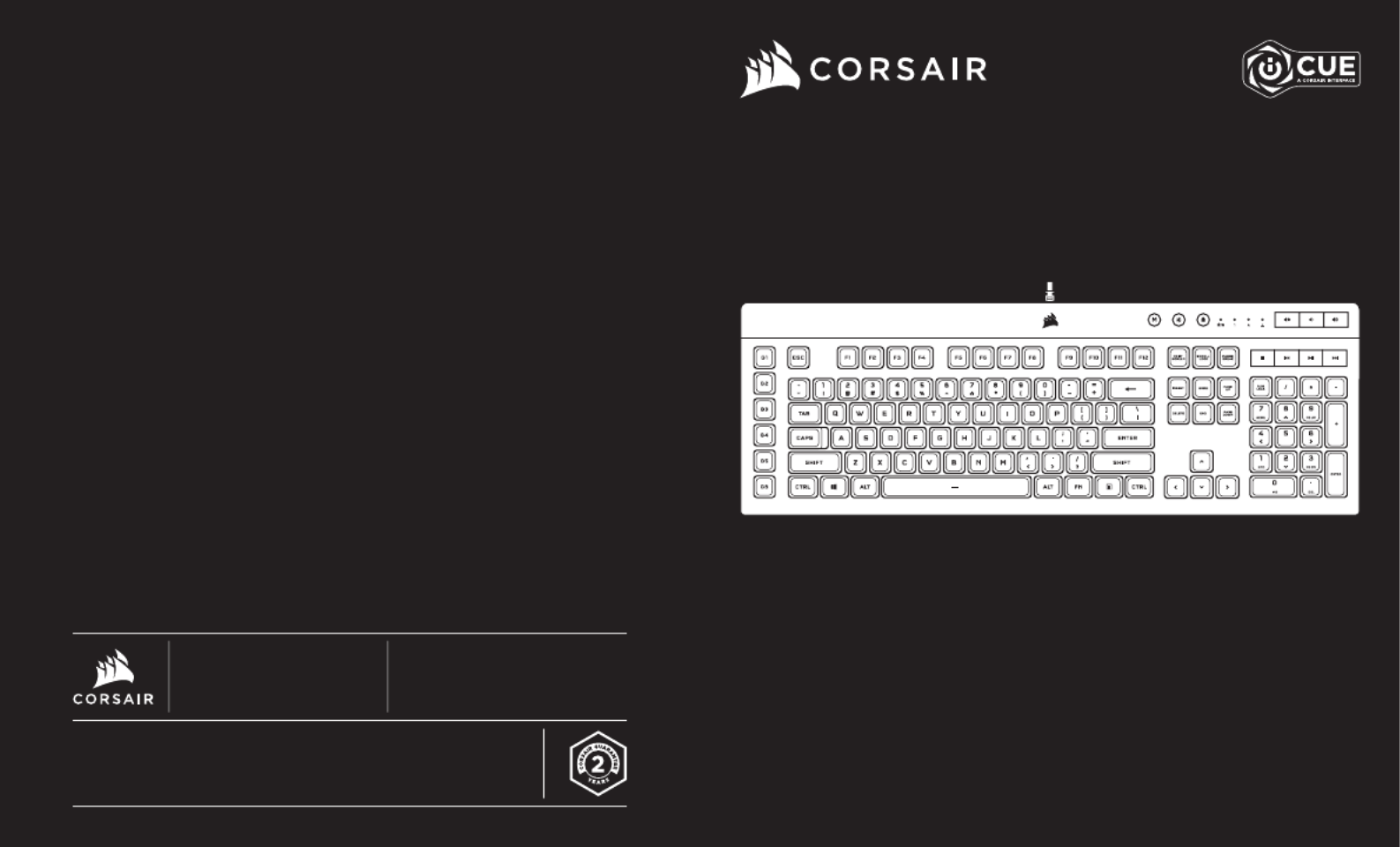
WEB: corsair.com
PHONE: (888) 222-4346
SUPPORT: support.corsair.com
BLOG: corsair.com/blog
FORUM: forum.corsair.com
YOUTUBE: youtube.com/corsairhowto
© 20 21 CORSAIR MEMORY Inc. All rights reserved. CORSAIR and the sails logo
are registered trademarks in the United States and/or other countries. All other
trademarks are the property of their respective owners. Product may vary slightly
from those pictured. 49-002300 AA
Gaming Keyboard
K55 RGB PRO XT
K55 RGB PRO XT
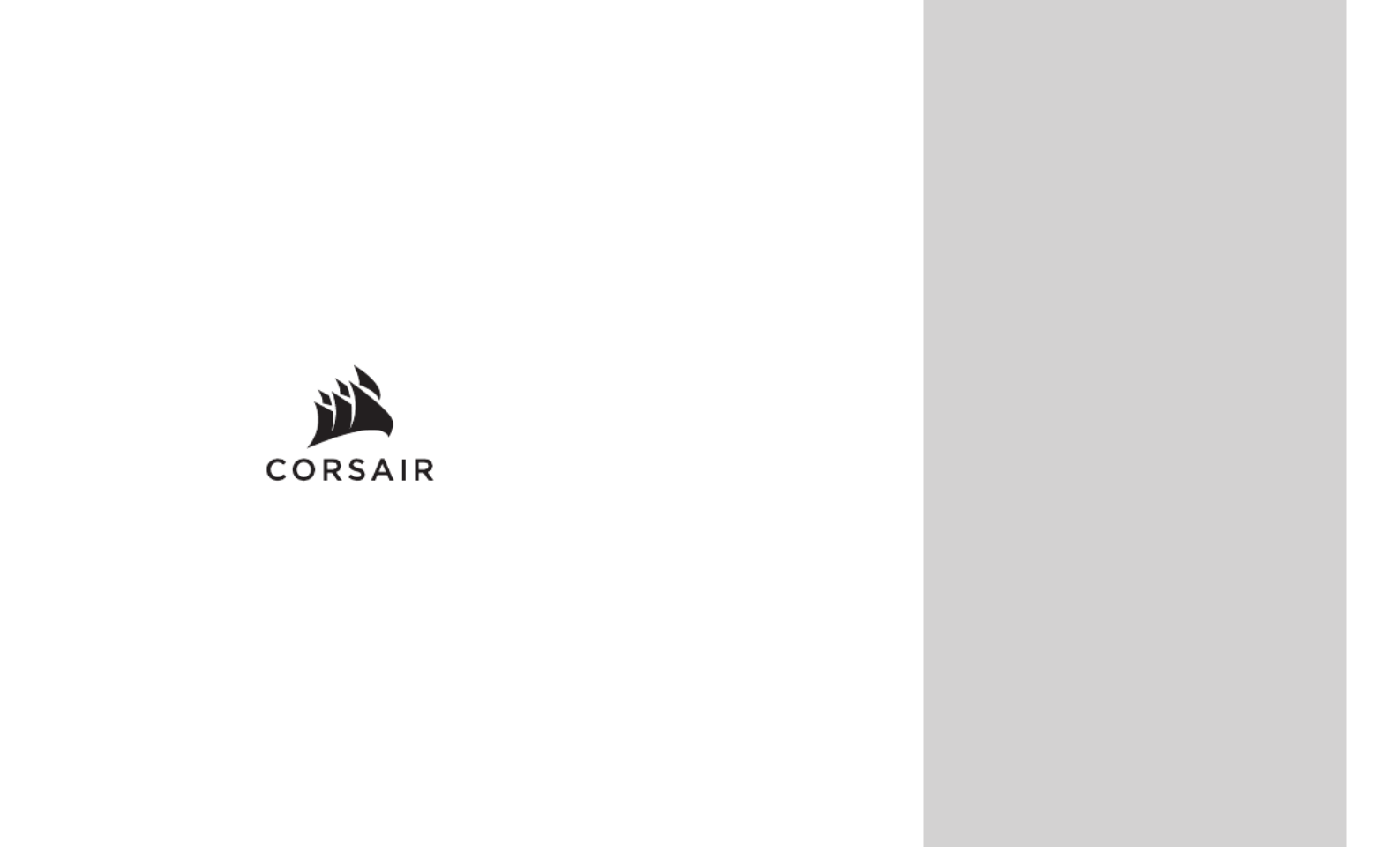
ENGLISH ....................................................... 1
FRANÇAIS ..................................................... 5
DEUTSCH ..................................................... 9
NEDERLANDS ............................................ 13
DANSK ........................................................ 17
SUOMI ......................................................... 21
SVENSKA .................................................... 25
NORSK ........................................................ 29
ITALIANO ..................................................... 33
ESPAÑOL .................................................... 37
PORTUGUÊS .............................................. 41
POLSKI ........................................................ 45
PУССКИЙ ..................................................... 49
ةيبرعلا ............................................................ 53

F G
I
H
JA B C D
E
1 2
ENGLISHENGLISH
GETTING TO K NOW YOUR KEYBOARD
A — SIX MACRO G-KEYS
B — MACRO RECORD HOT KEY
C — BRIGHTNESS HOTKEY
D — WINDOWS LOCK HOTKEY
E — WINDOWS LOCK /
MACRO RECORDING INDICATOR
F — NUM, CAPS, AND SCROLL LOCK INDICATORS
G — VOLUME HOTKEYS
H — MEDIA HOTKEYS
I — DETACHABL E PAL M REST
J — USB KEYBOARD CONNECTOR
HARDWARE MODE
When iCUE is not running or the keyboard is connected to a device that does not support iCUE, the keyboard
operates in hardware mode which uses lighting settings and recorded macros saved onboard.
SOFTWARE MODE
When iCUE is running the keyboard operates in software mode and is controlled by iCUE.
Install iCUE on a Windows ® PC or Apple Mac ® to connect all of your CORSAIR iCUE
compatible products together in a single interface, giving you complete control of
everything from lighting to powerful macros. Download iCUE from
www.corsair.com/downloads.
When playing iCUE-integrated games your RGB lighting dynamically reacts to in-game actions and events in
real-time. Learn more at ww w.corsair.com/icue.
Connect keyboard USB connector (J) to an available USB 3.0 or better Type-A port on your Windows ® PC,
Apple Mac ®, or Microsoft Xbox One ®.*
*www.corsair.com/xbox-one-support
SETTING UP YOUR KEYBOARD
To clear the onboard memory, hold the ESC key while plugging in the USB keyboard connector (J),
then release the ESC key after two seconds. The keyboard will then power on normally and be reset
to factory defaults.
FACTORY RESET
Especificaciones del producto
| Marca: | Corsair |
| Categoría: | Teclado |
| Modelo: | K55 RGB PRO XT |
¿Necesitas ayuda?
Si necesitas ayuda con Corsair K55 RGB PRO XT haz una pregunta a continuación y otros usuarios te responderán
Teclado Corsair Manuales

30 Septiembre 2024

23 Septiembre 2024

13 Septiembre 2024

13 Septiembre 2024

26 Agosto 2024

21 Agosto 2024

7 Agosto 2024

24 Julio 2024

24 Julio 2024

23 Julio 2024
Teclado Manuales
- Teclado Casio
- Teclado HP
- Teclado Philips
- Teclado JVC
- Teclado Medion
- Teclado Yamaha
- Teclado Acer
- Teclado Akai
- Teclado Alienware
- Teclado Aluratek
- Teclado Alesis
- Teclado A4tech
- Teclado Arturia
- Teclado Hikvision
- Teclado Silvercrest
- Teclado Nedis
- Teclado Gembird
- Teclado Pyle
- Teclado Livoo
- Teclado Asus
- Teclado BeeWi
- Teclado Renkforce
- Teclado Cherry
- Teclado Rapoo
- Teclado Sharkoon
- Teclado Targus
- Teclado Vivanco
- Teclado Niceboy
- Teclado GPX
- Teclado Logitech
- Teclado Lenovo
- Teclado Manhattan
- Teclado Exibel
- Teclado Logik
- Teclado Thermaltake
- Teclado Energy Sistem
- Teclado Trust
- Teclado Tripp Lite
- Teclado Roland
- Teclado Hama
- Teclado Tiptop Audio
- Teclado Kensington
- Teclado Brigmton
- Teclado Gigabyte
- Teclado Microsoft
- Teclado Techly
- Teclado Korg
- Teclado GoGEN
- Teclado BlueBuilt
- Teclado Ednet
- Teclado Technics
- Teclado Connect IT
- Teclado Steren
- Teclado Fujitsu
- Teclado Sandberg
- Teclado Genius
- Teclado Digitus
- Teclado Belkin
- Teclado Razer
- Teclado Buffalo
- Teclado Nacon
- Teclado GeoVision
- Teclado Genesis
- Teclado BT
- Teclado Boss
- Teclado Terris
- Teclado Fellowes
- Teclado Deltaco
- Teclado Native Instruments
- Teclado NGS
- Teclado IK Multimedia
- Teclado Samson
- Teclado Speed-Link
- Teclado Clas Ohlson
- Teclado Viper
- Teclado Sven
- Teclado Millenium
- Teclado Konig
- Teclado Sweex
- Teclado Trevi
- Teclado MSI
- Teclado Vakoss
- Teclado KeySonic
- Teclado Natec
- Teclado Essentiel B
- Teclado RGV
- Teclado Cooler Master
- Teclado Tracer
- Teclado Zagg
- Teclado Zoom
- Teclado Veho
- Teclado 4ms
- Teclado Saitek
- Teclado Ewent
- Teclado Msonic
- Teclado BakkerElkhuizen
- Teclado XPG
- Teclado CME
- Teclado Conceptronic
- Teclado Watson
- Teclado Adesso
- Teclado Satel
- Teclado Scosche
- Teclado Brookstone
- Teclado M-Audio
- Teclado Ducky
- Teclado Man & Machine
- Teclado Brydge
- Teclado Homematic IP
- Teclado Ergoline
- Teclado Satechi
- Teclado Mad Catz
- Teclado NZXT
- Teclado ILive
- Teclado Hawking Technologies
- Teclado Hammond
- Teclado Krom
- Teclado Iluv
- Teclado Vorago
- Teclado Avanca
- Teclado Mousetrapper
- Teclado Roccat
- Teclado HyperX
- Teclado Cougar
- Teclado Mediacom
- Teclado Arctic Cooling
- Teclado SPC
- Teclado AZIO
- Teclado X9 Performance
- Teclado Ozone
- Teclado Woxter
- Teclado Ibm
- Teclado Erica Synths
- Teclado General Music
- Teclado Fender
- Teclado Gamdias
- Teclado Matias
- Teclado Keith MCmillen
- Teclado Trkstor
- Teclado Logilink
- Teclado Verbatim
- Teclado Zalman
- Teclado Havis
- Teclado SIIG
- Teclado IOGEAR
- Teclado Contour Design
- Teclado Micro Innovations
- Teclado Kingston
- Teclado Hohner
- Teclado Medeli
- Teclado Goldtouch
- Teclado Merkloos
- Teclado Kawai
- Teclado Native
- Teclado Laney
- Teclado MaxMusic
- Teclado Inovalley
- Teclado Bontempi
- Teclado Logic3
- Teclado Vimar
- Teclado Penclic
- Teclado Kogan
- Teclado Bakker Elkhuizen
- Teclado Novation
- Teclado IPort
- Teclado R-Go Tools
- Teclado Elgato
- Teclado Savio
- Teclado SureFire
- Teclado Ketron
- Teclado ModeCom
- Teclado Schubert
- Teclado Nord Electro
- Teclado Icon
- Teclado X-keys
- Teclado Stagg
- Teclado Gravity
- Teclado PIXMY
- Teclado Promate
- Teclado EVOLVEO
- Teclado InLine
- Teclado V7
- Teclado ISY
- Teclado ThunderX3
- Teclado Hanwha
- Teclado Media-tech
- Teclado FURY
- Teclado Kurzweil
- Teclado Pelco
- Teclado Studiologic
- Teclado Digitech
- Teclado Perfect Choice
- Teclado Enermax
- Teclado ASM
- Teclado NPLAY
- Teclado Lindy
- Teclado Soundsation
- Teclado Logickeyboard
- Teclado Nektar
- Teclado Canyon
- Teclado Joy-it
- Teclado STANDIVARIUS
- Teclado Dexibell
- Teclado Goodis
- Teclado Eclipse
- Teclado UGo
- Teclado Krux
- Teclado ActiveJet
- Teclado Genovation
- Teclado Rii
- Teclado The T.amp
- Teclado Sequenz
- Teclado Redragon
- Teclado Hamlet
- Teclado Approx
- Teclado Gamesir
- Teclado ENDORFY
- Teclado SilentiumPC
- Teclado Leotec
- Teclado Nuki
- Teclado Nord
- Teclado The Box
- Teclado Mars Gaming
- Teclado Roline
- Teclado Acme Made
- Teclado Startone
- Teclado AMX
- Teclado Vultech
- Teclado K&M
- Teclado TEKLIO
- Teclado Mad Dog
- Teclado Raspberry Pi
- Teclado Perixx
- Teclado Kinesis
- Teclado Urban Factory
- Teclado Roadworx
- Teclado KeepOut
- Teclado CTA Digital
- Teclado Accuratus
- Teclado Keychron
- Teclado Gamber-Johnson
- Teclado Seal Shield
- Teclado Kanex
- Teclado GETT
- Teclado Unitech
- Teclado Akko
- Teclado Mountain
- Teclado Groove Synthesis
- Teclado CoolerMaster
- Teclado 3Dconnexion
- Teclado IOPLEE
- Teclado Royal Kludge
- Teclado Universal Remote Control
- Teclado Montech
- Teclado ID-Tech
- Teclado CM Storm
- Teclado Patriot
- Teclado IQUNIX
- Teclado Xtrfy
- Teclado Polyend
- Teclado Blue Element
- Teclado Voxicon
- Teclado CSL
- Teclado On-Stage
- Teclado Xcellon
- Teclado Carlsbro
- Teclado UNYKAch
- Teclado Xtech
Últimos Teclado Manuales

27 Octubre 2024

27 Octubre 2024

26 Octubre 2024

23 Octubre 2024

23 Octubre 2024

23 Octubre 2024

23 Octubre 2024

23 Octubre 2024

23 Octubre 2024

23 Octubre 2024