Costar CTT2S28VI Manual de Usario
Costar
Cámara de vigilancia
CTT2S28VI
Lee a continuación 📖 el manual en español para Costar CTT2S28VI (2 páginas) en la categoría Cámara de vigilancia. Esta guía fue útil para 12 personas y fue valorada con 4.5 estrellas en promedio por 2 usuarios
Página 1/2

2MP, B2.8 or MFZ2.8-12mm AI, IR,
WDR, 12VDC/24VA, IP66
Issue:1.0
TVI Turret Camera
Quick Setup Guide
Special Announcement
, For more information please refer to website.
Fully understand this document before using this device, and
strictly observe rules in this document when using this device. If
you install this device in public places, provide the tip "You have
entered the area of electronic surveillance" in an eye-catching
place. Failure to correctly use electrical products may cause fire
and severe injuries.
It alerts you to moderate dangers which, if not
avoided, may cause minor or moderate injuries.
It alerts you to risks. Neglect of these risks may
cause device damage, data loss, device
performance deterioration, or unpredictable results.
It provides additional information.
ŸStrictly observe installation requirements when installing the
device. The manufacturer shall not be held responsible for
device damage caused by users' non-conformance to these
requirements.
ŸStrictly conform to local electrical safety standards and use
power adapters that are marked with the LPS standard when
installing and using this device. Otherwise, this device may be
damaged.
ŸUse accessories delivered with this device. The voltage must
meet input voltage requirements for this device.
ŸIf this device is installed in places with unsteady voltage, ground
this device to discharge high energy such as electrical surges in
order to prevent the power supply from burning out.
ŸWhen this device is in use, ensure that no water or any liquid
flows into the device. If water or liquid unexpectedly flows into
the device, immediately power off the device and disconnect all
cables (such as power cables and network cables) from this
device.
ŸDo not focus strong light (such as lighted bulbs or sunlight) on
ŸAvoid heavy loads, intensive shakes, and soaking to prevent
damages during transportation and storage. The warranty does
not cover any device damage that is caused during secondary
packaging and transportation after the original packaging is
taken apart.
ŸProtect this device from fall-down and intensive strikes, keep the
device away from magnetic field interference, and do not install
the device in places with shaking surfaces or under shocks.
ŸClean the device with a soft dry cloth. For stubborn dirt, dip the
cloth into slight neutral cleanser, gently wipe the dirt with the
cloth, and then dry the device.
ŸDo not jam the ventilation opening. Follow the installation
instructions provided in this document when installing the device.
ŸKeep the device away from heat sources such as radiators,
electric heaters, or other heat equipment.
ŸKeep the device away from moist, dusty, extremely hot or cold
places, or places with strong electric radiation.
ŸIf the device is installed outdoors, take insect- and moisture-
proof measures to avoid circuit board corrosion that can affect
monitoring.
ŸRemove the power plug if the device is idle for a long time.
ŸBefore unpacking, check whether the fragile sticker is damaged.
If the fragile sticker is damaged, contact customer services or
sales personnel. The manufacturer shall not be held responsible
for any artificial damage of the fragile sticker.
ŸAll complete products sold by the manufacturer are delivered
along with nameplates, quick setup guide and accessories after
strict inspection. The manufacturer shall not be held responsible
for counterfeit products.
ŸThe manufacturer will update this manual according to product
function enhancement or changes and regularly update the
software and hardware described in this manual. Update
information will be added to new versions of this manual without
prior notice.
ŸThis manual may contain misprints, technology information that
is not accurate enough, or product function and operation
description that is slightly inconsistent with the actual product,
the final interpretation of company is as a standard.
ŸThis manual is only for reference and does not ensure that the
information is totally consistent with the actual product. For
consistency, see the actual product.
Precautions
Open the package, check the appearance of product for no
obvious damage, and confirm the item list for table 1-1 is
consistent.
Table 1 1- Packing list
Component Quantity Remark
TVI Turret Camera
Black stainless self-tapping screw
PA4.0×35mm
Swell plastic button 10.8×39mmφ
Black stainless self-tapping screw
PA4.0×30mm
L wrench
Installation location sticker
Quick Setup Guide
1
4
3
1
1
1
NOTE
NOTE
this device. Otherwise, the service life of the image sensor may
be shortened.
ŸIf this device is installed in places where thunder and lightning
frequently occur, ground the device nearby to discharge high
energy such as thunder strikes in order to prevent device
damage.
T15 screwdriver
Swell plastic button S8×30mm
1
2 3 Camera Dimensions Unit:mm.
Figure 2 3- Fixed focus small Eyeball
Different device may have different dimensions, please refer
to the actual product.
NOTE
CAUTION
WARNING
WARNING
CAUTION
O
O
O
OOp
p
p
ppe
e
e
een P
n P
n P
n Pn Pa
a
a
aac
c
c
cck
k
k
kka
a
a
aag
g
g
gge E
e E
e E
e Ee Ex
x
x
xxa
a
a
aam
m
m
mmi
i
i
iin
n
n
nna
a
a
aat
t
t
tti
i
i
iio
o
o
oon
n
n
nn
12.2 Function Keys
Users can call OSD main menus through multi function switch
control keys, and check and set camera parameters, function keys
is shown as figure 2-2.
Figure 2 2- Function keys
Up
Down
Left Right
SET
DN
UP
Operation de scription
SET key: It is used to enter OSD menus or select menu items
when you press this key in the middle of the multi function switch.
UP/DOWN keys: The UP and DOWN keys are used to select menu
items upwards and downwards by prodding the multi function
switch upwards and downwards, the menu items rapidly roll
upwards and downwards accordingly;
LEFT/RIGHT keys: The LEFT and RIGHT keys are used to select
menu items horizontally or modify parameters by prodding the
multi function switch towards the left or the right, the parameter
values will rapidly decrease or increase.
Press and hold the LEFT button for 5s to switch to AHD mode.
Press and hold the RIGHT button for 5s to switch to TVI mode.
Press and hold the UP button for 5s to switch to CVBS mode.
Press and hold the DOWN button for 5s to switch to CVI mode.
94
84
48.5
48.5
NOTE
The detail operation of OSD refer to Camera OSD Operation
Guide.
Alternative
Alternative
Figure2-4 Zoom lens large eyeball2
120
105
70
70
D
D
D
DDe
e
e
eev
v
v
vvi
i
i
iic
c
c
cce S
e S
e S
e Se St
t
t
ttr
r
r
rru
u
u
uuc
c
c
cct
t
t
ttu
u
u
uur
r
r
rre
e
e
ee2
Figure 2 1- Multi-head cable
1
2
3
POW ER
Table 2-1 Multi-head cable description
2
Power supply
Connects to a 12V 10% direct ±
current (DC) power supply.
(A 24V optional)C
1
ID Core Description Remark
4
3
HD C VBS
4
Video Output Output TVI Analog video signal.
Video Output Output CVBS Analog video signal.
Five-way switch
button
OSD menu settings,and video source
switching
NOTENOTE
OSD menu For details, refer to "Camera OSD Operation Guide".
2.1 Device Ports
——CVBS(Yellow)
——TVI(Green)
——12V DC or 24V AC
UP
DN
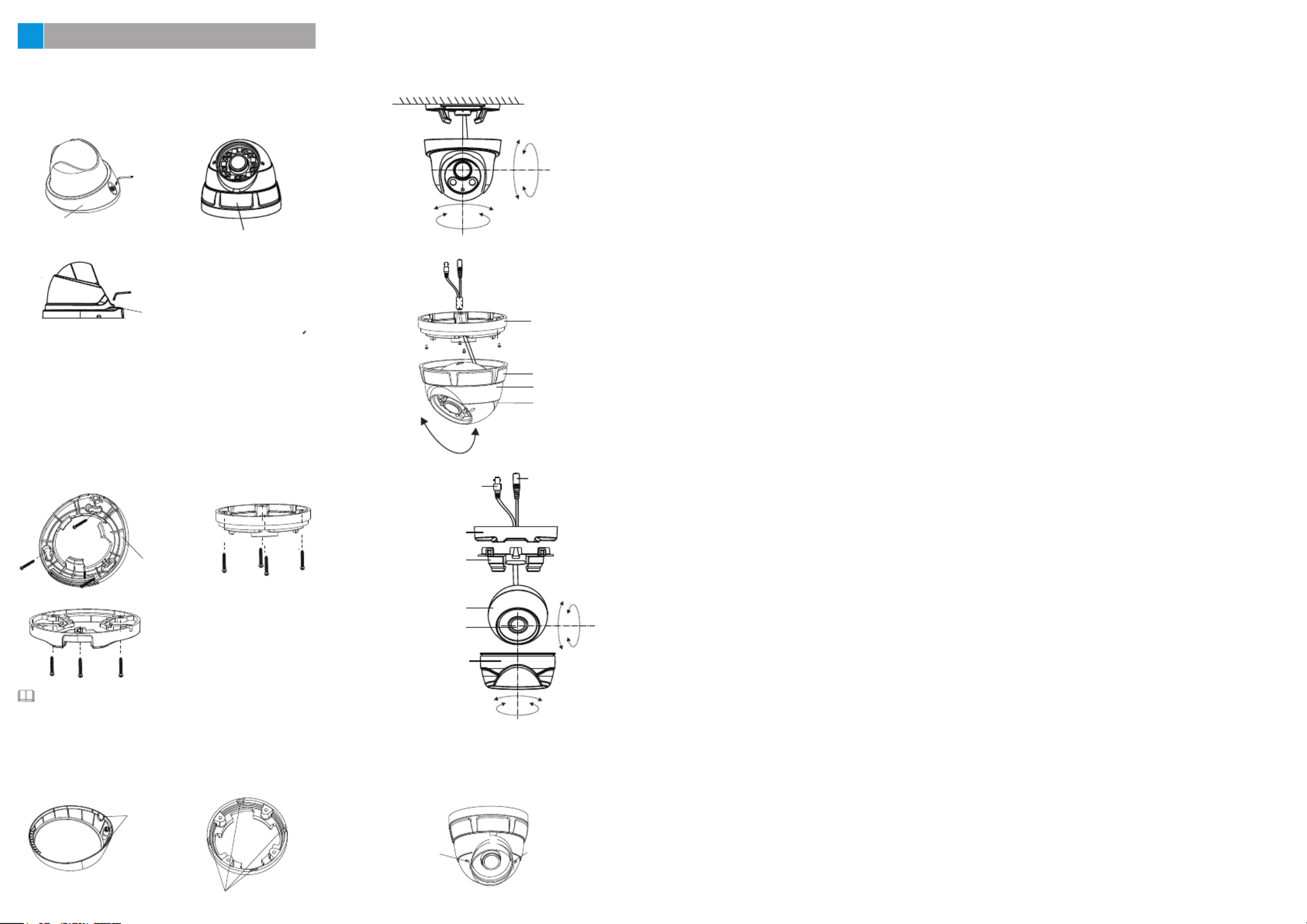
you can route cables from the top or from aside. If you use the top
routing method, drill a hole in the surface first. If you use the aside
routing method. When you route cables from aside, please cut the
compression ring outlet, as shown in figure 3-3, and route the cable
out from the side gap at the bottom of the camera.
NOTE
Outlet
F 3-3 igure Cutting the c ompression ring outlet
Step 4 Install the dome shell and the compression ring on the mount-
ing base, adjust the position so that the camera faces the moni-
tored area, then tighten the screw, as shown in figure 3-4.
Figure 3 1 - Removing compression ring
screwdriver
Compression ring
Step 2 Stick the I nstallation location sticker on the ceiling or wall,
Drill three holes based on t he marks on the st icker. Drive
the swell plastic buttons into the holes.
Step 3 Fix the camera mounting base to the mou nting surface, by
use of self-tapping screws, as shown in fi gure 3-2.
Mounting base
Figure 3 2- Fixing the mounting base
Installation Steps:
Step 1 Open a package, take out the camera and the accessories,
unscrew the compression ring or use the screwdriver t o
loosen the screw, remove the compression ring, as shown
in figure 3-1 .
3D
D
D
DDe
e
e
eev
v
v
vvi
i
i
iic
c
c
cce I
e I
e I
e Ie In
n
n
nns
s
s
sst
t
t
tta
a
a
aal
l
l
lll
l
l
lla
a
a
aat
t
t
tti
i
i
iio
o
o
oon
n
n
nn
screwdriver
Compression ring
Compression ring
Outlet
Dome cover rotating shaft
Dome shell
rotating shaft
Figure 3-4 Installing and djusting camera
Mounting base
Compression ring
Dome shell fixed base
Dome shell
Power connector
Video connector
Mounting base
Plastic supporting frame
Dome shell
Lens
Compression ring
Foucs
Zoom
F 5igure3- Adjusting view angle and focal length
Step 5 For camera of zoom lens, adjust view angle and focal
length by using an adjusting tool, as shown in figure 3-5 .
Especificaciones del producto
| Marca: | Costar |
| Categoría: | Cámara de vigilancia |
| Modelo: | CTT2S28VI |
| Colocación del dispositivo: | Vrijstaand |
| Tipo de operación: | Draaiknop |
| Color del producto: | Platina |
| Bisagras de puerta: | Rechts |
| Pantalla incorporada: | Nee |
| Ancho: | 557 mm |
| Profundidad: | 679 mm |
| Altura: | 1659 mm |
| Impuesto neto: | - W |
| Nivel de ruido: | - dB |
| Consumo-anual-de-energía: | - kWu |
| Capacidad neta del congelador: | - l |
| Capacidad de congelación: | - kg/24u |
| Adecuado para ajuste de panel: | Nee |
| Capacidad neta del frigorífico: | - l |
| Posición del congelador: | Boven |
| Tiempo de retención en caso de corte de energía: | - uur |
| Capacidad neta total: | 250 l |
| Material del estante: | Glas |
| Actual: | 6 A |
| Estantes ajustables: | Ja |
| voltaje-de-entrada-de-CA: | 127 V |
| Frecuencia-de-entrada-de-CA: | 60 Hz |
¿Necesitas ayuda?
Si necesitas ayuda con Costar CTT2S28VI haz una pregunta a continuación y otros usuarios te responderán
Cámara de vigilancia Costar Manuales

26 Octubre 2024

11 Septiembre 2024

11 Septiembre 2024

11 Septiembre 2024

11 Septiembre 2024

11 Septiembre 2024

11 Septiembre 2024

11 Septiembre 2024

11 Septiembre 2024

11 Septiembre 2024
Cámara de vigilancia Manuales
- Cámara de vigilancia Sony
- Cámara de vigilancia Samsung
- Cámara de vigilancia Xiaomi
- Cámara de vigilancia Bosch
- Cámara de vigilancia Braun
- Cámara de vigilancia Philips
- Cámara de vigilancia Panasonic
- Cámara de vigilancia Grundig
- Cámara de vigilancia Gigaset
- Cámara de vigilancia Honeywell
- Cámara de vigilancia JVC
- Cámara de vigilancia Motorola
- Cámara de vigilancia Toshiba
- Cámara de vigilancia Canon
- Cámara de vigilancia Abus
- Cámara de vigilancia Ag Neovo
- Cámara de vigilancia Allnet
- Cámara de vigilancia Alecto
- Cámara de vigilancia Apc
- Cámara de vigilancia Aldi
- Cámara de vigilancia Aluratek
- Cámara de vigilancia Airlive
- Cámara de vigilancia Anker
- Cámara de vigilancia Aritech
- Cámara de vigilancia Acti
- Cámara de vigilancia ACME
- Cámara de vigilancia Edimax
- Cámara de vigilancia Strong
- Cámara de vigilancia Flamingo
- Cámara de vigilancia Hikvision
- Cámara de vigilancia Nedis
- Cámara de vigilancia Thomson
- Cámara de vigilancia Yale
- Cámara de vigilancia Pyle
- Cámara de vigilancia Asus
- Cámara de vigilancia Caliber
- Cámara de vigilancia SereneLife
- Cámara de vigilancia Eminent
- Cámara de vigilancia Avanti
- Cámara de vigilancia Renkforce
- Cámara de vigilancia Overmax
- Cámara de vigilancia Niceboy
- Cámara de vigilancia Sitecom
- Cámara de vigilancia Blaupunkt
- Cámara de vigilancia TP Link
- Cámara de vigilancia Megasat
- Cámara de vigilancia Logitech
- Cámara de vigilancia Manhattan
- Cámara de vigilancia Exibel
- Cámara de vigilancia Ezviz
- Cámara de vigilancia Elro
- Cámara de vigilancia EMOS
- Cámara de vigilancia KlikaanKlikuit
- Cámara de vigilancia Denver
- Cámara de vigilancia DataVideo
- Cámara de vigilancia Schneider
- Cámara de vigilancia Axis
- Cámara de vigilancia Sanyo
- Cámara de vigilancia Vitek
- Cámara de vigilancia Imou
- Cámara de vigilancia Hama
- Cámara de vigilancia Maginon
- Cámara de vigilancia Mitsubishi
- Cámara de vigilancia Velleman
- Cámara de vigilancia Smartwares
- Cámara de vigilancia Profile
- Cámara de vigilancia Marquant
- Cámara de vigilancia Trebs
- Cámara de vigilancia Ednet
- Cámara de vigilancia AVerMedia
- Cámara de vigilancia Eufy
- Cámara de vigilancia Steren
- Cámara de vigilancia Perel
- Cámara de vigilancia Burg-Wachter
- Cámara de vigilancia Lumens
- Cámara de vigilancia Flir
- Cámara de vigilancia Netis
- Cámara de vigilancia Genius
- Cámara de vigilancia Adj
- Cámara de vigilancia Digitus
- Cámara de vigilancia Olympia
- Cámara de vigilancia Uniden
- Cámara de vigilancia Dahua Technology
- Cámara de vigilancia Ion
- Cámara de vigilancia GeoVision
- Cámara de vigilancia Arlo
- Cámara de vigilancia Netgear
- Cámara de vigilancia Nest
- Cámara de vigilancia LevelOne
- Cámara de vigilancia DIO
- Cámara de vigilancia Boss
- Cámara de vigilancia Siedle
- Cámara de vigilancia Ricoh
- Cámara de vigilancia Hive
- Cámara de vigilancia Netatmo
- Cámara de vigilancia Marshall
- Cámara de vigilancia Switel
- Cámara de vigilancia Chacon
- Cámara de vigilancia InFocus
- Cámara de vigilancia Hombli
- Cámara de vigilancia Reolink
- Cámara de vigilancia First Alert
- Cámara de vigilancia UniView
- Cámara de vigilancia Planet
- Cámara de vigilancia ZyXEL
- Cámara de vigilancia Western Digital
- Cámara de vigilancia Clas Ohlson
- Cámara de vigilancia Naxa
- Cámara de vigilancia Powerfix
- Cámara de vigilancia Konig
- Cámara de vigilancia Trevi
- Cámara de vigilancia Foscam
- Cámara de vigilancia BRK
- Cámara de vigilancia Orion
- Cámara de vigilancia Zebra
- Cámara de vigilancia EVE
- Cámara de vigilancia Technaxx
- Cámara de vigilancia D-Link
- Cámara de vigilancia Swann
- Cámara de vigilancia Tenda
- Cámara de vigilancia Xavax
- Cámara de vigilancia Marmitek
- Cámara de vigilancia Minox
- Cámara de vigilancia Delta Dore
- Cámara de vigilancia M-e
- Cámara de vigilancia Lorex
- Cámara de vigilancia Ubiquiti Networks
- Cámara de vigilancia Marshall Electronics
- Cámara de vigilancia Vaddio
- Cámara de vigilancia Gira
- Cámara de vigilancia Jung
- Cámara de vigilancia Interlogix
- Cámara de vigilancia Ring
- Cámara de vigilancia Trendnet
- Cámara de vigilancia DSC
- Cámara de vigilancia Boyo
- Cámara de vigilancia Laserliner
- Cámara de vigilancia Iget
- Cámara de vigilancia CRUX
- Cámara de vigilancia Conceptronic
- Cámara de vigilancia EverFocus
- Cámara de vigilancia Adesso
- Cámara de vigilancia Satel
- Cámara de vigilancia Vivotek
- Cámara de vigilancia Notifier
- Cámara de vigilancia Hawking Technologies
- Cámara de vigilancia Lanberg
- Cámara de vigilancia Friedland
- Cámara de vigilancia Revo
- Cámara de vigilancia Quantum
- Cámara de vigilancia Monoprice
- Cámara de vigilancia Broan
- Cámara de vigilancia Avidsen
- Cámara de vigilancia Furrion
- Cámara de vigilancia Beafon
- Cámara de vigilancia SPC
- Cámara de vigilancia Stabo
- Cámara de vigilancia Crestron
- Cámara de vigilancia Chuango
- Cámara de vigilancia ORNO
- Cámara de vigilancia ETiger
- Cámara de vigilancia INSTAR
- Cámara de vigilancia Grandstream
- Cámara de vigilancia Provision ISR
- Cámara de vigilancia Monacor
- Cámara de vigilancia Logilink
- Cámara de vigilancia Aqara
- Cámara de vigilancia Moxa
- Cámara de vigilancia Advantech
- Cámara de vigilancia Digital Watchdog
- Cámara de vigilancia Ferguson
- Cámara de vigilancia Ganz
- Cámara de vigilancia MEE Audio
- Cámara de vigilancia Kwikset
- Cámara de vigilancia Elmo
- Cámara de vigilancia Intellinet
- Cámara de vigilancia Ebode
- Cámara de vigilancia Oplink
- Cámara de vigilancia Kerbl
- Cámara de vigilancia Dorr
- Cámara de vigilancia Sonic Alert
- Cámara de vigilancia Linear PRO Access
- Cámara de vigilancia BirdDog
- Cámara de vigilancia AVer
- Cámara de vigilancia Summer Infant
- Cámara de vigilancia SMC
- Cámara de vigilancia Topica
- Cámara de vigilancia Kogan
- Cámara de vigilancia Iiquu
- Cámara de vigilancia Speco Technologies
- Cámara de vigilancia Verint
- Cámara de vigilancia ZKTeco
- Cámara de vigilancia Brinno
- Cámara de vigilancia Raymarine
- Cámara de vigilancia Rostra
- Cámara de vigilancia Caddx
- Cámara de vigilancia Spyclops
- Cámara de vigilancia Schwaiger
- Cámara de vigilancia EKO
- Cámara de vigilancia Inovonics
- Cámara de vigilancia Kguard
- Cámara de vigilancia Woonveilig
- Cámara de vigilancia Mobi
- Cámara de vigilancia V-Tac
- Cámara de vigilancia Surveon
- Cámara de vigilancia Hollyland
- Cámara de vigilancia Epcom
- Cámara de vigilancia EVOLVEO
- Cámara de vigilancia Indexa
- Cámara de vigilancia AViPAS
- Cámara de vigilancia Kramer
- Cámara de vigilancia Lutec
- Cámara de vigilancia Whistler
- Cámara de vigilancia Hanwha
- Cámara de vigilancia ClearView
- Cámara de vigilancia VideoComm
- Cámara de vigilancia IMILAB
- Cámara de vigilancia 3xLOGIC
- Cámara de vigilancia Pelco
- Cámara de vigilancia EtiamPro
- Cámara de vigilancia Inkovideo
- Cámara de vigilancia Pentatech
- Cámara de vigilancia Weldex
- Cámara de vigilancia SecurityMan
- Cámara de vigilancia Brilliant
- Cámara de vigilancia Lindy
- Cámara de vigilancia Canyon
- Cámara de vigilancia CNB Technology
- Cámara de vigilancia Tapo
- Cámara de vigilancia Aigis
- Cámara de vigilancia Exacq
- Cámara de vigilancia Brickcom
- Cámara de vigilancia Laxihub
- Cámara de vigilancia Securetech
- Cámara de vigilancia EFB Elektronik
- Cámara de vigilancia Ernitec
- Cámara de vigilancia NetMedia
- Cámara de vigilancia Videotec
- Cámara de vigilancia Illustra
- Cámara de vigilancia Atlona
- Cámara de vigilancia AVMATRIX
- Cámara de vigilancia Nivian
- Cámara de vigilancia Arenti
- Cámara de vigilancia E-bench
- Cámara de vigilancia Blow
- Cámara de vigilancia Syscom
- Cámara de vigilancia Tecno
- Cámara de vigilancia Night Owl
- Cámara de vigilancia Guardzilla
- Cámara de vigilancia Astak
- Cámara de vigilancia Blink
- Cámara de vigilancia Milestone Systems
- Cámara de vigilancia Zavio
- Cámara de vigilancia Campark
- Cámara de vigilancia IPX
- Cámara de vigilancia Dedicated Micros
- Cámara de vigilancia Hamlet
- Cámara de vigilancia Equip
- Cámara de vigilancia Annke
- Cámara de vigilancia AVTech
- Cámara de vigilancia Qoltec
- Cámara de vigilancia Approx
- Cámara de vigilancia Digimerge
- Cámara de vigilancia Y-cam
- Cámara de vigilancia Alfatron
- Cámara de vigilancia Feelworld
- Cámara de vigilancia KJB Security Products
- Cámara de vigilancia Wisenet
- Cámara de vigilancia BZBGear
- Cámara de vigilancia WyreStorm
- Cámara de vigilancia Infortrend
- Cámara de vigilancia Epiphan
- Cámara de vigilancia HiLook
- Cámara de vigilancia Mach Power
- Cámara de vigilancia Compro
- Cámara de vigilancia Aida
- Cámara de vigilancia Ikegami
- Cámara de vigilancia Accsoon
- Cámara de vigilancia Vimtag
- Cámara de vigilancia Sonoff
- Cámara de vigilancia Gewiss
- Cámara de vigilancia Alula
- Cámara de vigilancia Insteon
- Cámara de vigilancia ALC
- Cámara de vigilancia Security Labs
- Cámara de vigilancia Comtrend
- Cámara de vigilancia Seneca
- Cámara de vigilancia Avigilon
- Cámara de vigilancia American Dynamics
- Cámara de vigilancia Vosker
- Cámara de vigilancia Sentry360
- Cámara de vigilancia Owltron
- Cámara de vigilancia Petcube
- Cámara de vigilancia Enabot
- Cámara de vigilancia Luis Energy
- Cámara de vigilancia Sir Gawain
- Cámara de vigilancia VisorTech
- Cámara de vigilancia Atlantis Land
- Cámara de vigilancia B & S Technology
- Cámara de vigilancia I3International
- Cámara de vigilancia IDIS
- Cámara de vigilancia Promise Technology
- Cámara de vigilancia Ecobee
- Cámara de vigilancia Turing
- Cámara de vigilancia Qian
- Cámara de vigilancia Wasserstein
- Cámara de vigilancia Qolsys
- Cámara de vigilancia Control4
- Cámara de vigilancia Milesight
- Cámara de vigilancia GVI Security
- Cámara de vigilancia Conbrov
- Cámara de vigilancia HuddleCamHD
- Cámara de vigilancia Setti+
- Cámara de vigilancia Defender
- Cámara de vigilancia Mobotix
- Cámara de vigilancia IOIO
- Cámara de vigilancia BIRDFY
- Cámara de vigilancia I-PRO
- Cámara de vigilancia DVDO
- Cámara de vigilancia TCP
Últimos Cámara de vigilancia Manuales

27 Octubre 2024

27 Octubre 2024

27 Octubre 2024

27 Octubre 2024

27 Octubre 2024

27 Octubre 2024

27 Octubre 2024

27 Octubre 2024

27 Octubre 2024

27 Octubre 2024