Crucial P2 SSD Manual de Usario
Lee a continuación 📖 el manual en español para Crucial P2 SSD (8 páginas) en la categoría Unidades de estado sólido (ssd). Esta guía fue útil para 9 personas y fue valorada con 4.5 estrellas en promedio por 2 usuarios
Página 1/8
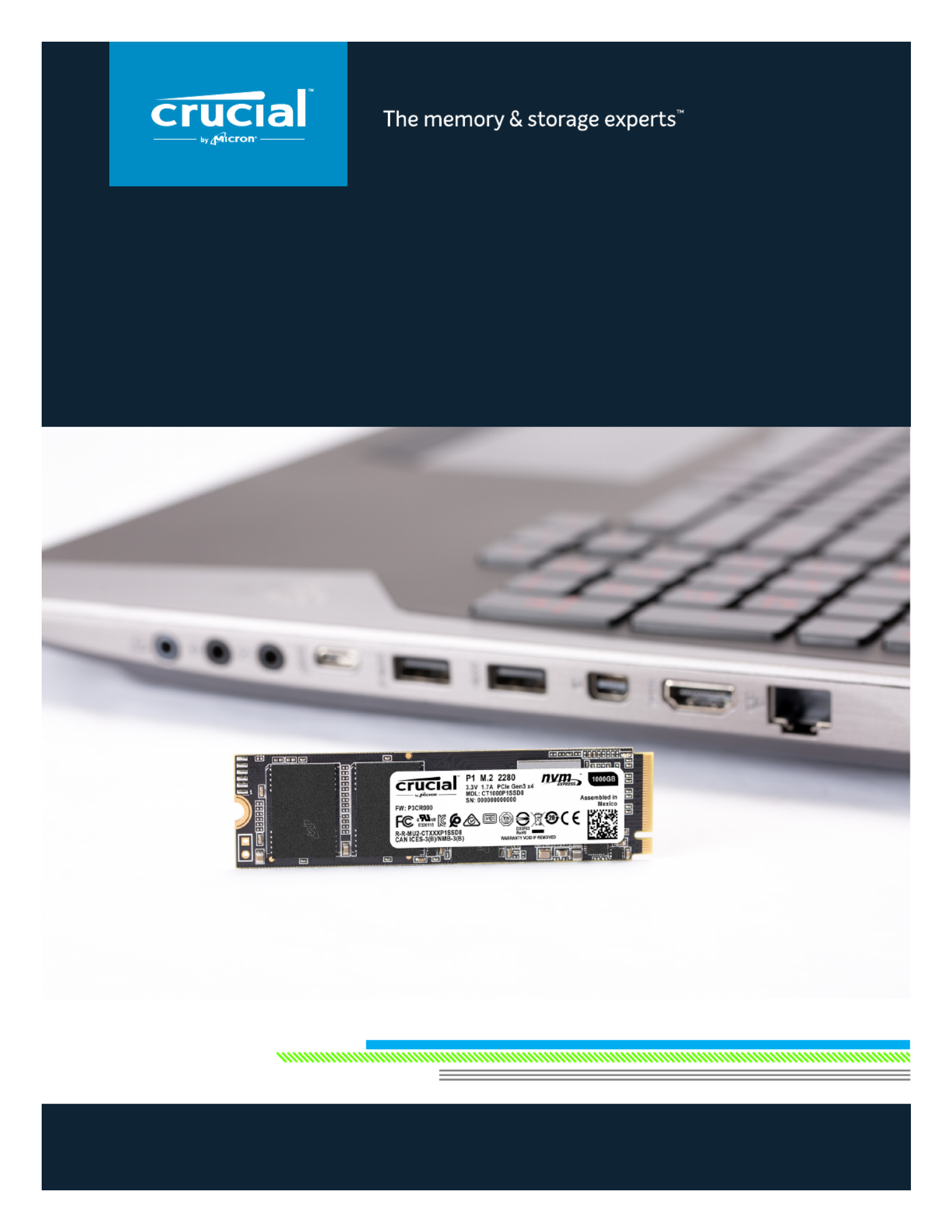
Installing a Crucial SSD is easy and makes your computer significantly faster!
HOW TO INSTALL
A CRUCIAL® NVMe™ PCIe® M.2 SSD
IN YOUR COMPUTER
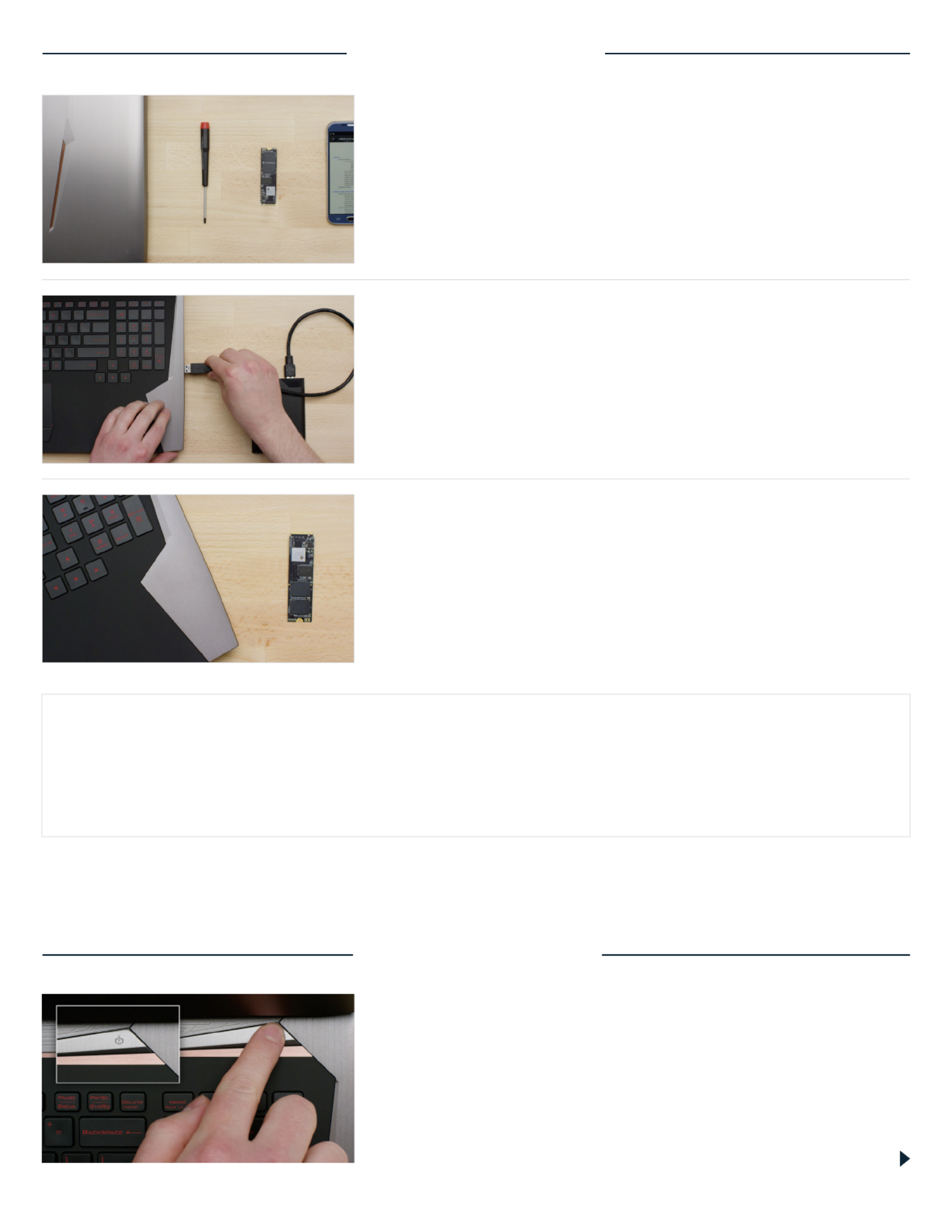
PART 1: PREPARE
Page 2
2. Back up important files
Before starting the install process, save any important files on your
computer to an external storage drive, a USB flash drive, or cloud
storage.
3. Go slowly and deliberately
The information you need is all here. Your computer will likely look
dierent than the ones shown, but the process is the same. Read
each step thoroughly and consult our Helpful Tips for more info.
1. Gather supplies
You’ll need your computer, a screwdriver, your new Crucial SSD,
and your computer’s owner’s manual.
HELPFUL TIP
NVMe SSD support and drivers are not available for Windows© 7. Your computer or motherboard manufacturer might
be able to add support. There is also a hotfix available from Microsoft© that can be applied to natively support NVMe
drives for Windows 7.
DID YOU KNOW...?
Clearing your workspace helps prevent the buildup of static electricity that could damage your new drive.
PART 2: INSTALL
1. Shut down your system
Turn o your computer completely.

Page 3
3. Discharge residual power
If your laptop has a removable battery, remove it, and hold the
power button for five seconds to discharge any electricity left in
the system.
2. Remove the power cable and battery
Now remove the power cable and battery. The battery removal
step applies only to laptops when it’s possible to remove the
battery. To see how to remove the battery, refer to your owner’s
manual.
4. Open the case
How you do this will vary from system to system, so consult your
owner’s manual for exact instructions.
5. Ground yourself
Touch an unpainted metal surface to ground yourself. This protects
your computer’s components from the static electricity that’s
naturally present in your body – grounding is an extra safeguard.
6. Locate the M.2 PCIe slot
This slot is usually easy to find in desktops, but in laptops the
location will vary – it’s typically under the bottom panel, or under
the keyboard. Refer to your owner’s manual for the exact location,
as every system looks slightly dierent.
DesktopLaptop
DesktopLaptop
Especificaciones del producto
| Marca: | Crucial |
| Categoría: | Unidades de estado sólido (ssd) |
| Modelo: | P2 SSD |
| Tipo de operación: | Touch |
| Color del producto: | Zwart |
| Ancho: | 830 mm |
| Profundidad: | 280 mm |
| Impuesto neto: | 285 W |
| Nivel de ruido: | 65 dB |
| Clase-de-eficiencia-energética: | A |
| Consumo-anual-de-energía: | 56.1 kWu |
| Amable: | Onderbouw |
| Potencia del motor: | 280 W |
| Diámetro de la conexión de escape: | 150 mm |
| iluminancia: | 130 Lux |
| Número de motores: | 1 |
| Capacidad máxima de extracción: | 750 m³/uur |
| Método de extracción: | Afvoerend/recirculerend |
| Clase de eficiencia fluidodinámica: | A |
| Clase de eficiencia lumínica: | B |
| Clase de eficiencia del filtro de grasa: | B |
| Nivel de ruido (baja velocidad): | 50 dB |
| Distancia mínima a la placa eléctrica: | 550 mm |
| Distancia mínima a la encimera de gas: | 650 mm |
| Número de lámparas: | 1 gloeilamp(en) |
| Tipo de lámpara: | LED |
| Tipo filtro veterinario: | Aluminium |
| Filtro lavable: | Ja |
| Altura (máx.): | 316 mm |
| Lámpara de encendido: | 5 W |
| Número de filtros: | 3 stuk(s) |
| Número de velocidades: | 3 |
| Apagado automático: | Ja |
| modo intensivo: | Ja |
| Nivel de ruido (velocidad intensiva): | 67 dB |
| Druk (Pa): | 470 |
| voltaje-de-entrada-de-CA: | 220 - 240 V |
| Frecuencia-de-entrada-de-CA: | 50 Hz |
| Reinicio del filtro indicador: | Ja |
¿Necesitas ayuda?
Si necesitas ayuda con Crucial P2 SSD haz una pregunta a continuación y otros usuarios te responderán
Unidades de estado sólido (ssd) Crucial Manuales

3 Septiembre 2024

2 Septiembre 2024

2 Septiembre 2024

2 Septiembre 2024

2 Septiembre 2024

1 Septiembre 2024

1 Septiembre 2024

1 Septiembre 2024

1 Septiembre 2024

1 Septiembre 2024
Unidades de estado sólido (ssd) Manuales
- Unidades de estado sólido (ssd) Sony
- Unidades de estado sólido (ssd) Samsung
- Unidades de estado sólido (ssd) Toshiba
- Unidades de estado sólido (ssd) Aluratek
- Unidades de estado sólido (ssd) Trekstor
- Unidades de estado sólido (ssd) Sharkoon
- Unidades de estado sólido (ssd) ZOTAC
- Unidades de estado sólido (ssd) Gigabyte
- Unidades de estado sólido (ssd) SanDisk
- Unidades de estado sólido (ssd) Dahua Technology
- Unidades de estado sólido (ssd) Transcend
- Unidades de estado sólido (ssd) LaCie
- Unidades de estado sólido (ssd) Goodram
- Unidades de estado sólido (ssd) Western Digital
- Unidades de estado sólido (ssd) Intel
- Unidades de estado sólido (ssd) Fantec
- Unidades de estado sólido (ssd) Intermec
- Unidades de estado sólido (ssd) Corsair
- Unidades de estado sólido (ssd) Seagate
- Unidades de estado sólido (ssd) ADATA
- Unidades de estado sólido (ssd) XPG
- Unidades de estado sólido (ssd) Emtec
- Unidades de estado sólido (ssd) Centon
- Unidades de estado sólido (ssd) Edge
- Unidades de estado sólido (ssd) Verbatim
- Unidades de estado sólido (ssd) Advantech
- Unidades de estado sólido (ssd) Kingston
- Unidades de estado sólido (ssd) PNY
- Unidades de estado sólido (ssd) DIGISTOR
- Unidades de estado sólido (ssd) Silicon Power
- Unidades de estado sólido (ssd) ATP
- Unidades de estado sólido (ssd) OWC
- Unidades de estado sólido (ssd) G-Technology
- Unidades de estado sólido (ssd) Glyph
- Unidades de estado sólido (ssd) Kingston Technology
- Unidades de estado sólido (ssd) SK Hynix
- Unidades de estado sólido (ssd) Patriot
- Unidades de estado sólido (ssd) HGST
- Unidades de estado sólido (ssd) Origin Storage
Últimos Unidades de estado sólido (ssd) Manuales

25 Octubre 2024

3 Octubre 2024

3 Octubre 2024

3 Octubre 2024

1 Octubre 2024

1 Octubre 2024

1 Octubre 2024

1 Octubre 2024

1 Octubre 2024

1 Octubre 2024