CyberData Systems 011324 Manual de Usario
CyberData Systems
receptor
011324
Lee a continuación 📖 el manual en español para CyberData Systems 011324 (3 páginas) en la categoría receptor. Esta guía fue útil para 11 personas y fue valorada con 4.5 estrellas en promedio por 2 usuarios
Página 1/3
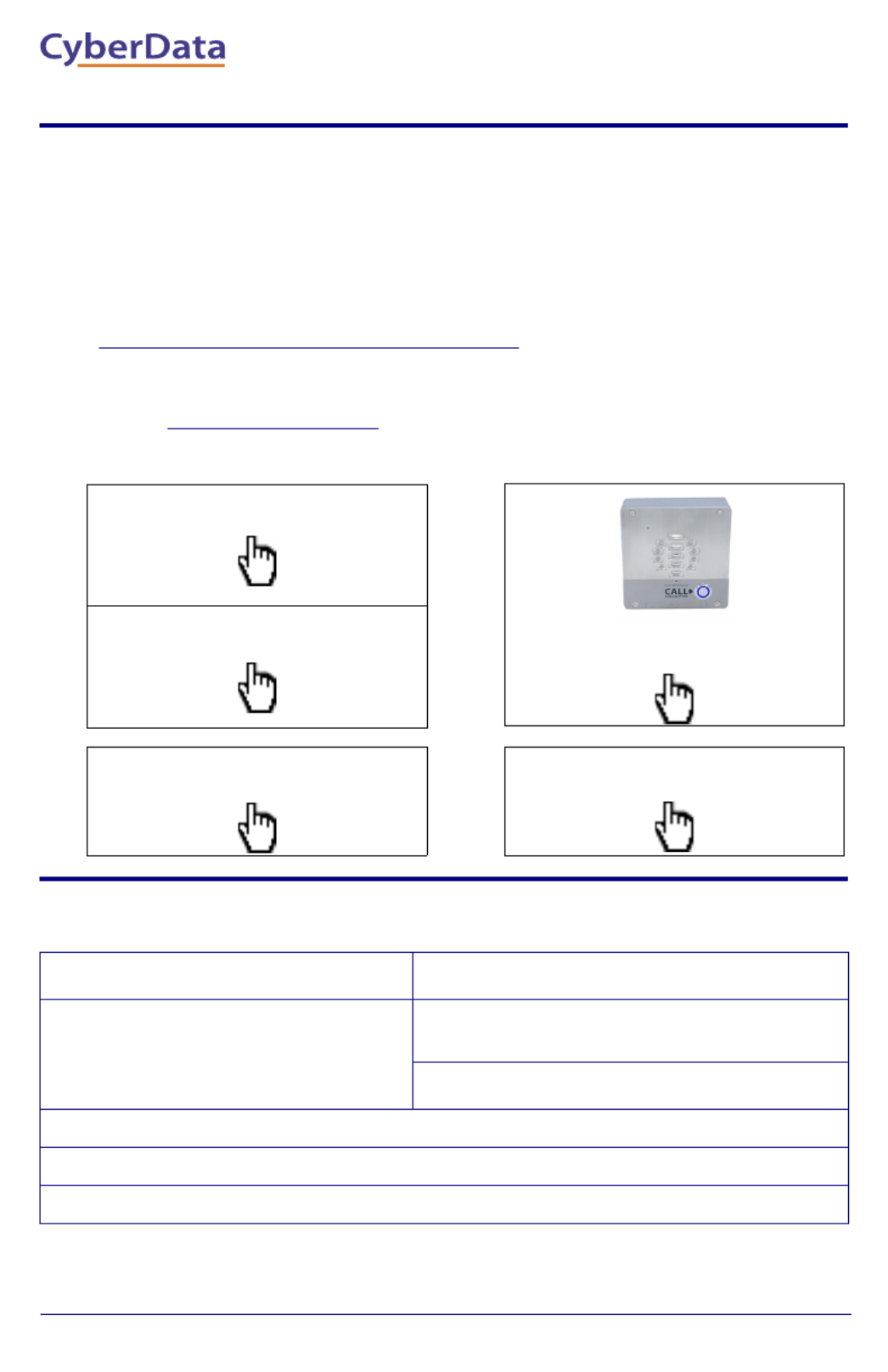
Quick Start Guide 931155B
The IP Endpoint Company
1.0 Out-of-Box and Prior to Final Installation
1.1. Verify that you have received all of the parts listed on the Installation Quick
Reference placemat.
1.2. Download the current manual, otherwise known as an Operations Guide,
which is available in the Downloads tab at the following webpage:
https://www.cyberdata.net/products/011324/
Note You can also navigate to the Downloads tab by going to
www.CyberData.net and following the steps that are indicated by
the following figures:
2.0 Select Power Source
IEEE 802.3af or 802.3at PoE Switch IEEE 802.3af or 802.3at PoE Injector
Set PoE power type to Class 0 = 15.4W
OR
for high power PoE+ set Class 4 = 30W
CAT6 cable recommended—
for longer distances
Be sure you are using a non-PoE switch or port
Make sure port is not in trunk mode
Set port to full duplex/ 100mbps
Spanning Tree Protocol (STP) must be disabled or Portfast enabled
1
34
2
SIP
OUR PRODUCTS
VOIP PRODUCTS
A
B
011324 SIP PAGING AMPLIFIER Downloads
SIP Paging Amplifier
Quick Start Guide

Quick Start Guide 931155B
3.0 Power Test
3.1. Plug in the CyberData device and monitor the LED activity on the front of
the device during the initialization process. See the following figure:
3.2. The Power (Pwr) LED is GREEN for 802.3af and is BLUE for 802.3at. The
GREEN Status LED and the GREEN Power (Pwr) LED come on
immediately. The Speed (SPD) LED illuminates AMBER for a 100Mb link or
is off for 10MB when the network link to the device is established. The Link/
Activity LED blinks to indicate network traffic.
After about 20 seconds, the GREEN Status LED will blink fast to indicate
that the device is acquiring an IP address and attempting to autoprovision.
It will turn off thereafter until the device has finished booting. When the
device has fully booted, the GREEN Status LED will turn on solid.
If there is no DHCP server available on the network, it will try 12 times for 60
seconds and eventually fall back to the programmed static IP address (by
default 10.10.10.10) or the previously used DHCP address if a prior lease
was established. This process will take approximately 80 seconds.
3.3. When the device has completed the initialization process, press and hold
the RTFM switch for 3 seconds to announce the IP address.
This concludes the power test. Go to Section 4.0, "Connecting to a Network
in a Test Environment".
SPD
PWR
Link/Act
Status
Volume
Power (Pwr) LED
( )BLUE/GREEN
Speed (SPD) LED
(AMBER) (100Mb)
Link/Activity (Link/Act.) LED
( )GREEN
Status LED
( )GREEN
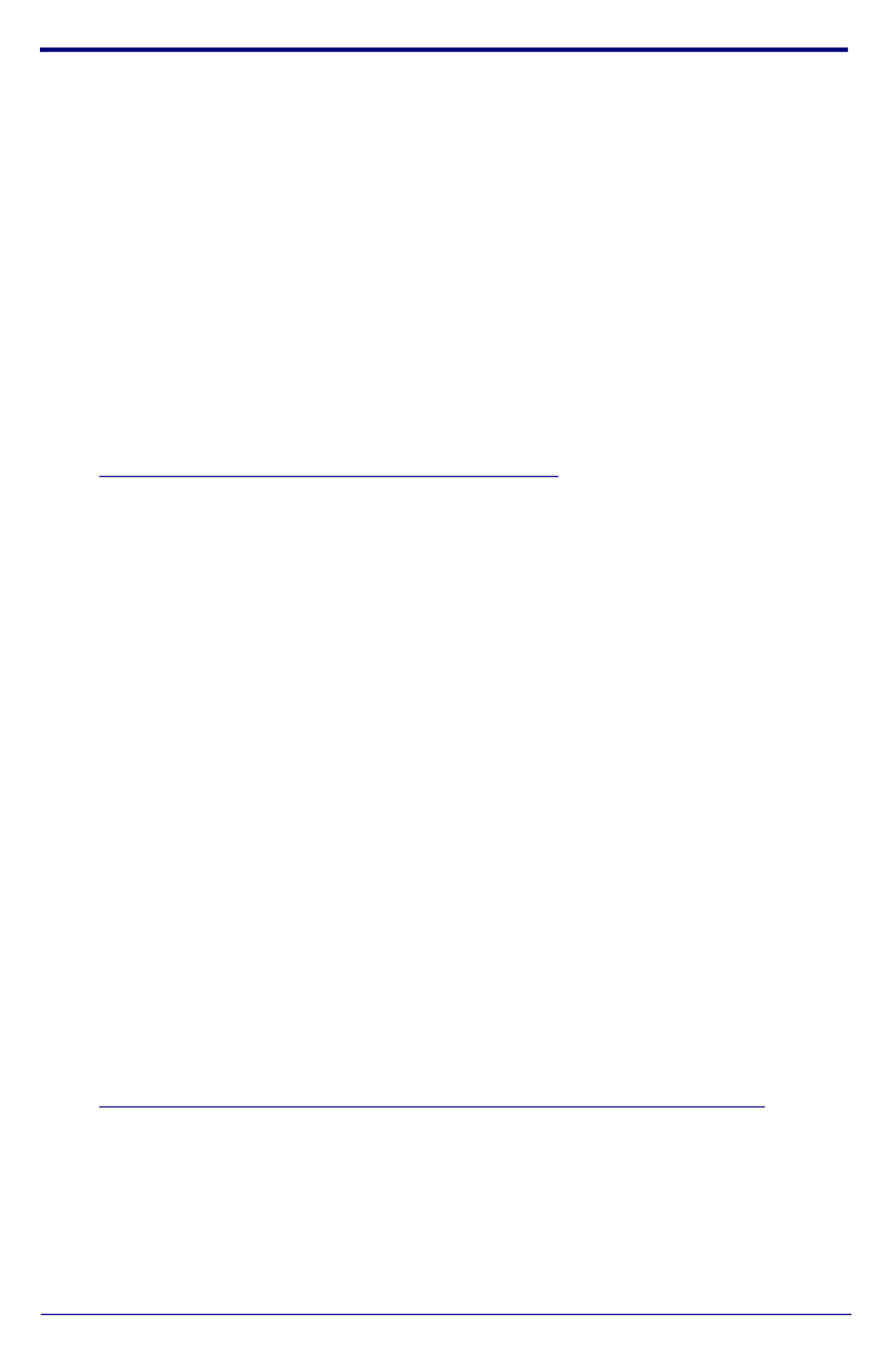
Quick Start Guide 931155B
4.0 Connecting to a Network in a Test Environment
Note The following connections are usually needed for this procedure:
• Computer
• PoE switch or injector
• CyberData device
4.1. In a test environment, use a computer that is connected to the same switch
as a single CyberData device. Note the subnet of the test computer.
4.2. Use the CyberData Discovery Utility program to locate the device on the
network. You can download the Discovery Utility program from the following
link:
https://www.cyberdata.net/pages/discovery
4.3. Wait for initialization to complete before using the Discovery Utility program
to scan for a device. The device will show the current IP address, MAC
address, and serial number.
4.4. Select the device.
4.5. Click Launch Browser. If the IP address is in a reachable subnet from the
computer that you are using to access the device, the Discovery Utility
program should be able to launch a browser window pointing to the device’s
IP address.
4.6. Log on to the web interface by using the default username (admin) and
password (admin) to configure the device.
4.7. Perform an audio test by pressing the Test Audio button that is located at
the bottom of the Device Configuration page. If the audio test message is
clearly audible, then your CyberData device is functioning properly.
4.8. The device is now ready to be set for your desired network configuration.
You may search the Compatible IP-PBX Servers index for available
sample VoIP phone system configurations and set up guides at the following
website address:
https://www.cyberdata.net/pages/connecting-to-ip-pbx-servers
Especificaciones del producto
| Marca: | CyberData Systems |
| Categoría: | receptor |
| Modelo: | 011324 |
¿Necesitas ayuda?
Si necesitas ayuda con CyberData Systems 011324 haz una pregunta a continuación y otros usuarios te responderán
receptor CyberData Systems Manuales

13 Septiembre 2024

8 Septiembre 2024

8 Septiembre 2024

8 Septiembre 2024
receptor Manuales
- receptor Sony
- receptor Samsung
- receptor Bosch
- receptor Philips
- receptor Panasonic
- receptor Garmin
- receptor JVC
- receptor JBL
- receptor Kenwood
- receptor Nokia
- receptor Onkyo
- receptor Pioneer
- receptor Yamaha
- receptor Aiwa
- receptor Alecto
- receptor Akg
- receptor Akai
- receptor Alpine
- receptor Advance Acoustic
- receptor Amazon
- receptor Arcam
- receptor Ampeg
- receptor Amplicom
- receptor American Audio
- receptor Amiko
- receptor Alto
- receptor Strong
- receptor Hirschmann
- receptor Audison
- receptor Sharp
- receptor Palsonic
- receptor Silvercrest
- receptor Nedis
- receptor Pyle
- receptor Audizio
- receptor Asus
- receptor Caliber
- receptor Vox
- receptor Hilti
- receptor Renkforce
- receptor Bush
- receptor Sencor
- receptor Vivanco
- receptor Blaupunkt
- receptor Megasat
- receptor Meliconi
- receptor Manhattan
- receptor Exibel
- receptor NAD
- receptor Bowers And Wilkins
- receptor Harman Kardon
- receptor Audio-Technica
- receptor Telestar
- receptor Crunch
- receptor EMOS
- receptor Denver
- receptor Tripp Lite
- receptor Optoma
- receptor Vision
- receptor Imperial
- receptor Stinger
- receptor Toa
- receptor Roland
- receptor DataVideo
- receptor Optex
- receptor Axis
- receptor ART
- receptor Summit Audio
- receptor Hifonics
- receptor Musway
- receptor Brigmton
- receptor Denon
- receptor Sunstech
- receptor Vonyx
- receptor Sennheiser
- receptor AVM
- receptor Elektrobock
- receptor Chamberlain
- receptor Avalon
- receptor Thorens
- receptor Velleman
- receptor Sonance
- receptor LD Systems
- receptor Technisat
- receptor GoGEN
- receptor Redline
- receptor Rockford Fosgate
- receptor Marquant
- receptor Bogen
- receptor Technics
- receptor Fenton
- receptor Cisco
- receptor Krüger And Matz
- receptor Salus
- receptor Matrox
- receptor Steren
- receptor Polk
- receptor Plantronics
- receptor Kicker
- receptor Bose
- receptor IFM
- receptor Clarion
- receptor Mackie
- receptor Teufel
- receptor Marantz
- receptor Sandberg
- receptor Mac Audio
- receptor Galaxy Audio
- receptor Rega
- receptor Pro-Ject
- receptor Kathrein
- receptor Denson
- receptor RCF
- receptor Dahua Technology
- receptor Klipsch
- receptor Insignia
- receptor Renegade
- receptor Yaesu
- receptor Artsound
- receptor Peavey
- receptor MXL
- receptor Dual
- receptor Boss
- receptor McIntosh
- receptor Behringer
- receptor Roksan
- receptor MB Quart
- receptor Marshall
- receptor Electro-Voice
- receptor Valcom
- receptor Goobay
- receptor Astro
- receptor Focal
- receptor Focusrite
- receptor Auna
- receptor Jabra
- receptor Samson
- receptor Maxview
- receptor Rupert Neve Designs
- receptor Rocketfish
- receptor Naxa
- receptor Shure
- receptor Sherwood
- receptor QTX
- receptor Zgemma
- receptor Konig
- receptor Valueline
- receptor Rotel
- receptor Icom
- receptor Chandler
- receptor Teac
- receptor RDL
- receptor Zehnder
- receptor Mx Onda
- receptor JL Audio
- receptor Wharfedale
- receptor Magnat
- receptor Chord
- receptor Fredenstein
- receptor Metronic
- receptor Fiio
- receptor Anthem
- receptor Dynacord
- receptor QSC
- receptor Iriver
- receptor Audac
- receptor Marmitek
- receptor Delta Dore
- receptor Lanzar
- receptor Hertz
- receptor Zoom
- receptor Marshall Electronics
- receptor Hartke
- receptor Simrad
- receptor Jensen
- receptor Omnitronic
- receptor Humax
- receptor Vaddio
- receptor Gira
- receptor Jung
- receptor Audiolab
- receptor Golden Age Project
- receptor Sangean
- receptor Apart
- receptor Line 6
- receptor Pinnacle
- receptor Elac
- receptor Audio Pro
- receptor Cambridge
- receptor Radial Engineering
- receptor Graupner
- receptor ATen
- receptor Bluesound
- receptor Integra
- receptor Metra
- receptor Revox
- receptor Russound
- receptor Comica
- receptor Fusion
- receptor Audient
- receptor Geemarc
- receptor Hegel
- receptor Gefen
- receptor Nexa
- receptor Scosche
- receptor Vivotek
- receptor PAC
- receptor Mooer
- receptor Terratec
- receptor August
- receptor Skytec
- receptor Luxman
- receptor Infinity
- receptor DBX
- receptor JETI
- receptor Homematic IP
- receptor Jamo
- receptor Kopul
- receptor Linn
- receptor Martin Logan
- receptor Monitor Audio
- receptor Monoprice
- receptor Ibiza Sound
- receptor Yorkville
- receptor Axton
- receptor Fostex
- receptor Proel
- receptor FBT
- receptor HQ Power
- receptor Tangent
- receptor Edision
- receptor Neets
- receptor HiFi ROSE
- receptor OSD Audio
- receptor Mark Levinson
- receptor Blackstar
- receptor Crestron
- receptor RME
- receptor Soundstream
- receptor Xoro
- receptor DLS
- receptor Adastra
- receptor Block
- receptor PSB
- receptor Power Dynamics
- receptor Music Hall
- receptor Citronic
- receptor Mercury
- receptor Definitive Technology
- receptor Fender
- receptor Formuler
- receptor SPL
- receptor Monacor
- receptor Warm Audio
- receptor Deaf Bonce
- receptor Lindell Audio
- receptor LTC
- receptor Logilink
- receptor JB Systems
- receptor Dreambox
- receptor Zalman
- receptor Orava
- receptor Smart-AVI
- receptor StarTech.com
- receptor HUMANTECHNIK
- receptor SIIG
- receptor PSSO
- receptor Crest Audio
- receptor Grace Design
- receptor Primare
- receptor Sonifex
- receptor Xantech
- receptor Kali Audio
- receptor Audioengine
- receptor IFi Audio
- receptor Revel
- receptor Ferguson
- receptor Wet Sounds
- receptor Televés
- receptor Hughes & Kettner
- receptor Manley
- receptor Audix
- receptor MEE Audio
- receptor DAP Audio
- receptor Extron
- receptor KanexPro
- receptor Intelix
- receptor Ibanez
- receptor Blustream
- receptor SVS
- receptor Ashly
- receptor Legamaster
- receptor Ebode
- receptor Medeli
- receptor Reely
- receptor Match
- receptor Vocopro
- receptor Xtrend
- receptor Scansonic
- receptor Helix
- receptor Winegard
- receptor Laney
- receptor Devialet
- receptor Universal Audio
- receptor Xsarius
- receptor EA
- receptor DirecTV
- receptor Octagon
- receptor GOgroove
- receptor Crown
- receptor Kogan
- receptor Ocean Matrix
- receptor Speco Technologies
- receptor Kemo
- receptor Morel
- receptor SRS
- receptor Avantree
- receptor LYYT
- receptor Antelope Audio
- receptor CE Labs
- receptor Panduit
- receptor Raymarine
- receptor REL Acoustics
- receptor Pharos
- receptor Accell
- receptor Jolida
- receptor Intertechno
- receptor Inovonics
- receptor Ecler
- receptor Viscount
- receptor Ashdown Engineering
- receptor Naim
- receptor Triax
- receptor Synq
- receptor Mtx Audio
- receptor Ground Zero
- receptor Aquatic AV
- receptor Parasound
- receptor DB Technologies
- receptor Roswell
- receptor Velodyne
- receptor Epcom
- receptor Kanto
- receptor Sunfire
- receptor Selfsat
- receptor Kramer
- receptor InLine
- receptor Skytronic
- receptor CYP
- receptor Topp Pro
- receptor AudioControl
- receptor Cyrus
- receptor Whistler
- receptor Palmer
- receptor Astell&Kern
- receptor Karma
- receptor TV One
- receptor Dimavery
- receptor AMS Neve
- receptor Powersoft
- receptor Cranborne Audio
- receptor LinksPoint
- receptor Lotronic
- receptor Esoteric
- receptor Markbass
- receptor IMG Stage Line
- receptor Wireless Solution
- receptor Leviton
- receptor Atlas Sound
- receptor Aurel
- receptor ESX
- receptor NUVO
- receptor Phoenix Audio
- receptor AVPro Edge
- receptor Comtek
- receptor Fishman
- receptor RetroSound
- receptor Pyramid
- receptor Lindy
- receptor LEA
- receptor Sound Ordnance
- receptor Canyon
- receptor FiveO
- receptor Planet Audio
- receptor SureCall
- receptor Ram Audio
- receptor Phonic
- receptor Koda
- receptor Atlona
- receptor AVMATRIX
- receptor Trace Elliot
- receptor Bang Olufsen
- receptor JTS
- receptor AER
- receptor Dynavox
- receptor Modelcraft
- receptor Fontastic
- receptor Klark Teknik
- receptor Lectrosonics
- receptor Simaudio
- receptor TIC
- receptor Niles
- receptor Knoll
- receptor Creek
- receptor Mobile Crossing
- receptor The T.amp
- receptor Sound Devices
- receptor FSR
- receptor DAP
- receptor Krell
- receptor Edwards Signaling
- receptor GigaBlue
- receptor Vivolink
- receptor ANKARO
- receptor Bugera
- receptor Alfatron
- receptor Key Digital
- receptor CAD Audio
- receptor Polsen
- receptor Whirlwind
- receptor Cabasse
- receptor Musical Fidelity
- receptor Triangle
- receptor Lab Gruppen
- receptor Majestic
- receptor Phoenix Gold
- receptor Wavtech
- receptor AmpliVox
- receptor Audiofrog
- receptor Memphis Audio
- receptor AMX
- receptor BZBGear
- receptor Rolls
- receptor WyreStorm
- receptor Williams Sound
- receptor Lyngdorf
- receptor WesAudio
- receptor AudioSource
- receptor Stewart
- receptor Leema
- receptor Apantac
- receptor MuxLab
- receptor Axing
- receptor Seco-Larm
- receptor Camille Bauer
- receptor Mosconi
- receptor Crest
- receptor TechLogix Networx
- receptor Classé
- receptor Meridian
- receptor AEA
- receptor Quad
- receptor Vincent
- receptor BC Acoustique
- receptor Gold Note
- receptor IOTAVX
- receptor Fosi Audio
- receptor A-NeuVideo
- receptor Shinybow
- receptor S.M.S.L
- receptor Rexing
- receptor NuPrime
- receptor Shanling
- receptor Inter-M
- receptor Sinus Live
- receptor Soundtrack
- receptor Canor
- receptor C2G
- receptor Unison Research
- receptor Cerwin-Vega
- receptor Universal Remote Control
- receptor BMB
- receptor Inateck
- receptor Advance
- receptor Cloud
- receptor Audiotec Fischer
- receptor Datapath
- receptor PTN-electronics
- receptor Clare Controls
- receptor Loxjie
- receptor Cayin
- receptor Technical Pro
- receptor VMV
- receptor Black Hydra
- receptor Bellari
- receptor CSL
- receptor GlobalSat
- receptor Comprehensive
- receptor Aplic
- receptor PureLink
- receptor FoneStar
- receptor Glemm
Últimos receptor Manuales

27 Octubre 2024

27 Octubre 2024

27 Octubre 2024

26 Octubre 2024

25 Octubre 2024

24 Octubre 2024

22 Octubre 2024

21 Octubre 2024

20 Octubre 2024

20 Octubre 2024