CyberData Systems SIP Paging Adapter Manual de Usario
CyberData Systems
telefono
SIP Paging Adapter
Lee a continuación 📖 el manual en español para CyberData Systems SIP Paging Adapter (4 páginas) en la categoría telefono. Esta guía fue útil para 21 personas y fue valorada con 4.5 estrellas en promedio por 2 usuarios
Página 1/4
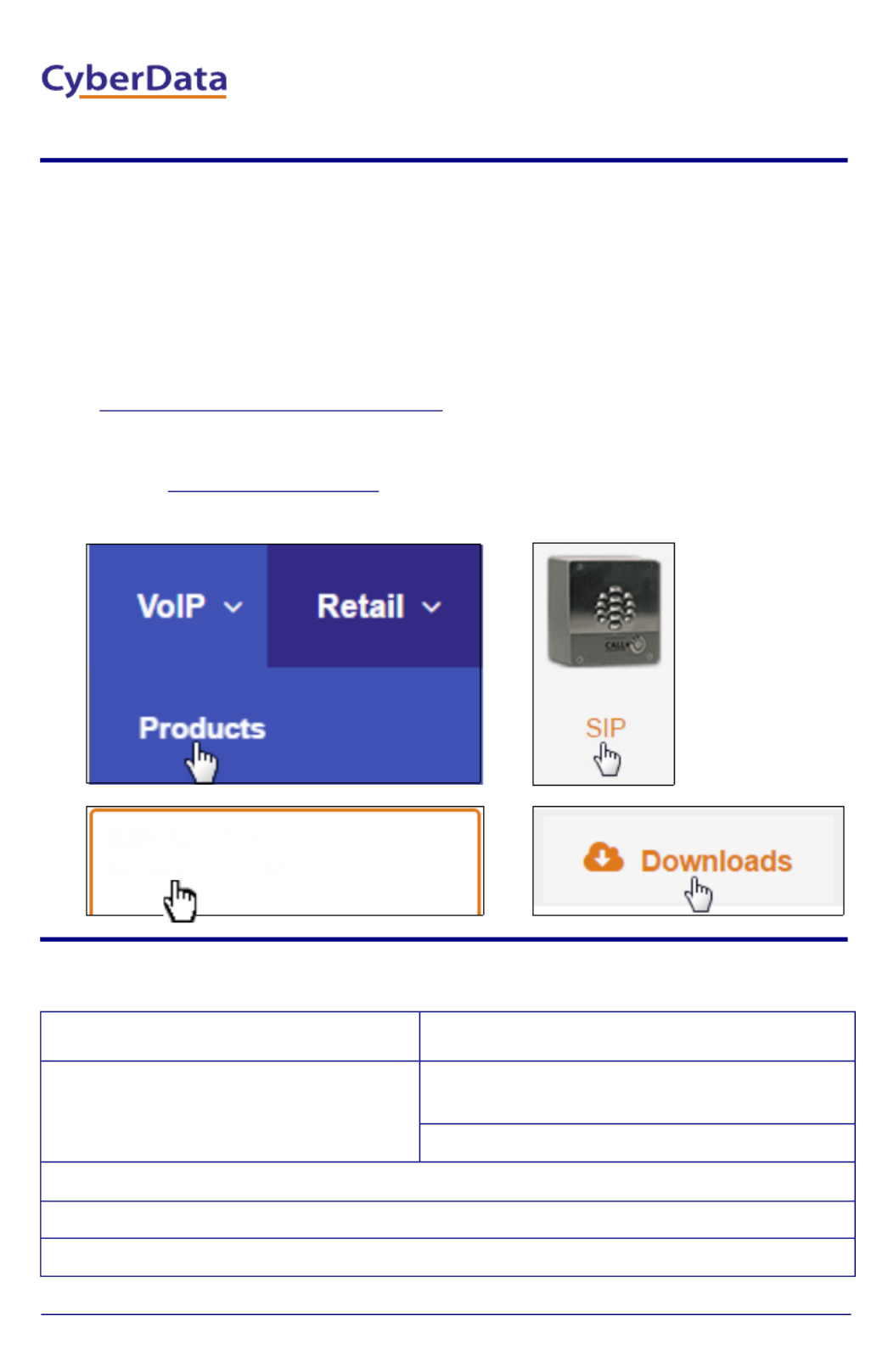
Quick Start Guide 931086B
The IP Endpoint Company
1.0 Out-of-Box and Prior to Final Installation
1.1. Verify that you have received all of the parts listed on the Installation Quick
Reference placemat.
1.2. Download the current manual, otherwise known as an Operation Guide,
which is available on the Documentation page at the following website
address:
http://www.cyberdata.net/voip/011233/
Note You can also navigate to the Documentation page by going to
www.CyberData.net and following the steps that are indicated by
the following figures:
2.0 Select Power Source
PoE Switch PoE Injector
Set PoE power type to Class 0 = 15.4W CAT6 cable recommended—
for longer distances
Be sure you are using a non-PoE switch or port
Make sure port is not in trunk mode
Set port to full duplex/ 100mbps
Spanning Tree Protocol (STP) must be disabled or Portfast enabled
1
34
2
Part Number: 011233
SIP Paging Adapter
SIP Paging Adapter
Quick Start Guide
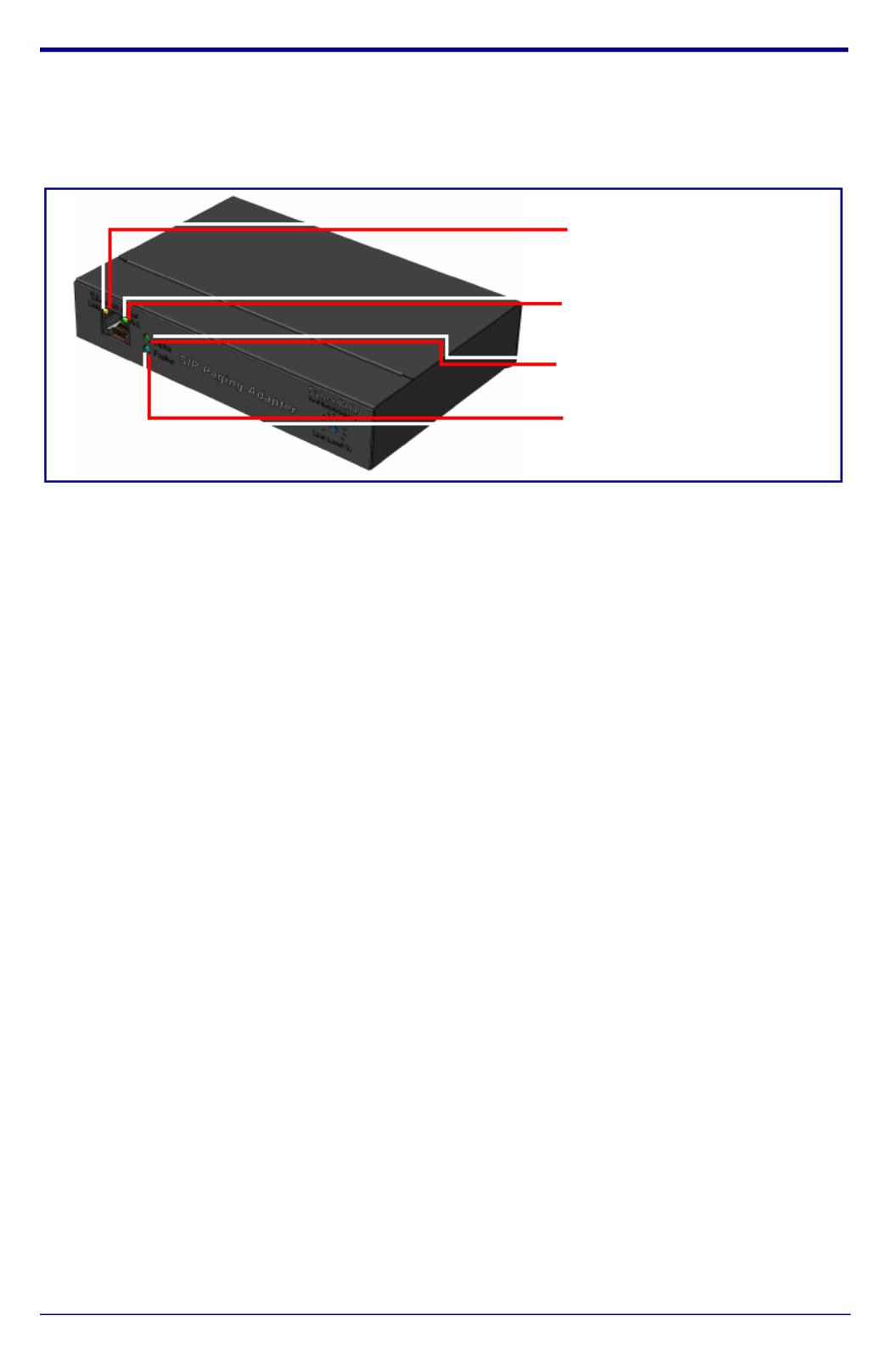
Quick Start Guide 931086B
3.0 Power Test
3.1. Plug in the CyberData device and monitor the LED activity on the front of
the device. See the following figure:
3.2. The GREEN/BLUE Status LED and the GREEN Paging LED both blink at a
rate of 10 times per second during the initial network setup.
The round, GREEN/BLUE Status LED on the front of the Paging Server
comes on indicating that the power is on. Once the device has been
initialized, this LED blinks at one second intervals.
The square, GREEN/AMBER Link LED above the Ethernet port indicates
that the network connection has been established. The Link LED changes
color to confirm the auto-negotiated connection speed:
• The Link LED is GREEN at 10 Mbps.
• The Link LED is AMBER at 100 Mbps.
The GREEN Paging LED comes on while the device is booting and turns off
after 15 seconds. This light blinks when a page is in progress.
You can disable
Beep on Initialization on the Device Configuration page.
The square, GREEN Activity LED blinks when there is network traffic.
If there is no DHCP server available on the network, it will try 12 times with a
three second delay between tries and eventually fall back to the
programmed static IP address (by default 10.10.10.10). This process will
take approximately 80 seconds.
3.3. When the device has completed the initialization process, briefly press and
then quickly release the RTFM switch to announce the IP address.
This concludes the power test. Go to Section 4.0, "Connecting to a Network
in a Test Environment".
Status
(GREEN/BLUE LED)
Paging
(GREEN LED)
Link
(GREEN/AMBER LED)
Activity
(GREEN LED)
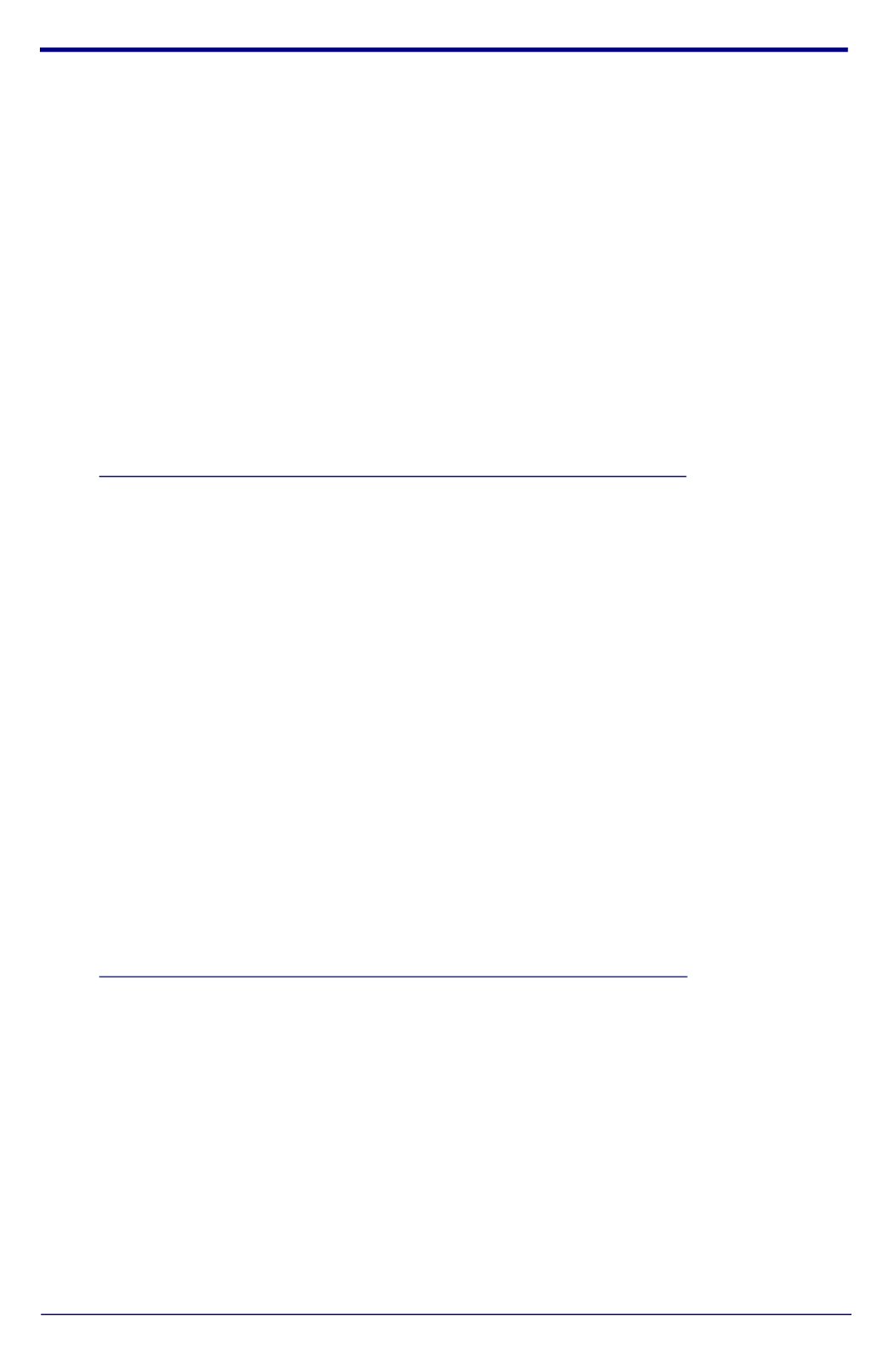
Quick Start Guide 931086B
4.0 Connecting to a Network in a Test Environment
Note The following connections are usually needed for this procedure:
• Computer
• PoE switch or injector
• CyberData device
4.1. In a test environment, use a computer that is connected to the same switch
as a single CyberData device. Note the subnet of the test computer.
4.2. Use the CyberData Discovery Utility program to locate the device on the
network. You can download the Discovery Utility program from the following
website address:
http://www.cyberdata.net/assets/common/discovery.zip
4.3. Wait for initialization to complete before using the Discovery Utility program
to scan for a device. The device will show the current IP address, MAC
address, and serial number.
4.4. Select the device.
4.5. Click Launch Browser. If the IP address is in a reachable subnet from the
computer that you are using to access the device, the Discovery Utility
program should be able to launch the browser window which is configured
to the device’s IP address.
4.6. Log on to the web interface by using the default username (admin) and
password (admin) to configure the device.
4.7. The device is now ready to be set for your desired network configuration.
You may reference our IP-PBX specific configurations at the following
website address:
http://www.cyberdata.net/connecting-to-ip-pbx-servers/
Especificaciones del producto
| Marca: | CyberData Systems |
| Categoría: | telefono |
| Modelo: | SIP Paging Adapter |
¿Necesitas ayuda?
Si necesitas ayuda con CyberData Systems SIP Paging Adapter haz una pregunta a continuación y otros usuarios te responderán
telefono CyberData Systems Manuales

12 Septiembre 2024

8 Septiembre 2024

8 Septiembre 2024

8 Septiembre 2024
telefono Manuales
- telefono Samsung
- telefono Xiaomi
- telefono LG
- telefono AEG
- telefono Huawei
- telefono Philips
- telefono Panasonic
- telefono Fysic
- telefono Grundig
- telefono Gigaset
- telefono JBL
- telefono Motorola
- telefono Medion
- telefono Nokia
- telefono Siemens
- telefono Topcom
- telefono VTech
- telefono Wiko
- telefono Yealink
- telefono Alcatel
- telefono Aastra
- telefono Allview
- telefono Apple
- telefono Amplicomms
- telefono Airlive
- telefono AGFEO
- telefono Amplicom
- telefono Archos
- telefono Alcatel-Lucent
- telefono Ascom
- telefono Prestigio
- telefono Proximus
- telefono GE
- telefono Lexibook
- telefono Telefunken
- telefono Silvercrest
- telefono Hitachi
- telefono Thomson
- telefono Tristar
- telefono Pyle
- telefono Asus
- telefono BeeWi
- telefono GPO
- telefono Renkforce
- telefono RCA
- telefono Logik
- telefono Trust
- telefono Fortinet
- telefono Doro
- telefono Sagem
- telefono Avaya
- telefono Denver
- telefono Roland
- telefono ZTE
- telefono Hama
- telefono Sunstech
- telefono Bang And Olufsen
- telefono Sennheiser
- telefono AVM
- telefono Infiniton
- telefono Sylvania
- telefono Nec
- telefono Swissvoice
- telefono Marquant
- telefono Jacob Jensen
- telefono Fenton
- telefono Cisco
- telefono Nordmende
- telefono AVerMedia
- telefono Krüger And Matz
- telefono Binatone
- telefono Blackberry
- telefono Steren
- telefono Engenius
- telefono Plantronics
- telefono KPN
- telefono HTC
- telefono Crosley
- telefono Envivo
- telefono Belgacom
- telefono Olympia
- telefono Linksys
- telefono Auerswald
- telefono Audioline
- telefono Uniden
- telefono Netgear
- telefono BT
- telefono MXL
- telefono Profoon
- telefono Oricom
- telefono ArtDio
- telefono Teledex
- telefono Valcom
- telefono Switel
- telefono Xblitz
- telefono Jabra
- telefono Planet
- telefono ZyXEL
- telefono Honor
- telefono RugGear
- telefono CAT
- telefono Innovaphone
- telefono AT&T
- telefono Sweex
- telefono Trevi
- telefono Hagenuk
- telefono D-Link
- telefono Essentiel B
- telefono Logicom
- telefono Flex
- telefono Peaq
- telefono Emporia
- telefono Marmitek
- telefono Kyocera
- telefono XD Enjoy
- telefono MT Logic
- telefono Trendnet
- telefono OnePlus
- telefono Mikrotik
- telefono Mitel
- telefono Geemarc
- telefono Scosche
- telefono MyPhone
- telefono Fanvil
- telefono Oppo
- telefono Spectralink
- telefono VXi
- telefono Tiptel
- telefono SPC
- telefono Crestron
- telefono Unify
- telefono Sagemcom
- telefono Edenwood
- telefono Telstra
- telefono Snom
- telefono Premier
- telefono OpenVox
- telefono Grandstream
- telefono Gamdias
- telefono HUMANTECHNIK
- telefono Polycom
- telefono Realme
- telefono Primare
- telefono Oregon Scientific
- telefono Clarity
- telefono Syco
- telefono SMC
- telefono Vimar
- telefono Maxcom
- telefono Akuvox
- telefono Legrand
- telefono Digium
- telefono Davolink
- telefono EVOLVEO
- telefono KONFTEL
- telefono Mitsai
- telefono Clear Sounds
- telefono ALLO
- telefono Oukitel
- telefono Lindy
- telefono On-Q
- telefono Canyon
- telefono Lewitt
- telefono Tecno
- telefono Vogtec
- telefono Olitech
- telefono Dopod
- telefono Hamlet
- telefono Sedna
- telefono Cubot
- telefono AudioCodes
- telefono 3Com
- telefono British Telecom
- telefono Cortelco
- telefono Bintec-elmeg
- telefono CTA Digital
- telefono Wantec
- telefono Neat
- telefono Algo
- telefono Future Call
- telefono 4family
- telefono Tador
- telefono CSL
- telefono Tecdesk
- telefono Dnake
- telefono Liam&Daan
- telefono FlyingVoice
Últimos telefono Manuales

27 Octubre 2024

26 Octubre 2024

26 Octubre 2024

23 Octubre 2024

21 Octubre 2024

19 Octubre 2024

18 Octubre 2024

18 Octubre 2024

17 Octubre 2024

17 Octubre 2024