Dell Laser Printer 1110 Manual de Usario
Lee a continuación 📖 el manual en español para Dell Laser Printer 1110 (47 páginas) en la categoría Impresora. Esta guía fue útil para 9 personas y fue valorada con 4.5 estrellas en promedio por 2 usuarios
Página 1/47

Unpacking Your Printer
1. Select a location for your printer.
lLeave enough room to open the printer tray, covers, doors, and options. It is also important to allow enough space around the printer for proper
ventilation.
lProvide the proper environment:
lA firm, level surface
lAway from the direct airflow of air conditioners, heaters, or ventilators
lAway from sunlight, extreme humidity, or wide fluctuations in temperature
lA clean, dry, and dust-free location
2. In addition to the Dell Laser Printer 1110, ensure that you have the following items in the box. If there is a missing item, contact Dell:
a. The appearance of the power cord may differ according to your country's specifications.
b. The Drivers and UtilitiesCDcontainstheDellprinterdriver,Dell™TonerManagementSystem,andanHTMLUser'sGuide.
3. Save the carton and packing material in case the printer needs to be repacked.
4. Remove the packing tape from the printer.
About Your Printer
These are the main components of your printer. The following illustrations show the standard Dell Laser Printer 1110:
Front View
NOTE: Leave the printer in the box until you are ready to set it up.
Starter Toner
Cartridge
Power Corda
Drivers and Utilities
CD b
Owner's Manual
Setup Diagram
NOTE: The power cord must be plugged into a grounded power socket.

Rear View
Operator Panel Button Functions
The operator panel on the top right side of your printer has two LEDs and one button.
LEDs
Button
LED
Description
The operator panel LEDs signify different things, depending on their sequence. LEDs that are off, on, and/or blinking indicate printer
conditions, such as printer status, intervention (for example, out of paper and jammed paper), or service. For more information on what the
LEDs sequence means and what you can do, see "Understanding the Operator Panel LEDs".
Item
Description
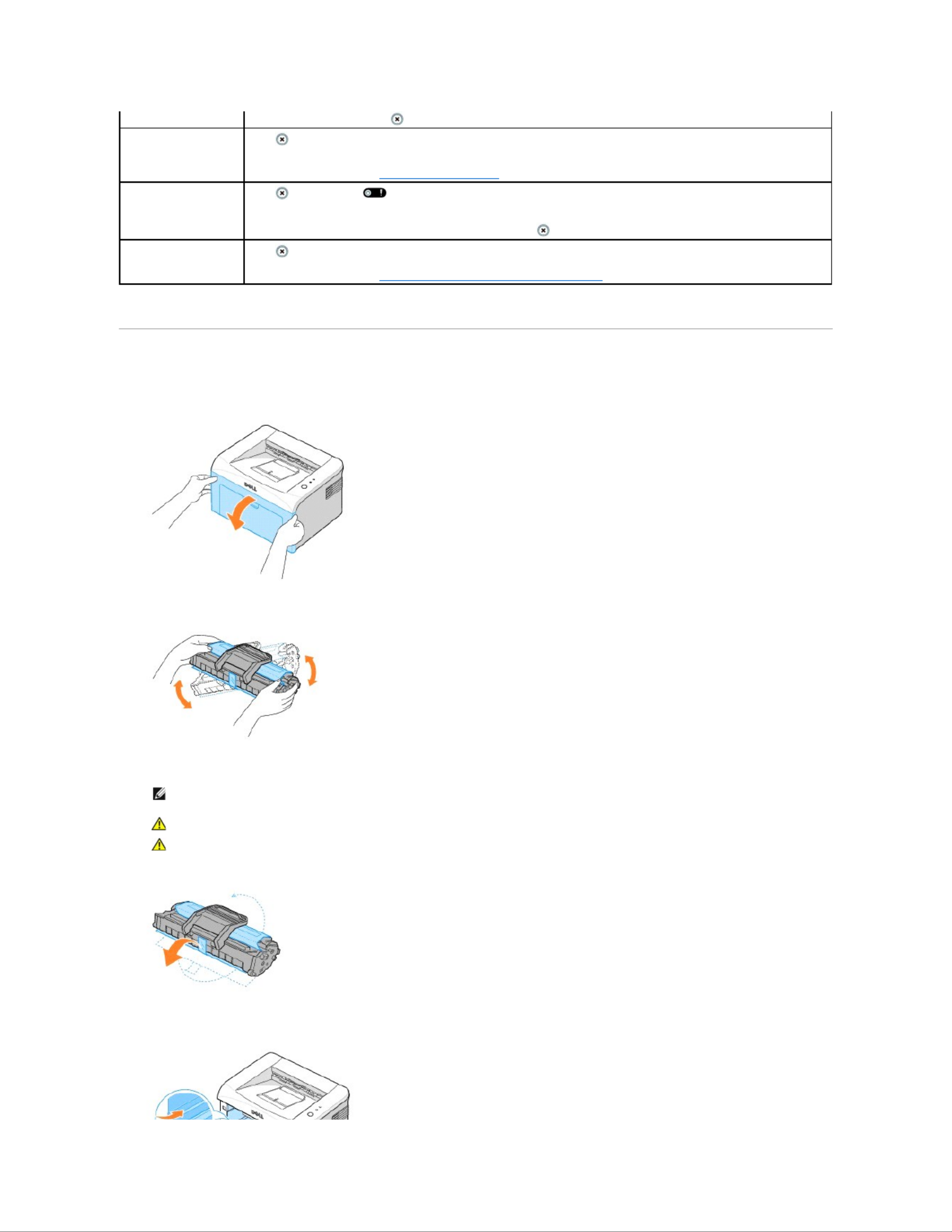
Installing the Starter Toner Cartridge
1. Open the front cover.
2. -Unpack the starter toner cartridge from its package and thoroughly shake the cartridge from side to-side 5 or 6 times to distribute the toner evenly
inside the cartridge.
Thoroughly rolling the cartridge will assure maximum copies per cartridge.
2.
3. Pull the tape to remove the protective paper.
4. Locate the cartridge slots inside the printer, one on each side.
To print a demo page
In Ready mode, press and hold for 2 seconds until both LEDs blink slowly, and release.
Manual feeding
Press each time you load a sheet of paper in the tray, when you select Manual Feed for Source from your software
application.
For detailed information, see "Using Manual Feed Mode".
To cancel a print job
Press during printing. blinks red while the print job is cleared from both the printer and the computer, and the printer
then returns to Ready mode. This may take some time depending on the size of the print job.
In Manual Feed mode, you can't cancel the print job by pressing .
Manual Duplex feeding
Press each time you load the paper back in the tray after the first side of your job has printed while manual duplex printing.
For detailed information, see "Printing on Both Sides of Paper (Manual Duplex)".
NOTE: If toner comes into contact with your clothing, wipe the toner off with a dry cloth and wash your clothing in cold water. Hot water
sets toner into fabric.
CAUTION: To prevent damage to the toner cartridge, do not expose the toner cartridge to light for more than a few minutes.
CAUTION: Do not touch the green underside of the toner cartridge. Use the handle on the cartridge to avoid touching this area.
Especificaciones del producto
| Marca: | Dell |
| Categoría: | Impresora |
| Modelo: | Laser Printer 1110 |
¿Necesitas ayuda?
Si necesitas ayuda con Dell Laser Printer 1110 haz una pregunta a continuación y otros usuarios te responderán
Impresora Dell Manuales

13 Octubre 2024

20 Septiembre 2024

3 Septiembre 2024

2 Septiembre 2024

31 Agosto 2024

30 Agosto 2024

24 Agosto 2024

23 Agosto 2024

23 Agosto 2024

21 Agosto 2024
Impresora Manuales
- Impresora Sony
- Impresora Samsung
- Impresora Xiaomi
- Impresora LG
- Impresora Huawei
- Impresora HP
- Impresora Panasonic
- Impresora Epson
- Impresora Honeywell
- Impresora Olympus
- Impresora Toshiba
- Impresora Xerox
- Impresora Canon
- Impresora Brother
- Impresora Sharp
- Impresora Renkforce
- Impresora Kodak
- Impresora Lenovo
- Impresora Sagem
- Impresora Roland
- Impresora Citizen
- Impresora Fujifilm
- Impresora Konica Minolta
- Impresora Mitsubishi
- Impresora Velleman
- Impresora Seiko
- Impresora Argox
- Impresora Oki
- Impresora Royal Sovereign
- Impresora Fujitsu
- Impresora Olympia
- Impresora Dymo
- Impresora Bixolon
- Impresora Ricoh
- Impresora Lexmark
- Impresora Olivetti
- Impresora Zebra
- Impresora D-Link
- Impresora Kyocera
- Impresora Minolta
- Impresora DNP
- Impresora GoDEX
- Impresora Triumph-Adler
- Impresora Oce
- Impresora Metapace
- Impresora Ultimaker
- Impresora Pantum
- Impresora Ibm
- Impresora Tomy
- Impresora StarTech.com
- Impresora Toshiba TEC
- Impresora Frama
- Impresora Builder
- Impresora Kogan
- Impresora Brady
- Impresora ZKTeco
- Impresora Star Micronics
- Impresora Posiflex
- Impresora Datamax-O'neil
- Impresora Panduit
- Impresora Dascom
- Impresora HiTi
- Impresora GG Image
- Impresora Vupoint Solutions
- Impresora Elite Screens
- Impresora Primera
- Impresora DTRONIC
- Impresora Phoenix Contact
- Impresora TSC
- Impresora Star
- Impresora EC Line
- Impresora Colop
- Impresora Equip
- Impresora Approx
- Impresora Fichero
- Impresora Raspberry Pi
- Impresora IDP
- Impresora Evolis
- Impresora Fargo
- Impresora Microboards
- Impresora Tally Dascom
- Impresora Custom
- Impresora CSL
- Impresora Nisca
- Impresora Epson 7620
- Impresora Sawgrass
Últimos Impresora Manuales

27 Octubre 2024

26 Octubre 2024

25 Octubre 2024

24 Octubre 2024

24 Octubre 2024

24 Octubre 2024

24 Octubre 2024

24 Octubre 2024

24 Octubre 2024

24 Octubre 2024