Deltaco DUR-807 Manual de Usario
Deltaco
Lector de código de barras
DUR-807
Lee a continuación 📖 el manual en español para Deltaco DUR-807 (17 páginas) en la categoría Lector de código de barras. Esta guía fue útil para 23 personas y fue valorada con 4.5 estrellas en promedio por 2 usuarios
Página 1/17
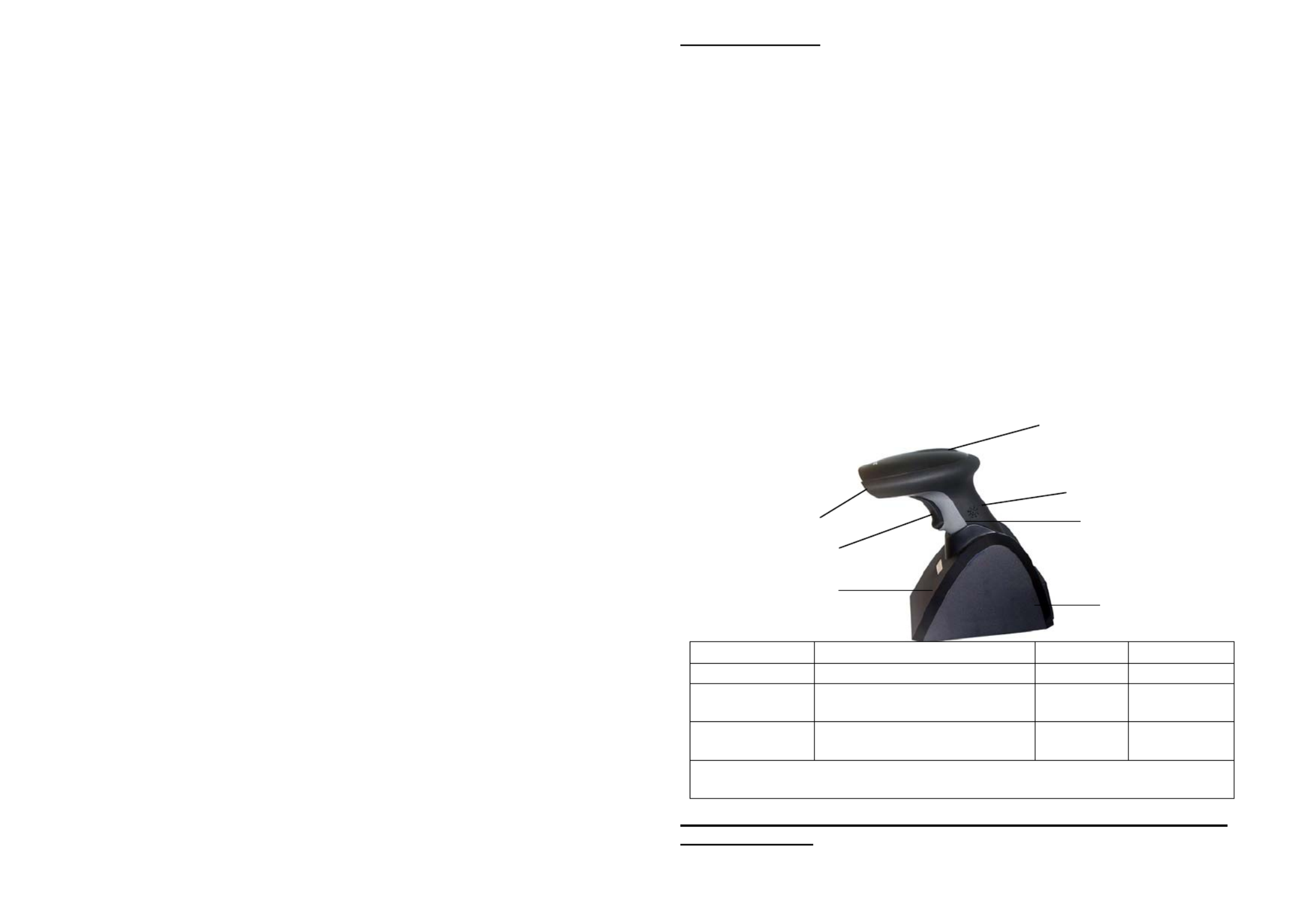
Laser Barcode Scanner
Model no.
LS6000B-U
QUICK GUIDE
1
INTRODUCTION
LS6000B-U laser barcode scanners series have incorporated the latest wireless
blue-tooth technology. The technology provides customer with the freedom of
mobility, with long communication range from the charging cradle.
The bar code scanner requires establishing communications with its charging
cradle (built-in dongle). After communications have been established between the
scanner and charging cradle, futures bar code scans will be transmitted from the
scanner to the cradle and from the cradle to the host.
For power supply, the charging cradle of LS6000B-U also works as a battery
charger for the scanner. Users can plug in 5V DC power adaptor for power charge
of the scanner.
Package of LS6000B-U series should contain:
1. LS6000B-U Laser Barcode Scanner
(Rechargeable Li-Ion battery pack inside)
2. Charging Cradle with USB cable & DC plug
3. Power Adaptor (5V/1A)
4. User’s Manual
RED BLUE ORANGE
ON Not read Good read
Continual ON
Off line / out of service
range Low power
Blinking Wireless connection not
linked Charging
P.S. If scanner not in use, will automatic switch to sleeping
mode after 30 min.
* When out of service range the laser will on but will not scan.
INSTALLATION
Charging Cradle
Buzzer
Exit Window
Trigger
Handle
3 indicators (LED)
USB dongle
USB Zig-bee dongle

2
Insert the plug on the free end of the Communications Cable into the
appropriate connector on the host as below described:
USB Connection (RS232 data format)
1. Please switch on and charging scanner for 6 hours at
first time before install driver.
2. Install the software “PL-2303 Driver Installer.exe” to the host system
for LS6000B-U series.
3. Connect scanner cradle to the USB port on the host
system. Once link the red led light on scanner will off.
In case it still keeps ON please re-plug the USB
connector again and click on reset button shown on
picture. That circle on red color.
4. Go to My Computer Æ One click right button of mouse ÆAdministrate
Æ Device Administrator Æ Connect Port (COM and LPT).
5. Choose Prolific USB-to-Serial Com Port, and see identify COM number,
ex. COM 5.
6. Go to START ÆPrograms ÆAccessories ÆCommunications
Æ
Æ
Æ
ÆÆ
Hyper Terminal.
Detail set up on the Hyper Terminal, please see at the Figure 1 to Figure 3.
Figure 1
Connec
t
with hos
t
3
Figure 2
Figure 3
N
o need to ke
y
-in
Step 1: key-in the identify
COM number
Step 1: key-in a file name
Step 2: select the first
Step 3: press OK
Step 2: press OK
Row 1: key-in “9600”
Row 2: key-in “8”
Row 3: key-in “none”
Row 4: key-in “1”
Row 5: key-in “none”
Press OK
Step 1: key-in the identify
COM number, ex.
COM 5
Step 2: press OK

4
7. Start to aim the scanner at a bar code, you may see data shown on the hyper
terminal.
Reset Configuration to Defaults
If you are unsure of the scanner configuration or have scanned the incorrect codes,
please scan the “Reset Configuration to Defaults” barcode. This will reset the scanner
to its factory settings.
RESET CONFIGURATION TO
DEFAULTS
OUTPUT MODE - SERIAL
0B 000601
STRING #1 – TERMINATION
CHAR - CR
0202011000$0D
Tip
Do not hold the scanner directly over a barcode at 90˚. Scanning light bounces
directly back into the scanner from the barcode label is known as specular reflection
which will create a "dead zone" where decoding is difficult. Practice a few times to
find what range of angles works best.
Maintenance
Cleaning the scan window is the only maintenance required. A dirty window may
affect scanning accuracy.
Wipe the scanner window gently with a lens tissue or other material suitable for
cleaning optical material.
Do not spray water or other cleaning liquids directly onto the window.
5
FCC Compliance
This equipment has been tested and found to comply with the limits for a Class A digital
device, pursuant to Part 15 of the FCC Rules. These limits are designed to provide reasonable
protection against harmful interference when the equipment is operated in a commercial
environment. This equipment generates, uses, and can radiate radio frequency energy and, if
not installed and used in accordance with the instructions manual, may cause harmful
interference to radio communications. Operation of this equipment in a residential area is
likely to cause harmful interference in which case the user will be required to correct the
interference at his own expense.
Changes or modifications not expressly approved by the party responsible for compliance
could void the user‘s authority to operate the equipment.
Limited Warranty
No warranty of any kind is made in regard to this material, including, but not limited to,
implied warranties of merchantability or fitness for any particular purpose. We are not liable
for any errors contained herein or for incidental or consequential damages in connection with
furnishing, performance or use of this material. We shall be under no liability in respect of
any defect arising from fair wear and tear, willful damage, negligence, abnormal working
conditions, failure to follow the instructions and warnings, or misuse or alteration or repair of
the products without written approval.
Especificaciones del producto
| Marca: | Deltaco |
| Categoría: | Lector de código de barras |
| Modelo: | DUR-807 |
¿Necesitas ayuda?
Si necesitas ayuda con Deltaco DUR-807 haz una pregunta a continuación y otros usuarios te responderán
Lector de código de barras Deltaco Manuales

29 Julio 2024

28 Julio 2024
Lector de código de barras Manuales
- Lector de código de barras Casio
- Lector de código de barras Honeywell
- Lector de código de barras Renkforce
- Lector de código de barras Manhattan
- Lector de código de barras Steren
- Lector de código de barras Argox
- Lector de código de barras IFM
- Lector de código de barras Digitus
- Lector de código de barras Olympia
- Lector de código de barras Konig
- Lector de código de barras Intermec
- Lector de código de barras Zebra
- Lector de código de barras Palm
- Lector de código de barras Datalogic
- Lector de código de barras GoDEX
- Lector de código de barras Adesso
- Lector de código de barras POSline
- Lector de código de barras ELO
- Lector de código de barras Brady
- Lector de código de barras Baracoda
- Lector de código de barras Posiflex
- Lector de código de barras Datamax-O'neil
- Lector de código de barras CipherLab
- Lector de código de barras Trimble
- Lector de código de barras Cypress
- Lector de código de barras Newland
- Lector de código de barras DENSO
- Lector de código de barras Socket Mobile
- Lector de código de barras QUIO
- Lector de código de barras EC Line
- Lector de código de barras Tecno
- Lector de código de barras ZBA
- Lector de código de barras Code Corporation
- Lector de código de barras Hamlet
- Lector de código de barras Qoltec
- Lector de código de barras Approx
- Lector de código de barras Wasp
- Lector de código de barras Vultech
- Lector de código de barras Mach Power
- Lector de código de barras Psion
- Lector de código de barras Koamtac
- Lector de código de barras Unitech
- Lector de código de barras Opticon
- Lector de código de barras Atlantis Land
- Lector de código de barras ID-Tech
- Lector de código de barras Code
- Lector de código de barras Qian
- Lector de código de barras Bluebird
Últimos Lector de código de barras Manuales

27 Octubre 2024

23 Octubre 2024

20 Octubre 2024

19 Octubre 2024

11 Octubre 2024

9 Octubre 2024

6 Octubre 2024

5 Octubre 2024

3 Octubre 2024

3 Octubre 2024