Digitus DA-81002 Manual de Usario
Digitus
Lector de código de barras
DA-81002
Lee a continuación 📖 el manual en español para Digitus DA-81002 (45 páginas) en la categoría Lector de código de barras. Esta guía fue útil para 8 personas y fue valorada con 4.5 estrellas en promedio por 2 usuarios
Página 1/45

2 D Barcode Hand Scanner,
QR-Code Compatible
QIG
DA 8100- 2
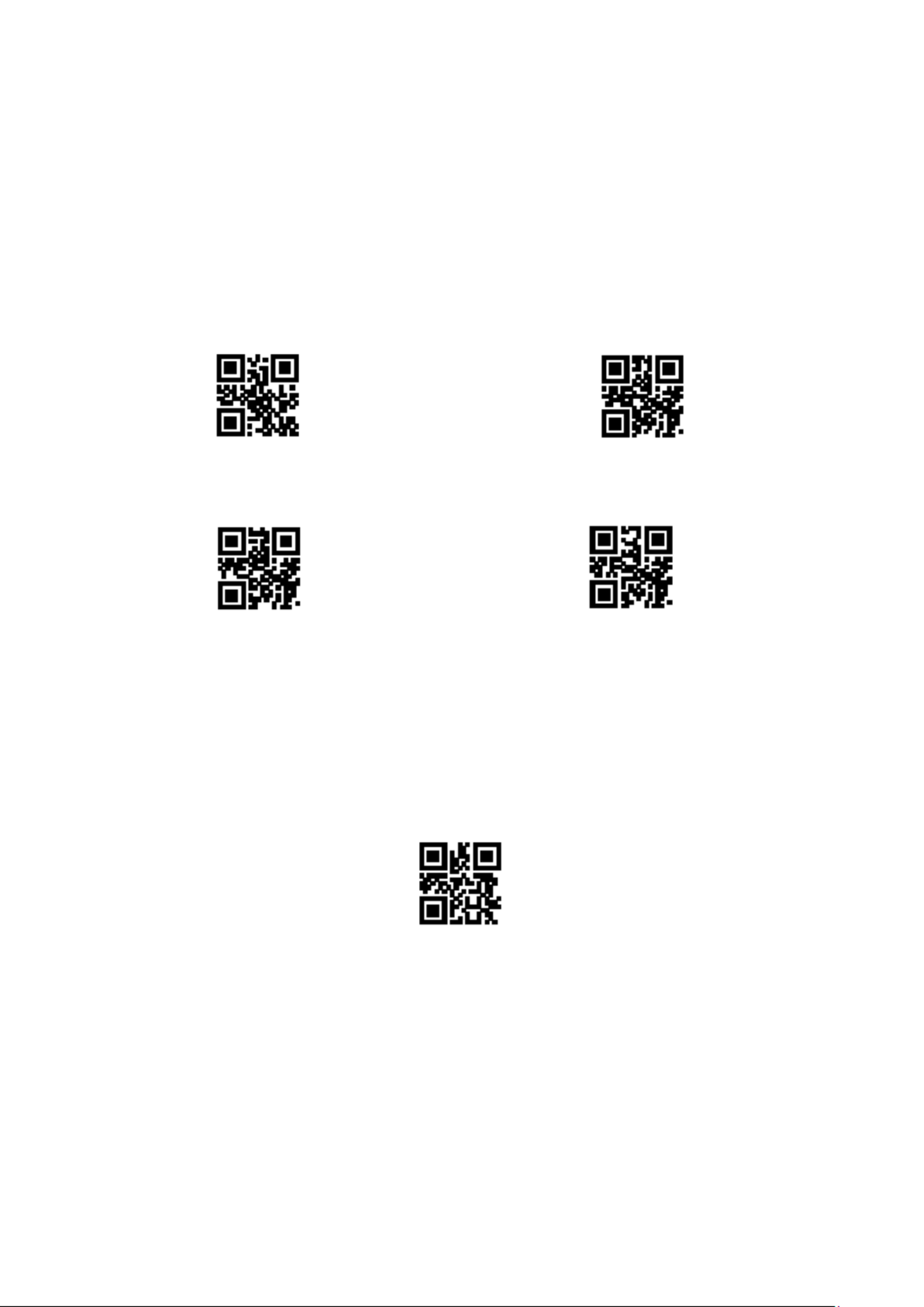
2
1. Operating Setting
The factory default settings of DA-81002 can meet the needs of users for direct use in most cases.
You can also set the parameters through the setting code according to actual needs.
1.1 Use of the setting code
Read the "Enable Setting Code" to configure the function of the reading module (setting code
function). After the function is turned on, you can modify the parameters of the reader module by
reading one or more setting codes. After reading the "Close Setting Code", the scanning module will
exit the setting state.
**Enable Setting Code
Close Setting Code
Set the code content output enable and disable.
Output setting
code content
**Do not output the content of the setting code
Note: The options marked with (**) in the setting code indicate the default functions or
parameters.
1.2 Factory Default Reset
After reading this setting code, the current parameter setting will be lost and the factory default
value will be restored. The factory default parameters and functions can be found in Appendix C.
Restore Factory Default
Note: Please use the "Restore Factory Default" function with caution.
1.3 User default settings
In addition to restoring factory settings, users can save frequently used settings as user default
settings. By reading "Save current settings as user default settings", the current device configuration
can be saved as user default information for quick settings when needed.

3
Save current settings as user default settings
Restore User Default Settings
2. Communication Connection
MJ104 reader module provides TTL-232 serial communication interface and USB interface (optional
function) to communicate with the host. Through the communication interface, the reading data can
be received.
2.1 Communication Mode Selection
The factory defaults to use USB-HID mode for communication. Users can switch between the
communication port output modes (TTL 232 serial port mode/virtual serial port/USB- -HID mode)
through scan code settings. When users need USB and serial port to output at the same time, they
can select HID & TTL simultaneous output mode by reading the setting code. When the user switches
the communication mode, he needs to wait for the device initialization to complete before
performing related operations.
Note: When the module is set as a USB virtual serial port and communicates with the host through
this port, the host needs to install the corresponding driver.
1. Communication Port Output Mode
Read the following setting codes to set the communication output mode.
TTL- 232 Serial Mode
**USB- HID Mode
USB Virtual Serial Mode
USB Virtual Serial Mode
2.2 Serial Communication Interfaces
The serial communication interface is a common way to connect the reading module and the host
device. When using the serial communication interface, the communication parameter configuration
must be completely matched between the reading module and the host device to ensure smooth
communication and correct content.
The serial communication interface provided by the reading module is a TTL level signal. The TTL-232
format can be connected to most application architectures, but when the RS-232 format must be
used, a conversion circuit needs to be added externally.
Especificaciones del producto
| Marca: | Digitus |
| Categoría: | Lector de código de barras |
| Modelo: | DA-81002 |
¿Necesitas ayuda?
Si necesitas ayuda con Digitus DA-81002 haz una pregunta a continuación y otros usuarios te responderán
Lector de código de barras Digitus Manuales

9 Septiembre 2024

6 Septiembre 2024

6 Septiembre 2024

6 Septiembre 2024

6 Septiembre 2024
Lector de código de barras Manuales
- Lector de código de barras Casio
- Lector de código de barras Honeywell
- Lector de código de barras Renkforce
- Lector de código de barras Manhattan
- Lector de código de barras Steren
- Lector de código de barras Argox
- Lector de código de barras IFM
- Lector de código de barras Olympia
- Lector de código de barras Deltaco
- Lector de código de barras Konig
- Lector de código de barras Intermec
- Lector de código de barras Zebra
- Lector de código de barras Palm
- Lector de código de barras Datalogic
- Lector de código de barras GoDEX
- Lector de código de barras Adesso
- Lector de código de barras POSline
- Lector de código de barras ELO
- Lector de código de barras Brady
- Lector de código de barras Baracoda
- Lector de código de barras Posiflex
- Lector de código de barras Datamax-O'neil
- Lector de código de barras CipherLab
- Lector de código de barras Trimble
- Lector de código de barras Cypress
- Lector de código de barras Newland
- Lector de código de barras DENSO
- Lector de código de barras Socket Mobile
- Lector de código de barras QUIO
- Lector de código de barras EC Line
- Lector de código de barras Tecno
- Lector de código de barras ZBA
- Lector de código de barras Code Corporation
- Lector de código de barras Hamlet
- Lector de código de barras Qoltec
- Lector de código de barras Approx
- Lector de código de barras Wasp
- Lector de código de barras Vultech
- Lector de código de barras Mach Power
- Lector de código de barras Psion
- Lector de código de barras Koamtac
- Lector de código de barras Unitech
- Lector de código de barras Opticon
- Lector de código de barras Atlantis Land
- Lector de código de barras ID-Tech
- Lector de código de barras Code
- Lector de código de barras Qian
- Lector de código de barras Bluebird
Últimos Lector de código de barras Manuales

27 Octubre 2024

23 Octubre 2024

20 Octubre 2024

19 Octubre 2024

11 Octubre 2024

9 Octubre 2024

6 Octubre 2024

5 Octubre 2024

3 Octubre 2024

3 Octubre 2024