EC Line EC-PM-520 Manual de Usario
Lee a continuación 📖 el manual en español para EC Line EC-PM-520 (41 páginas) en la categoría Impresora. Esta guía fue útil para 8 personas y fue valorada con 4.5 estrellas en promedio por 2 usuarios
Página 1/41

EC-520 User’s Manual
- i -
Important Safety Instruction
Be sure to have read the manual carefully before your operation. Neither our Corporation nor its
affiliates shall be liable to the purchaser of this product or third parties for damages, losses,
costs, or expenses incurred by purchaser or third parties as a result of: accident, misuse, or
abuse of this product or unauthorized modifications, repairs, or alterations to this product, or
failure to strictly comply with our Corporation’s operating and maintenance instructions.
z Follow all warnings and instruction marked on the product.
z Unplug this product from the wall outlet before cleaning. Do not use liquid or aerosol cleaners.
Use a damp cloth for cleaning.
z Do not use this product near water.
z Be sure to set this equipment on a firm, stable, horizontal surface. The product may break or
cause injury if it falls.
z Slots and opening on the cabinet at the back or bottom are provided for ventilation. To ensure
reliable operation of the product and to protect it from overheating, do not block or cover these
openings. The openings should never be blocked by placing the product on a bed, sofa, rug or
other similar surface. This product should not be placed in a built-in installation unless proper
ventilation is provided.
z This product should never be placed near or over a radiator or heat origin, and should avoid of
direct sunshine.
z Do not locate this product where the cord will be walked on. When the cord or the plug is
mangled, please stop using and get a new one replaced. Make sure the old one is far away
from the printer, so it can avoid someone who does not know the inside story getting damage.
z Be sure to use the specified power source. Connection to an improper power source may cause
fire or shock.
z Do not use in locations subject to high humidity or dust levels. Excessive humidity and dust may
cause equipment damage or fire.
z Never push objects of any kind into this product though cabinet slots as they may touch
dangerous voltage dots or short out parts.
z Don’t remove the printer’s out-cover and repair the printer. When needed, call or take it to the
professional.
z If water or other liquid spills into this equipment, unplug the power cord immediately, and then
contact your dealer or a service center for advice.
z To ensure safety, please unplug this product prior to leaving it unused for an extended period.
The wall outlet you plan to connect to should be nearby and unobstructed.
z Unplug this product from the wall outlet and refer servicing to qualified service personnel under
the following conditions:
A. When the power cord or plug is damaged or frayed.
B. If liquid has been spilled into the product.
C. If the product has been exposed to rain or water.
D. If the product does not operate normally when the operating instructions are followed.
E. If the product has been dropped or the cabinet has been damaged.
F. If the product exhibits a distinct change in performance, indicating a need for service.
Note: The contents of this manual may be changed without prior notice.
* All the parts of the printer can be recycled. When it is abandoned, we can callback it
freely. Please contact us when you abandon it.

EC-520 User’s Manual
- ii -
Table of contents
Important Safety Instruction...................................................................................................................i
Chapter 1 Overview................................................................................................................................1
1.1 PRINTER TYPES ................................................................................................................................................ 1
1.2 APPLICATION .................................................................................................................................................... 1
1.3 CHIEF PRINTER PARTS ....................................................................................................................................... 1
Chapter 2 Installation .............................................................................................................................3
2.1 UNPACKING ...................................................................................................................................................... 3
2.2 REMOVING PACKING MATERIALS...................................................................................................................... 3
2.3 CONNECTING COMPUTER OR O ETHER QUIPMENTS .......................................................................................... 3
2.3.1 Connecting the Cash drawer Cable.......................................................................................................... 4
2.3.2 Connecting the Parallel Interface Cable .................................................................................................. 4
2.3.3 Connecting the USB Interface Cable..................................................................................................... 4
2.3.4 Connecting the Serial Interface Cable...................................................................................................... 5
2.4 CONNECTING THE POWER SUPPLY ................................................................................................................... 6
2.5 INSTALLING AND REPLACING THE R CIBBON ASSETTE ...................................................................................... 6
2.6 INSTALLING THE DRIVER.................................................................................................................................. 8
Chapter 3 Control Panel.........................................................................................................................9
3.1 CONTROL PANEL .............................................................................................................................................. 9
3.1.1 Indicator LEDs ......................................................................................................................................... 9
3.1.2 Function Keys........................................................................................................................................... 9
3.2 PRINTER DEFAULT SETTING ........................................................................................................................... 10
3.3 EXPLANATION FOR PRINTER SETTING ITEMS.................................................................................................. 10
3.4 SELF-TEST FUNCTION .....................................................................................................................................11
3.5 ONLINE-APTITUDE PARAMETER SETTINGS ..................................................................................................... 13
Chapter 4 Loading Paper.....................................................................................................................15
Chapter 5 Specifications......................................................................................................................16
5.1 BASIC SPECIFICATIONS ................................................................................................................................... 16
5.2 INTERFACE...................................................................................................................................................... 18
5.2.1 Cash drawer Connector.......................................................................................................................... 18
5.2.2 Parallel Interface.................................................................................................................................... 18
5.2.3 USB Interface ......................................................................................................................................... 21
5.2.4 Serial Interface .................................................................................................................................... 21
5.3 Auto-cutter Specification ........................................................................................................................ 22
Chapter 6 Printer’s maintenance ........................................................................................................23
6.1 CLEAN THE PRINTER ...................................................................................................................................... 23
6.2 PROBLEMS AND SOLUTIONS ........................................................................................................................... 23
Chapter 7 Command Code Summary .................................................................................................25
7.1 GENERAL........................................................................................................................................................ 25
7.2 EXPLANATION OF COMMAND ......................................................................................................................... 25
Appendix. Commands List ..................................................................................................................37
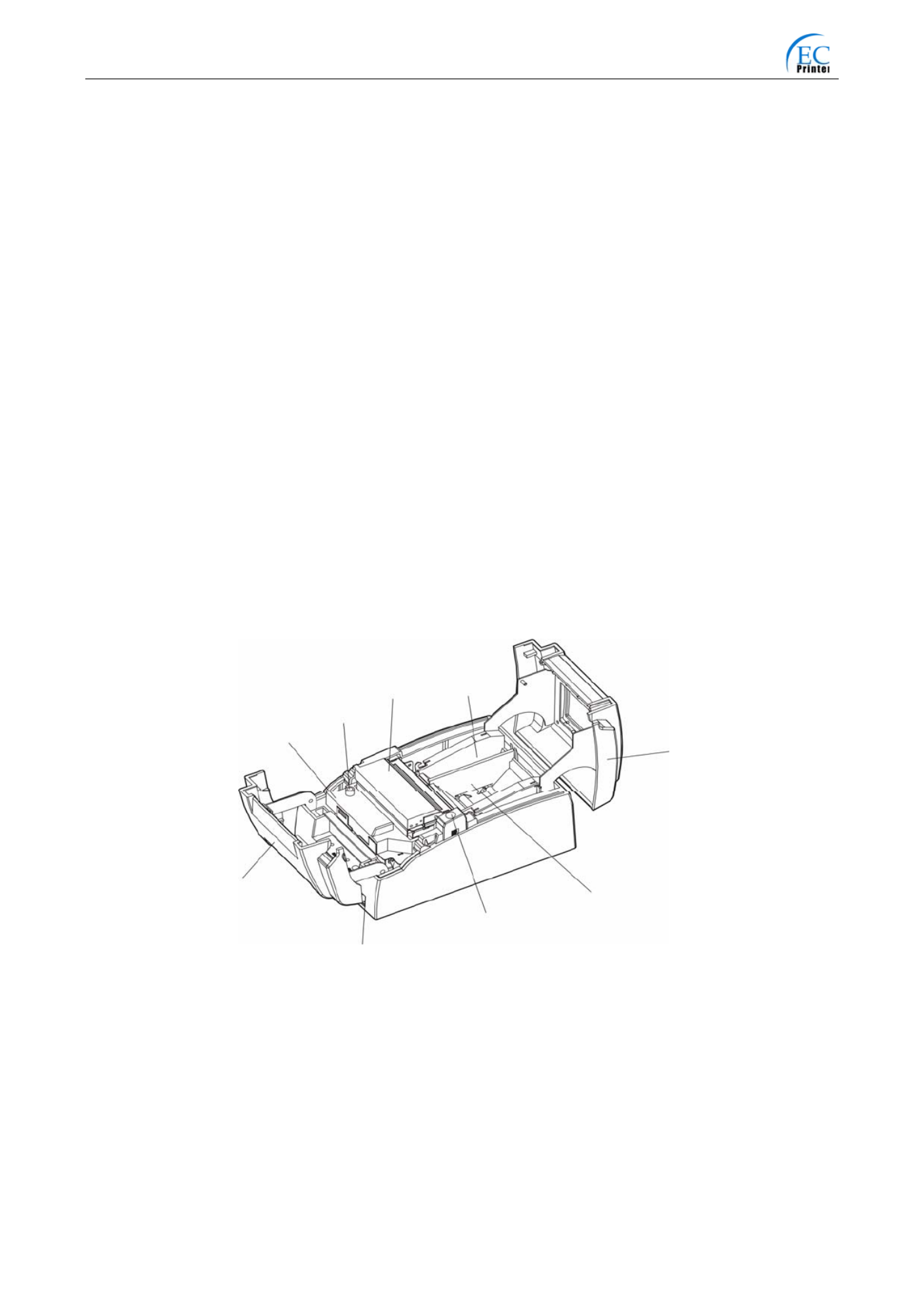
EC-520 User’s Manual
- 1 -
Chapter 1 Overview
1.1 Printer Types
EC-520 ( micro bill printer ) are series products developed by our Corporation according
to different requirement and different using environment. “TP” means micro printer ,
“220” means printer type, “C” means having paper cutter module. EC-520 series printers
can be choose by Parallel interface, USB interface or Serial interface.
Note: EC-520 printers have no paper cutter module ; while EC-520C printers have paper
cutter module 。
。
。
。。
1.2 Application
y Embedded installation and preprinting common bill printing market
y Embedded installation and trilogy common bill printing market
y Can be applied to tax-controlled cash register for invoice printing
y Can be applied to electronically billing machine for invoice printing
y Can be applied to self-service terminal for invoice printing or applied to other
preprinting bill printing
1.3 Chief printer parts
Figure 1-1 Main parts of printer (downwards) 〖with auto-cutter 〗
Open Button
Power Switch
57.5mm Partition Board
Roll Pape
r
Cove
r
Paper Filler
Ribbon Cassette Cove
r
Auto-cutter
Ribbon Cassette
Ribbon Knob
Especificaciones del producto
| Marca: | EC Line |
| Categoría: | Impresora |
| Modelo: | EC-PM-520 |
| Tipo de operación: | Knoppen |
| Color del producto: | Roestvrijstaal |
| Pantalla incorporada: | Nee |
| Ancho: | 750 mm |
| Altura: | 850 mm |
| Nivel de ruido: | 62 dB |
| Clase-de-eficiencia-energética: | B |
| Consumo-anual-de-energía: | 73 kWu |
| Peso del embalaje: | 34800 g |
| Ancho del embalaje: | 810 mm |
| Empaquetadura en profundidad: | 620 mm |
| Altura del embalaje: | 910 mm |
| Amable: | Muurmontage |
| Potencia del motor: | 300 W |
| Material de la carcasa: | Roestvrijstaal |
| Capacidad máxima de extracción: | 1000 m³/uur |
| Método de extracción: | Afvoerend/recirculerend |
| Clase de eficiencia fluidodinámica: | F |
| Clase de eficiencia lumínica: | A |
| Clase de eficiencia del filtro de grasa: | A |
| Número de lámparas: | 1 gloeilamp(en) |
| Tipo de lámpara: | LED |
| Tipo filtro veterinario: | Roestvrijstaal |
| Nivel de ruido (alta velocidad: | 62 dB |
| Filtro extraíble: | Ja |
| Número de velocidades: | 3 |
| modo intensivo: | Ja |
| Druk (Pa): | 520 |
| Mando a distancia incluido: | Ja |
| Reinicio del filtro indicador: | Ja |
¿Necesitas ayuda?
Si necesitas ayuda con EC Line EC-PM-520 haz una pregunta a continuación y otros usuarios te responderán
Impresora EC Line Manuales

9 Septiembre 2024

3 Septiembre 2024

2 Septiembre 2024

2 Septiembre 2024

2 Septiembre 2024

2 Septiembre 2024

2 Septiembre 2024

1 Septiembre 2024

1 Septiembre 2024

1 Septiembre 2024
Impresora Manuales
- Impresora Sony
- Impresora Samsung
- Impresora Xiaomi
- Impresora LG
- Impresora Huawei
- Impresora HP
- Impresora Panasonic
- Impresora Epson
- Impresora Honeywell
- Impresora Olympus
- Impresora Toshiba
- Impresora Xerox
- Impresora Canon
- Impresora Brother
- Impresora Sharp
- Impresora Renkforce
- Impresora Kodak
- Impresora Lenovo
- Impresora Sagem
- Impresora Roland
- Impresora Citizen
- Impresora Fujifilm
- Impresora Konica Minolta
- Impresora Mitsubishi
- Impresora Velleman
- Impresora Seiko
- Impresora Argox
- Impresora Oki
- Impresora Royal Sovereign
- Impresora Fujitsu
- Impresora Olympia
- Impresora Dymo
- Impresora Bixolon
- Impresora Ricoh
- Impresora Lexmark
- Impresora Dell
- Impresora Olivetti
- Impresora Zebra
- Impresora D-Link
- Impresora Kyocera
- Impresora Minolta
- Impresora DNP
- Impresora GoDEX
- Impresora Triumph-Adler
- Impresora Oce
- Impresora Metapace
- Impresora Ultimaker
- Impresora Pantum
- Impresora Ibm
- Impresora Tomy
- Impresora StarTech.com
- Impresora Toshiba TEC
- Impresora Frama
- Impresora Builder
- Impresora Kogan
- Impresora Brady
- Impresora ZKTeco
- Impresora Star Micronics
- Impresora Posiflex
- Impresora Datamax-O'neil
- Impresora Panduit
- Impresora Dascom
- Impresora HiTi
- Impresora GG Image
- Impresora Vupoint Solutions
- Impresora Elite Screens
- Impresora Primera
- Impresora DTRONIC
- Impresora Phoenix Contact
- Impresora TSC
- Impresora Star
- Impresora Colop
- Impresora Equip
- Impresora Approx
- Impresora Fichero
- Impresora Raspberry Pi
- Impresora IDP
- Impresora Evolis
- Impresora Fargo
- Impresora Microboards
- Impresora Tally Dascom
- Impresora Custom
- Impresora CSL
- Impresora Nisca
- Impresora Epson 7620
- Impresora Sawgrass
Últimos Impresora Manuales

27 Octubre 2024

26 Octubre 2024

25 Octubre 2024

24 Octubre 2024

24 Octubre 2024

24 Octubre 2024

24 Octubre 2024

24 Octubre 2024

24 Octubre 2024

24 Octubre 2024