Elite Screens Tripod T113UWS1 Manual de Usario
Elite Screens
pantalla de proyección
Tripod T113UWS1
Lee a continuación 📖 el manual en español para Elite Screens Tripod T113UWS1 (3 páginas) en la categoría pantalla de proyección. Esta guía fue útil para 9 personas y fue valorada con 4.5 estrellas en promedio por 2 usuarios
Página 1/3

Rev. 0 17 DR511 0 www.elitescreens.com
Tripod Portable Projection Screen
Tripod Series / Tripod Pro Series
USER’S GUIDE
Tripod Screen Parts Identification
Using the Screen
A. : Setting up the screen
Follow the steps below and Fig. 1 & 2.
1. Place the screen in an upright position (fig.1) with the legs toward the ground.
2. Deploy the Tripod Support legs by pushing down on the Tripod Junction.
Top Hook, Keystone
Eliminator & Screen Handle
Vertical locking sleeve ring
Support beam
Vertical
Extension Bar
Screen Material
Screen case
Carrying handle & Screen height
adjustment lock/release tab
Tripod junction
Tripod Support Legs
End cap

Rev. 0 17 DR511 1 www.elitescreens.com
3. Turn the tripod’s screen -degree horizontal position casing in a 90 so that the screen casing is now
parallel to the ground with the screen handle facing the bottom of the top hook.
4. Completely extend the they are stable legs as much as possible so and position them away from
objects that may interfere with their balance. DO NOT stand the tripod on an unstable platform to avoid
an injury should the tripod screen collapse.
B. n:Preparing the tripod screen for projectio
Follow the steps below and Fig. 3.
1. Pull the screen handle up vertically and hook the screen handle on . the Top Hook
*Note: Use the Keystone Eliminator to prevent “Keystone Effect” from occurring. Keystone Effect is
caused when a projector presents its image at a downward angle causing a trapezoid-shaped image to
appear on the screen. The Keystone Eliminator is designed to eliminate that effect by sloping the screen
forward.
2. Twist the Vertical Locking Sleeve Ring -counter
clockwise Vertical to unlock the current position of the
Extension Bar and raise it as necessary to the desired
height .
3. Pull the Screen ock/Height Adjustment L Release tab
out (to the left) located just above the Carrying Handle
to raise or lower the bottom of the. Once the desired
height has been set, push the tab in to lock the position in
place.
3
2
4
Fig. 2
Fig.1
1
1
2
3
Fig. 3
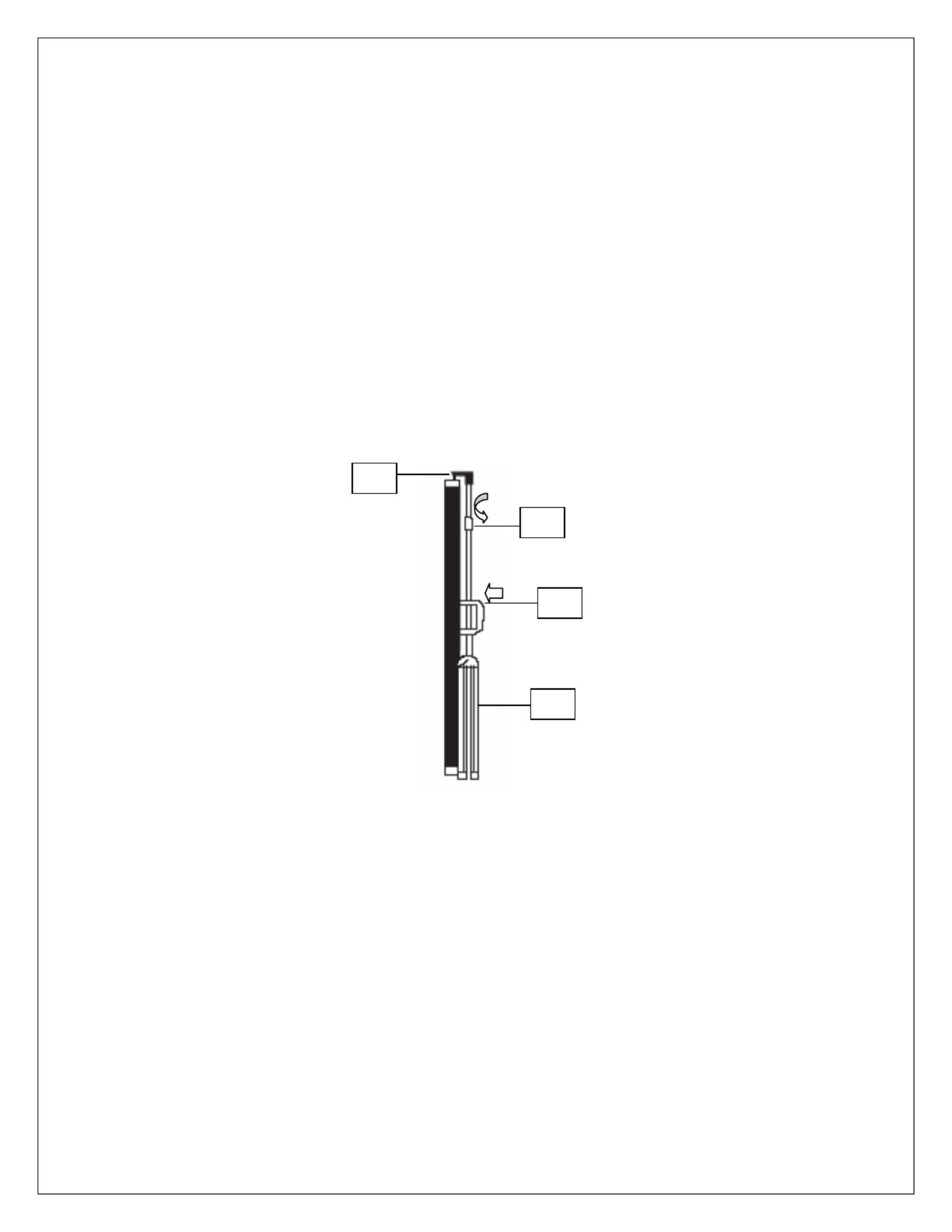
Rev. 0 17 DR511 2 www.elitescreens.com
C. Disassembling the screen:
Follow the steps below and Fig. 4.
1. Unlock the Adjustment Handle by pulling the locking tab to the and slowly sl left ide the handle all
the way down to bring down the position of the screen’s case.
2. Hold the Extension Bar and twist the Vertical Locking Sleeve -Ring counter clockwise to unlock
and release the position of the extension bar. Once the extension bar has been brought all the way down,
unhook the screen material from the Top Hook and slowly retract the screen back into the case.
* : Note It is very important to remember to hold the extension and then unlock bar first the sleeve to
prevent the extension bar from slamming and damaging the screen.
3. Turn the screen’s case andvertically clockwise bottom pin to lock into insert the Top Hook’s the
screen’s end cap hole.
4. Close the tripod legs by pushing them in. Lastly, tighten the Vertical Locking Sleeve Ring by
t . wisting it clockwise
Fig. 4
Note:
o To ensure the screen is stable, extend the tripod’s legs as much as possible.
o Do not fold the screen or allow any sharp objects to touch the screen’s surface.
o Clean the screen surface often when needed.
o Careful use will extend the lifetime of this product.
For more information, technical support or your local Elite Screens contact,
please visit www.elitescreens.com
1
2
3
4
Especificaciones del producto
| Marca: | Elite Screens |
| Categoría: | pantalla de proyección |
| Modelo: | Tripod T113UWS1 |
¿Necesitas ayuda?
Si necesitas ayuda con Elite Screens Tripod T113UWS1 haz una pregunta a continuación y otros usuarios te responderán
pantalla de proyección Elite Screens Manuales

4 Septiembre 2024

4 Septiembre 2024

4 Septiembre 2024

4 Septiembre 2024

4 Septiembre 2024

4 Septiembre 2024

4 Septiembre 2024

4 Septiembre 2024

4 Septiembre 2024

4 Septiembre 2024
pantalla de proyección Manuales
- pantalla de proyección Draper
- pantalla de proyección Pyle
- pantalla de proyección Vestel
- pantalla de proyección Kodak
- pantalla de proyección GPX
- pantalla de proyección Optoma
- pantalla de proyección Nec
- pantalla de proyección Da-Lite
- pantalla de proyección AV:link
- pantalla de proyección Luxburg
- pantalla de proyección Elite
- pantalla de proyección Oregon Scientific
- pantalla de proyección Duronic
- pantalla de proyección EluneVision
- pantalla de proyección Celexon
- pantalla de proyección Lumene
- pantalla de proyección Stewart
- pantalla de proyección Avers
- pantalla de proyección Instaal
- pantalla de proyección Elite ProAV
- pantalla de proyección KHOMO GEAR
- pantalla de proyección EPV
Últimos pantalla de proyección Manuales

11 Octubre 2024

6 Octubre 2024

2 Octubre 2024

29 Septiembre 2024

29 Septiembre 2024

27 Septiembre 2024

26 Septiembre 2024

22 Septiembre 2024

20 Septiembre 2024

18 Septiembre 2024