Draper Clarion Manual de Usario
Draper
pantalla de proyección
Clarion
Lee a continuación 📖 el manual en español para Draper Clarion (2 páginas) en la categoría pantalla de proyección. Esta guía fue útil para 14 personas y fue valorada con 4.5 estrellas en promedio por 2 usuarios
Página 1/2

Assembly/Mounting Instructions
Clarion Permanently Tensioned Projection Screen by Draper
Caution
① Read instructions through completely before proceeding.
② Follow instructions carefully. Installation con trary to instructions
invalidates warranty.
③ When lifting assembled screen, do not lift at only one corner; lift at
both corners. Lifting by one corner could result in damage to the
screen frame, especially on large screens.
④ Screen should be accessible for complete removal should fabric become
damaged or should other ser vice be required.
⑤ Screen should be installed level (using a carpenter’s level).
⑥ Nothing should be fastened to screen frame or viewing surface.
⑦ Make sure you have received all parts (see parts list below and exploded
diagram on page 2).
⑧ Screwdriver required for screen assembly; drill and screwdriver needed
for attachment to wall.
⑨ The ideal temperature range for assembling folding screens to prevent
damaging the surface is 68°-78° F (20°-26° C). Assembling below
recommended temperatures may damage surface and void warranty.
NOTE: Screen has been thoroughly inspected and tested at factory and
found to be operating properly prior to shipment.
Copyright © 2011 Draper Inc. Form Clarion_Inst11 Printed in U.S.A.
®
If you encounter any diffi culties installing or ser vic ing your Clarion screen, call your
dealer or Draper, Inc., Spiceland, Indiana, (765) 987-7999; or fax (765) 987-7142.
Clarion—Hardware and Parts List
Frame Preparation
① Clean area and place frame assembly pieces face down. Snap plastic
corner pieces into ends of aluminum frame extrusions as indicated in
Figures 1 through 4.
Figure 1
② Check to verify that all four (4) plastic corners are seated securely in
aluminum frame extrusion lengths (see Fig. 5). Lock in place using eight (8)
self-tapping screws.
Caution: Do not over-tighten fasteners—over-tightening could caUse
damage to the frame corners.
Figure 2
Frame Extrusions - 4
Frame Corners - 4
Z-Brackets - 2
Viewing Surface - 1
Plastic Tubing - 4
Surface Retention
Extrusions- 4
Front
Back
Self-tapping
Screws-8
Figure 3
Figure 5
Figure 4
(Continued on Page 2)
Patented by Draper, Inc., U.S. Patent Nos. 6,785,047; 7,113,332; and 7,369,310.
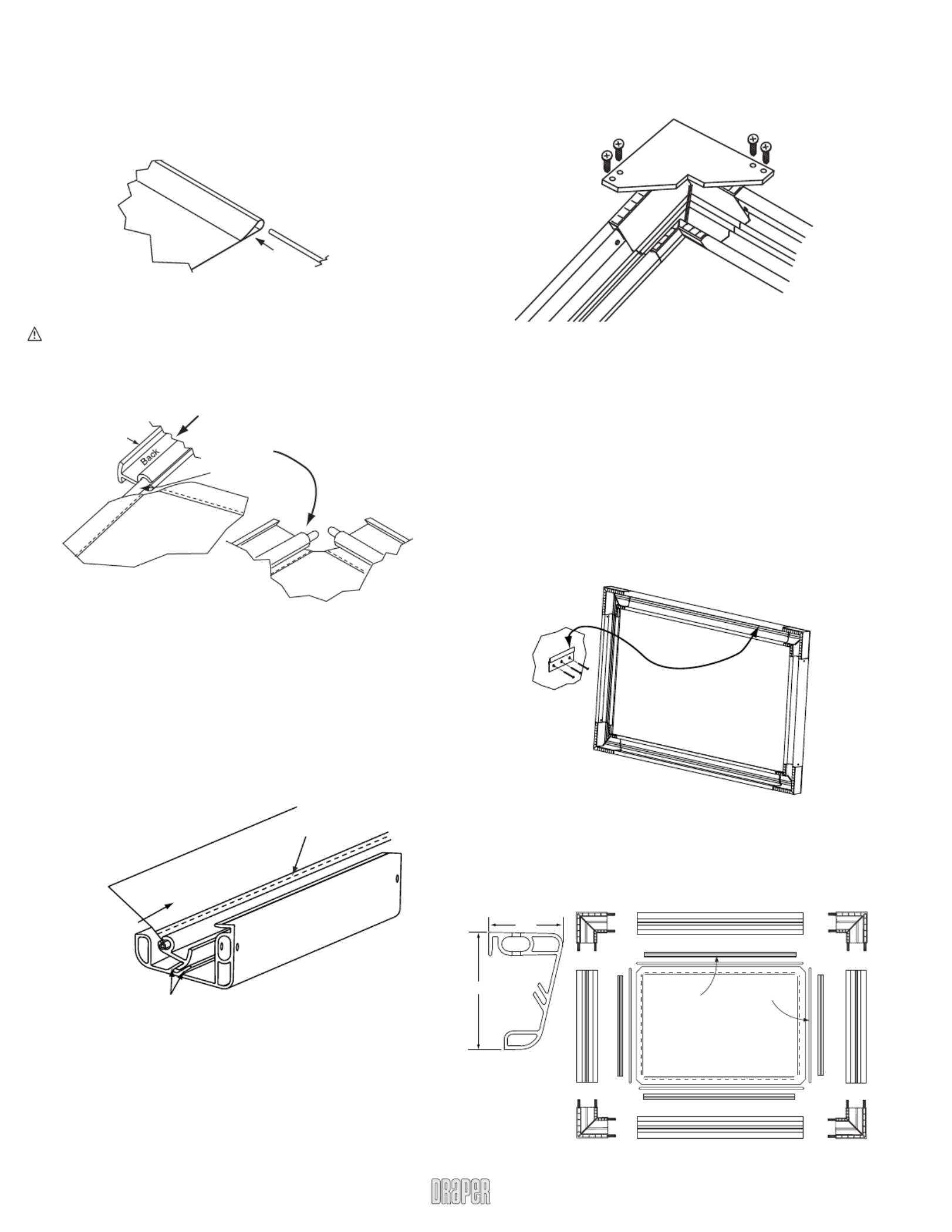
Clarion by Draper Page 2 of 2
Figure 8
Mounting Screen to Wall
① Determine height at which screen is to be mounted.
Please Note: Top edge of screen frame will be located ½" above mounting
bracket hole centerline when mounted to wall.
② Mark hole centerline so that both Z-brackets can be mounted parallel and
at equal height.
③ Install Z-brackets so that the outermost edges are safely within the overall
length of the aluminum frame extrusion to allow for minor horizontal screen
adjustments (hardware for mounting Z-brackets to wall is not supplied).
④ Position screen slightly above Z-brackets on wall (see Fig. 10).
Please Note: When lifting screen, do not lift at only one corner; lift at
both corners. Lifting by one corner could result in damage to the screen
frame, especially on large screens.
Surface to Frame Assembly
① Return frame onto clean surface, face down, and drape completed surface
assembly over completed frame profi le with rounded edge of surface
retention extrusion visible.
② Insert any side of surface to notch #1 on corresponding side of frame
extrusion (see Fig. 8).
③ Insert opposite side of surface to notch #1 of frame extrusion.
④ Repeat steps 2-3 with remaining edges of surface.
⑤ Ensure surface retention extrusions are centered lengthwise in tension
slots on all 4 edges of surface.
⑥ If additional tension is desired or required over time, adjust surface one
edge at a time to tension notch #2.
Please Note: It is not necessary to adjust more than one edge at a time to
increase surface tension.
Figure 10
⑤ Lower screen until it engages over Z-brackets. Center screen horizontally
on brackets as necessary.
Please Note: Make sure screen is installed level.
Figure 6
Surface Preparation
① Move frame assembly out of the way, unroll viewing surface and place on
smooth/clean surface. (Orient viewing surface so that folded side of hem is
visible.)
② Insert plastic tubing inside pocket formed by hem on all 4 edges of viewing
surface (see Fig. 6).
③ slide surface retention extrusion (rounded edge visible) along Carefully
hem and onto surface on all four edges of fabric (see Fig. 7).
Caution: Do not allow fabric to snag on the ends of the
extrusions. If the screen fabric is not parallel with the surface
retention extrusion, then it may slit and tear during installation.
Please Note: To make this step easier, pinch the end of the pocket closed
before sliding it into the surface retention extrusion.
Figure 7
④ Surface retention extrusion should extend beyond edge of viewing surface
equally at both ends.
⑤ Verify that all surface retention extrusions are installed with rounded edge
visible and are centered on surface material.
Clarion (Exploded Rear View)
Clarion Frame—
Side Detail*
*Viewing surface is approximately ¼" from wall.
www.draperinc.com (765) 987-799
9
Viewing
Surface
Surface
Retention
Extrusions (4)
Plastic
Tubing (4)
Plastic Tubing
Surface Retention
Extrusion
Back of
Viewing Surface
Back of
Viewing Surface
Wall
Z-brackets
supplied with
screen. Installer is
responsible for
ensuring appropriate
hardware is used.
2"
1¼"
Surface Retention Extrusion
Viewing Surface
Fabric Attachment Extrusions
Please Note: To avoid damage to the frame corners, be sure to support a
minimum of two (2) corners when lifting or transporting screen.
Corner Reinforcement
① If screen is being fl own (suspended) or is over 120" (viewing area) height
or width, install Corner reinforcement Gussets to all four corners (see Fig.
9).
Figure 9
Especificaciones del producto
| Marca: | Draper |
| Categoría: | pantalla de proyección |
| Modelo: | Clarion |
¿Necesitas ayuda?
Si necesitas ayuda con Draper Clarion haz una pregunta a continuación y otros usuarios te responderán
pantalla de proyección Draper Manuales

22 Septiembre 2024

6 Septiembre 2024

4 Septiembre 2024

22 Agosto 2024

14 Agosto 2024

12 Agosto 2024

24 Julio 2024

23 Julio 2024

21 Julio 2024

19 Julio 2024
pantalla de proyección Manuales
- pantalla de proyección Pyle
- pantalla de proyección Vestel
- pantalla de proyección Kodak
- pantalla de proyección GPX
- pantalla de proyección Optoma
- pantalla de proyección Nec
- pantalla de proyección Da-Lite
- pantalla de proyección AV:link
- pantalla de proyección Luxburg
- pantalla de proyección Elite
- pantalla de proyección Oregon Scientific
- pantalla de proyección Duronic
- pantalla de proyección Elite Screens
- pantalla de proyección EluneVision
- pantalla de proyección Celexon
- pantalla de proyección Lumene
- pantalla de proyección Stewart
- pantalla de proyección Avers
- pantalla de proyección Instaal
- pantalla de proyección Elite ProAV
- pantalla de proyección KHOMO GEAR
- pantalla de proyección EPV
Últimos pantalla de proyección Manuales

11 Octubre 2024

6 Octubre 2024

2 Octubre 2024

29 Septiembre 2024

29 Septiembre 2024

27 Septiembre 2024

26 Septiembre 2024

20 Septiembre 2024

18 Septiembre 2024

18 Septiembre 2024