Ematic ESB100 Manual de Usario
Lee a continuación 📖 el manual en español para Ematic ESB100 (4 páginas) en la categoría Vocero. Esta guía fue útil para 17 personas y fue valorada con 4.5 estrellas en promedio por 2 usuarios
Página 1/4
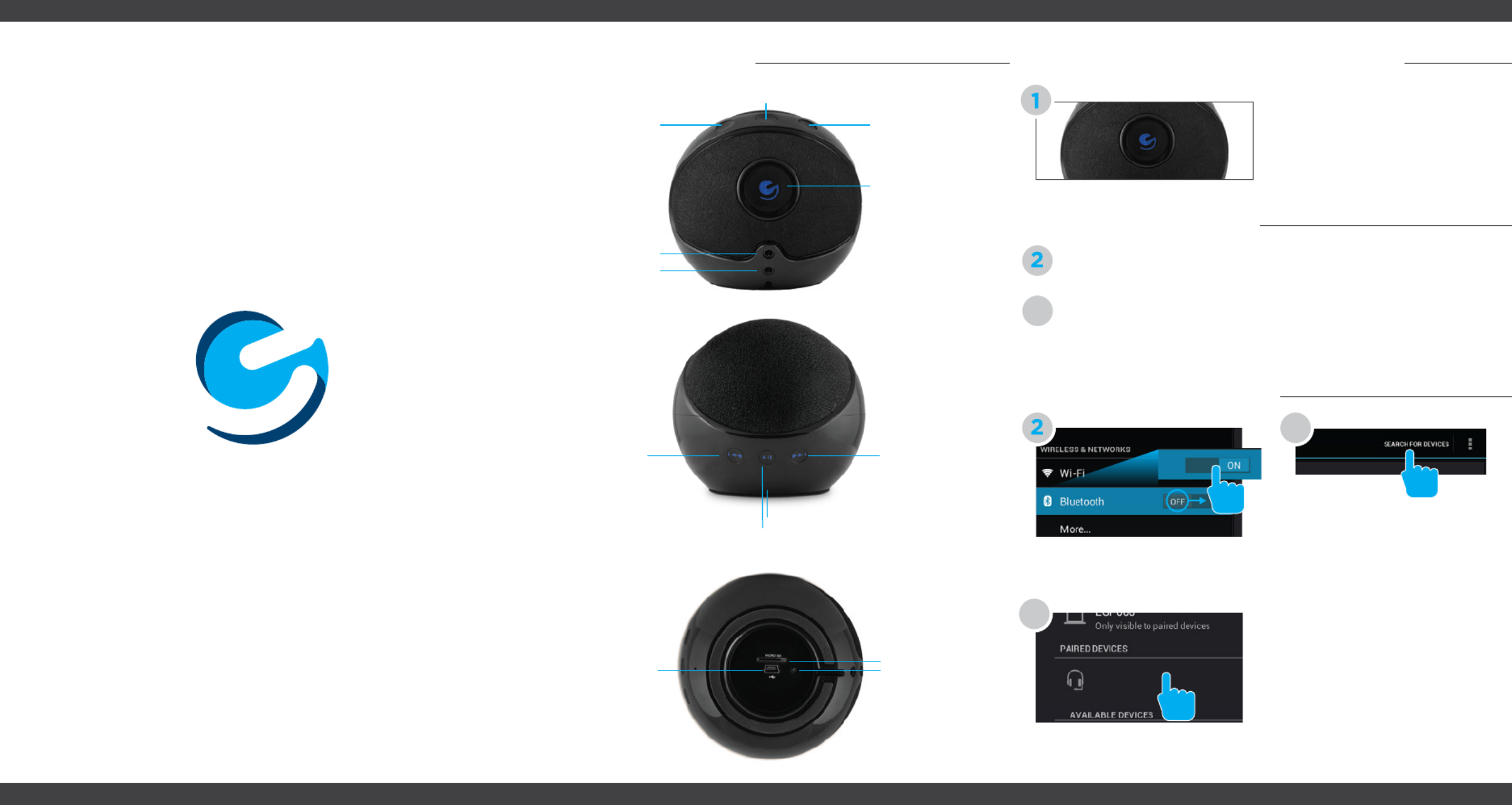
Connecting to your tabletConnecting to your tabletSpeaker BasicsSpeaker Basics
Enter the settings app located
in the apps menu and turn on
Bluetooth.
Tap the ESB100 to connect.
Turn on the Speaker. The status
light will blink fast if uncon-
nected, slow if connected.
Tap Search for Devices.
Power button/
Status Light.
Blinks fast if unconnected.
Blinks slow if connected.
Increase Volume Decrease Volume
Answer Calls/Activate Voice Actions
Line-in
Line-out
Play/Pause
Microphone
MicroSD card slot
Mini USB port Reset Button
3
3
4
iPad®
iPad®/iPhone®/iPod touch®
/iPhone®/iPod touch®
Android™ 4.0/4.1 Android™ 4.0/4.1
Go to Bluetooth settings, be sure Bluetooth is active, and tap
ESB100.
“Connected” will display next to ESB100
Quick Start Guide
Ematic - ESB100
ESB100
Previous track/
Press and hold for
previous folder
Nexts track/
Press and hold for
next folder
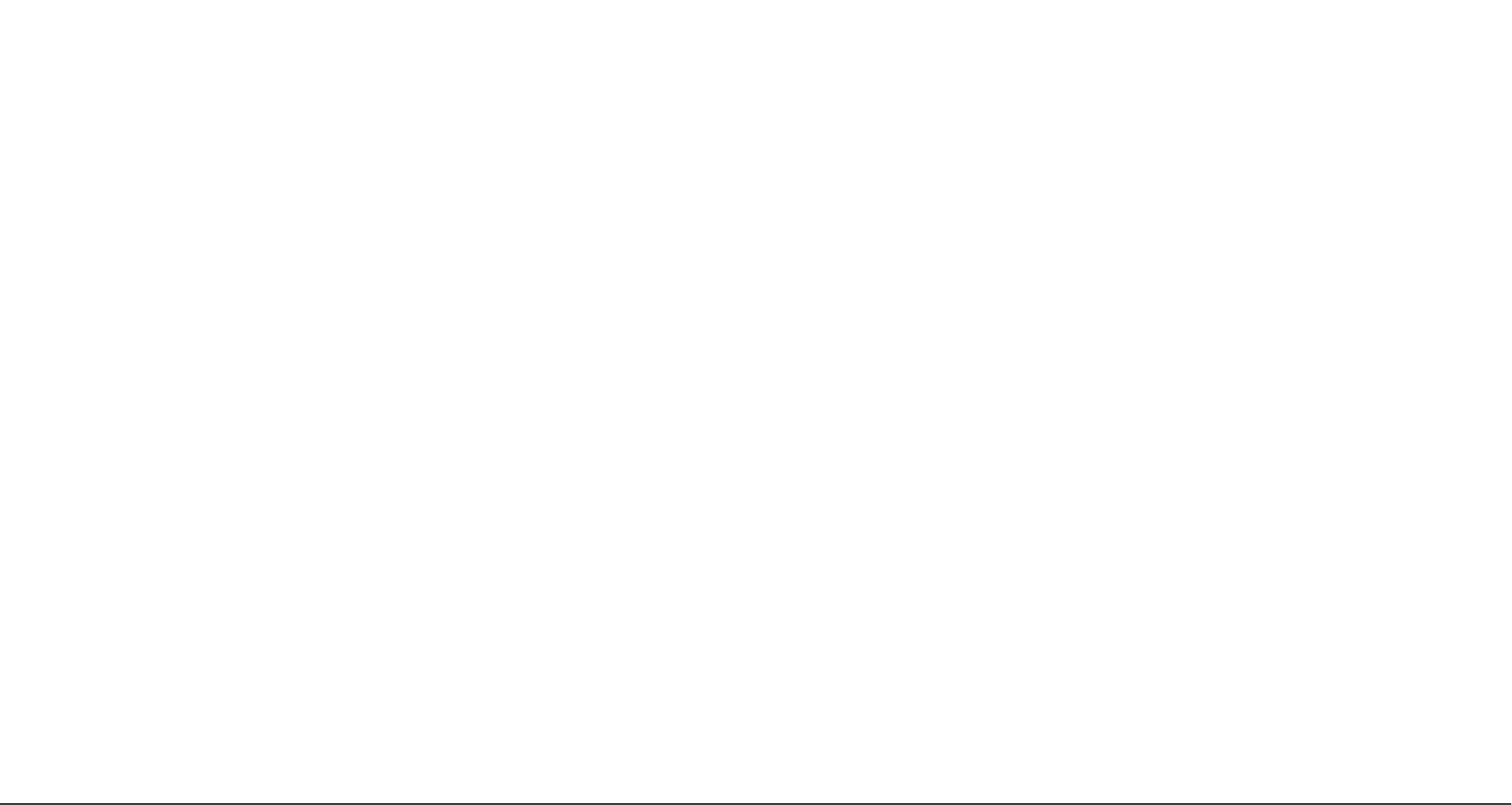

Playing Media
Activating Siri® or Google SearchSwitching Functions
Make sure Bluetooth is on and connected to the Bluetooth Speaker.
Insert MicroSD Card at the
bottom of the speaker
Use the buttons on the back of
the speaker to play/pause, skip
tracks or skip folders.
The power button will change colors as you switch functions. While connected to your phone via Bluetooth, press the Call
button to activate Siri or Google Search.
Fit the colored grill of your choice back on the speaker by lining up
the sliding pins of the grill to the speaker and press firmly into place.
Personalize your speaker with replaceable speaker
grills to fit your personal style.
Examples of Voice Actions that can be used:
Select a song or video to play.
Speaker will automatically sync
to your device.
Visit to stay updated with announcements, get ematic.zendesk.com
answers from the community, and share your feature suggestions
with us.
You can also submit a request for assistance or send us an email to
customerservice@ematic.us.
Customer Support
Reset Device
Press and hold the
reset button for 3
seconds to reset
the speaker.
Insert the included Grill
removing tool at the edge of
the grill and gently pry up.
Reset
Changing Speaker Grill
Bluetooth mode to connect to your phone
or tablet
Line-in for use with devices without Bluetooth
MicroSD card mode for music playback
Using Bluetooth
Siri
Using MicroSD Card
Say
“Play”
“Open”
“Send Email”
“Remind me to”
Followed By
Genre of music, artist,
specific song title
Application
Person, email message
Note to remember
Examples
“Play jazz music.”
“Open Notes.”
“Send email to Bob,
Buy Milk.”
“Remind me to call the
doctor on Thursday.”
Android
* Examples below are based on Android 4.1. Voice commands may vary based on different
operating systems of Android.
Say
“Search”
“Send Email”
“Find”
“Open”
“Go to”
Followed By
What you want to
search for
Person
Business, Landmark,
Map of location
Name of application
URL
Examples
“Search for pictures of
dogs.”
“Send email to Bob,”
“Find Central Park.”
“Open Movies.”
“Go to Ematic.us”
While connected to Bluetooth, answer calls by
pressing the Call button on top of the speaker.
©2013 Ematic. iPad®, iPhone® and iPod touch® are registered trademarks of Apple Inc. Android is a trademark
of Google Inc. The Bluetooth® word mark, figure mark (stylized “B Design”), and combination mark (Bluetooth
word mark and “B Design”) are registered trademarks and are wholly owned by the Bluetooth SIG and used by
Ematic under a license. Ematic is not affiliated with Apple, Inc. or Google, Inc., (including Android). The Ematic
brand and products are owned by Shaghal, Ltd.
Especificaciones del producto
| Marca: | Ematic |
| Categoría: | Vocero |
| Modelo: | ESB100 |
¿Necesitas ayuda?
Si necesitas ayuda con Ematic ESB100 haz una pregunta a continuación y otros usuarios te responderán
Vocero Ematic Manuales

11 Septiembre 2024

11 Septiembre 2024

11 Septiembre 2024

11 Septiembre 2024

11 Septiembre 2024

11 Septiembre 2024
Vocero Manuales
- Vocero Sony
- Vocero Samsung
- Vocero LG
- Vocero Bosch
- Vocero AEG
- Vocero IKEA
- Vocero Braun
- Vocero Philips
- Vocero Panasonic
- Vocero Epson
- Vocero Grundig
- Vocero JVC
- Vocero JBL
- Vocero Kenwood
- Vocero Karcher
- Vocero Motorola
- Vocero Medion
- Vocero Onkyo
- Vocero Pioneer
- Vocero Xiron
- Vocero Yamaha
- Vocero Adler
- Vocero Aiwa
- Vocero Albrecht
- Vocero Alecto
- Vocero Aiptek
- Vocero Akai
- Vocero Alphatronics
- Vocero Acoustic Energy
- Vocero Allview
- Vocero Alpine
- Vocero Aluratek
- Vocero Alesis
- Vocero Apple
- Vocero Advance Acoustic
- Vocero Amazon
- Vocero Arcam
- Vocero Anker
- Vocero Altec Lansing
- Vocero Archos
- Vocero Argon
- Vocero American Audio
- Vocero Aiaiai
- Vocero ACME
- Vocero Alto
- Vocero Strong
- Vocero OneConcept
- Vocero Google
- Vocero Audison
- Vocero BenQ
- Vocero Lexibook
- Vocero Sharp
- Vocero Loewe
- Vocero Brandt
- Vocero Telefunken
- Vocero Neff
- Vocero Silvercrest
- Vocero Hitachi
- Vocero Nedis
- Vocero Thomson
- Vocero Gembird
- Vocero Tristar
- Vocero Lenco
- Vocero Pyle
- Vocero Audizio
- Vocero Livoo
- Vocero Manta
- Vocero Tevion
- Vocero Crivit
- Vocero GPO
- Vocero Caliber
- Vocero Klip Xtreme
- Vocero SereneLife
- Vocero OK
- Vocero Hyundai
- Vocero Sonoro
- Vocero Vox
- Vocero Renkforce
- Vocero Bush
- Vocero LC-Power
- Vocero Clatronic
- Vocero Sencor
- Vocero Overmax
- Vocero Vivanco
- Vocero Niceboy
- Vocero GPX
- Vocero Sitecom
- Vocero Blaupunkt
- Vocero Logitech
- Vocero Lenovo
- Vocero Manhattan
- Vocero Worx
- Vocero Exibel
- Vocero Logik
- Vocero NAD
- Vocero Bowers And Wilkins
- Vocero Energy Sistem
- Vocero Harman Kardon
- Vocero Audio-Technica
- Vocero Trust
- Vocero KEF
- Vocero Hikoki
- Vocero Telestar
- Vocero Crunch
- Vocero Boynq
- Vocero House Of Marley
- Vocero Salora
- Vocero Gemini
- Vocero Denver
- Vocero Vision
- Vocero Finlux
- Vocero Imperial
- Vocero Stinger
- Vocero Toa
- Vocero Roland
- Vocero DataVideo
- Vocero Schneider
- Vocero Axis
- Vocero Einhell
- Vocero Hama
- Vocero Sonos
- Vocero Soundmaster
- Vocero Hifonics
- Vocero Musway
- Vocero Parrot
- Vocero Brigmton
- Vocero Denon
- Vocero Sunstech
- Vocero Bang And Olufsen
- Vocero Vonyx
- Vocero TCL
- Vocero Infiniton
- Vocero Maginon
- Vocero Midland
- Vocero Sylvania
- Vocero Velleman
- Vocero Schaub Lorenz
- Vocero Nec
- Vocero Techly
- Vocero Sonance
- Vocero Korg
- Vocero LD Systems
- Vocero Technisat
- Vocero Easymaxx
- Vocero GoGEN
- Vocero HK Audio
- Vocero Rockford Fosgate
- Vocero Marquant
- Vocero Bogen
- Vocero Technics
- Vocero Luxor
- Vocero Fenton
- Vocero Krüger And Matz
- Vocero Eufy
- Vocero Steren
- Vocero Viking
- Vocero Polk
- Vocero Plantronics
- Vocero Kicker
- Vocero Bose
- Vocero Audiosonic
- Vocero Homedics
- Vocero Clarion
- Vocero SBS
- Vocero Proline
- Vocero Fresh N Rebel
- Vocero Coby
- Vocero Crosley
- Vocero Speedlink
- Vocero Mackie
- Vocero Envivo
- Vocero Muse
- Vocero Teufel
- Vocero Marantz
- Vocero Mac Audio
- Vocero Galaxy Audio
- Vocero Bigben Interactive
- Vocero Rega
- Vocero Jam
- Vocero Pro-Ject
- Vocero Craftsman
- Vocero Genius
- Vocero Adj
- Vocero Digitus
- Vocero Element
- Vocero AV:link
- Vocero Belkin
- Vocero Champion
- Vocero Razer
- Vocero Neumann
- Vocero Pure
- Vocero RCF
- Vocero Continental Edison
- Vocero Lamax
- Vocero Porter-Cable
- Vocero Klipsch
- Vocero Audiovox
- Vocero Ion
- Vocero Insignia
- Vocero Renegade
- Vocero Sanus
- Vocero Edifier
- Vocero Vogels
- Vocero Artsound
- Vocero Nest
- Vocero Genesis
- Vocero Pyle Pro
- Vocero Peavey
- Vocero Kaiser
- Vocero Dual
- Vocero Osprey
- Vocero Boss
- Vocero Terris
- Vocero McIntosh
- Vocero LaCie
- Vocero Sonus Faber
- Vocero Heco
- Vocero Behringer
- Vocero Autotek
- Vocero PreSonus
- Vocero Hive
- Vocero Camry
- Vocero Rel
- Vocero Cobra
- Vocero MB Quart
- Vocero NGS
- Vocero Marshall
- Vocero Electro-Voice
- Vocero Valcom
- Vocero Goobay
- Vocero Bopita
- Vocero Tascam
- Vocero Focal
- Vocero Bigben
- Vocero Massive
- Vocero Auna
- Vocero Xblitz
- Vocero IK Multimedia
- Vocero TFA
- Vocero Jabra
- Vocero IDance
- Vocero Samson
- Vocero ZyXEL
- Vocero Rocketfish
- Vocero Speed-Link
- Vocero Naxa
- Vocero Atlantic
- Vocero Lexon
- Vocero Sven
- Vocero JAZ Audio
- Vocero Technika
- Vocero Shure
- Vocero Sherwood
- Vocero QTX
- Vocero Konig
- Vocero Reloop
- Vocero Boston Acoustics
- Vocero Teac
- Vocero Mpman
- Vocero Sweex
- Vocero Ices
- Vocero Trevi
- Vocero Vizio
- Vocero Nebula
- Vocero Busch-Jaeger
- Vocero JL Audio
- Vocero Wharfedale
- Vocero Magnat
- Vocero Metronic
- Vocero Technaxx
- Vocero Natec
- Vocero Nikkei
- Vocero Pure Acoustics
- Vocero Peaq
- Vocero Posh
- Vocero Dynacord
- Vocero QSC
- Vocero Iriver
- Vocero X4-Tech
- Vocero Tracer
- Vocero Audac
- Vocero Nevir
- Vocero Marmitek
- Vocero Prime3
- Vocero Defunc
- Vocero SuperTooth
- Vocero Lanzar
- Vocero Canton
- Vocero Leitz
- Vocero Hertz
- Vocero Veho
- Vocero Hartke
- Vocero Creative
- Vocero Jensen
- Vocero Beats
- Vocero Omnitronic
- Vocero Gira
- Vocero Genelec
- Vocero Maxxter
- Vocero Apart
- Vocero Anchor Audio
- Vocero Eizo
- Vocero Etekcity
- Vocero TC Electronic
- Vocero Mr Handsfree
- Vocero DAS Audio
- Vocero Ultimate Ears
- Vocero Elac
- Vocero Audio Pro
- Vocero JLab
- Vocero Cambridge
- Vocero Difrnce
- Vocero Furuno
- Vocero BlueAnt
- Vocero Max
- Vocero Be Cool
- Vocero ATen
- Vocero Bluesound
- Vocero Showtec
- Vocero Gear4
- Vocero Metra
- Vocero Karcher Audio
- Vocero Revox
- Vocero Russound
- Vocero Celly
- Vocero Kindermann
- Vocero Conceptronic
- Vocero Watson
- Vocero Fusion
- Vocero Penton
- Vocero Paradigm
- Vocero Damson
- Vocero Cleer
- Vocero Gefen
- Vocero Scosche
- Vocero Bazooka
- Vocero Brookstone
- Vocero Urban Revolt
- Vocero JobSite
- Vocero Dynaudio
- Vocero Terratec
- Vocero IHome
- Vocero August
- Vocero Atomos
- Vocero Skytec
- Vocero M-Audio
- Vocero Infinity
- Vocero Dali
- Vocero Tivoli Audio
- Vocero Jawbone
- Vocero Skullcandy
- Vocero Jamo
- Vocero ILive
- Vocero Victrola
- Vocero Hammond
- Vocero Linn
- Vocero Martin Logan
- Vocero Numan
- Vocero Iluv
- Vocero Monitor Audio
- Vocero Vorago
- Vocero Monoprice
- Vocero Ibiza Sound
- Vocero Odys
- Vocero Yorkville
- Vocero Axton
- Vocero Nxg
- Vocero Soundcore
- Vocero Fostex
- Vocero AQL
- Vocero Proel
- Vocero FBT
- Vocero HQ Power
- Vocero Tangent
- Vocero Furrion
- Vocero OSD Audio
- Vocero Andover
- Vocero Arctic Cooling
- Vocero SPC
- Vocero Blackstar
- Vocero Crestron
- Vocero Cowon
- Vocero Xoro
- Vocero DLS
- Vocero Adastra
- Vocero Edenwood
- Vocero PSB
- Vocero Monster
- Vocero Avante
- Vocero Empire
- Vocero Power Dynamics
- Vocero SoundBot
- Vocero Woxter
- Vocero Citronic
- Vocero Maxell
- Vocero Atlas
- Vocero Boompods
- Vocero Dreamgear
- Vocero Macrom
- Vocero Grandstream
- Vocero Provision ISR
- Vocero Definitive Technology
- Vocero Fender
- Vocero Swisstone
- Vocero Eden
- Vocero Monacor
- Vocero N-Gear
- Vocero Deaf Bonce
- Vocero Martin
- Vocero Noxon
- Vocero Logilink
- Vocero Bowers Wilkins
- Vocero JB Systems
- Vocero Verbatim
- Vocero Sinji
- Vocero HMDX
- Vocero Emphasys
- Vocero Orava
- Vocero Soundfreaq
- Vocero Nyne
- Vocero James
- Vocero Geneva
- Vocero PSSO
- Vocero Harley Benton
- Vocero Quadral
- Vocero Crest Audio
- Vocero Hercules
- Vocero Audio Design
- Vocero Sonifex
- Vocero Xantech
- Vocero Kali Audio
- Vocero Audioengine
- Vocero IFi Audio
- Vocero Revel
- Vocero Sudio
- Vocero Ferguson
- Vocero Wet Sounds
- Vocero Micro Innovations
- Vocero MEE Audio
- Vocero DAP Audio
- Vocero Kreafunk
- Vocero Dcybel
- Vocero Extron
- Vocero SVS
- Vocero Ashly
- Vocero HEOS
- Vocero Antec
- Vocero Oregon Scientific
- Vocero Audica
- Vocero Music Hero
- Vocero Sound2Go
- Vocero BML
- Vocero Medeli
- Vocero Reflexion
- Vocero Silvergear
- Vocero JGC
- Vocero Nubert
- Vocero Match
- Vocero US Blaster
- Vocero Scansonic
- Vocero Helix
- Vocero Clarity
- Vocero Libratone
- Vocero Eltax
- Vocero Laney
- Vocero Devialet
- Vocero Speaka
- Vocero Q Acoustics
- Vocero Dyon
- Vocero Adam
- Vocero Mission
- Vocero Paulmann
- Vocero Logic3
- Vocero IRC
- Vocero Martin Audio
- Vocero Vimar
- Vocero GOgroove
- Vocero Kogan
- Vocero Tannoy
- Vocero Forever
- Vocero Lenoxx
- Vocero Speco Technologies
- Vocero Morel
- Vocero Zvox
- Vocero Avantree
- Vocero Jay-tech
- Vocero Legrand
- Vocero Raymarine
- Vocero System Sensor
- Vocero REL Acoustics
- Vocero Urbanista
- Vocero Cygnett
- Vocero JAYS
- Vocero Avid
- Vocero Handy Century
- Vocero Roku
- Vocero ModeCom
- Vocero Ecler
- Vocero Turbosound
- Vocero Beale
- Vocero Aurum
- Vocero V-Tac
- Vocero GMB Audio
- Vocero Naim
- Vocero Boston
- Vocero Premier Mounts
- Vocero Mtx Audio
- Vocero Ground Zero
- Vocero Aquatic AV
- Vocero Cabstone
- Vocero DB Technologies
- Vocero SoundCast
- Vocero GoldenEar Technology
- Vocero Ultron
- Vocero Roswell
- Vocero Ministry Of Sound
- Vocero Platinet
- Vocero Lab 31
- Vocero MusicMan
- Vocero SpeakerCraft
- Vocero Epcom
- Vocero Kanto
- Vocero Prixton
- Vocero Sunfire
- Vocero EGO
- Vocero Kramer
- Vocero InLine
- Vocero Standard Horizon
- Vocero V7
- Vocero Goal Zero
- Vocero ISY
- Vocero AudioControl
- Vocero Tema
- Vocero Astell&Kern
- Vocero Fun Generation
- Vocero Xvive
- Vocero Karma
- Vocero Visaton
- Vocero Hanwha
- Vocero Pulver
- Vocero Media-tech
- Vocero Ruark Audio
- Vocero Audio Solutions
- Vocero MONDO
- Vocero Lotronic
- Vocero Wonky Monkey
- Vocero Aperion
- Vocero Schardt
- Vocero ANT
- Vocero Markbass
- Vocero IMG Stage Line
- Vocero Eikon
- Vocero Denon DJ
- Vocero EarFun
- Vocero Lenmar
- Vocero Kurzweil
- Vocero Sirus
- Vocero Digitech
- Vocero Leviton
- Vocero Atlas Sound
- Vocero Perfect Choice
- Vocero ESX
- Vocero Lilliput
- Vocero NUVO
- Vocero Wavemaster
- Vocero XXODD
- Vocero NHT Audio
- Vocero B&W
- Vocero Fluance
- Vocero KRK
- Vocero X-MINI
- Vocero Enermax
- Vocero RetroSound
- Vocero PowerBass
- Vocero Pyramid
- Vocero On-Q
- Vocero Sirius
- Vocero Soundsation
- Vocero Sound Ordnance
- Vocero Vifa
- Vocero Thonet & Vander
- Vocero R-MUSIC
- Vocero FiveO
- Vocero MadBoy
- Vocero Lithe Audio
- Vocero Vyrve Audio
- Vocero SOUNDBOKS
- Vocero Elipson
- Vocero Totem
- Vocero Fluid
- Vocero Auvisio
- Vocero Piega
- Vocero Energy
- Vocero Meinl
- Vocero Bang Olufsen
- Vocero Tronsmart
- Vocero Koolatron
- Vocero Montarbo
- Vocero Rebeltec
- Vocero UGo
- Vocero EARISE
- Vocero Sharper Image
- Vocero Koolsound
- Vocero Gingko
- Vocero Soundlogic
- Vocero Klark Teknik
- Vocero AwoX Striim
- Vocero TIC
- Vocero SiriusXM
- Vocero Niles
- Vocero Amphion
- Vocero DCM
- Vocero Micca
- Vocero Punos
- Vocero Aktimate
- Vocero Mirage
- Vocero KRK Systems
- Vocero Margaritaville
- Vocero GGMM
- Vocero Kinyo
- Vocero Blackmore
- Vocero The T.amp
- Vocero AquaJam
- Vocero Poly-Planar
- Vocero VIETA PRO
- Vocero SSV Works
- Vocero Thiel
- Vocero Speakal
- Vocero Microlab
- Vocero DAP
- Vocero Malone
- Vocero Theater Solutions
- Vocero Edwards Signaling
- Vocero 2N
- Vocero MiTone
- Vocero Bem
- Vocero Raidsonic
- Vocero Approx
- Vocero One Acoustics
- Vocero S-Digital
- Vocero Alfatron
- Vocero SWIT
- Vocero Bauhn
- Vocero Voxx
- Vocero Mordaunt Short
- Vocero TVLogic
- Vocero Select Increments
- Vocero The Box
- Vocero Feelworld
- Vocero Polsen
- Vocero Cabasse
- Vocero PMC
- Vocero Triangle
- Vocero Roth
- Vocero Majestic
- Vocero Phoenix Gold
- Vocero BSS Audio
- Vocero Ices Electronics
- Vocero Lowell
- Vocero AmpliVox
- Vocero Audiofrog
- Vocero Memphis Audio
- Vocero CyberData Systems
- Vocero BZBGear
- Vocero Rolls
- Vocero WyreStorm
- Vocero Adam Hall
- Vocero SoundTube
- Vocero Mad Dog
- Vocero Minirig
- Vocero Bolse
- Vocero AudioSource
- Vocero Audyssey
- Vocero Micromega
- Vocero KLH Audio
- Vocero Ikegami
- Vocero VisionTek
- Vocero MuxLab
- Vocero TM Electron
- Vocero Elvid
- Vocero Wohler
- Vocero Algo
- Vocero Aton
- Vocero SunBriteTV
- Vocero LOG Professional
- Vocero Audibax
- Vocero Meridian
- Vocero Barefoot Sound
- Vocero Eve Audio
- Vocero Proficient
- Vocero Quad
- Vocero Moonki
- Vocero Airpulse
- Vocero Moki
- Vocero Majority
- Vocero Auratone
- Vocero Iharmonix
- Vocero X JUMP
- Vocero Trettitre
- Vocero Inter-M
- Vocero Escape
- Vocero F&D
- Vocero Eos
- Vocero Audiovector
- Vocero OTTO
- Vocero C2G
- Vocero Party Light & Sound
- Vocero Cerwin-Vega
- Vocero Soundsphere
- Vocero Real-El
- Vocero HEDD
- Vocero BMB
- Vocero Advance
- Vocero Mount-It!
- Vocero MoFi
- Vocero ATC
- Vocero Transparent
- Vocero Audiotec Fischer
- Vocero Monkey Banana
- Vocero Taga Harmony
- Vocero BASSBOSS
- Vocero Qian
- Vocero Miller & Kreisel
- Vocero Soen
- Vocero Potter
- Vocero PulseAudio
- Vocero HuddleCamHD
- Vocero Black Hydra
- Vocero Weather X
- Vocero CSL
- Vocero Blue Tees
- Vocero WHD
- Vocero Indiana Line
- Vocero Titanwolf
- Vocero Bearware
- Vocero Xcellon
- Vocero OWI
- Vocero Aconatic
- Vocero Aplic
- Vocero GoldenEar
- Vocero FoneStar
- Vocero AXESS
- Vocero Glemm
- Vocero MyDJ
- Vocero Yamazen
Últimos Vocero Manuales

27 Octubre 2024

27 Octubre 2024

27 Octubre 2024

27 Octubre 2024

27 Octubre 2024

26 Octubre 2024

26 Octubre 2024

26 Octubre 2024

26 Octubre 2024

26 Octubre 2024