Epson AcuLaser C1000 Manual de Usario
Lee a continuación 📖 el manual en español para Epson AcuLaser C1000 (8 páginas) en la categoría Impresora. Esta guía fue útil para 5 personas y fue valorada con 4.5 estrellas en promedio por 2 usuarios
Página 1/8

Ready and Error Lights (1/1)
EPSON AcuLaser C1000 Quick Reference
Ready and Error Lights
The ready (green) and error (red) lights on
the top of the printer may be the first
indication of trouble. The status of the lights,
on, off or flashing, indicates your printer
status as described below.
The Status Alert window in the EPSON
Status Monitor 3 utility indicates what type
of error has occurred and offers you a
possible solution. Look through this section
to find the kind of problem you have, then
try the recommended solutions in the order
they are presented until your problem is
solved.
Note:
If the problem remains after trying the
suggestions in this section, contact your dealer
for assistance.
error light
ready light
Ready
Light
(green)
Error
Light
(red)
Printer Status
Off Off Printer’s power is turned off.
On Off Printer is ready for printing or
printing a job. To get current
information about the printer,
check the EPSON Status
Monitor 3 utility.
Flashing Off Printer is warming up,
receiving data, or adjusting
for printing.
Slow
flashing
Off A consumable product is
almost used up. Check the
alert message of EPSON
Status Monitor 3 utility and
replace the consumable with
a new one.
On Flashing There is an error that can be
easily remedied. Check the
alert message of EPSON
Status Monitor 3 utility for the
solutions.
On On The cover of the printer is
open, the printer is out of
paper, or paper is jammed in
the printer. When printing with
the duplex unit, make sure
that the paper size setting is
correct.
Flashing On Protocol error has occurred.
Try turning off the printer and
then turning it back on. If this
does not clear the error,
contact your dealer or a
qualified service person.
Off On An error has occurred. Try
turning off the printer and
then turning it back on. If this
does not clear the error,
contact your dealer or a
qualified service person.
Flashing alternately.
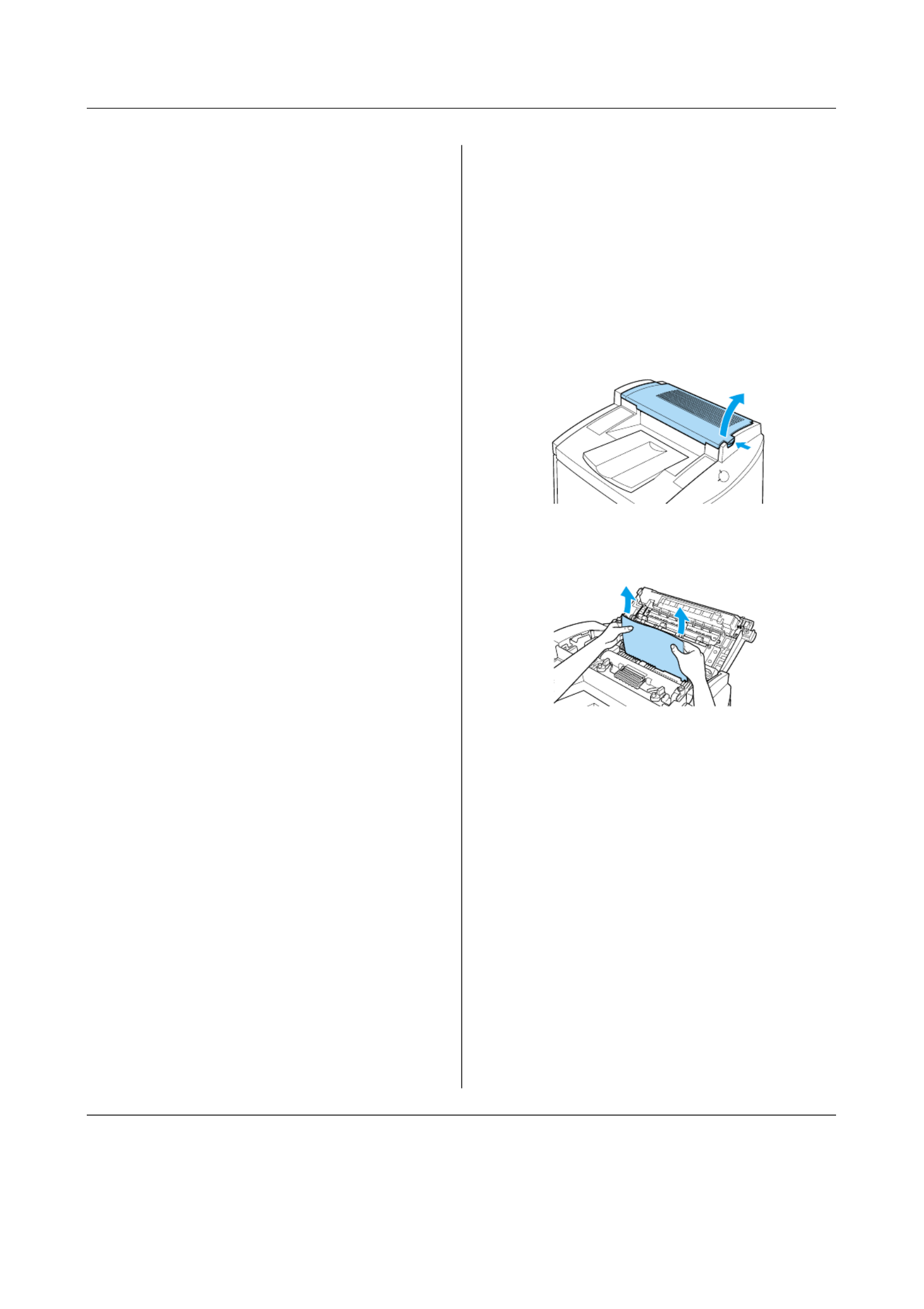
Clearing Jammed Paper (1/7)
EPSON AcuLaser C1000 Quick Reference
Clearing Jammed Paper
When paper is jammed in the printer, the
ready and error lights turns on.
EPSON Status Monitor 3 utility also provide
alert messages.
Precautions for clearing jammed
paper
Be sure to observe the following points when
you clear jammed paper:
❏ Do not remove jammed paper by force.
Torn paper can be difficult to remove
and might cause other paper jams. Pull
it gently in order to avoid tearing.
❏ Always try to remove jammed paper
with both hands to avoid tearing it.
❏ If jammed paper is torn and remains in
the printer, or if paper is jammed in a
place not mentioned in this chapter,
contact your dealer.
wWarning:
Be careful not to touch the fuser, which is
marked CAUTION Hot Surface Avoid
Contact, or the surrounding areas. If
the printer has been in use, the fuser and
the surrounding areas may be very hot.
Paper Jam — output
When there is a paper jam at the fuser unit
or the top cover, the Status Alert window
indicates the error message and the solution.
If you don’t find jammed paper in the fuser
unit, always check the top cover and
vice-versa.
Clearing the fuser unit
There is paper jam at the fuser unit.
Follow these steps to clear paper jams in the
fuser unit:
1. Push the lever and lift the printer’s top
cover.
2. Gently remove any jammed paper with
both hands.
cCaution:
Be careful not to touch the fuser,
which is marked CAUTION Hot
Surface Avoid Contact, or the
surrounding areas. If the printer has
been in use, the fuser and the
surrounding areas may be very hot.

Clearing Jammed Paper (2/7)
EPSON AcuLaser C1000 Quick Reference
Note:
The jammed paper may be in the position
illustrated below. Gently pull the jammed
paper out with both hands.
3. Close the top cover until it clicks.
Clearing the top cover
There is a paper jam at the top cover.
cCaution:
Even if you see part of the jammed paper
in the output tray, do not pull it out from
the output tray. Follow the procedures in
this section to clear the jammed paper.
Follow these steps to clear paper jams in the
printer’s top cover:
1. Push the lever and lift the printer’s top
cover.
2. Rotate the gear in the counterclockwise
direction until the jammed paper is
totally removed from the paper path in
the top cover.
cCaution:
Be careful not to touch the fuser,
which is marked CAUTION Hot
Surface Avoid Contact, or the
surrounding areas. If the printer has
been in use, the fuser and the
surrounding areas may be very hot.
Note:
If paper is jammed at the top cover while
using the optional Duplex Unit, the jammed
paper may be in the position illustrated
below. Gently pull out the jammed paper
with both hands, making sure not to tear the
paper.
3. Close the top cover until it clicks.
Especificaciones del producto
| Marca: | Epson |
| Categoría: | Impresora |
| Modelo: | AcuLaser C1000 |
¿Necesitas ayuda?
Si necesitas ayuda con Epson AcuLaser C1000 haz una pregunta a continuación y otros usuarios te responderán
Impresora Epson Manuales

24 Octubre 2024

21 Octubre 2024

21 Octubre 2024

20 Octubre 2024

20 Octubre 2024

19 Octubre 2024

17 Octubre 2024

16 Octubre 2024

16 Octubre 2024

13 Octubre 2024
Impresora Manuales
- Impresora Sony
- Impresora Samsung
- Impresora Xiaomi
- Impresora LG
- Impresora HP
- Impresora Panasonic
- Impresora Honeywell
- Impresora Toshiba
- Impresora Xerox
- Impresora Canon
- Impresora Brother
- Impresora Sharp
- Impresora Renkforce
- Impresora Kodak
- Impresora Lenovo
- Impresora Roland
- Impresora Citizen
- Impresora Fujifilm
- Impresora Konica Minolta
- Impresora Mitsubishi
- Impresora Seiko
- Impresora Argox
- Impresora Oki
- Impresora Royal Sovereign
- Impresora Fujitsu
- Impresora Bixolon
- Impresora Ricoh
- Impresora Lexmark
- Impresora Dell
- Impresora Olivetti
- Impresora Zebra
- Impresora D-Link
- Impresora Kyocera
- Impresora DNP
- Impresora GoDEX
- Impresora Triumph-Adler
- Impresora Oce
- Impresora Ultimaker
- Impresora Pantum
- Impresora Tomy
- Impresora StarTech.com
- Impresora Toshiba TEC
- Impresora Frama
- Impresora Kogan
- Impresora Brady
- Impresora Star Micronics
- Impresora Posiflex
- Impresora Datamax-O'neil
- Impresora Dascom
- Impresora HiTi
- Impresora Primera
- Impresora TSC
- Impresora EC Line
- Impresora IDP
- Impresora Evolis
- Impresora Fargo
- Impresora Microboards
- Impresora Tally Dascom
- Impresora Custom
- Impresora CSL
- Impresora Nisca
- Impresora Epson 7620
- Impresora Sawgrass
Últimos Impresora Manuales

27 Octubre 2024

26 Octubre 2024

25 Octubre 2024

24 Octubre 2024

24 Octubre 2024

24 Octubre 2024

24 Octubre 2024

24 Octubre 2024

24 Octubre 2024

24 Octubre 2024