Epson ColorWorks CW-C6000Ae Manual de Usario
Epson
Impresora de etiquetas
ColorWorks CW-C6000Ae
Lee a continuación 📖 el manual en español para Epson ColorWorks CW-C6000Ae (83 páginas) en la categoría Impresora de etiquetas. Esta guía fue útil para 6 personas y fue valorada con 4.5 estrellas en promedio por 2 usuarios
Página 1/83
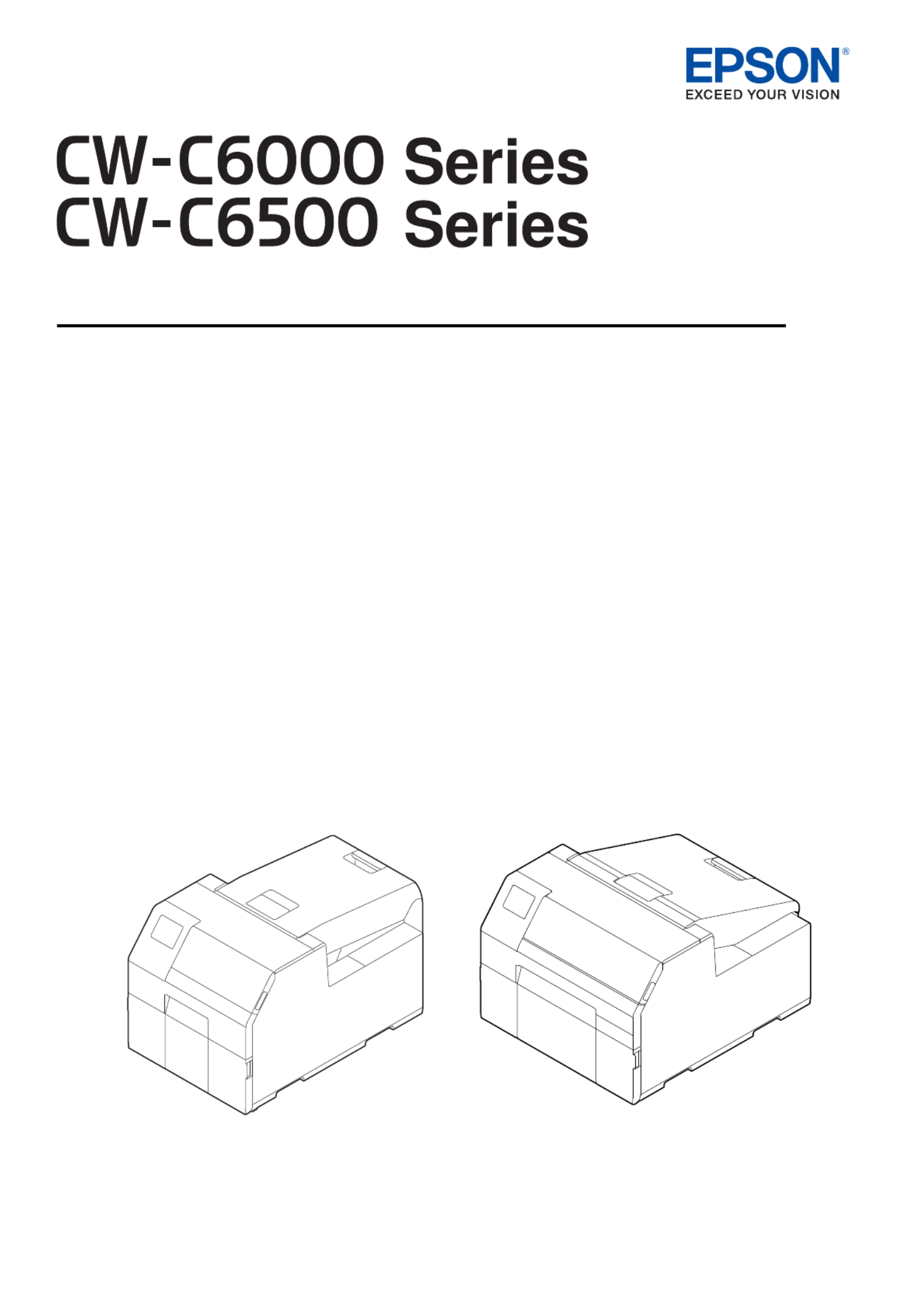
User’s Guide
M00123502EN
Before use
Basic Operation
Maintenance
Troubleshooting
Specifications
Appendix

2
Before use..................................... 4
■Manuals for This Product............................................ 4
Downloading the Latest Version.........................................4
Symbols Used in This Guide..................................................5
■About Models of this Product................................... 6
Auto Cutter Model....................................................................6
Peeler Model...............................................................................6
Gloss Black Ink/Matte Black Ink............................................7
■Software Introduction................................................. 7
■Product and Driver Versions...................................... 8
How to Check the Product Version.....................................8
How to Check the Printer Driver Version..........................8
■Screens in This Manual................................................ 8
■Product Illustrations ..................................................... 9
■Safety Precautions ......................................................10
Cautions on Installation.......................................................10
Cautions on Handling...........................................................10
Cautions on Power Supply .................................................12
Cautions on Ink Cartridges................................................. 13
Cautions on the Maintenance Box...................................15
Caution Label ..........................................................................16
■Paper That Can Be Used............................................17
Paper Shapes...........................................................................17
Forms of Paper........................................................................17
List of Paper That Can Be Used..........................................18
Paper That Cannot Be Used................................................18
■Part Names and Functions.......................................19
Front............................................................................................19
Rear .............................................................................................20
Inside ..........................................................................................21
Spindle and Flange................................................................22
Operation Panel......................................................................23
Basic Operation.......................... 25
■Turning On/Off.............................................................25
Turning the Power On ..........................................................25
Turning the Power Off..........................................................25
■Opening the Paper Cover.........................................26
Opening the Cover using the Lever in the Front........26
Opening the Cover using the Lever in the Back .........26
■Checking the Printer Status.....................................27
Checking the Paper Information......................................27
Checking the Status of Consumables............................. 28
Printing Nozzle Check Patterns.........................................28
Printing Status Sheet ............................................................29
U "Loading and Replacing Paper" on page 39
U "Replacing the Ink Cartridges" on page 30
U "Troubleshooting" on page 62
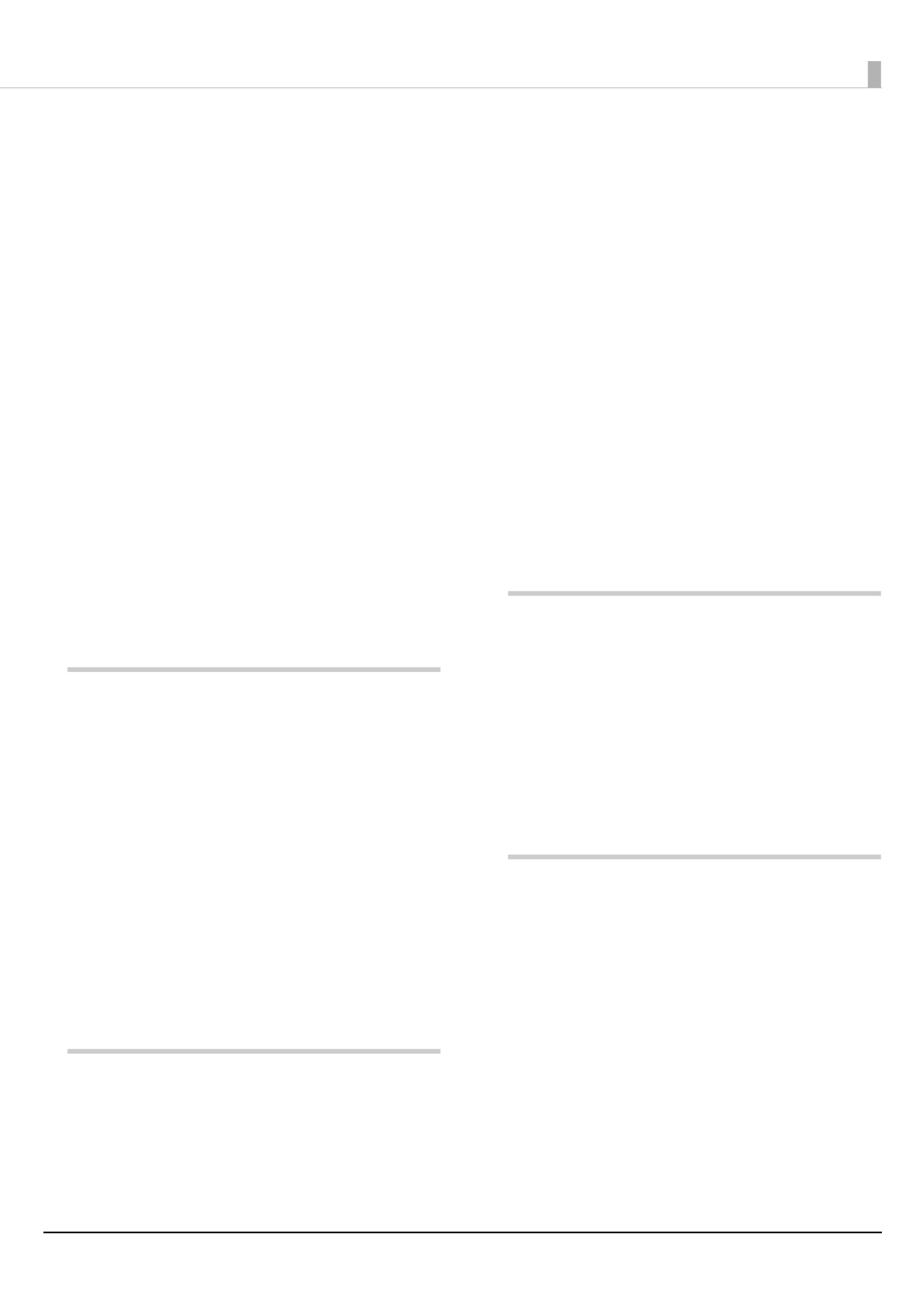
3
Checking Network Connection and Settings...............29
■Replacing the Ink Cartridges...................................30
Checking Amount of Ink Remaining...............................30
How to Replace the Ink Cartridges ..................................31
■Replacing the Maintenance Box............................32
Checking the Amount of Empty Space
in the Maintenance Box.......................................................32
How to Replace the Maintenance Box............................33
■Printer Driver Settings ...............................................34
■Loading and Replacing Paper.................................39
How to Load Paper
(Auto Cutter Model - Supply from Inside) .....................40
How to Load Paper
(Auto Cutter Model - Supply from Outside)..................42
How to Load Paper
(Peeler Model - Supply from Inside) ................................45
How to Remove Paper
(For the Auto Cutter Model) ...............................................48
How to Remove Paper
(For the Peeler Model) ..........................................................49
How to Eject Paper at Paper End
(For the Auto Cutter Model) ...............................................50
How to Eject Paper at Paper End
(For the Peeler Model) ..........................................................51
Maintenance............................... 52
■Cleaning the Exterior .................................................53
■Cleaning the Auto Cutter
(Auto Cutter Model Only).........................................54
■Cleaning the Peeler (Peeler Model Only)............55
■Cleaning the Edge Guides........................................56
■Cleaning the Platen ....................................................57
■Cleaning the Paper Feed Roller ..............................58
■Cleaning the Paper Pressure Roller.......................59
■Cleaning the Print Head............................................60
Using the Operation Panel..................................................61
Using the Printer Driver........................................................61
Using the WebConfig............................................................61
Troubleshooting ........................ 62
■Paper is jammed ..........................................................62
For the Auto Cutter Model ..................................................63
For the Peeler Model.............................................................65
■Problems with Print Quality ....................................67
Horizontal White Banding ..................................................67
Vertical White Spots (Auto Cutter Model).....................67
White or Black Banding........................................................67
Printed Colors Are Wrong ...................................................68
Print Position Shifts ...............................................................68
Paper is Smeared or Smudged with Ink.........................68
Paper is Fed and Ejected, and an Error Occurs............68
■Printing is Impossible or
Becomes Suddenly Impossible ..............................69
Print Data is Sent, But Does Not Print
(Peeler Model).........................................................................69
■Printing from a computer is impossible
or becomes suddenly impossible .........................69
Checking Whether the Printer Driver Is Installed.......69
The printer does not turn on .............................................69
Print Job is Canceled on PC but “Printing” Message
on Printer Does Not Disappear.........................................69
■A Message is Displayed on the
Operation Panel...........................................................70
Specifications............................. 74
■Specification..................................................................74
Electrical Specifications .......................................................76
Overall Dimensions ...............................................................76
■Environmental Specifications................................. 77
■Paper Specifications ...................................................77
■Ink Cartridge .................................................................78
■Maintenance Box.........................................................79
Appendix .................................... 80
■Consumables and Options ......................................80
Ink Cartridge............................................................................80
Maintenance Box ...................................................................81
Roll Paper Holder ...................................................................82
■Restriction of Use ........................................................83
■Notes................................................................................83
■Trademarks ....................................................................83
Especificaciones del producto
| Marca: | Epson |
| Categoría: | Impresora de etiquetas |
| Modelo: | ColorWorks CW-C6000Ae |
| Color del producto: | Red, Silver |
| Peso.: | - g |
| Longitud del cable: | 6 m |
| Nivel de ruido: | 75 dB |
| Consumo-anual-de-energía: | - kWu |
| Amable: | Cilinderstofzuiger |
| Filtro lavable: | Ja |
| Filtro extraíble: | Ja |
| Filtración de aire de aspiradora: | HEPA |
| Rango: | 9 m |
| Método de separación de la suciedad: | Cyclonaal/filtering |
| tipo de limpieza: | Droog |
| Capacidad de polvo: | 3 l |
| Potencia máxima de entrada: | 700 W |
| Tipo de contenedor de aspiradora: | Zakloos |
| Uso correcto: | Thuis |
| Limpia superficies: | Carpet, Hard floor |
| clase-HEPA: | HEPA 13 |
¿Necesitas ayuda?
Si necesitas ayuda con Epson ColorWorks CW-C6000Ae haz una pregunta a continuación y otros usuarios te responderán
Impresora de etiquetas Epson Manuales

6 Septiembre 2024

20 Agosto 2024

19 Agosto 2024

19 Agosto 2024
Impresora de etiquetas Manuales
- Impresora de etiquetas Casio
- Impresora de etiquetas Honeywell
- Impresora de etiquetas Toshiba
- Impresora de etiquetas Brother
- Impresora de etiquetas Renkforce
- Impresora de etiquetas Citizen
- Impresora de etiquetas Seiko
- Impresora de etiquetas Argox
- Impresora de etiquetas Phoenix
- Impresora de etiquetas Dymo
- Impresora de etiquetas Bixolon
- Impresora de etiquetas Olivetti
- Impresora de etiquetas Intermec
- Impresora de etiquetas Zebra
- Impresora de etiquetas Leitz
- Impresora de etiquetas GoDEX
- Impresora de etiquetas POSline
- Impresora de etiquetas Kroy
- Impresora de etiquetas Metapace
- Impresora de etiquetas Datacard
- Impresora de etiquetas Labelmate
- Impresora de etiquetas Brady
- Impresora de etiquetas Star Micronics
- Impresora de etiquetas Datamax-O'neil
- Impresora de etiquetas Panduit
- Impresora de etiquetas Dascom
- Impresora de etiquetas Primera
- Impresora de etiquetas DULA
- Impresora de etiquetas TSC
- Impresora de etiquetas EC Line
- Impresora de etiquetas Tach-It
- Impresora de etiquetas Colop
- Impresora de etiquetas Qoltec
- Impresora de etiquetas SATO
- Impresora de etiquetas SII
- Impresora de etiquetas Start International
- Impresora de etiquetas Qian
- Impresora de etiquetas Custom
Últimos Impresora de etiquetas Manuales

27 Octubre 2024

27 Octubre 2024

18 Octubre 2024

16 Octubre 2024

16 Octubre 2024

15 Octubre 2024

13 Octubre 2024

11 Octubre 2024

10 Octubre 2024

8 Octubre 2024