Epson DFX-9000 Manual de Usario
Lee a continuación 📖 el manual en español para Epson DFX-9000 (28 páginas) en la categoría Impresora. Esta guía fue útil para 7 personas y fue valorada con 4.5 estrellas en promedio por 2 usuarios
Página 1/28

English
9-pin Dot Matrix Printer
®
User’s Guide
This manual explains how to set up your printer and provides
basic product information.
For detailed information, see the on-screen Reference Guide
(which is installed when you install the printer software). It
describes all the printer’s functions, optional products, printer
software, troubleshooting, and detailed technical specifications.
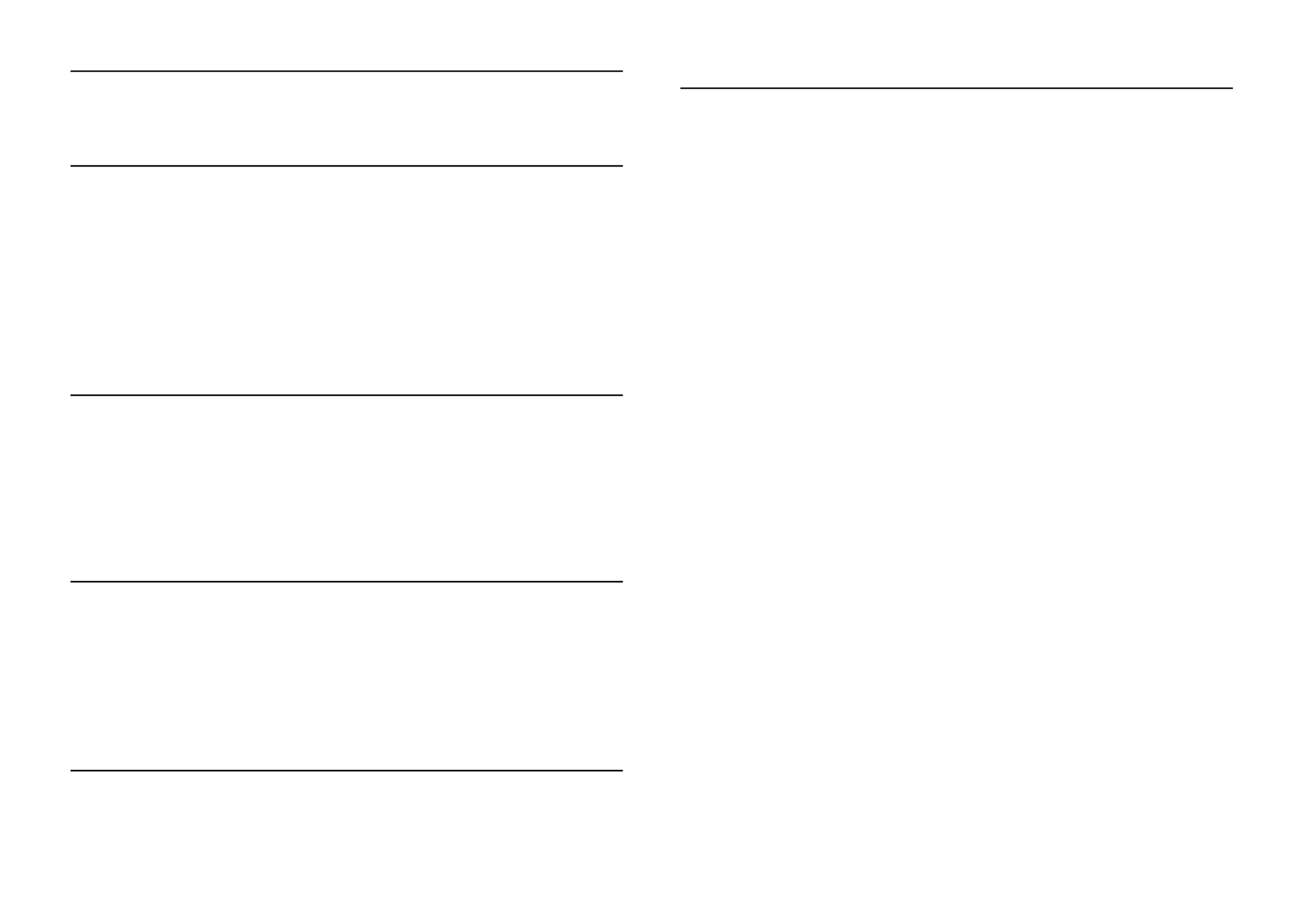
2 Contents
Contents
Chapter 1 - Setting Up the Printer
Unpacking the Printer . . . . . . . . . . . . . . . . . . . . . . . . . . . . . . . . . . . . . . . . . . . . . . 3
Choosing a Place for the Printer . . . . . . . . . . . . . . . . . . . . . . . . . . . . . . . . . . . . . . 3
Installing the Ribbon Cartridge . . . . . . . . . . . . . . . . . . . . . . . . . . . . . . . . . . . . . . . 4
Connecting the Power Cord . . . . . . . . . . . . . . . . . . . . . . . . . . . . . . . . . . . . . . . . . 6
Connecting the Printer to Your Computer . . . . . . . . . . . . . . . . . . . . . . . . . . . . . . 6
Installing the Printer Software . . . . . . . . . . . . . . . . . . . . . . . . . . . . . . . . . . . . . . . . 7
Installing and Viewing the Online Reference Guide . . . . . . . . . . . . . . . . . . . . . . . 7
Installing and Using the Remote Configuration Manager . . . . . . . . . . . . . . . . . . . 8
Chapter 2 - Loading Paper
Using the Two-Tractor System . . . . . . . . . . . . . . . . . . . . . . . . . . . . . . . . . . . . . . . 9
Supported Paper Types and Sizes . . . . . . . . . . . . . . . . . . . . . . . . . . . . . . . . . 9
Loading Paper On the Front Tractor. . . . . . . . . . . . . . . . . . . . . . . . . . . . . . . . . . . 9
Loading Paper On the Rear Tractor. . . . . . . . . . . . . . . . . . . . . . . . . . . . . . . . . . . 12
Switching Between Front and Rear Tractors . . . . . . . . . . . . . . . . . . . . . . . . . . . . 14
Changing Paper . . . . . . . . . . . . . . . . . . . . . . . . . . . . . . . . . . . . . . . . . . . . . . . . . . 15
Chapter 3 - Using the Control Panel
Buttons and Lights . . . . . . . . . . . . . . . . . . . . . . . . . . . . . . . . . . . . . . . . . . . . . . . 17
Selecting a Font and Pitch . . . . . . . . . . . . . . . . . . . . . . . . . . . . . . . . . . . . . . . . . . 18
Changing the Printer’s Default Settings. . . . . . . . . . . . . . . . . . . . . . . . . . . . . . . . 18
Using SelecType Mode . . . . . . . . . . . . . . . . . . . . . . . . . . . . . . . . . . . . . . . . 18
Default-setting Mode . . . . . . . . . . . . . . . . . . . . . . . . . . . . . . . . . . . . . . . . . 20
Locking the Control Panel Buttons . . . . . . . . . . . . . . . . . . . . . . . . . . . . . . . . . . . 21
Chapter 4 - Troubleshooting
Using the Error Indicators . . . . . . . . . . . . . . . . . . . . . . . . . . . . . . . . . . . . . . . . . . 23
Clearing Paper Jams. . . . . . . . . . . . . . . . . . . . . . . . . . . . . . . . . . . . . . . . . . . . . . . 24
Where To Get Help . . . . . . . . . . . . . . . . . . . . . . . . . . . . . . . . . . . . . . . . . . . . . . 24
Chapter 5 - Product Information
Printer Specifications . . . . . . . . . . . . . . . . . . . . . . . . . . . . . . . . . . . . . . . . . . . . . 25
Electrical . . . . . . . . . . . . . . . . . . . . . . . . . . . . . . . . . . . . . . . . . . . . . . . . . . 25
Environmental . . . . . . . . . . . . . . . . . . . . . . . . . . . . . . . . . . . . . . . . . . . . . . 25
Options . . . . . . . . . . . . . . . . . . . . . . . . . . . . . . . . . . . . . . . . . . . . . . . . . . . 25
ENERGY STAR Compliance. . . . . . . . . . . . . . . . . . . . . . . . . . . . . . . . . . . . . . . 25
Safety Instructions . . . . . . . . . . . . . . . . . . . . . . . . . . . . . . . . . . . . . . . . . . . . . . . 26
Hot Parts Caution Symbol. . . . . . . . . . . . . . . . . . . . . . . . . . . . . . . . . . . . . 26
Important Safety Instructions. . . . . . . . . . . . . . . . . . . . . . . . . . . . . . . . . . . 26
FCC Compliance Statement for United States Users . . . . . . . . . . . . . . . . . . . . . 26
WARNING. . . . . . . . . . . . . . . . . . . . . . . . . . . . . . . . . . . . . . . . . . . . . . . . 26
For Canadian users. . . . . . . . . . . . . . . . . . . . . . . . . . . . . . . . . . . . . . . . . . . 26
Declaration of Conformity . . . . . . . . . . . . . . . . . . . . . . . . . . . . . . . . . . . . . . . . . 27
EPSON AMERICA, INC., LIMITED WARRANTY . . . . . . . . . . . . . . . . . . . . 27
SUPPLEMENT TO THE LIMITED WARRANTY. . . . . . . . . . . . . . . . . . . . . 28

Setting Up the Printer 3
English
Chapter 1
Setting Up the Printer
Unpacking the Printer
wWARNING
The printer weighs 75 lb
(34 kg), so do not try to
lift it alone.
Make sure you have these items:
Remove and save the protective packing materials as described on the
Notice Sheet.
Choosing a Place for the Printer
❏Place the printer on a flat, stable surface. The printer will not operate
properly if it is tilted.
If you use a printer stand, make sure it can support at least 75 lb (34 kg).
Never use a stand that tilts the printer.
❏Keep the printer away from direct sunlight, strong light, heat sources, or
excessive moisture or dust; or places subject to rapid changes in temperature
and humidity, or shocks and vibrations.
❏Keep your computer system away from potential sources of electromagnetic
interference, such as loudspeakers or the base units of cordless telephones.
❏Place the printer near a wall outlet where you can easily unplug the power
cord.
Placez l’imprimante près d’une prise de courant où la fiche peut être débranchée
facilement.
❏Position the power cord and interface cable so they do not interfere with
paper feeding.
❏Avoid electrical outlets controlled by wall switches or automatic timers, or
outlets on the same circuit as large motors or other appliances that can cause
voltage fluctuations. Power interruptions can erase your printer or
computer memory.
❏Use a grounded power outlet; do not use an adapter plug.
❏Do not block, cover, or insert objects into openings in the printer cabinet.
2
34kg
printer
ribbon cartridge
printer software screwdriver power cord
Especificaciones del producto
| Marca: | Epson |
| Categoría: | Impresora |
| Modelo: | DFX-9000 |
¿Necesitas ayuda?
Si necesitas ayuda con Epson DFX-9000 haz una pregunta a continuación y otros usuarios te responderán
Impresora Epson Manuales

24 Octubre 2024

21 Octubre 2024

21 Octubre 2024

20 Octubre 2024

20 Octubre 2024

19 Octubre 2024

17 Octubre 2024

16 Octubre 2024

16 Octubre 2024

13 Octubre 2024
Impresora Manuales
- Impresora Sony
- Impresora Samsung
- Impresora Xiaomi
- Impresora LG
- Impresora HP
- Impresora Panasonic
- Impresora Honeywell
- Impresora Toshiba
- Impresora Xerox
- Impresora Canon
- Impresora Brother
- Impresora Sharp
- Impresora Renkforce
- Impresora Kodak
- Impresora Lenovo
- Impresora Roland
- Impresora Citizen
- Impresora Fujifilm
- Impresora Konica Minolta
- Impresora Mitsubishi
- Impresora Seiko
- Impresora Argox
- Impresora Oki
- Impresora Royal Sovereign
- Impresora Fujitsu
- Impresora Bixolon
- Impresora Ricoh
- Impresora Lexmark
- Impresora Dell
- Impresora Olivetti
- Impresora Zebra
- Impresora D-Link
- Impresora Kyocera
- Impresora DNP
- Impresora GoDEX
- Impresora Triumph-Adler
- Impresora Oce
- Impresora Ultimaker
- Impresora Pantum
- Impresora Tomy
- Impresora StarTech.com
- Impresora Toshiba TEC
- Impresora Frama
- Impresora Kogan
- Impresora Brady
- Impresora Star Micronics
- Impresora Posiflex
- Impresora Datamax-O'neil
- Impresora Dascom
- Impresora HiTi
- Impresora Primera
- Impresora TSC
- Impresora EC Line
- Impresora IDP
- Impresora Evolis
- Impresora Fargo
- Impresora Microboards
- Impresora Tally Dascom
- Impresora Custom
- Impresora CSL
- Impresora Nisca
- Impresora Epson 7620
- Impresora Sawgrass
Últimos Impresora Manuales

27 Octubre 2024

26 Octubre 2024

25 Octubre 2024

24 Octubre 2024

24 Octubre 2024

24 Octubre 2024

24 Octubre 2024

24 Octubre 2024

24 Octubre 2024

24 Octubre 2024