Extron FOXBOX Tx DVI Plus MM Manual de Usario
Extron
repetidor wifi
FOXBOX Tx DVI Plus MM
Lee a continuación 📖 el manual en español para Extron FOXBOX Tx DVI Plus MM (2 páginas) en la categoría repetidor wifi. Esta guía fue útil para 8 personas y fue valorada con 4.5 estrellas en promedio por 2 usuarios
Página 1/2

This card provides quick start instructions for an experienced installer to set up and
operate an Extron FOXBOX DVI Plus transmitter and receiver.®
NOTES: • OnlytheFOXBOXRxDVIPlusreceivercanacceptinputfroma
FOXBOX Tx DVI Plus transmitter.
• TheFOXBOXRxDVIPlusreceivercanacceptinputsfromanyFOX
500 or FOXBOX transmitter, including VGA models.
Installation
Step 1 — Mounting
Turn off or disconnect all equipment power sources and mount the transmitter and receiver as required.
Step 2 — Input and Output Connections
a. ConnectaDVIvideosourcetothetotheInputconnectoronthetransmitterandtheaDVIDisplaytothe DVI-D INPUT
Ouput connectors on the receiver.
b. Connect unbalanced stereo or mono audio input and an audio output device to the 3.5 mm mini jack audio AUDIO
ports on both units.
c. IfyouwanttheFOXBOXunitstopassserialdataorcontrolsignals,suchasforserialcontrolofaprojector, ALARM
Tx Rx 1 2
RS-232
OVER FIBER
connectthemasterdevicetothetransmitterandtheslavedeviceusingtherstthreepolesoftheRS-232
OverFiber/Alarm5-polecaptivescrewconnectorsonbothunits.
NOTE: 3b ForRS-232responses(fromthereceivertothetransmitter),youmustinstallthecableinstep and leave
the receiver in normal configuration.
d. Forremotemonitoringofthestatusoftheopticallinks,connectalocallyconstructedorobtaineddeviceto
RS-232
OVER FIBER
ALARM
Tx Rx 1 2
thetwoAlarmpolesoftheunits’RS-232OverFiber/Alarm5-polecaptivescrewconnectors.Thetwopoles
are shorted together when no light is detected.
NOTES:TheAlarmportonthetransmitterreportsthestatusoftheRxlightlink.
The Alarm port on the receiver reports the status of the Tx light link.
Step 3 — Throughput Connections
NOTE: Youcanconnectthetransmitterandoneormorereceiversinoneofthreeways:
• Oneway(transmittertoreceiver)only,performstep3a.
• Twoway(transmittertoreceiverandreturn),performsteps 3a 3b and .
• Oneway(transmittertoreceiver)withdaisychain(receivertoreceiver),performsteps3a 3c and .
a. ConnectabercablebetweentheTxportonthetransmitterandtheRxporton
the receiver.
OPTICAL
Tx Rx
LINK
LINK
OPTICAL
Tx Rx
LINK
LINK
and
Transmitter
Receiver
3a
3b
b. Ifyouwantthereceivertosendreturnserialdata(suchasresponsesfroma
controlleddevice)tothetransmitter,connectabercablebetweentheTxport
onthereceiverandtheRxportonthetransmitter.
c. Ifyouwantareceivertodaisychaintheopticalsignaltoanotherreceiver(upto
10receiversinadaisychain):
zConnecttheTxportonthereceivertotheRxportonanotherreceiver.
zSettheModeDIPswitch1uponrstreceiver.
OPTICAL
Tx Rx
LINK
LINK
From Transmitter or
Daisy Chaining Receiver
MODE
1 2
Receiver Receiver
3a 3c
OPTICAL
LINK
LINK
Tx Rx
1
FOXBOXDVIPlus•SetupGuide
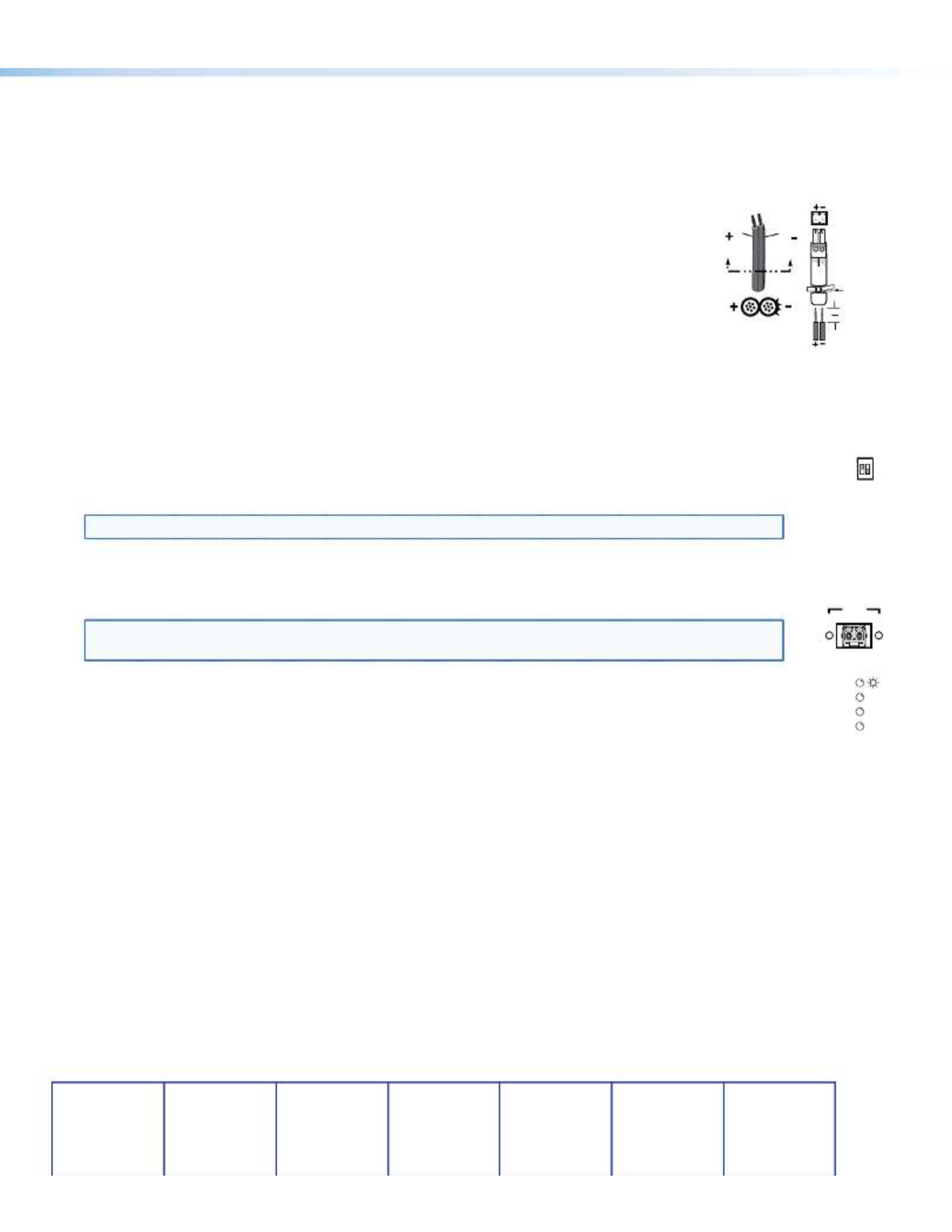
Step 4 — Remote Connector
Connectahostdevicetoeitherunit’sfrontpanelCongurationconnectorviathe9-pinDto2.5mmminijackTRSRS-232
cablethatisincludedwiththeTXmodeloravailableseparatelyusingpart# .Refertothe70-335-01 FOXBOX DVI Plus
UserGuidefordetailedinformationabouttheusingtheSimpleInstructionSet(SIS
™)commandsandtheWindows®-based
FOX Extender program to set up and operate the transmitter and receiver and to take advantage of the various adjustments
and test patterns available on the FOXBOX units.
Step 5 — Power
Connectusinganexternalpowersupplyasshownontheright.
Control and Indications
Operation
After all receivers, the transmitter, and their connected devices are powered up,
thesystemisfullyoperational.Ifanyproblemsareencountered,verifythatthe
cablesareroutedandconnectedproperlyandthatalldisplaydeviceshaveidenticalresolutionsandrefreshrates.Ifyour
problemspersist,calltheExtronS3Sales&TechnicalSupportHotline.
Mode Switch
Mode switch (receiver) —Toconnectthereceivedopticalinputtoanotherreceiverinadaisychainconguration,
MODE
1 2
set DIP switch 1 to up as shown.
DIPswitch2isnotused.
NOTE: Upto10properly-conguredreceiverscanbeconnectedinadaisychaintoasingletransmitter.
Indications
Tx Link and Rx Link LEDs—Whenlit,thelinkisactive(lightisoutput[Tx]orreceived[Rx]).
OPTICAL
Tx Rx
LINK
LINK
NOTE: TheLinkLEDsindicatelighttransmissiononly,notwhetherthereisdataencodedintheoptical
link.
Power LED — This LED lights to indicate that power is applied to the unit.
DVI
OVER
TEMP
AUDIO
Over Temp(erature) LED—ThisLEDlightstoindicatethattheunitisoperatingatadangerouslyhigh
temperature(approximately167°F[75°C])andthatequipmentdamageisimminent.
DVI LED — This LED lights on both units when the transmitter detects a signal on its video input. This LED lights on
the receiver when the transmitter detects a DVI video signal.
Audio LED — This LED lights on both units when the transmitter detects a low level audio signal for a short period of time.
It goes dark if the audio signal drops below the minimum threshold for a short period of time.
Power Supply
Output Cord
SECTION A–A
Ridges
Smooth
A A
Captive
Screw
Connector
Tie Wrap
3"
16 (5 mm) Max
.
Extron USA - West
Headquarters
+800.633.9876
Inside USA/Canada Only
+1.714.491.1500
+1.714.491.1517 FAX
Extron USA - East
+800.633.9876
Inside USA/Canada Only
+1.919.863.1794
+1.919.863.1797 FAX
Extron Europe
+800.3987.6673
Inside Europe Only
+31.33.453.4040
+31.33.453.4050 FAX
Extron Asia
+800.7339.8766
Inside Asia Only
+65.6383.4400
+65.6383.4664 FAX
Extron Japan
+81.3.3511.7655
+81.3.3511.7656 FAX
Extron China
+400.883.1568
Inside China Only
+86.21.3760.1568
+86.21.3760.1566 FAX
Extron Middle East
+971.4.2991800
+971.4.2991880 FAX
© 2011 . All rights reserved. Extron Electronics www.extron.com
68-1464-51
Rev B
05 11
2
FOXBOXDVIPlus•SetupGuide(Cont’d)
Especificaciones del producto
| Marca: | Extron |
| Categoría: | repetidor wifi |
| Modelo: | FOXBOX Tx DVI Plus MM |
¿Necesitas ayuda?
Si necesitas ayuda con Extron FOXBOX Tx DVI Plus MM haz una pregunta a continuación y otros usuarios te responderán
repetidor wifi Extron Manuales

18 Septiembre 2024

18 Septiembre 2024

18 Septiembre 2024

18 Septiembre 2024

18 Septiembre 2024
repetidor wifi Manuales
- repetidor wifi Xiaomi
- repetidor wifi Medion
- repetidor wifi Allnet
- repetidor wifi Edimax
- repetidor wifi Strong
- repetidor wifi Hikvision
- repetidor wifi Silvercrest
- repetidor wifi Gembird
- repetidor wifi Asus
- repetidor wifi Renkforce
- repetidor wifi Sitecom
- repetidor wifi TP Link
- repetidor wifi Black Box
- repetidor wifi Vision
- repetidor wifi Optex
- repetidor wifi Axis
- repetidor wifi AVM
- repetidor wifi Techly
- repetidor wifi Totolink
- repetidor wifi Cisco
- repetidor wifi Steren
- repetidor wifi Engenius
- repetidor wifi Envivo
- repetidor wifi Digitus
- repetidor wifi Devolo
- repetidor wifi Linksys
- repetidor wifi Buffalo
- repetidor wifi Davis
- repetidor wifi Netgear
- repetidor wifi LevelOne
- repetidor wifi Vodafone
- repetidor wifi Mercusys
- repetidor wifi Planet
- repetidor wifi Western Digital
- repetidor wifi D-Link
- repetidor wifi Essentiel B
- repetidor wifi Fluke
- repetidor wifi Marmitek
- repetidor wifi Ubiquiti Networks
- repetidor wifi Trendnet
- repetidor wifi DSC
- repetidor wifi Audio Pro
- repetidor wifi Mikrotik
- repetidor wifi ATen
- repetidor wifi Digi
- repetidor wifi Gefen
- repetidor wifi Hawking Technologies
- repetidor wifi Wolfgang
- repetidor wifi Tiptel
- repetidor wifi Crestron
- repetidor wifi Monacor
- repetidor wifi Logilink
- repetidor wifi Moxa
- repetidor wifi Smart-AVI
- repetidor wifi StarTech.com
- repetidor wifi SIIG
- repetidor wifi Eero
- repetidor wifi IOGEAR
- repetidor wifi SilverNet
- repetidor wifi KanexPro
- repetidor wifi Intellinet
- repetidor wifi Nitek
- repetidor wifi Speco Technologies
- repetidor wifi Verint
- repetidor wifi Silex
- repetidor wifi Kramer
- repetidor wifi DTRONIC
- repetidor wifi 7inova
- repetidor wifi SmartAVI
- repetidor wifi Cudy
- repetidor wifi Lindy
- repetidor wifi Sabrent
- repetidor wifi Atlona
- repetidor wifi HELGI
- repetidor wifi Tycon Systems
- repetidor wifi Multi-link
- repetidor wifi Atto
- repetidor wifi Amped Wireless
- repetidor wifi Barox
- repetidor wifi Heden
- repetidor wifi Ruckus Wireless
- repetidor wifi Axing
- repetidor wifi EXSYS
- repetidor wifi Gewiss
- repetidor wifi Seco-Larm
- repetidor wifi NetComm
- repetidor wifi Altronix
- repetidor wifi Juniper
- repetidor wifi ALC
- repetidor wifi Comtrend
- repetidor wifi Universal Remote Control
- repetidor wifi IDIS
- repetidor wifi CSL
Últimos repetidor wifi Manuales

14 Octubre 2024

10 Octubre 2024

10 Octubre 2024

3 Octubre 2024

3 Octubre 2024

30 Septiembre 2024

30 Septiembre 2024

29 Septiembre 2024

29 Septiembre 2024

28 Septiembre 2024