Franklin CWM-109 Manual de Usario
Franklin
Varios - Otros
CWM-109
Lee a continuación 📖 el manual en español para Franklin CWM-109 (4 páginas) en la categoría Varios - Otros. Esta guía fue útil para 6 personas y fue valorada con 4.5 estrellas en promedio por 2 usuarios
Página 1/4
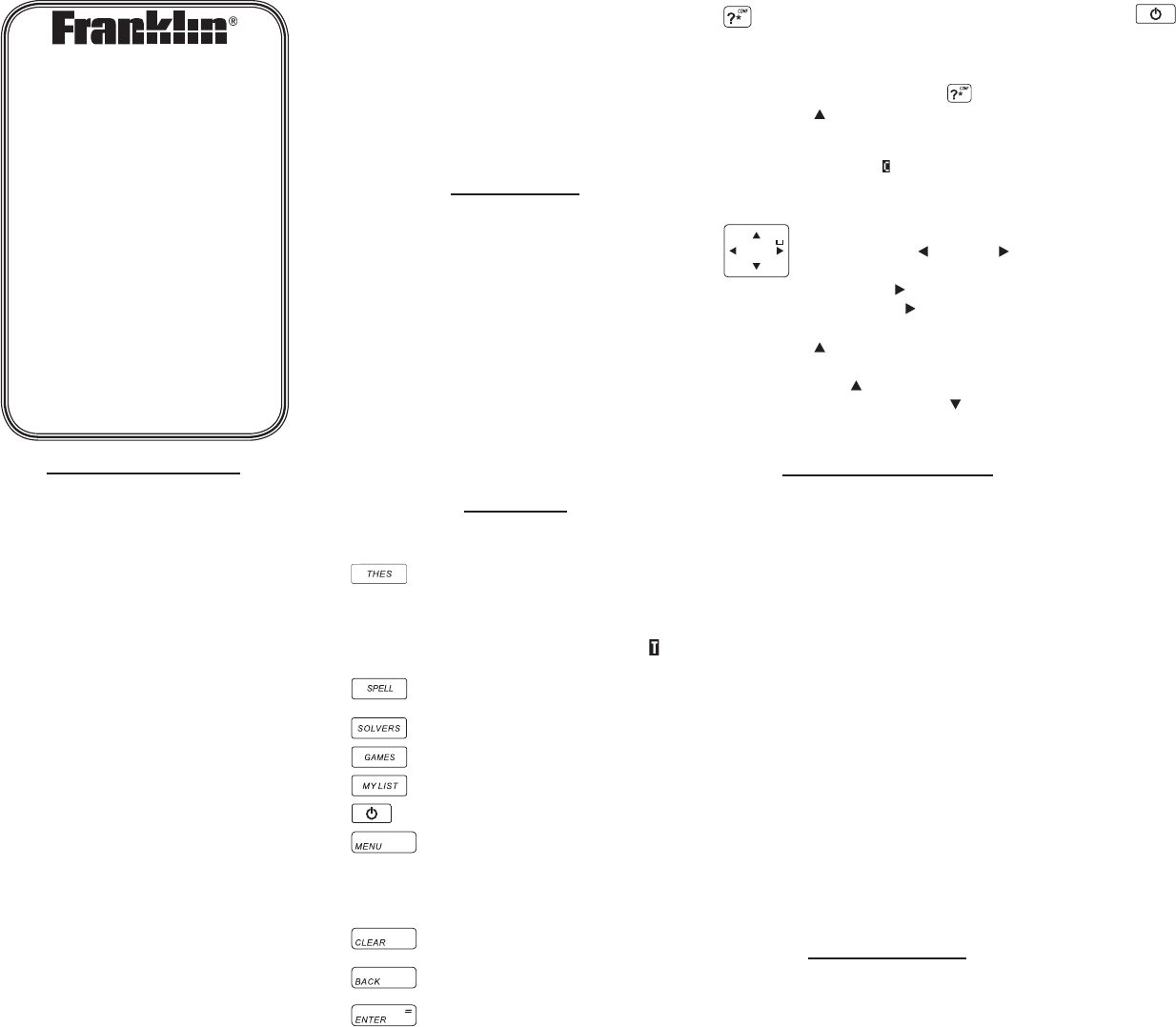
License Agreement
READ THIS LICENSE AGREEMENT BEFORE
USING THE ELECTRONIC REFERENCE. YOUR
USE OF THE ELECTRONIC REFERENCE
DEEMS THAT YOU ACCEPT THE TERMS OF
THIS LICENSE. IF YOU DO NOT AGREE WITH
THESE TERMS, YOU MAY RETURN THIS
PACKAGE WITH PURCHASE RECEIPT TO THE
DEALER FROM WHICH YOU PURCHASED
THE ELECTRONIC REFERENCE AND YOUR
PURCHASE PRICE WILL BE REFUNDED.
ELECTRONIC REFERENCE means the software
product and documentation found in this
package and FRANKLIN means Franklin
Electronic Publishers, Inc.
Limited Use License
All rights in the ELECTRONIC REFERENCE
remain the property of FRANKLIN. Through
your purchase, FRANKLIN grants you a
personal and nonexclusive license to use this
ELECTRONIC REFERENCE. You may not make
any copies of the ELECTRONIC REFERENCE
or of the data stored therein at the time
of purchase, whether in electronic or print
format. Such copying would be in violation of
applicable copyright laws. Further, you may
not modify, adapt, disassemble, decompile,
translate, create derivative works of, or in
any way reverse engineer the ELECTRONIC
REFERENCE. You may not export or reexport,
directly or indirectly, the ELECTRONIC
REFERENCE without compliance with
appropriate governmental regulations. The
ELECTRONIC REFERENCE contains Franklin’s
condential and proprietary information
which you agree to take adequate steps to
protect from unauthorized disclosure or use.
This license is eective until terminated by
Franklin. This license terminates immediately
without notice from FRANKLIN if you fail to
comply with any provision of this license.
Introduction
With your new Collins Crossword Solver you
can …
• findsynonyms,antonymsandClassmates™
at the touch of a key
• check the spelling of thousands of words
• lookupConfusables™
• usethethreesolverstofindpossible
crossword answers when you know only a
few letters
• playsevenfunwordgames
• savewordsforstudy
• usethehandycalculatorandmetricand
currency converters
Key Guide
Function Keys
Goes to the word entry screen or
displays the thesaurus entry for a
word. In a thesaurus entry, goes
to the next entry, if any. In word
lists where you see a flashing ,
displays the thesaurus entry.
Selects the spelling corrector
mode.
Goes to the Solvers menu.
Goes to the Games menu.
Goes to your user list menu.
Turns your device on or off.
Goes to the main menu, where
you can set the contrast, read
help topics about this dictionary,
and access the calculator and
metric and currency converters.
Clears to the start of the selected
mode.
Returns to your previous location
or erases a letter.
Enters words or numbers, selects
items or scrolls text to the left.
At the word entry screen and
crossword solver, types a ? to
stand for a single letter in a word.
In games, gives up. At the word
entry screen, press then up
( ) to type an ✽ to stand for a
series of letters. In word lists or
thesaurus entries where you see
a flashing , displays Confusables.
Navigation Button
At the word entry screen, moves
the cursor left ( ) or right ( ).
When the cursor is at the end of a
word, press to type a space. In
games, press to get a hint. At
the word entry screen, press up
( ) to enter a capital letter or add
an accent to a letter. In a menu,
press to scroll up a list. In a
menu, press down ( ) to scroll
down a list.
For Your Information
✓ Viewing the Demo
When you first use this product you will
see a demonstration of what it can do. To
stop the demo, press any key. To disable or
re-enable the demo, first press SPELL or
THES to go to the word entry screen, then
type ✽✽d and press ENTER.
✓Resuming Where You Left Off
To extend battery life, your device will
automatically shut off within two minutes
if you forget to turn it off. When you turn it
on again, you see the automatic demo. If
the demo is turned off, you return to the
last screen you viewed.
✓ Follow the Arrows
The flashing arrows show which arrow keys
you can press to move around menus or
view more text.
Getting Started
The CWM-109 uses one CR2032 Lithium
battery that comes pre-installed. Turn the
device over and gently pull the battery
insulation sheet to remove it.
Press to turn the product on. Use
a paper clip to gently press the RESET
button on the back of the device. For
more information, please see “Resetting
your Device”. Warning! Pressing the reset
button with more than light pressure may
permanently disable your unit. In addition,
resetting the unit may erase settings and
information you may have entered.
Replacing the Battery
The battery should be changed when
the screen contrast is too light even after
adjustment. Please have a small Phillips
screwdriver at hand before you follow the
steps below.
Warning! If the batteries wear out
completely, or if you take more than a few
seconds while changing the batteries, any
user-entered information may be erased. You
should always keep written copies of your
important information.
1. Turn the unit off and turn it over.
2. Use the Phillips screwdriver to unscrew
the battery cover screw.
3. Push gently on the tab of the battery
cover and remove it.
4. Remove the old battery.
Note: Use a paper clip if necessary to
remove the old battery.
5. Install 1 new CR-2032 lithium battery
with positive polarity facing up.
Important: Be sure that the battery is
installed correctly. Wrong polarity may
damage the unit.
6. Replace the battery cover and secure it
with the screw.
Battery disposal: Do not dispose of batteries
with normal household waste. Please obey
your local regulations when disposing of used
batteries.
Battery Precautions
• Non-rechargeablebatteriesarenottobe
re-charged. Never recharge batteries that
come with the device.
• Rechargeablebatteriesaretoberemoved
from the device before being charged.
• Rechargeablebatteriesareonlytobe
charged under adult supervision.
• Onlybatteriesofthesameorequivalent
type as recommended are to be used.
• Thesupplyterminalsarenottobeshort-
circuited.
CWM-109
www.franklin.com
User’s Guide
Collins
Crossword Solver
Plus Word Builder
& Anagram Solver

• Donotexposebatteriestodirectheator
try to take batteries apart. Follow the
battery manufacturer’s instructions for
battery use.
• Alwaysremoveaweakordeadbattery
from the device.
• Toavoiddamagecausedbyleakageofthe
battery fluid, replace the battery or
batteries once every two years regardless
of how much the device has been used
during that time.
• Shouldabatteryleak,thedevicemay
become damaged. Clean the battery
compartment immediately, avoiding
contact with your skin.
• Keepbatteriesoutofreachofsmall
children. If swallowed, consult a physician
immediately.
Finding Thesaurus Entries
Most thesaurus entries include a brief
denition and a related list of available
synonyms,antonyms,andClassmates™
(words related by subject). If a word has no
thesaurus entry, “Not in thesaurus” appears.
Note: A ashing indicates if a word in lists
and the spell corrector mode has a thesaurus
entry. Press THES to see it.
1. Press CLEAR or SPELL.
SPELL returns you to the word entry
screen from any mode.
2. Type a word. For example, type forte.
To erase a letter, press BACK.
To type a space, press .
To edit a word, press and then type to
insert characters.
To type a capital or an accent, type the
letter first and then press .
3. Press THES to search.
Note: If the text is too long to fit on the
screen, press ENTER to start autoscrolling
or press to scroll manually.
4. Press to view synonyms, antonyms,
classmates and idioms, if any.
5. To go to the next thesaurus entry, if any,
press THES.
6. Press CLEAR when finished.
Correcting Misspellings
1. Press SPELL.
2. Type a word whose spelling you are
unsure of. For example type nolij.
To erase a letter, press BACK.
To type a space, press .
To edit a word, press and then type to
insert characters.
To type a capital or an accent, type the
letter first and then press .
3. Press ENTER.
“Correction list” flashes on the screen and
the first correction appears.
The flashing arrow to the right of the
screen indicates that more corrections are
available.
If you enter a correctly spelt word, “Correct
word” flashes on the screen.
4. Press or to scroll through the list.
5. Press CLEAR when finished.
Viewing Confusables™
Confusables are words such as homonyms
and spelling variants that people often
confuse. When you see a ashing to the
right of the screen, it indicates that the word
has Confusables. Press ? to see them.
1. Press SPELL.
2. Type pair and then press ENTER.
3. Press ?.
Each Confusable is followed by a word that
explains its meaning.
4. Press or to scroll through the list.
5. Press CLEAR when finished.
Finding Parts of Words
You can nd parts of words by typing
question marks and asterisks in place of
letters. Each question mark stands for any
single letter. Each asterisk stands for any series
of letters.
You can use question marks to help solve
crossword puzzles and similar word games by
typing them in place of missing letters.
1. Press SPELL.
2. Type a word with ?s and ✽s in it. For
example, type sc?o✽.
To type an asterisk, press ? then .
3. Press ENTER.
A list of words matching the pattern you
entered appears.
If the device cannot find words that match
the pattern you entered, “Sorry can’t help”
appears.
4. Press or to scroll through the list.
5. Press CLEAR when finished.
Using the Solvers
You can use three solvers to help you nd
words.
XWord Solver
Use XWord Solver to nd words where you
only know some of the letters.
1. Press SOLVERS.
2. Press or until you see XWord Solver
and then press ENTER.
3. Type a pattern of letters and ?s (e.g.,
con?e??).
Remember, ? replaces a single letter in a
word.
4. Press ENTER.
The list of words that match the entered
pattern is displayed.
5. Press or to scroll through the list of
results.
6. Press CLEAR when done.
Anagram Solver
Anagram Solver builds words using all the
letters you enter.
1. Press SOLVERS.
2. Press or until you see Anagrams
Solver and then press ENTER.
3. Type a group of letters (e.g., ptosrte).
4. Press ENTER.
The list of anagrams that match the
entered group of letters is displayed.
5. Press or to scroll through the list of
results.
6. Press CLEAR when done.
Word Builder
Word Builder generates a list of words that
can be made from any number of the letters
you enter.
1. Press SOLVERS.
2. Press or until you see Word Builder
and then press ENTER.
3. Type a group of letters (e.g., ptyssti).
4. Press ENTER.
A list of words that can be spelt using any
number of the entered letters is displayed.
5. Press or to scroll through the list of
results.
6. Press CLEAR when done.
Playing the Games
You can play seven word games.
Using the Games Menu
1. Press GAMES.
2. Press or until you see Set Skill Level
and then press ENTER.
The message “Pick skill level” flashes and
you go to the top of the Skill Level menu.
You can select one of five skill levels:
Beginner, Intermediate, Advanced, Expert,
Wizard. Note: Not all games are affected by
the skill level.
3. Press or until you see the skill level
you want and then press ENTER.
The message “Select a game” flashes.
4. Press or until you see Set Game
Words and then press ENTER.
The message “Pick game words” flashes
and you go to the top of the Game Words
menu.
You can select one of three options. All
words uses all the words. User List uses only
those words saved in your user list. Enter
your own allows you to type in a game
word. This way, you can play with a friend.
5. Press or until you see the setting you
want and then press ENTER.
6. Press or until you see the game you
want.
7. Press ENTER to select it.

Anagrams Game
Anagrams Game challenges you to nd
anagrams of the game word. An anagram is
a word formed from some or all the letters of
another word. The number to the right of the
screen indicates the number of anagrams that
can be formed from the game word.
Type an anagram and press ENTER. Use and
to view the anagrams already entered. Press
to shue the letters. Press ? to give up.
Press ENTER to play again.
Flashcards
In Flashcards, a word appears on the screen
for you to study. Try to remember its
denition. Press ENTER for a new word. A
ashing to the right indicates the word has
a thesaurus entry. Press THES to view it.
Hangman
Hangman selects a mystery word and
challenges you to guess it letter by letter. The
letters of the mystery word are hidden by
question marks. The number to the right of
the screen indicates the number of guesses
allowed.
Type letters you think are in the mystery word
and press ENTER. Press for a hint. Press ? to
give up. Press ENTER to play again.
Spelling Bee
In Spelling Bee, a word ashes on the screen.
After a few moments it will disappear. Try
to type the word you saw and press ENTER.
Press to ash the word on the screen. Press
? to give up. Press ENTER to play again.
Word Blaster
In Word Blaster, you must guess the mystery
word before it appears fully on the screen. It
gets lled in one letter at a time. When there
are enough letters lled in for you to guess
the word, press ENTER. Type your guess and
press ENTER to see if you were right. Press
to ash the partially completed word on the
screen. Press ? to give up. Press ENTER to play
again.
Word Deduction
In Word Deduction, you have to guess
a mystery word based on the provided
clues. The number to the left of the
screen indicates how many guesses you
have.
Type a word with the required number
of letters and then press ENTER. You see
P and M with numbers next to them. The
number next to P stands for the number
of letters in their correct position. The
number next to M stands for the number
of letters present in the mystery word but
entered in the wrong position. Continue
typing words and pressing ENTER using
the information from P and M. Press ? to
give up. Press ENTER to play again.
Word Train
In Word Train, you and the computer
take turns trying to complete a word.
Continue typing letters until a word is
typed. Winning words must be at least 4
letters long. Whoever types the last letter
of the word wins. Press for a hint. Press
? to give up. Press ENTER to play again.
Using My Word List
You can save up to 40 words in My Word List
for personal study or review. My Word List is
saved between sessions unless your product
is reset.
Adding Words from the Menu
1. Press MY LIST.
2. Press or until you see Add a word
and then press ENTER.
3. Type a word.
4. Press ENTER to add the word.
5. Press CLEAR when done.
Adding Words from the Word Entry
Screen
You can add words to My Word List directly
from the word entry screen or from a
thesaurus entry.
1. Press SPELL.
2. Type the word you want to add to your
word list (e.g., poignant).
3. Press MY LIST.
Or you can press THES and then press MY
LIST from the thesaurus entry.
Your word is included in the menu item.
4. Press ENTER to add the word.
5. Press SPELL to return to the word entry
screen.
✓ Adding Words Not in This Dictionary
When you type a word not contained in
this dictionary, you are still allowed to add
it. You see the message Add anyway (Y/N)?.
Press Y to add the word or press N to
cancel the addition. Caution: Adding
words that are not in this dictionary uses
considerably more memory that adding
words that are. If you add only words that
are not in this dictionary, My Word List may
contain as few as 10 words.
✓ Viewing Available Memory
At any time, you can see how much room
you have in your user list. In the User List
menu, press or until you see Space:
##% free. This is the percent of memory
you have available for your word list.
Viewing My Word List
1. Press MY LIST.
2. Press or until you see View list and
then press ENTER.
The message “List is empty” will be
displayed if there are no words in your list.
3. Press or to scroll through your list.
4. Press CLEAR when done.
Removing a Word from My Word
List
1. Press MY LIST.
2. Press or until you see Delete a word
and then press ENTER.
3. Press or until you see the word you
want to delete.
4. Press ENTER to delete the word.
Erasing My Word List
1. Press MY LIST.
2. Press or until you see Erase list and
then press ENTER.
3. Press Y to erase the list or press N to
cancel.
Using the Main Menu
At the main menu, you can set the contrast,
read help topics about this dictionary, and
access the calculator and metric and currency
converters.
Adjusting Screen Contrast
You can make the screen lighter or darker.
1. Press MENU.
2. Press or to highlight Set Contrast
and then press ENTER.
3. Press or to choose the level you
want.
4. Press ENTER when you reach the desired
contrast level.
Reading Help Topics
You can read help topics about most of the
features of this dictionary.
1. Press MENU.
2. Press or to highlight Help and then
press ENTER.
3. Press or to choose the topic you
want.
4. Press or to select a sub-topic, if
necessary.
The text automatically begins to scroll.
Press ENTER to stop it. Then press or to
scroll letter by letter. Press ENTER to
re-start automatic scrolling.
5. Press CLEAR when finished.
Using the Calculator
Making Calculations
1. Press CALC.
2. Type a number.
You can type up to 10 digits.
To enter a negative number, use Z(+/-). To
type a decimal point, press G(.).
3. Press H(+), J(-), K(x), L(÷) to add,
subtract, multiply, or divide.
4. Type another number.
5. Press ENTER.
Or press F(%) to calculate the percentage.
To calculate ... Press ...
reciprocals A(1/x)
square roots S(√x)
squares D(x2)
6. Press CLEAR to clear the calculator.
Especificaciones del producto
| Marca: | Franklin |
| Categoría: | Varios - Otros |
| Modelo: | CWM-109 |
¿Necesitas ayuda?
Si necesitas ayuda con Franklin CWM-109 haz una pregunta a continuación y otros usuarios te responderán
Varios - Otros Franklin Manuales

4 Septiembre 2024

3 Septiembre 2024

31 Agosto 2024
Varios - Otros Manuales
- Varios - Otros Samsung
- Varios - Otros HP
- Varios - Otros Allied Telesis
- Varios - Otros Alesis
- Varios - Otros Apple
- Varios - Otros Gembird
- Varios - Otros Eminent
- Varios - Otros Trekstor
- Varios - Otros Sharkoon
- Varios - Otros Sitecom
- Varios - Otros Logitech
- Varios - Otros Maxdata
- Varios - Otros Trust
- Varios - Otros Telestar
- Varios - Otros Roland
- Varios - Otros Engenius
- Varios - Otros KPN
- Varios - Otros Audiosonic
- Varios - Otros Envivo
- Varios - Otros Digitus
- Varios - Otros Draytek
- Varios - Otros Linksys
- Varios - Otros LevelOne
- Varios - Otros ZyXEL
- Varios - Otros Western Digital
- Varios - Otros Fantec
- Varios - Otros D-Link
- Varios - Otros Zagg
- Varios - Otros Veho
- Varios - Otros Newstar
- Varios - Otros Genexis
- Varios - Otros Synology
- Varios - Otros Saitek
- Varios - Otros Trendnet
- Varios - Otros Ewent
- Varios - Otros Mad Catz
- Varios - Otros Power Dynamics
- Varios - Otros SIM
- Varios - Otros Griffin
- Varios - Otros Ebode
- Varios - Otros Lancom
- Varios - Otros Online
- Varios - Otros Minix
- Varios - Otros Ketron
- Varios - Otros ISY
- Varios - Otros Solcon
- Varios - Otros Telekom
- Varios - Otros Soundlogic
- Varios - Otros Konig Electronic
- Varios - Otros Wyse - Dell
- Varios - Otros Rion
Últimos Varios - Otros Manuales

18 Octubre 2024

18 Octubre 2024

5 Octubre 2024

26 Septiembre 2024

22 Septiembre 2024

18 Septiembre 2024

17 Septiembre 2024

16 Septiembre 2024

16 Septiembre 2024

8 Septiembre 2024