Gamdias Zeus Laser Manual de Usario
Lee a continuación 📖 el manual en español para Gamdias Zeus Laser (20 páginas) en la categoría Ratón. Esta guía fue útil para 12 personas y fue valorada con 4.5 estrellas en promedio por 2 usuarios
Página 1/20

Q U I C K
I N S T A L L A T I O N
G U I D E
< E n g l i s h >
< D e u t s c h >
< 中文繁體 >
< 한 국 의 >
<ภาษาไทย>
< 日 本 語 >
<Português>
< Русский >
< E s p a ñ o l >
<Français>
20130319_Gamdias_9x15cm_直式_QG.indd 1 2013/3/19 下午 01:24:24

Thank you for choosing the ZEUS laser gaming mouse by GAMDIAS ™ . The GAMDIAS ™ ZEUS
employs 32 bits ARM Cortex premium micro-processor, with 8200DPI precision-perfect laser sensor.
512KB built-in ash memory and 9 Macro-Key design enables the execution of combinations skills without
driver installation. Ergonomically engineered adjustable side panels oers ultimate control, balance, and
tactility.
Hardware and Software Installation
ZEUS Side panel adjustment
ZEUS Default Settings
1. Plug the GAMDIAS ™ ZEUS into your PCs via USB Port.
2. The “found new hardware” notice will appear, please following instruction to complete hardware
installation.
3. Log onto the GAMDIAS ™ website (http://www.GAMDIAS.com) to download the latest version of the
HERA application software.
4. Start installing the GAMDIAS ™ HERA software by following the instruction on the installation guide.
● When scroll A is rolled down, the panel on the thumb side expands, when rolled up, the thumb side
panel contracts inwards.
● When scroll B is rolled down, the panel for the ring nger expands outwards, when rolled up, the panel
for the ring nger contracts inwards.
● When scroll C is rolled down, the panel for the little nger expands outwards, when scrolled up, the
panel for the little nger contracts inwards.
The adjustable panel on the anks of the ZEUS may be adjusted by the three sets of scrolls situated at
the bottom of the mouse, allowing customized comfort for the perfect grip t.
Registering Your GAMDIAS™ ZEUS Laser Gaming Mouse
Please visit www.GAMDIAS.com for online product registration.
Notice: The GAMDIAS ™ ZEUS mouse uses a Class 1 laser sensor. The light emitted by this sensor
meets EN/IEC 60825-1:2007 requirements with regard to eye safety. Despite this, under certain
circumstances pointing the laser directly at the eyes may cause blindness. Never look directly at the laser
bean and never point it at other people or reective object such as mirrors.
System Requirements Package Contents
● Windows ® XP/ Vista/ 7 /8
● PC with USB port
● Internet connection (for HERA software installation)
● GAMDIAS ™ ZEUS Laser Gaming Mouse
● Multi-language Quick Installation Guide
● GAMDIAS ™ Sticker
Left key
Right Key
Middle Key
Profile Cycle
Forward
Backward
Volume UP
Volume Down
DPI Up
DPI Down
Single click to access
the HERA application
download page
ABC
<English>
20130319_Gamdias_9x15cm_直式_QG.indd 2 2013/3/19 下午 01:24:25
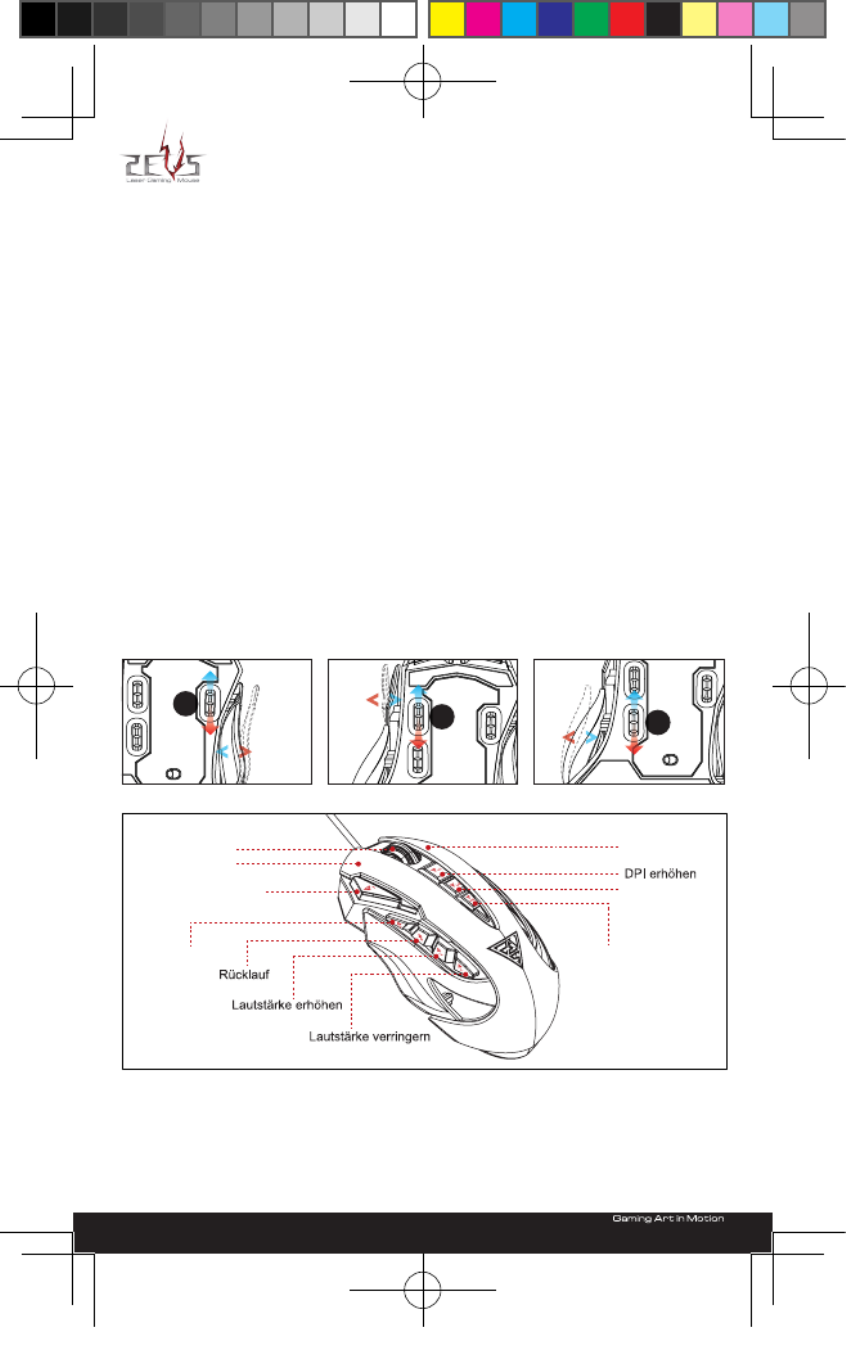
Danke, dass Sie sich für die Gaming-Lasermaus ZEUS von GAMDIAS ™ entschieden haben.
Die GAMDIAS ™ ZEUS setzt einen ARM Cortex-Premium-Mikroprozessor mit 32 bit sowie einen
hochpräzisen 8200-DPI-Lasersensor ein. 512 KB integrierter Flash-Speicher und ein Design mit 9
Makrotasten ermöglichen die Ausführung von Kombinationsfähigkeiten ohne Treiberinstallation. Die
ergonomisch gestalteten, einstellbaren Seitenblenden bieten ultimative Steuerung, Balance und Haptik.
Hardware- und Softwareinstallation
ZEUS-Seitenblenden anpassen
ZEUS-Standardeinstellungen
1. Schließen Sie die GAMDIAS ™ ZEUS an den USB-Port Ihres Computers an.
2. Die „Neue Hardware gefunden“-Meldung erscheint; bitte befolgen Sie die Anweisungen zum
Abschließen der Hardwareinstallation.
3. Melden Sie sich an der GAMDIAS ™ -Webseite (http://www.GAMDIAS.com) an und laden Sie die
aktuellste Version der HERA-Anwendungssoftware herunter.
4. Starten Sie die Installation der GAMDIAS ™ HERA-Software anhand der Anweisungen in der
Installationsanleitung.
● Durch Abwärtsrollen von Rad A wird die Blende auf der Daumenseite ausgefahren; durch Aufwärtsrollen
wird sie eingezogen.
● Durch Abwärtsrollen von Rad B wird die Auage des Ringngers ausgefahren; durch Aufwärtsrollen
wird sie eingezogen.
● Durch Abwärtsrollen von Rad C wird die Auage des kleinen Fingers ausgefahren; durch Aufwärtsrollen
wird sie eingezogen.
Die einstellbaren Blenden an den Seiten der ZEUS können zur Optimierung von Komfort und Grigkeit
mit Hilfe von drei Radsets an der Unterseite der Maus angepasst werden.
Ihre Gaming-Lasermaus GAMDIAS™ ZEUS registrieren
Bitte besuchen Sie zur Online-Produktregistrierung www.GAMDIAS.com.
Hinweis: Die Maus GAMDIAS ™ ZEUS nutzt einen Lasersensor der Klasse 1. Das von diesem Sensor
abgegebene Licht erfüllt die Anforderungen von EN/IEC 60825-1:2007 im Hinblick auf Augensicherheit.
Trotzdem besteht Erblindungsgefahr, wenn der Laser unter bestimmten Umständen direkt auf Augen
gerichtet wird. Blicken Sie niemals direkt in den Laserstrahl, richten Sie ihn nicht auf andere Personen
oder reektierende Gegenstände, wie Spiegel.
Systemanforderungen Lieferumfang
● Windows ® XP/ Vista/ 7 /8
● PC mit USB-Port
● Internetverbindung (zur Installation der HERA-Software)
● Gaming-Lasermaus GAMDIAS ™ ZEUS
● Mehrsprachige Schnellinstallationsanleitung
● GAMDIAS ™ -Aufkleber
Linkstaste
Rechtstaste
Mittlere Taste
Profilzyklus
Vorlauf
DPI verringern
Einzelner Klick zum
Zugreifen auf die
Downloadseite der
HERA-Anwendung
ABC
<Deutsch>
20130319_Gamdias_9x15cm_直式_QG.indd 3 2013/3/19 下午 01:24:25
Especificaciones del producto
| Marca: | Gamdias |
| Categoría: | Ratón |
| Modelo: | Zeus Laser |
¿Necesitas ayuda?
Si necesitas ayuda con Gamdias Zeus Laser haz una pregunta a continuación y otros usuarios te responderán
Ratón Gamdias Manuales

14 Septiembre 2024

14 Septiembre 2024

14 Septiembre 2024

14 Septiembre 2024

14 Septiembre 2024

14 Septiembre 2024

14 Septiembre 2024

14 Septiembre 2024

14 Septiembre 2024

25 Agosto 2024
Ratón Manuales
- Ratón LG
- Ratón HP
- Ratón Philips
- Ratón Medion
- Ratón Acer
- Ratón Alienware
- Ratón Anker
- Ratón A4tech
- Ratón ACME
- Ratón Prestigio
- Ratón Icy Box
- Ratón BenQ
- Ratón Lexibook
- Ratón Silvercrest
- Ratón Nedis
- Ratón Gembird
- Ratón Livoo
- Ratón Asus
- Ratón BeeWi
- Ratón Eminent
- Ratón SilverStone
- Ratón Renkforce
- Ratón Cherry
- Ratón Rapoo
- Ratón LC-Power
- Ratón Sharkoon
- Ratón Targus
- Ratón 3M
- Ratón Vivanco
- Ratón Niceboy
- Ratón Logitech
- Ratón Lenovo
- Ratón Manhattan
- Ratón Exibel
- Ratón Logik
- Ratón Thermaltake
- Ratón Energy Sistem
- Ratón Trust
- Ratón Denver
- Ratón Hama
- Ratón Kensington
- Ratón Gigabyte
- Ratón Microsoft
- Ratón BlueBuilt
- Ratón Marquant
- Ratón Ednet
- Ratón Haier
- Ratón Connect IT
- Ratón Steren
- Ratón Steelseries
- Ratón Speedlink
- Ratón Sandberg
- Ratón Bigben Interactive
- Ratón Genius
- Ratón Adj
- Ratón Digitus
- Ratón Razer
- Ratón Buffalo
- Ratón Nacon
- Ratón Genesis
- Ratón NGS
- Ratón Dell
- Ratón Nova
- Ratón Speed-Link
- Ratón Sven
- Ratón Konig
- Ratón Sweex
- Ratón Vakoss
- Ratón KeySonic
- Ratón Natec
- Ratón Cooler Master
- Ratón T'nB
- Ratón Tracer
- Ratón Corsair
- Ratón Basetech
- Ratón Saitek
- Ratón Turtle Beach
- Ratón JLab
- Ratón Kunft
- Ratón Ewent
- Ratón BakkerElkhuizen
- Ratón Evoluent
- Ratón XPG
- Ratón Conceptronic
- Ratón Watson
- Ratón Adesso
- Ratón Satechi
- Ratón Mad Catz
- Ratón NZXT
- Ratón ILive
- Ratón Krom
- Ratón Vorago
- Ratón Mousetrapper
- Ratón Roccat
- Ratón HyperX
- Ratón Cougar
- Ratón Mediacom
- Ratón INCA
- Ratón Arctic Cooling
- Ratón SPC
- Ratón X9 Performance
- Ratón Ozone
- Ratón Tesoro
- Ratón Logilink
- Ratón Verbatim
- Ratón Zalman
- Ratón SIIG
- Ratón IOGEAR
- Ratón Contour Design
- Ratón Konix
- Ratón Goldtouch
- Ratón Gyration
- Ratón Penclic
- Ratón Kogan
- Ratón Bakker Elkhuizen
- Ratón R-Go Tools
- Ratón Savio
- Ratón SureFire
- Ratón ModeCom
- Ratón EVOLVEO
- Ratón Mitsai
- Ratón InLine
- Ratón V7
- Ratón ISY
- Ratón Posturite
- Ratón ThunderX3
- Ratón X-Zero
- Ratón Silver Eagle
- Ratón Media-tech
- Ratón Sygonix Connect
- Ratón Kondator
- Ratón White Shark
- Ratón IRIS
- Ratón NPLAY
- Ratón Canyon
- Ratón Spartan Gear
- Ratón UGo
- Ratón Sanwa
- Ratón GMB Gaming
- Ratón Hamlet
- Ratón Equip
- Ratón Glorious
- Ratón Raidsonic
- Ratón Approx
- Ratón Gamesir
- Ratón ENDORFY
- Ratón Mars Gaming
- Ratón G-Cube
- Ratón I-Tec
- Ratón Fractal Design
- Ratón Vultech
- Ratón TEKLIO
- Ratón Raspberry Pi
- Ratón Perixx
- Ratón Urban Factory
- Ratón KeepOut
- Ratón Keychron
- Ratón Humanscale
- Ratón Seal Shield
- Ratón DeepCool
- Ratón Best Buy
- Ratón Swiftpoint
- Ratón Wortmann AG
- Ratón CoolerMaster
- Ratón 3Dconnexion
- Ratón IOPLEE
- Ratón Atlantis Land
- Ratón Xtrfy
- Ratón CSL
- Ratón Defender
- Ratón Xcellon
- Ratón Bluestork
- Ratón Balam Rush
Últimos Ratón Manuales

20 Octubre 2024

17 Octubre 2024

16 Octubre 2024

15 Octubre 2024

14 Octubre 2024

14 Octubre 2024

12 Octubre 2024

11 Octubre 2024

8 Octubre 2024

7 Octubre 2024