Havis DS-DELL-301-3 Manual de Usario
Havis
Otro accesorio de computadora
DS-DELL-301-3
Lee a continuación 📖 el manual en español para Havis DS-DELL-301-3 (16 páginas) en la categoría Otro accesorio de computadora. Esta guía fue útil para 11 personas y fue valorada con 4.5 estrellas en promedio por 2 usuarios
Página 1/16

DS-DELL-300 Series
Havis Rugged Mobile Docking Station
For DELL XT2 XFR
Set-up Instructions
DS-DELL-300-OMN_0510
www.havis.com
1-800-524-9900
EnglishFrançaisDeutsch
Havis offers a wide variety of accessory products
specically for use with the DS-DELL-301 docking station.
For more information or to order please visit www.havis.com.
• DS-DA-101
USB powered, soft red LED
light illuminates your laptop
keyboard for night viewing.
• HUB-USB3-E
Rugged USB/Ethernet hub
makes adding peripherals to
your mobile workspace easy
and safe. Maximize your
productivity with the highest
quality solution on the market.
• CG-X
Auto Shut-Off Timer is an
easy-to-use intelligent vehicle
power management system
that prevents dead batteries,
protects electronics from volt
age anomalies, and gives you
peace of mind.
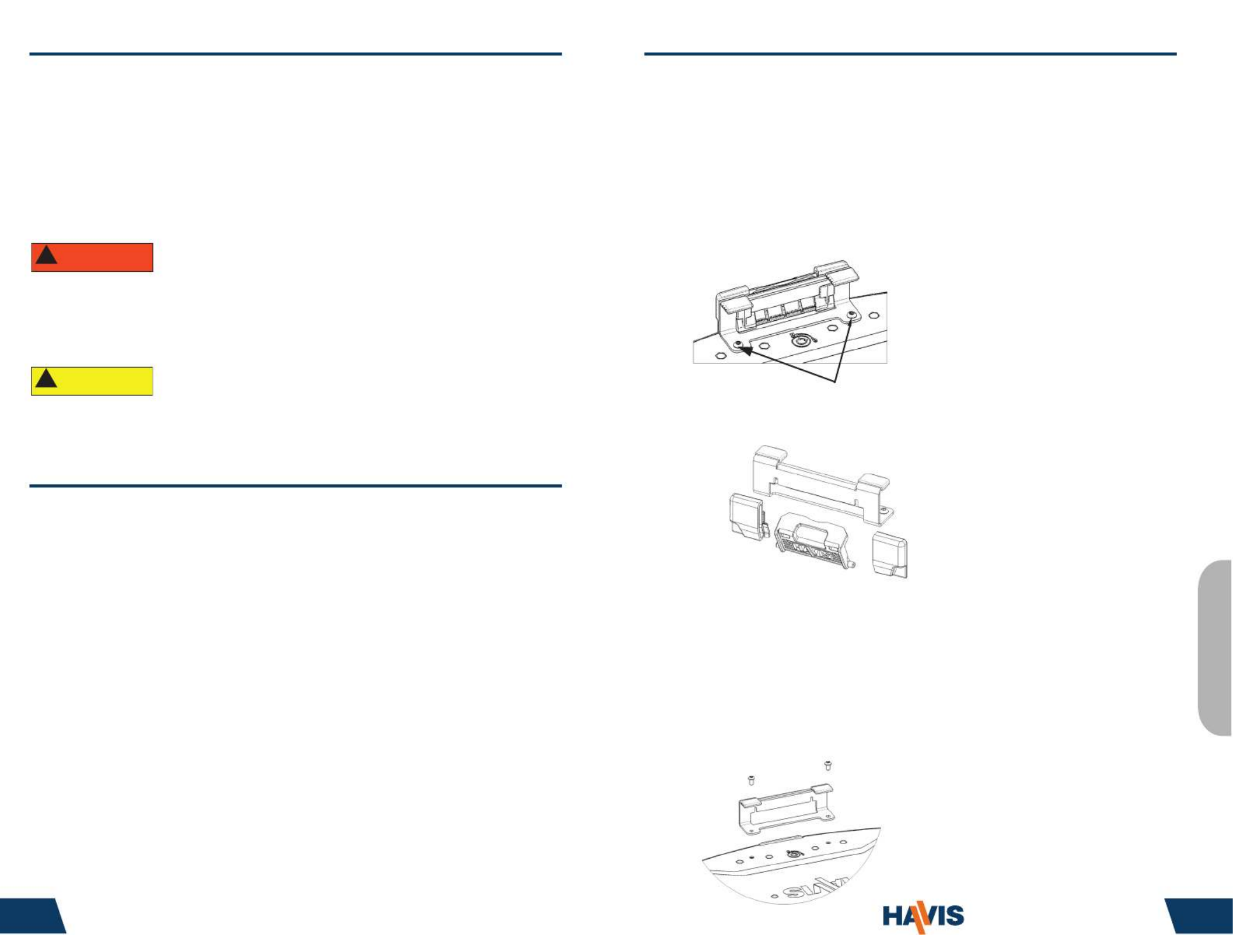
Havis is pleased to provide these set-up instructions to aid in the proper
installation and use of the DS-DELL-300 Series docking station for the DELL XT2
XFR laptop.
For questions regarding the set-up of your DS-DELL-300 Series docking station,
please contact Havis at 1-800-524-9900 or visit www.havis.com for additional
product support and information.
Before Beginning
WARNING
!
• NEVER STOW OR MOUNT THE DS-DELL-300 SERIES DIRECTLY IN A VEHICLE
AIRBAG DEPLOYMENT ZONE.
• DO NOT USE COMPUTER WHILE DRIVING.
www.havis.com • 1-800-524-9900
1 30
READ ALL INSTRUCTIONS THOROUGHLY BEFORE BEGINNING INSTALLATION.
CAUTION
!
Precautions
• Do Not Place Containers of Liquid or Metal Objects on Top of
The Docking Station
• If a Malfunction Occurs, Immediately Unplug the Power Supply and
Remove the Laptop
• Use Only the Specied Power Supply With This Docking Station
• Do Not Store The Docking Station Where There is a Lot of Water, Moisture,
Steam, Dust, Oily Vapors, etc.
• Do Not Connect Cables Into Ports Other Than What They Are Specied For
• Do Not Leave The Docking Station in A High Temperature Environment
(over 158° F) for a Long Period of Time
Betrieb – LCD-Klemme (Fortsetzung)
Entfernen der Klemme (optional):
Sollte der Gebrauch einer LCD-Klemme nicht erforderlich sein, kann
diese nach folgendem Verfahren entfernt werden.
1). Entfernen Sie den Computer aus der Docking-Station.
2). Mit einem 2,5 mm Sechskant entfernen Sie die beiden
Schrauben, mit denen der vordere Niederhaltebügel befestigt ist.
3). Schieben Sie die LCD-Klemme und die (2) LCD-
Klemmenführungen vom vorderen Niederhaltebügel ab.
4). Nun bringen Sie mithilfe der in Schritt 2 entfernten Schrauben
den vorderen Niederhaltebügel wieder an der Docking-Station an.
Mit einem 2,5mm Sechskant ziehen Sie die Schrauben auf 1,8 Nm
(16 in-lbs) ± 10% fest.
5). Nachdem Sie sichergestellt haben, dass die Kunststokappen
sich noch an dem vorderen Niederhaltebügel benden, können Sie
mit dem normalen Gebrauch der Docking-Station fortfahren.
HINWEIS:
Es ist ratsam auf die Gewinde der Schrauben
einen Tropfen von mittelstarkem (blau)
Gewinde-Adhäsiv aufzutragen.
Entfernen der (2) Schrauben
LCD-Klemmenführungen
Vorderer Niederhaltebügel
Deutsch
(Original Instructions)

Table of Contents
Hardware Kit.2
Name and Function of Parts3
Installation..4
Cable Management.5
Installation of Screen Stiener.6
Operation - Docking/Undocking.7
Operation - LCD Clip.9
Hardware Kit
The hardware kit includes:
1. Zip Ties (4)
2. Keys (2)
3. Zip Tie Mounts (2)
4. M4 Pan Head Screw (2)
5. 1/4” - 20 Button Head Screw (4)
6. M6 Button Head Screw (4)
www.havis.com • 1-800-524-9900
29 2
Tools Required For Installation:
• #2 Phillips Drive (For attaching zip
tie mounts to mounting bracket)
• 4 mm Hex Drive ( For attaching
mounting bracket to docking station
with M6 Screws )
• 5/32” Hex Drive ( For attaching
mounting bracket to motion device
with 1/4” -20 screws)
1
2
3
4
5
6
Betrieb – LCD-Klemme
Einrasten der Klemme:
1). Nach Dockung des Computers sollte die LCD-Klemme dazu
benutzt werden, die LCD, wenn geschlossen oder im Tablet-
Modus, zu sichern.
2). Vergewissern Sie sich, dass die LCD zentriert ist und
uchteben gegen die Kunststokappen an dem vorderen
Niederhaltebügel sitzt.
3). Drücken Sie nach unten auf die LCD-Klinke, bis diese gegen
den vorderen Niederhaltebügel durchschlägt.
4). Heben Sie die LCD-Klemme an und rotieren Sie die Klemme
über die LCD-Klinke am Computer bis sie einrastet.
Ausrasten der Klemme:
1). Sie müssen die LCD-Klemme anheben und durch Rotieren außer
Eingri bringen, bis die LCD aus der Verstauungs- bzw. Tablet-
Position gehoben werden kann. Beim Ausrasten der LCD-Klemme
darf nicht übermäßige Kraft ausgeübt werden, da sonst Schäden
auftreten könnten.
Verstaute Position Eingerastete Position
Von dieser Kante aus anheben
Druck nach unten
LCD
2). Stellen Sie sicher, dass sich die LCD-Klemme zur Lagerung und
um das Risiko von Schäden möglichst gering zu halten in der
verstauten Position bendet.
English
Especificaciones del producto
| Marca: | Havis |
| Categoría: | Otro accesorio de computadora |
| Modelo: | DS-DELL-301-3 |
¿Necesitas ayuda?
Si necesitas ayuda con Havis DS-DELL-301-3 haz una pregunta a continuación y otros usuarios te responderán
Otro accesorio de computadora Havis Manuales

16 Septiembre 2024

16 Septiembre 2024

16 Septiembre 2024

16 Septiembre 2024

16 Septiembre 2024

16 Septiembre 2024

16 Septiembre 2024

16 Septiembre 2024

16 Septiembre 2024

16 Septiembre 2024
Otro accesorio de computadora Manuales
- Otro accesorio de computadora Sony
- Otro accesorio de computadora HP
- Otro accesorio de computadora Panasonic
- Otro accesorio de computadora Yealink
- Otro accesorio de computadora Acer
- Otro accesorio de computadora Alienware
- Otro accesorio de computadora Aluratek
- Otro accesorio de computadora Akasa
- Otro accesorio de computadora Icy Box
- Otro accesorio de computadora Gembird
- Otro accesorio de computadora Lenco
- Otro accesorio de computadora Sonoro
- Otro accesorio de computadora Targus
- Otro accesorio de computadora Lenovo
- Otro accesorio de computadora Manhattan
- Otro accesorio de computadora Kensington
- Otro accesorio de computadora Techly
- Otro accesorio de computadora ProXtend
- Otro accesorio de computadora Pro-Ject
- Otro accesorio de computadora Digitus
- Otro accesorio de computadora Audiovox
- Otro accesorio de computadora LaCie
- Otro accesorio de computadora Dell
- Otro accesorio de computadora Goobay
- Otro accesorio de computadora Fantec
- Otro accesorio de computadora Freecom
- Otro accesorio de computadora Newstar
- Otro accesorio de computadora ATen
- Otro accesorio de computadora Kindermann
- Otro accesorio de computadora Satechi
- Otro accesorio de computadora Monoprice
- Otro accesorio de computadora Ibm
- Otro accesorio de computadora Vantec
- Otro accesorio de computadora Sonnet
- Otro accesorio de computadora Zalman
- Otro accesorio de computadora StarTech.com
- Otro accesorio de computadora SIIG
- Otro accesorio de computadora IOGEAR
- Otro accesorio de computadora Micro Connect
- Otro accesorio de computadora Avocent
- Otro accesorio de computadora Accell
- Otro accesorio de computadora Kramer
- Otro accesorio de computadora InLine
- Otro accesorio de computadora V7
- Otro accesorio de computadora Apricorn
- Otro accesorio de computadora Media-tech
- Otro accesorio de computadora IRIS
- Otro accesorio de computadora Lindy
- Otro accesorio de computadora Canyon
- Otro accesorio de computadora Sabrent
- Otro accesorio de computadora Ugreen
- Otro accesorio de computadora Alogic
- Otro accesorio de computadora Hamlet
- Otro accesorio de computadora Microlab
- Otro accesorio de computadora Equip
- Otro accesorio de computadora Raidsonic
- Otro accesorio de computadora Approx
- Otro accesorio de computadora I-Tec
- Otro accesorio de computadora Kingwin
- Otro accesorio de computadora AMX
- Otro accesorio de computadora Rocstor
- Otro accesorio de computadora Urban Factory
- Otro accesorio de computadora VisionTek
- Otro accesorio de computadora EXSYS
- Otro accesorio de computadora Gamber-Johnson
- Otro accesorio de computadora J5 Create
- Otro accesorio de computadora Kingston Technology
- Otro accesorio de computadora C2G
- Otro accesorio de computadora Club 3D
- Otro accesorio de computadora CLUB3D
- Otro accesorio de computadora Enhance
- Otro accesorio de computadora Xcellon
- Otro accesorio de computadora Uncaged Ergonomics
- Otro accesorio de computadora Origin Storage
Últimos Otro accesorio de computadora Manuales

26 Octubre 2024

24 Octubre 2024

20 Octubre 2024

14 Octubre 2024

13 Octubre 2024

8 Octubre 2024

7 Octubre 2024

3 Octubre 2024

3 Octubre 2024

3 Octubre 2024