Hitachi CP-TW2503 Manual de Usario
Lee a continuación 📖 el manual en español para Hitachi CP-TW2503 (148 páginas) en la categoría proyector. Esta guía fue útil para 12 personas y fue valorada con 4.5 estrellas en promedio por 2 usuarios
Página 1/148
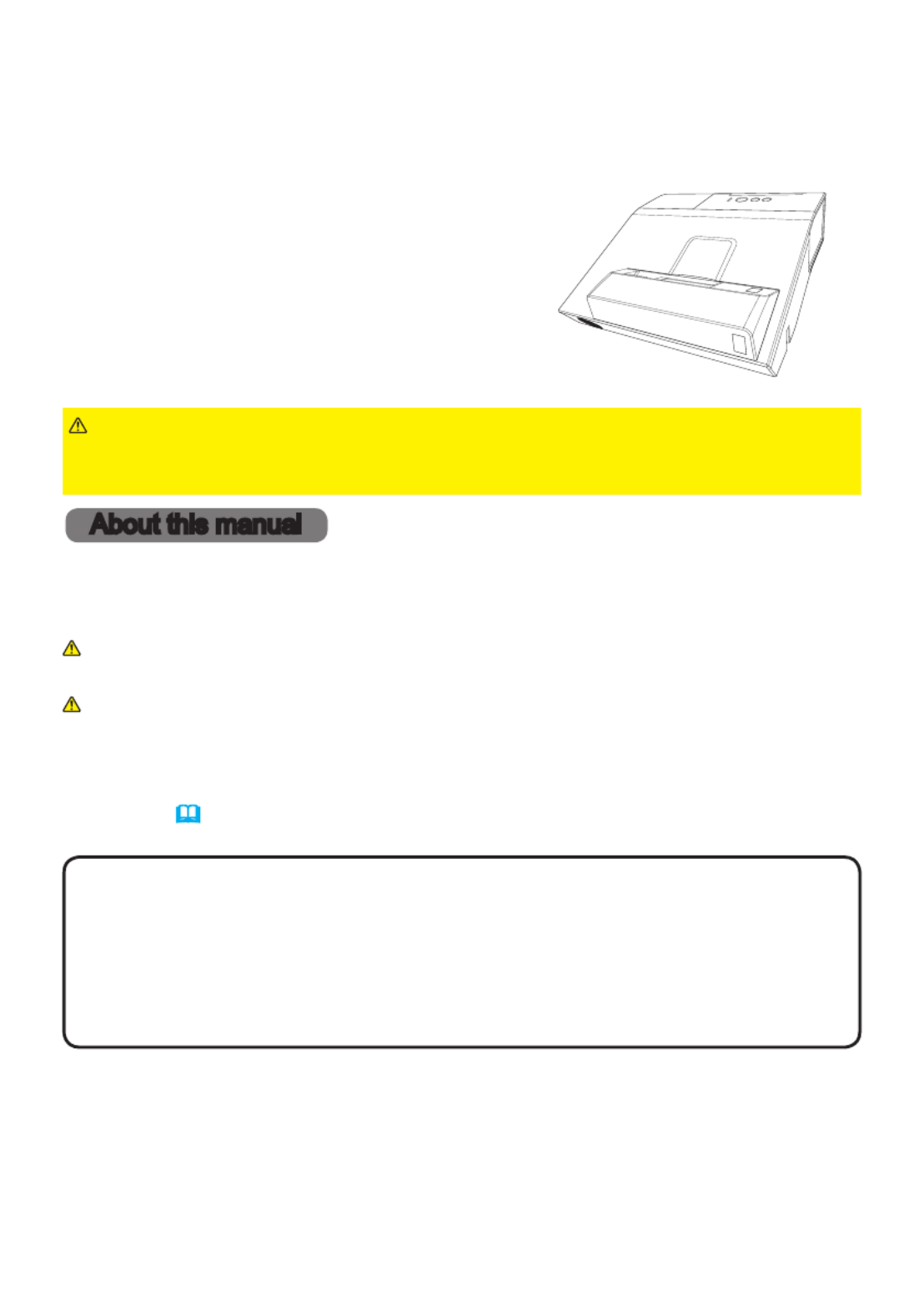
1
Projector
CP-TW2503/CP-TW3003
User's Manual (detailed)
Operating Guide
Thank you for purchasing this projector.
►Before using this product, please read all manuals for this
product. Be sure to read “ ” rst. After reading them, store them in a Safety Guide
safe place for future reference.
WARNING
• The information in this manual is subject to change without notice.
• The illustrations in this manual are for illustrative purposes. They may differ
slightly from your projector.
• The manufacturer assumes no responsibility for any errors that may appear in
this manual.
• The reproduction, transfer or copy of all or any part of this document is not
permitted without express written consent.
NOTE
Various symbols are used in this manual. The meanings of these symbols are
described below.
About this manual
WARNING
CAUTION
This symbol indicates information that, if ignored, could possibly
result in personal injury or even death due to incorrect handling.
This symbol indicates information that, if ignored, could possibly
result in personal injury or physical damage due to incorrect
handling.
Please refer to the pages written following this symbol.
NOTICE This entry notices of fear of causing trouble.
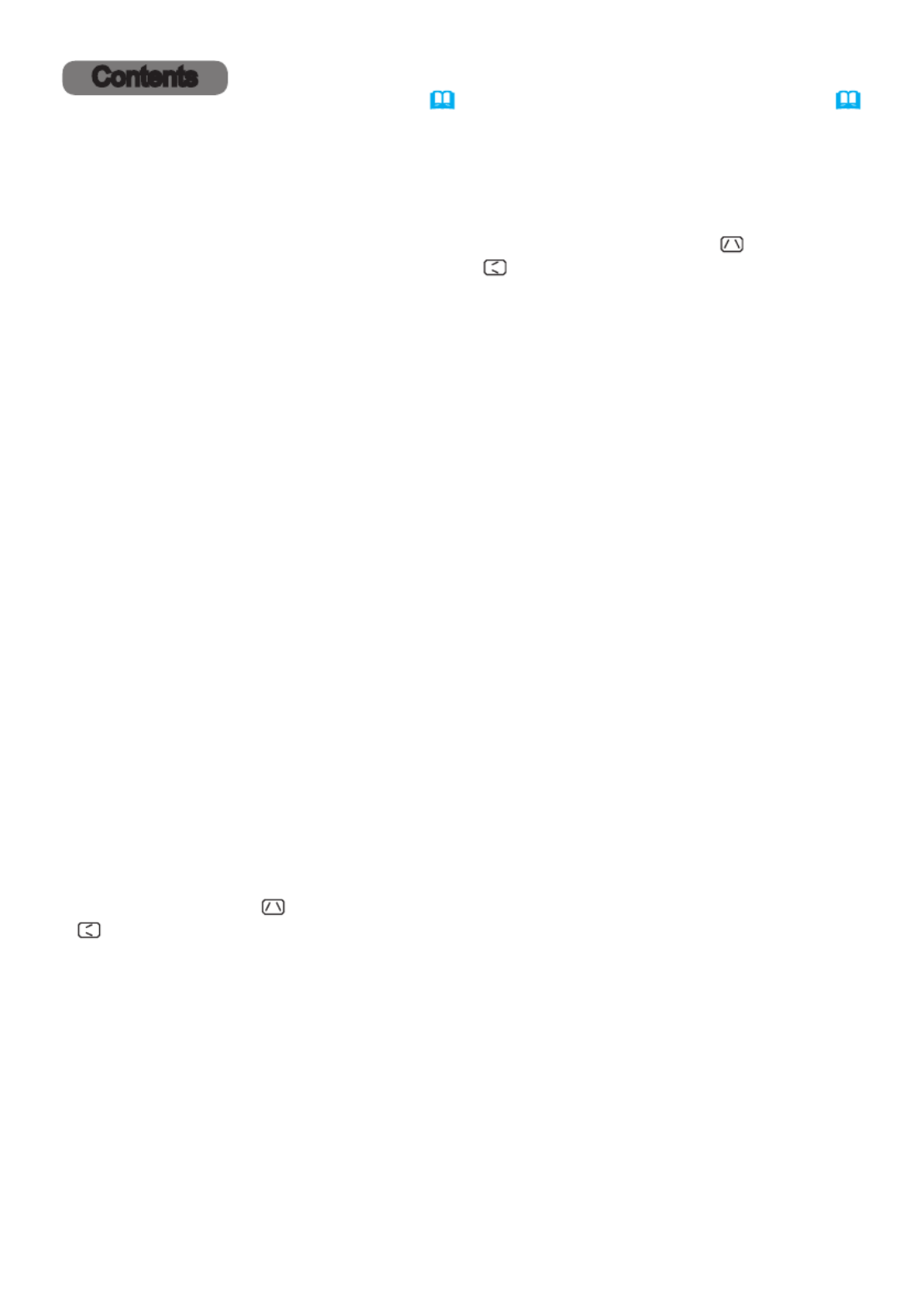
2
Contents
Introduction . . . . . . . . . . . . . . . 3
Features . . . . . . . . . . . . . . . . . . . . . . 3
Checking the contents of package
. . . 3
Part names . . . . . . . . . . . . . . . . . . . . 4
Setting up . . . . . . . . . . . . . . . . . 9
Arrangement . . . . . . . . . . . . . . . . . . . 9
Connecting with your devices
.....12
Connecting to a power supply
.....18
Using the security bar and slot . . . . 18
Using the cable cover . . . . . . . . . . . 19
Remote control . . . . . . . . . . . . 20
Interactive pen . . . . . . . . . . . . 23
Power on/off . . . . . . . . . . . . . . 24
Operating . . . . . . . . . . . . . . . . 27
Adjusting the volume . . . . . . . . . . . . 27
Temporarily muting the screen and
audio output . . . . . . . . . . . . . . . . . . 27
Selecting an input signal . . . . . . . . . 28
Selecting an aspect ratio . . . . . . . . . 28
Selecting an Interactive Function . . 29
Calibration . . . . . . . . . . . . . . . . . . . . 29
Adjusting the projector's elevator . . 30
Adjusting the zoom and focus . . . . . 30
Using the automatic adjustment feature
. . . 31
Using the TEMPLATE feature . . . . . 32
Other buttons . . . . . . . . . . . . . . . . . 32
Adjusting the position . . . . . . . . . . . 33
Correcting the keystone/perfect t
distortions
....................33
Using the magnify feature . . . . . . . . 34
Temporarily freezing the screen . . . 35
Using the menu function . . . . . . . . 36
EASY MENU. . . . . . . . . . . . . . . 38
I , A , wb spect
D- ,zoom
K , eystone
K , p eystone erfect fIt
,
p , Icture moDe
e , Ico moDe nstAllAtIon eset Ilter, r , f tIme,
lAnguAge, ADvAnceD menu , exIt
IWB menu . . . . . . . . . . . . . . . . 40
PICTURE menu . . . . . . . . . . . . 41
b , c , h , rIghtness ontrAst Dcr
AccentuAlIzer AmmA olor temp, g , c ,
c , t , solor Int hArpness, A , m ctIve IrIs y memory
IMAGE menu . . . . . . . . . . . . . . 44
A , o , v , h , spect ver scAn posItIon posItIon
h , h , A phAse sIze uto ADjust execute
INPUT menu . . . . . . . . . . . . . . 47
p , v , c rogressIve IDeo nr olor spAce,
v IDeo formAt DmI formAt DmI rAnge, h , h ,
computer In rAme locK esolutIon , f , r
SETUP menu . . . . . . . . . . . . . . 51
D- , D- , p . . ,zoom shIft Ict posIt h
K , eystone
K , p eystone erfect fIt
, A , uto eco moDe
e , co moDe InstAllAtIon
, stAnDby moDe ,
m onItor out
AUDIO menu . . . . . . . . . . . . . . 57
v , s , A , olume peAKer uDIo source
m Ic volume
SCREEN menu . . . . . . . . . . . . . 59
l , m , b , AnguAge enu posItIon lAnK
A b , suto lAnK tArt up ,
MyScreen,
MyScreen Lock
, m , s , essAge ource nAme
templAte c, c. .
OPTION menu . . . . . . . . . . . . . 65
A , D , uto seArch Irect power on
A , l , futo power off Amp tIme Ilter tIme ,
my button cheDule ervIce , s , s
NETWORK menu . . . . . . . . . . . 79
SECURITY menu . . . . . . . . . . . 80
s ecurIty pAssworD chAnge ,
MyScreen
pAssworD In locK, p ,
m y text pAssworD y text DIsplAy, m ,
m , c y text wrItIng lonIng locK
Presentation tools . . . . . . . . . 85
Interactive function . . . . . . . . . . . . . . . 85
PC-LESS Presentation . . . . . . . . . . 106
USB Display (Windows computer)
. . 116
USB Display (Mac computer)
...... 121
Maintenance . . . . . . . . . . . . . 125
Replacing the lamp . . . . . . . . . . . . 125
Cleaning and replacing the air lter . 127
Caring for the projection window and
camera lens
...................129
Replacing the internal clock battery
. . . 130
Other care . . . . . . . . . . . . . . . . . . . 131
Troubleshooting . . . . . . . . . . 132
Related messages . . . . . . . . . . . . 132
Regarding the indicator lamps . . . 134
Resetting all settings . . . . . . . . . . . 137
Phenomena that may be easy to
be mistaken for machine defects
. . 137
Specications . . . . . . . . . . . . 148
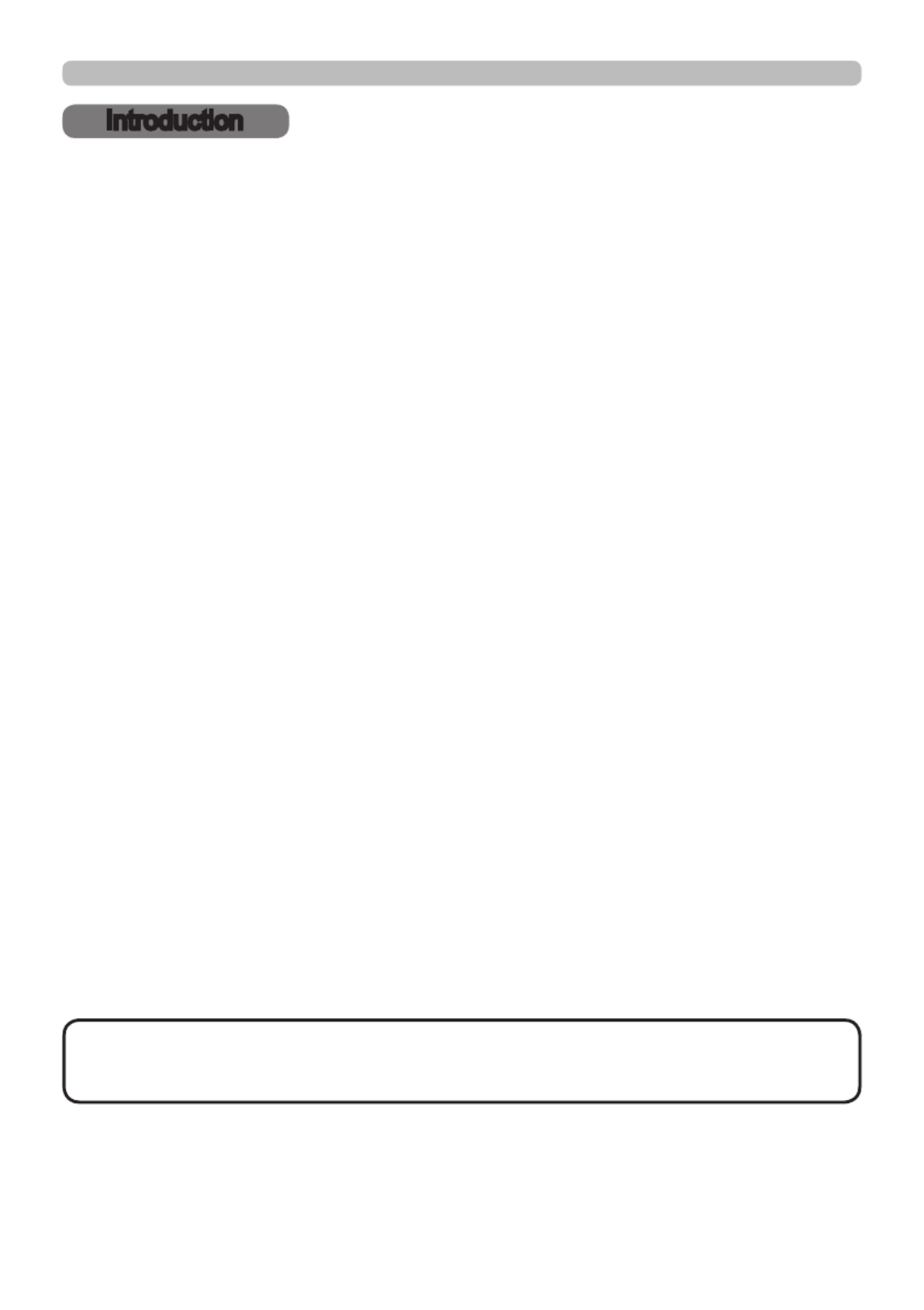
3
Introduction
• Keep the original packing materials, for future reshipment. Be sure
to use the original packing materials when moving the projector. Use special
caution for the lens.
NOTE
Introduction
The projector provides you with the broad use by the following features.
Checking the contents of package
ü The unique optics system produces a large projected image in a short
distance, which provides you with various ways of use.
ü This projector has a variety of I/O ports that supposedly cover for any
business scene.
ü The port can support various image equipment which have digital HDMI
interface to get clearer pictures on a screen.
ü Has HDCR and ACCENTUALIZER features which are Hitachi's original
image stabilizer for a clearer image.
ü Has DICOM® ("Digital Imaging and Communication in Medicine") simulation
mode.This mode simulates the DICOM standard, which is a standard
applicable to digital communications in medicine.
ü This projector can be controlled and monitored via LAN connection.
Furthermore, you can use the designated USB wireless adapter (optional) to
establish wireless LAN connection.
ü The built-in 16W speaker can deliver sufcient sound volume in a large
space like a classroom without external speakers.
ü This projector's network supports the PJLink™ standard.PJLink™ is a unied
standard for operating and controlling data projectors.For specications of
PJLink™, see the web site of the PJLink™.
ü The Interactive Pen included with the projector allows you to write or draw
directly on the projected image. Also, you can control the connected computer
on the screen in the same way as using a mouse.
Please see the section in the Contents of package User’s Manual (concise)
which is a book. Your projector should come with the items shown there. Require
of your dealer immediately if any items are missing.
Features
Especificaciones del producto
| Marca: | Hitachi |
| Categoría: | proyector |
| Modelo: | CP-TW2503 |
¿Necesitas ayuda?
Si necesitas ayuda con Hitachi CP-TW2503 haz una pregunta a continuación y otros usuarios te responderán
proyector Hitachi Manuales

14 Octubre 2024

22 Septiembre 2024

20 Septiembre 2024

16 Septiembre 2024

28 Agosto 2024

28 Agosto 2024

28 Agosto 2024

28 Agosto 2024

28 Agosto 2024

27 Agosto 2024
proyector Manuales
- proyector Sony
- proyector Samsung
- proyector Xiaomi
- proyector Casio
- proyector LG
- proyector HP
- proyector Philips
- proyector Panasonic
- proyector Epson
- proyector JVC
- proyector Toshiba
- proyector Canon
- proyector Acer
- proyector Aiptek
- proyector Anker
- proyector ASK Proxima
- proyector Reflecta
- proyector BenQ
- proyector Sharp
- proyector Leica
- proyector Klarstein
- proyector Pyle
- proyector Livoo
- proyector Asus
- proyector OK
- proyector Hisense
- proyector Renkforce
- proyector Kodak
- proyector RCA
- proyector 3M
- proyector Overmax
- proyector GPX
- proyector Blaupunkt
- proyector Lenovo
- proyector Polaroid
- proyector Yaber
- proyector Salora
- proyector Optoma
- proyector Sanyo
- proyector Hama
- proyector Mitsubishi
- proyector Nec
- proyector Krüger And Matz
- proyector Steren
- proyector Oki
- proyector Steinel
- proyector Eiki
- proyector Marantz
- proyector Adj
- proyector Barco
- proyector Dahua Technology
- proyector Ion
- proyector Derksen
- proyector Ricoh
- proyector Dell
- proyector InFocus
- proyector Bauer
- proyector Auna
- proyector Planar
- proyector Naxa
- proyector Nebula
- proyector Viewsonic
- proyector Technaxx
- proyector D-Link
- proyector Vivitek
- proyector Emtec
- proyector Celly
- proyector Eurolite
- proyector Smart
- proyector Odys
- proyector Stairville
- proyector Laserworld
- proyector Ibm
- proyector Maxell
- proyector Elmo
- proyector XGIMI
- proyector La Vague
- proyector Speaka
- proyector Kogan
- proyector Cameo
- proyector Tzumi
- proyector EKO
- proyector MicroVision
- proyector Elite Screens
- proyector Celexon
- proyector Prixton
- proyector Fun Generation
- proyector Christie
- proyector PLUS
- proyector Futurelight
- proyector Varytec
- proyector Ultimea
- proyector Dukane
- proyector Dream Vision
- proyector Knoll
- proyector DTS
- proyector Touchjet
- proyector Boxlight
- proyector AAXA Technologies
- proyector Miroir
- proyector Vankyo
- proyector Mimio
- proyector AWOL Vision
- proyector Smart Tech
- proyector Atlantis Land
- proyector KickAss
- proyector Microtek
- proyector Beghelli
- proyector VAVA
- proyector Panamorph
Últimos proyector Manuales

26 Octubre 2024

24 Octubre 2024

24 Octubre 2024

24 Octubre 2024

24 Octubre 2024

24 Octubre 2024

24 Octubre 2024

24 Octubre 2024

24 Octubre 2024

24 Octubre 2024