Hyundai H-CMD7084 Manual de Usario
Hyundai
Radio del coche
H-CMD7084
Lee a continuación 📖 el manual en español para Hyundai H-CMD7084 (166 páginas) en la categoría Radio del coche. Esta guía fue útil para 17 personas y fue valorada con 4.5 estrellas en promedio por 2 usuarios
Página 1/166

H-CMD7084
DVD/CD/MP3-RECEIVER DVD/CD/MP3-
Instruction manual


2
Dear customer!
Thank you for purchasing our product. For safety, it is strongly recommended to read this manual carefully
before connecting, operating and/or adjusting the product and keep the manual for reference in the future.
Table of contents
Table of contents ...............................................................................................................................................2
Important safeguards .........................................................................................................................................3
Installation.........................................................................................................................................................4
Panel controls....................................................................................................................................................8
Remote control ................................................................................................................................................ 11
Glossary ..........................................................................................................................................................15
Features...........................................................................................................................................................16
Compatible discs .............................................................................................................................................17
General operation ............................................................................................................................................19
Digital tuner ....................................................................................................................................................22
CD/USB operations .........................................................................................................................................26
System setup....................................................................................................................................................34
Anti-theft system .............................................................................................................................................38
Handling discs .................................................................................................................................................39
Cleaning ..........................................................................................................................................................39
Troubleshooting guide .....................................................................................................................................40
Specification....................................................................................................................................................41


3
Important safeguards
Using the device at temperature below -10º may cause the breakage of the device. BEFORE USING
PLEASE HEAT UP THE PASSENGER COMPARTMENT TO THE RECOMMENDED TEMPERATURE!
Read carefully through this manual to familiarize yourself with this high-quality sound system.
Disconnect the vehicle's negative battery terminal while mounting and connecting the unit.
When replacing the fuse, be sure to use one with an identical amperage rating. Using a fuse with a higher
amperage rating may cause serious damage to the unit.
DO NOT attempt to disassemble the unit. Laser beams from the optical pickup are dangerous to the eyes.
Make sure that pins or other foreign objects do not get inside the unit; they may cause malfunctions, or create
safety hazards such as electrical shock or laser beam exposure.
If you have parked the car for a long time in hot or cold weather, wait until the temperature in the car
becomes normal before operating the unit.
DO NOT open covers and do not repair yourself. Consult the dealer or an experienced technician for help.
Make sure you disconnect the power supply and aerial if you will not be using the system for a long period
or during a thunderstorm.
Make sure you disconnect the power supply if the system appears to be working incorrectly, is making an
unusual sound, has a strange smell, has smoke emitting from it or liquids have got inside it. Have a qualified
technician check the system.
The unit is designed for negative terminal of the battery, which is connected to the vehicle metal. Please
confirm it before installation.
Do not allow the speaker wires to be shorted together when the unit is switched on. Otherwise it may
overload or burn out the power amplifier.
Do not install the detachable panel before connecting the wire.

4
Installation
Din front-mount (method 1)
After inserting the holder into the dashboard, select the appropriate tab and bend them inwards to secure the
holder in place.
Insert fingers into the groove in the front of frame and remove it.
Insert the levers supplied with the unit to the grooves at both sides. The unit can be installed or removed from
the dashboard.
1. Dashboard
2. Nut (5mm)
3. Spring washer
4. Screw (5 x 25mm)
5. Screw
6. Strap
7. Plain washer
Removing the unit
a. Frame
b. Insert fingers into the groove in the front of frame and pull out to remove the frame.
(When reattaching the frame, point the side with a groove down wards and attach it.)
c. Insert the levers supplied with the unit into the grooves at both sides of the
unit as shown in figure until they click. Pulling the levers makes it possible
to remove the unit from the dashboard.


5
Din rear-mount (method 2)
Installation using the screw holes at both sides of the unit.
1. Select a position where the screw holes of the main unit are fitted for aligned, and tighten the screws at 2
positions at each sides.
Use either truss screws (5 x 8mm) or flush surface screws (4 x 8mm), depending on the shape of the screw
holes in the bracket.
2. Screw.
3. Factory radio mounting bracket.
4. Dashboard or Console.
5. Hook (Remove this parts).
Note: The mounting box, outer trim ring, and the half-sleeve are not used for this method of
installation.
Install the front panel
Put notch A (shown on picture) onto shaft B. Slightly press onto the right side.

7
Do not interchange the connection of the wiring!!!
For some car models you may need to modify wiring of the supplied power cord. Contact your authorized car
dealer before installing this unit.
Using the ISO Connector
1. If your car is equipped with the ISO connector, then connect the ISO
connectors as illustrated.
2. For connections without the ISO connectors, check the wiring in the
vehicle carefully before connecting, incorrect connection may cause serious
damage to this unit.
Cut the connector, connect the colored leads of the power cord to the car
battery as shown in the color code table below for speaker and power cable
connections.
Location Function
Connector A Connector B
1 Rear Right(+)---Purple
2 Rear Right(-)---Purple/Black Stripe
3 Front Right(+)---Gray
4 Battery 12V (+)/yellow Front Right(-)---Gray/Black Stripe
5 Auto Antenna/blue Front Left(+)---White
6 Front Left((-)---White/Black Stripe
7 ACC+/red Rear Left(+)---Green
8 Ground/black Rear Left(-)---Green/Black Stripe



9
5. REL button
Press it to flip down the front panel and you can insert the disc into the compartment or press the EJECT
button to eject the disc from the disc compartment.
6. NEXT / PREVIOUS buttons
Use these buttons to search for the beginnings of the next/ previous tracks or manual seek tuning.
7. PTY/MU button
During radio status, shortly pressing it to activate PTY function; keep pressing to activate MUTE function.
During playback mode, shortly pressing or keep pressing it to MUTE.
8. TA/EQ button
Shortly press it to activate the TA function. Keep pressing to select the corresponding preset modes to adjust
the sound quality perfectly.
9. UP/DN buttons ( , )
10. RDM button
Press it to start random playing.
11. RPT button
Use this button to play tracks/ titles or chapters repeatedly.
12. INT button
Press it to start intro playing (10 seconds).
13. PLAY/ PAUSE button
Use this button to play or pause playback. Under the pause status, press it to play.
14. PRESET STATION [1-6] buttons
15. BAND button
Press it repeatedly to select your desired radio band during RADIO mode.
16. DISP button
Press it to display current mode.
17. Infrared sensor
18. USB jack

10
Back of the front panel
Press the REL button to open the panel and press EJECT button to eject the disc.
Note: Pressing the RESET hole will erase the clock setting and stored stations.
Panel status indicator lights up when you slide the panel down; flashes when you remove the panel.
Disc slot: insert a disc for playback hereDisc eject
Reset hole Panel status indicator


11
Remote control
1. AF button
Press it to select the RDS station.
2. POWER button
Press to turn on or off the unit.
3. ST/ AUDIO button
During radio mode, press it to select the mono or stereo
channel; during DVD mode, press it to select the audio
language.
4. LOC/ SUB-T button
During radio mode, press it to select the distant or local
station; during DVD mode, press it to select the subtitle
language.
5. 0~9 number buttons
During radio mode, press 1-6 buttons to select the
preset stations; during playback mode, press to select
track directly.
6. Cursor buttons: , , , ;
ENTER button;
PREVIOUS , NEXT buttons;
adjusting the frequency/ searching stations buttons F.F , F.R .
7. OSD button
Press to display title, chapter, the elapsed time, remain time.
8. SLOW button
During playback mode, press it to slowly forward.


12
9. PAUSE button
Press it to pause or start the playback. Under the pause status, press it to play.
10. PGM button
Press it to activate the program playing.
11. RPT button
For DVD: use this button to play titles or chapters repeatedly.
For CD/ VCD: use this button to play current track repeatedly.
12. VOL+/ VOL-/ SEL buttons
Press VOL+ to increase volume level, press VOL- to decrease volume level. Repeatedly press SEL to select
modes.
13. MUTE button
Press it to cut down the volume output, press it again to resume volume.
14. RDM button
During playback mode, press to play tracks at random order.
15. P/N button
During DVD, VCD status, press it to select the video system.
16. STOP button
Press it to stop playing.
17. ZOOM button
Press to increase or decrease the picture in size.
18. SETUP button
During playback mode, press it to switch among the different setup options.
19. DSP button
Press to display current time.
20. MBP (My Best Position) button
Press it to activate MBP function.

13
21. LOUD button
Press it to activate LOUD function.
22. CLEAR button
Press it to eradicate mistakes.
23. EQ button
Press to select the corresponding preset modes to adjust the sound quality.
24. AMS/ MENU button
During radio status, shortly pressing it to scan the each stored station 5 seconds; keep pressing it to activate
the AMS function.
During VCD/ DVD playback, press it to display the root menu of the disc.
25. BAND/ TITLE (ID3) button
During radio mode, press to select bands.
During DVD status, press it to select different titles. During MP3 mode, press it to enter ID3 mode.
26. GOTO button
Press to set the playback time.
27. PTY/ ANGLE button
Press it to select program type. Press it to change the viewing angle during DVD playback.
28. SOURCE button
Press to select your desired modes.
29. TA button
Press it to activate the traffic alarm function.


14
Changing the battery
1. Press the catch and at the same time pull out the battery tray.
2. Insert the 1 x lithium battery, type CR 2025 3V battery with the stamped (+) mark facing
upward. Insert the battery tray into the remote control.
Warning: Store the battery where children cannot reach. If a child accidentally swallows the battery, consult a
doctor immediately.
Do not recharge, short, disassemble or heat the battery or dispose it in a fire.
Do not expose or bring into contact the battery with other metallic materials. Doing this may cause the battery to
give off heat, crack or start a fire.
When throwing away or saving the battery, wrap it in tape and insulate; otherwise, the battery may give off heat,
crack or start a fire.


15
Glossary
PBC (PlayBack Control)
Playback Control is a menu recorded on the disc with SVCD or VCD2.0 format. For the discs contained PBC, it
can playback interactive software with the menu displayed on TV. And if the disc contains still images, it can
playback high definition of still image.
Title
The title is the important part of DVD disc. The memory volume of the disc is rather big, that makes possible to
record several films on one disc. For example, if a disc contains three films, they may be divided into Title 1, Title
2 and Title 3. You can easy use the functions of looking-for.
Chapter
A title can be divided into several blocks, so that every block can be operated as a unit, the unit is called chapter.
The chapter contains a unit at least.
Track
It is the biggest component of VCD. Generally, every song of karaoke disc is a track.


16
Features
Fully compatible
Fully compatible with the most popular discs formats such as DVD, CD, CD-R (containing MP3, JPEG),
CD-RW represented in the market.
Upgrade intelligently
Support the function of upgrading the software for playing discs of new formats to keep up with the market
competition.
Strong output function
The player has an analogue audio output of 2 channels, digital audio output and video output of complex video.
Supports picture CD, Photo CD
Fully compatible with Picture CD and Photo CD without setting additional software. It automatically activates
the media player menu to process.
Screen saver
Supports the screen saver function. If there is no operation or no disc during 5 minutes, the player will
automatically turn into the state of screen saver. It can prolong the serviceability of the player.


17
Compatible discs
DVD Video
DVD disc include video and audio data. The data can contained by the 12 cm diameter of DVD disc is 7 times of
one can contained by the common CD-R disc. Its maximum continuous playback time can be up to 2 hours (one
of double-sided disc can be up to 4 hours). DVD disc sort as 4 kinds of ones: single-layer and double-layers and
single-sided, single layer and double-sided, double-layers and double-sided disc.
SVCD
Super VCD disc adopt MPEG-II compression way. It can provide better quality of video than VCD disc. And it
can record 2 stereo audio track. Super VCD disc can also supports wide screen.
VCD2.0
Compare with VCD1.1 disc, VCD2.0 disc has a playback list. Generally, Karaoke disc with VCD2.0 format has a
PBC menu.
VCD1.1
Picture CD disc its size is same as audio CD disc include audio and video data. The maximum playback time of
the standard 12 cm of disc with VCD1.1 is 74 minutes.
DVCD
Compatible with DVCD disc. DVCD disc is high density of VCD disc. Compared with VCD disc, a DVCD disc
can contain more data.
CDDA
Compatible with CD-DA disc. CD-DA disc include audio data. The maximum playback time of the standard 12
cm of CDDA disc is 74 minutes.
MP3/JPEG
Compatible with CD-R/CD-RW/CD-ROM discs contained files with MP3/JPG format. Also supports JPG
pictures playback with MP3 tracks as background music, provides fine video and audio effect.


18
CD-R/CD-RW
Compatible with CD-R/CD-RW disc with ISO9660 specification include the format of MP3, JPG, JPEG, Ac3,
PCM, MPG, MPE.
DVD+/-R
Compatible with DVD+/-R disc with UDF specification include the format of MP3, JPG, JPEG, Ac3, PCM,
MPG, MPE.


19
General operation
Reset the unit
Operating the unit for the first time or after replacing the car battery, you must reset the unit.
Press REL button on the panel to open the panel and press the RESET hole with a point object to restore the unit
to the original factory settings.
Power button
Press POWER button on the RC or front panel to turn on the unit.
Press POWER to switch the set off.
Note: After the unit is off, the volume level is raised during the area between 6 and 30. If the volume level is set
less than 6, it will resume to 6; if it is higher than 30, it will resume to 30; if it is between 6 and 30, it still stores in
the status which you set.
Volume control
Press the VOL+ or VOL- buttons on the RC or rotate the VOLUME knob on the panel to adjust the volume
level.
Press repeatedly the SEL button on the remote controller or VOL knob on the front panel to select the audio
mode such as BAS (bass), TRE (treble), BAL (balance), FAD (fader) and VOL (volume), then press the
VOL+ or VOL- button on the front panel or the remote controller to adjust the settings for each mode.
If turning off the power all the settings of each mode will be saved.
If turning off the ACC power all the settings will become as they were set on the plant as current.
If you don t adjust VOL buttons within 3 seconds after selecting the desired mode, the unit will automatically
return to the current mode being displayed.
When EQ mode is activated, press SEL button to select modes: VOL/ BAL/ FAD.
BAS/ TRE are invalid.


20
Turning the sound off
Press the MUTE button on the RC or PTY/ MU on the panel to turn the sound off. Press it again or use the VOL
+/- buttons to turn the sound on.
Loud function
Press LOUD button to activate LOUD function. You can press this button to increase the low frequency, which
can improve sensitivity for your ears. Loud appears. Press it again to shut down the function.
Equalizer setting
While listening to the popular music, classic music or rock music, you can select the corresponding preset modes
to adjust the sound quality perfectly by using EQ button.
Press repeatedly TA/EQ button on the panel or EQ button on the remote controller to select the current music
equalizer modes: POP, CLASS, ROCK and OFF.
MBP (My Best Position) function
If there is no passenger in your car you can perform the MBP function and enjoy optimum sound.
Press the MBP button on the RC repeatedly to select the mode: MBP A/ MBP B/ MBP OFF.
Note: When activate BAL and FAD during volume control, MBP mode will be turned off.


21
Setting the time
Displaying time: Press DSP button on the RC or DISP button on the panel to display the current time on the
LCD, it returns to original after 3 seconds.
Setting time: Press and hold DSP button on the RC or DISP button on the panel until the two points in the
middle of the clock stop blinking, you can rotate VOL button on the panel or press VOL buttons on the RC to
adjust hours. Press DSP/ DISP, the minutes blink, rotate VOL button on the panel or press VOL buttons on
the RC to adjust minutes. Press DSP/ DISP again to confirm.
Note: After receiving a station, if the current time is not the same as the RDS (Radio Data System), the time of
RDS will adjust to the current.
Mode setting
Press the SOURCE button on the RC or MODE button on the panel to select Radio mode, Playback mode or USB
mode.
If you select Radio mode, press BAND once or more to select FM1, FM2, FM3, FM (OIRT), AM1, AM2.


22
Digital tuner
Note: RDS (Radio Data System) service availability varies with areas. Please understand if RDS service is not
available in you area, the following service is not available, either.
Band selection
Press POWER to power on, then press SOURCE button on the RC or MODE button on the panel once or more to
select Radio mode.
Press BAND on the RC or on the panel once or more to select:
FM1, FM2, FM3, FM (OIRT), AM1, AM2 (for 2 bands).
Manual/ automatic tuning
Manual tuning: Press the or on the panel or on the RC continuously to select a station downward or
upward, release button when the frequency in the display starts running, the radio automatically tunes to a
station of sufficient reception.
Repeat if necessary until you find the desired station.
Automatic tuning: Press and hold the or on the panel or on the RC continuously, the automatic search
will start. It will play when finds the station.
Programming tuner stations
You can store up to a total of 36 radio stations in the memory (24 FM, 12 AM), manually or automatically.
To store a station:
- Select a band (if needed)
- Select a station by or buttons
- Hold a Preset button (1-6) which you want store the station for at least 2 seconds. CH will appear on
the display.


23
To recall a station:
- Select a band (if needed)
- Press a Preset button (1-6) briefly to recall the stored station
OR:
During radio mode press the , buttons on the RC to select upward or downward stored stations.
AMS function (Auto Memory Store)
Preset scan: press AMS button for less than 1 second to scan all preset stations in the memories of the current
band and stay on each memory stations for about 5 seconds. The memory location indicator on the LCD will
flash during the process. To stop preset scan, press AMS button again or the button with the current station
number to start its listening.
Auto memory store: press AMS button for more than 1 second to enter auto store mode. The radio will
automatically store 6 stations to the 6 preset memories of the current band. To stop auto store, press AMS
button again. There can be stored up to 6 stations for each band.
Displaying the information
During no RDS signal, briefly pressing DSP to display the time.
When RDS signal is received, briefly pressing DSP to display PS, PTY, FREQ, CLOCK. The default setting is
PS.
If there is no PS, FREQ appears; when out of default status, the display mode will return to the default status
within 5 seconds.


24
AF function (Alternative Frequencies)
Press AF button on the RC to turn on or turn off the AF function. After turning on, if the RDS signal is week or
even no signal, the unit will search the RDS stations in the existed frequencies or in the whole band.
AF blinking on the LCD at the same time.
When the strong RDS signal is received, the AF becomes bright.
DX/LOC setting
During radio status, press LOC button on the RC to select strong or weak station reception.
It is set to LOC mode when button is first pressed. LOC appears on the display and only local station is
available.
It is switched to DX mode when is pressed again. Both distance and local stations can be received.
Note: The initial mode is DX mode.
LOC mode is functional only in selecting and memorizing stations.
Mono/ Stereo mode setting
During radio status, you can press ST button on the RC to select Mono mode or Stereo mode.
STEREO reception is charged when ST and appear.
It is switched to MONO mode when ST and disappear.
PTY (Program Type) function
During radio status, pressing PTY to search the current program, its types and SEARCH appear on LCD, if
the program is searched, its PS displayed; if the program is not searched, the unit returns to the initial status.
During radio mode, keep pressing SEL button to select the program types, after selecting your desired types,
shortly pressing PTY to search; under this mode, if not press button in 5 seconds, it will return to the normal
mode.



26
CD/USB operations
Discs for playback
This set can play the digital audio CD, DVD/DVCD/SVCD/VCD/MP3/WMA/CD-R/
CD-RW/DVD±R/MPEG4/DivX/JPEG playback.
Max. track number is 448
Max. nested directory is 8 levels
The max. album number is 99
The max. length of each track is 99 minutes 59 seconds
Supported sampling frequency for MP3 disc :8 KHz to 48 (44.1 KHz preferably) KHz
Supported bit-rates of MP3 disc are: 32 - 320 kbps (128 kbps preferably).
Following formats are NOT supported *.ACC, *.DLF, *.M3U, *.PLS, MP3 PRO, files with DRM.
Open session discs are NOT supported.
Inserting the USB device
Insert the USB device into USB jack. Then the playing mode will be changed into USB mode.
The first USB device track playback will start.
Note:
USB functions (flash memory type) MP3 music play
FAT 12/ FAT 16/ FAT 32 is possible
- FAT 12/16 (dir: 200 support, file:500 support),
- FAT 32 (dir: 200 support, file:500 support).
Filename: 32 byte/ Dir name: 32byte.
Tag (id3tag ver2.0)
- Title/ Artist/ Album: 32 byte support.
USB format supports 2.0. Capacity: 8 MB ~ 1 Gb.


27
Loading a disc
1. Press REL button on the panel to slide down the panel. Insert the disc with the printed side facing upward into
the slot.
2. Press REL button to slide down the panel. Press EJECT button on the panel to eject the disc.
Playing a disc
When the disc/ USB device has been already loaded the playback of the first track starts automatically.
You can press SOURCE button on the RC to start playback.
- If the DVD disc is loaded the unit will be automatically stitched on. The playback will start automatically.
For MP3 or disc with mixed files, reading time may exceed 1 minute.
ERROR will be displayed if error found in disc operation.
- For VCD/ CD, VCD or CD icon will appear on the display.
- While MP3 files playback, MP3 icon will appear on the display.
- For DVD, DVD icon will appear on the display and TITLE appears.
Playback starts from the beginning of the 1st track automatically.
- For MP3, CD, the current album list and the track list will be displayed on the TV screen.
The current selected music is highlighted.
- To ensure good system performance, wait until the unit finishes reading the disc information before
proceeding.
- The current track number and elapsed time appear on the panel display.
Note: if your CD disc includes several folders with JPEG files, then you should operate with this CD only having
TV monitor. You can see folders names on the screen of the monitor.


28
Pausing playback
When pressing the PLAY/ PAUSE button on the panel or PAUSE button on the RC during playback, pause mode
is set. Press again to resume playback.
Stop playback
For DVD/ VCD discs:
1. During playback press STOP button to pause the playing, the unit can memorize the play point.
2. Press PLAY/ PAUSE to continue playing from the pausing point.
3. Press STOP to stop the disc completely.
For CD, MP3 discs:
1. During playback press STOP button to stop the playing.
2. Press it again to play the track.
Playing the previous/ next chapter or track (DVDs, video CDs and CDs)
For DVD/ CD/ VCD discs:
1. Press the button to replay the current play.
2. Press and hold for 3 seconds the button during playback. Playback returns to the beginning of the
previous chapter or track.
3. Press the button during playback. Playback moves forward to the beginning of the next chapter or track.
For CD, MP3 discs:
1. During playback press button to play the previous track.
2. Press button to play the next track.

29
Scanning forward and backward
1. Press the / buttons on the RC to fast the playing when playing in forward/ backward direction.
2. Change the playing speed to X2, X4, X8, X16 and normal for every pressing the button.
Note: During the disc playback when Fast/ Reverse Playback gets to the beginning of the playing title/ chapter/
track, it resumes normal playback.
Slow playing the disc
Press SLOW on the remote control to slow playing. Change the playing speed for every pressing SLOW:
For DVD discs: 1/2, 1/4, 1/8 forward, 1/2, 1/4, 1/8 backwards, Normal playing.
For VCD discs: 1/2, 1/4, 1/8 forward, Normal playing.
Repeat playing
Press the RPT button on the panel or RC to activate Repeat function in the following order:
For DVD discs: Repeat chapter => Repeat title => OFF.
For CD, MP3, VCD discs: Press RPT button to repeat the current track.
The default setting is DISC REPEAT.
Inserting the number of track
For DVD/ VCD/ MP3 discs only.
Press the number buttons on the RC to input the desired tracks.
For example, if you need the 15th track, you can firstly press the 10+ Button, and then press 5, the corresponding
track (15th) will be played automatically.
Note: The continuously pressing should be within every 3 seconds.


30
Setting the playing time
For DVD/ VCD discs:
1. During the DVD mode press the GOTO button on the RC to set the playing time. The display will show:
Title/ Chapter/ Sound/ Captions/ Angle/ Title time/ Chapter time/ Repeat playing/ Time option.
2. Use the , buttons on the RC to select the option, press ENTER to confirm.
3. Press the , buttons to set the current status.
For CD disc:
1. During CD playback, press GOTO on the RC twice, and display shows: disc playback time:--:--.
2. Press your desired time of the playback by using number buttons.
On-screen display (OSD)
For DVD discs only.
During the DVD disc playback press the OSD button on the RC, the monitor will show:
Title elapsed time => Title remain time => Chapter elapsed time => Chapter remain => OFF.
Zoom playing
For DVD discs only.
Press ZOOM on the RC, the size of the picture will change as: X2, X3, X4. No change.
System button
Before viewing the Video CD or DVD, ensure that the unit is switched to corresponding PAL or NTSC system of
your TV set (except for Multi - system TV).
Press the P/N button on the RC to set the standard to PAL, NTSC or AUTO system.
Note: For DVD discs this function can be operated by using the DVD setup menu.



32
Changing the subtitle
For DVD discs only.
Press LOC/SUB-T on the RC to select the sub-title when the main unit is in play mode.
There are 3 supported subtitles: Subtitles 1 => Subtitles 2 => Subtitles OFF.
Note:
The mark on a DVD's package indicates it features multi-subtitle recordings.
The number in the mark on a DVD's package indicates the number of recorded subtitle languages.
Changing an audio language
For DVD discs:
Press ST/AUDIO on the RC to select the language and audio system if the disc supports different languages.
There are 3 supported audio modes: Audio 1 => Audio 2 => Audio 3.
Note:
This function only operates with DVDs featuring multi-audio recordings.
The number in the mark on a DVD's package indicates the number of recorded languages/ audio
systems.
For VCD discs:
Press repeatedly the ST/AUDIO button on the RC to select the audio mode:
Mono left => Stereo => Mono right.
Intro playback
For CD discs only. You can play the beginning of every track for 10 seconds in sequence.
1. During playback, press the INT button on the panel once. The display shows the track number and the time
elapsed.
2. Press again to select the current track.




36
Preference setup
TV TYPE
This unit is suitable for all kinds of TV systems. You can
select one of the PAL, NTSC or Multi.
Auto: the TV system is auto switched according to the disc
system.
NTSC: this system is used in USA, Taiwan, Japan etc.
PAL: this system is used in China, Europe, Hong Kong etc.
AUDIO SETTING, SUBTITLE, DISC MENU
Set the desired languages for all the settings. If a setting is supported by disc content, it will work. Otherwise
the disc default value works. You also can press the ST/AUDIO button on the RC to select the audio
language. Press the LOC/SUB-T button on the RC to select the subtitle language.
PARENTAL
The control level is for parental to control playing content and protect your children from violence and erotic.
The disc, the level of which is higher than the setting level can not be played.
Set the control level:
(1) with the least limits when playing.
(8) with the most limits when playing.
Original setting: OFF.
Note: The rating can be selected only under the Password unlocked status, and the limits can be worked only
under the password locked status.

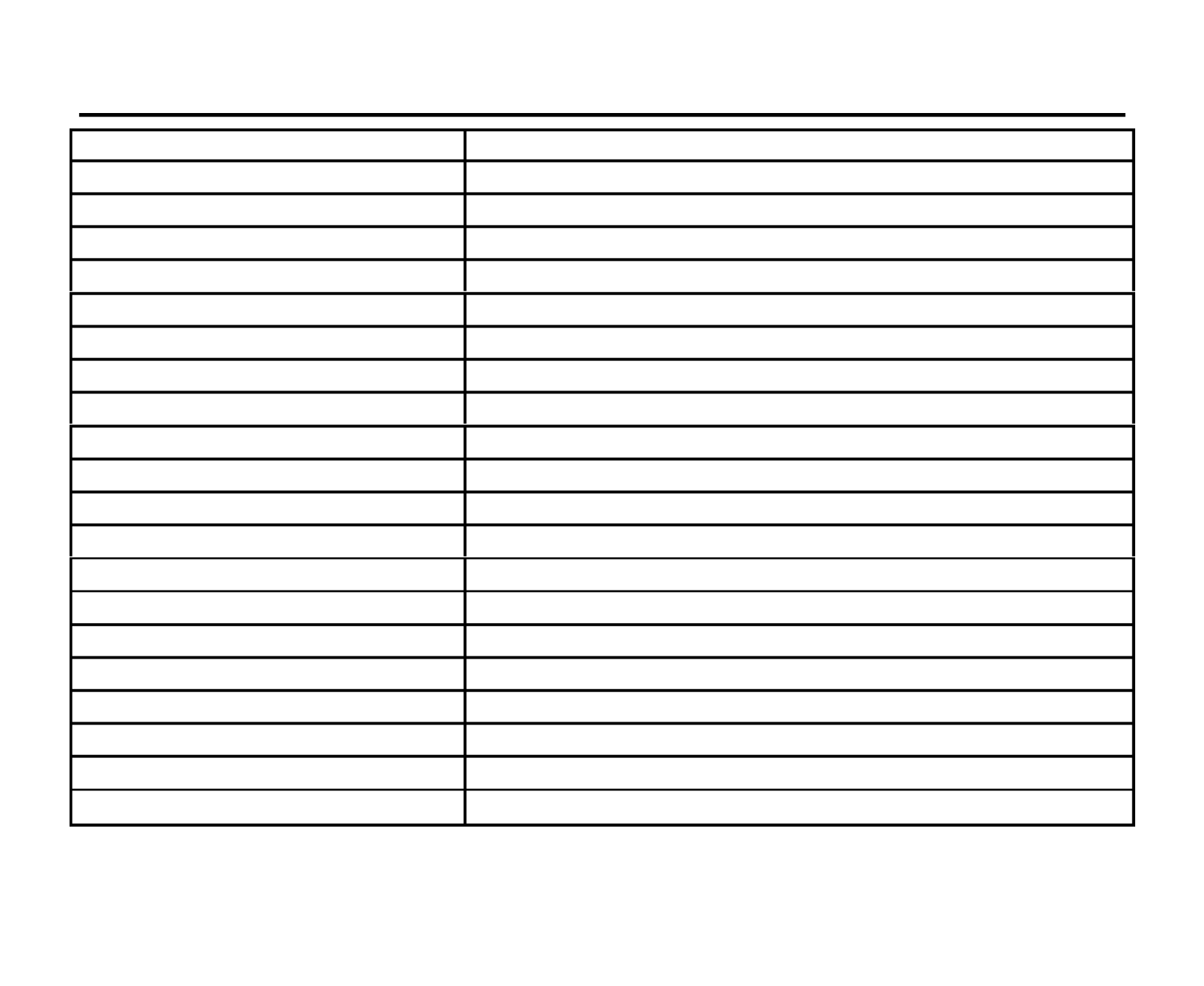
41
Specification
Specifications are subject to change without notice. Mass and dimension are approximate.
General.
Power supply:
14.4 V DC
Current consumption/Fuse: max. 15 A/ 15 A
Maximum power output: 50 W x 4 channels
Dimensions (W x H x D) 178 x 50 x 192 mm
Working temperature range: -10º - +60º
FM Stereo Radio. Frequency range: 87.5 - 108.0 MHz
Usable sensitivity/ I.F. Frequency: 10 dB uV/ 10.7 MHz
MW Section. Frequency range: 522 kHz-1620 kHz
DVD Deck Specification Format DVD/SVCD/VCD/CD/MP3/CD-R/CD-RW/DVD±R/MPEG4/DivX
Video System/ Audio System Standard NTSC/ PAL
Loading System Auto Loading
Mounting Angle 0 to +/-30
Video Specification
Video System 16:9 and 4:3
Video Output level 1.0Vp-p 75 ohms
Horizontal Resolution 500
Audio Specification
Maximum Output 2 Vrms (+/-3 dB)
Frequency Response 5 Hz to 20 KHz
S/N Ratio(A-vtd)/ Separation 65 dB/ 60 dB
Line out. Output: CD max 2000 mV



Especificaciones del producto
| Marca: | Hyundai |
| Categoría: | Radio del coche |
| Modelo: | H-CMD7084 |
| Tipo de operación: | Knoppen |
| Peso.: | 90.8 g |
| Ancho: | 76 mm |
| Profundidad: | 13 mm |
| Altura: | 140 mm |
| Amable: | Financiële rekenmachine |
| Fuente-de-alimentación: | Batterij/Accu |
| factor vorm: | |
| Batería/Voltaje de la batería: | 3 V |
| Número soportado de baterías/baterías: | 1 |
| Segunda pantalla LCD: | Nee |
| Cubrir: | Ja |
| Números: | 8 cijfers |
| Inclinación de la pantalla: | Nee |
| reglas de texto: | - regels |
| Tipo-de-visualización: | LCD |
| Tipo de Batería: | CR2032 |
| Pantalla-retroiluminada: | Nee |
| Tamaño de pantalla (visualización): | 15 x 57 mm |
| Dimensiones de la pantalla (HxV) (imperial): | 0.56 x 2.25 " |
¿Necesitas ayuda?
Si necesitas ayuda con Hyundai H-CMD7084 haz una pregunta a continuación y otros usuarios te responderán
Radio del coche Hyundai Manuales

18 Octubre 2024

14 Octubre 2024

18 Septiembre 2024

9 Septiembre 2024

25 Agosto 2024

24 Agosto 2024

21 Agosto 2024

18 Agosto 2024

17 Agosto 2024

16 Agosto 2024
Radio del coche Manuales
- Radio del coche Sony
- Radio del coche LG
- Radio del coche AEG
- Radio del coche Philips
- Radio del coche Panasonic
- Radio del coche Daewoo
- Radio del coche Ford
- Radio del coche Fiat
- Radio del coche Grundig
- Radio del coche JVC
- Radio del coche JBL
- Radio del coche Kenwood
- Radio del coche Medion
- Radio del coche Opel
- Radio del coche Pioneer
- Radio del coche Volvo
- Radio del coche Aiwa
- Radio del coche Akai
- Radio del coche Alpine
- Radio del coche Audison
- Radio del coche Telefunken
- Radio del coche Silvercrest
- Radio del coche Nedis
- Radio del coche Lenco
- Radio del coche Pyle
- Radio del coche Manta
- Radio del coche Tevion
- Radio del coche Caliber
- Radio del coche Renkforce
- Radio del coche ECG
- Radio del coche Clatronic
- Radio del coche Blaupunkt
- Radio del coche Harman Kardon
- Radio del coche Telestar
- Radio del coche Crunch
- Radio del coche Skoda
- Radio del coche Denver
- Radio del coche Stinger
- Radio del coche Hifonics
- Radio del coche Parrot
- Radio del coche Brigmton
- Radio del coche Maginon
- Radio del coche Xomax
- Radio del coche Varta
- Radio del coche Rockford Fosgate
- Radio del coche Marquant
- Radio del coche Krüger And Matz
- Radio del coche Kicker
- Radio del coche Clarion
- Radio del coche Muse
- Radio del coche Mac Audio
- Radio del coche Vieta
- Radio del coche Audiovox
- Radio del coche Dual
- Radio del coche Boss
- Radio del coche MB Quart
- Radio del coche Focal
- Radio del coche Auna
- Radio del coche Xblitz
- Radio del coche Tokai
- Radio del coche Naxa
- Radio del coche Nextbase
- Radio del coche Boston Acoustics
- Radio del coche Trevi
- Radio del coche Orion
- Radio del coche Magnat
- Radio del coche Technaxx
- Radio del coche Mercedes-Benz
- Radio del coche Autovision
- Radio del coche Lanzar
- Radio del coche Hertz
- Radio del coche Jensen
- Radio del coche Roadstar
- Radio del coche Scott
- Radio del coche Zenec
- Radio del coche MT Logic
- Radio del coche Kunft
- Radio del coche Shuttle
- Radio del coche Ultimate
- Radio del coche Conceptronic
- Radio del coche Fusion
- Radio del coche Smart
- Radio del coche Norauto
- Radio del coche Revo
- Radio del coche Elta
- Radio del coche Axton
- Radio del coche VDO
- Radio del coche Soundstream
- Radio del coche DLS
- Radio del coche VDO Dayton
- Radio del coche Macrom
- Radio del coche Becker
- Radio del coche Watssound
- Radio del coche Tamashi
- Radio del coche Orava
- Radio del coche Emphaser
- Radio del coche Scion
- Radio del coche Phonocar
- Radio del coche US Blaster
- Radio del coche Eltax
- Radio del coche RTO
- Radio del coche Sevic
- Radio del coche Cartronix
- Radio del coche Dension
- Radio del coche Spectron
- Radio del coche Mtx Audio
- Radio del coche Ground Zero
- Radio del coche Multilaser
- Radio del coche Raveland
- Radio del coche ESX
- Radio del coche RetroSound
- Radio del coche Lark
- Radio del coche Planet Audio
- Radio del coche VW
- Radio del coche Rodek
- Radio del coche Toxic
- Radio del coche Eclipse
- Radio del coche Voxx
- Radio del coche SoundMAX
- Radio del coche Impulse
- Radio del coche Twister
- Radio del coche Majestic
- Radio del coche Mystery
Últimos Radio del coche Manuales

27 Octubre 2024

27 Octubre 2024

27 Octubre 2024

27 Octubre 2024

23 Octubre 2024

20 Octubre 2024

20 Octubre 2024

20 Octubre 2024

20 Octubre 2024

20 Octubre 2024