Intellinet 561686 Manual de Usario
Intellinet
Cambiar
561686
Lee a continuación 📖 el manual en español para Intellinet 561686 (12 páginas) en la categoría Cambiar. Esta guía fue útil para 6 personas y fue valorada con 4.5 estrellas en promedio por 2 usuarios
Página 1/12

FAST ETHERNET
PoE+ SWITCH
INSTRUCTIONS
MODEL 561075
INT-561075-UM-ML1-0715-01
Important: Read before use. • Importante: Leer antes de usar.
intellinetnetwork.com

2
ENGLISH
Fast Ethernet PoE+ Switch English
CONNECTIONS & INDICATORS
LEDs
The LED indicators — Power,
PoE, Link, Max — make it
easier to monitor the switch
and its connections. Note:
Only Ports 1-4 can provide
power to a connected device;
all powered devices should
also comply with IEEE 802.3af.
Ports
All ports on the switch support
Auto-MDI/MDI-X functionality,
so crossover cables and uplink ports are not needed for connections to PCs,
routers, hubs, other switches, etc. Cat5/5e/6 UTP/STP cables provide optimal
performance; if a status LED doesn’t indicate a link or activity, check the
corresponding device for proper setup and operation.
Power
Use the power cord to connect to an AC outlet and confirm that the power
LED is lit.
INSTALLATION
The switch includes brackets and screws for optional rack mounting:
1. Disconnect any cables from the switch.
2. Position a bracket over the mounting holes on one side of the switch and
secure it in place with screws (Page 11).
3. Repeat Step 2 on the other side of the switch.
4. Position the switch in the rack and screw the brackets to the rack.
5. Reconnect any cables.
Prior to use, it is recommended that the switch be placed/positioned on a level
surface with at least 25 mm (approx. 1”) of clearance for ventilation; away from
sources of electrical noise: radios, transmitters, broadband amplifiers, etc.; and
within 100 m (approx. 328’) of network devices it’s to be connected to.
For specifications, go to intellinetnetwork.com.
LED Status Operation
PWR On Power on
Off Check the AC connection; turn the power on
PoE On Port is linked to a PSE/PoE device
(Ports 1-4) Off No PSE/PoE device is linked
LNK On Valid port connection
Blinking Valid port connection; data transmitted/received
Off No link established
MAX On The combined power output of Ports 1-4 is at
the 70W maximum
Blinking The combined power output of Ports 1-4 has
exceeded the 70W maximum
Off The combined power output of Ports 1-4 is
below the 70W maximum
1 2 3 4
1 2 3 4 5 6 7 8
PoE MAX
PWR LNK
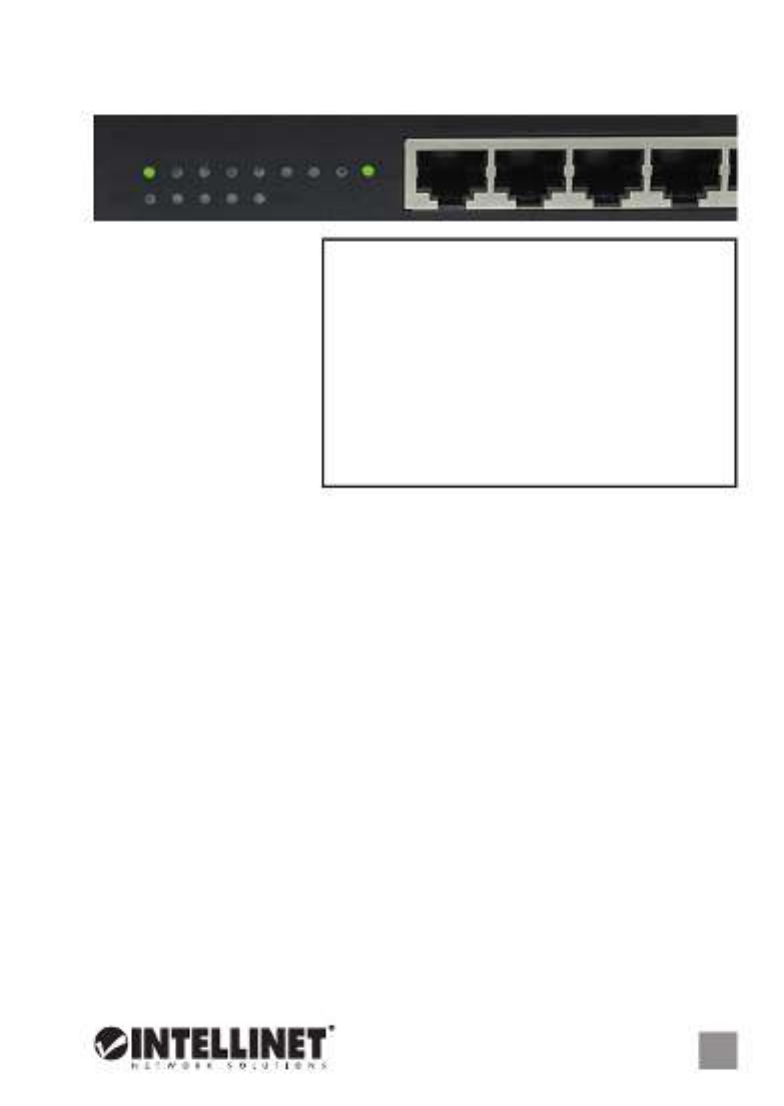
DEUTSCH 3
Fast Ethernet PoE+ Switch Deutsch
LED Status Operation
PWR An Gerät wird mit Strom versorgt
Aus Stromanschluss prüfen/Gerät einschalten
PoE An Port ist mit PSE/PoE-Gerät verbunden
(Ports 1-4) Aus Kein PSE/PoE-Gerät angeschlossen
LNK An Verbindung ist hergestellt
Blinkend Verbindung ist hergestellt; Datenübertragung
Aus Verbindung ist nicht hergestellt
MAX An Die kombinierte Ausgangsleistung der Ports 1-4 liegt
an der maximalen PoE-Kapazität von 70W
Blinkend Die kombinierte Ausgangsleistung der Ports 1-4 hat
die maximale PoE-Kapazität von 70W überschritten
Aus Die kombinierte Ausgangsleistung der Ports 1-4 liegt
unter der maximalen PoE-Kapazität von 70W
ANSCHLÜSSE & ANZEIGEN
LED-Anzeigen
Die LEDs — Strom, PoE,
Verbindung, Maximum —
vereinfachen das Ablesen
der Funktionen und
Anschlüsse. Hinweis:
Können nur die Ports 1-4
angeschlossene Geräte mit
Strom versorgen; diese
sollten mit IEEE 802.3af
kompatibel sein.
Ports
Alle Ports unterstützen Auto-MDI/MDI-X Funktionalität, daher werden Crosskabel
und Uplink-Ports für Verbindungen zu PCs, Routern, Hubs, anderen Switchen,
etc. nicht benötigt. Cat5/5e/6 UTP/STP-Kabel bieten die beste Performance.
Wenn eine LED keine Verbindung/Aktivität anzeigt, überprüfen Sie das
verbundene Gerät.
Strom
Schließen Sie das beiliegende Stromkabel an das Gerät (auf der Rückseite) und
an eine Steckdose an. Vergewissern Sie sich dass die “Power”-LED aufleuchtet.
INSTALLATION
Diesem Switch liegen Haltewinkel und Schrauben für optionale Rackmontage bei:
1. Trennen Sie alle Kabel von dem Switch.
2.
Platzieren Sie einen Haltewinkel über den Montagelöchern auf einer Seite des
Switches und fixieren Sie ihn mit Schrauben
(Seite 11)
.
3. Wiederholen Sie Schritt 2 auf der anderen Seite des Switches.
4. Platzieren Sie den Switch in dem Rack und schrauben Sie die Haltewinkel fest.
5. Schließen Sie alle Kabel wieder an.
Es wird empfohlen, den Switch vor der Nutzung folgendermaßen aufzustellen
auf ebenem Untergrund mit mind. 25 mm Rundumabstand für ausreichend
Luftdurchsatz; fern von anderen Übertragungsgeräten wie Radio, Breitband-
verstärker, etc.; und max. 100 m vom zu verbindenden Netzwerkgerät entfernt.
Die Spezifikationen finden Sie auf intellinetnetwork.com.
1 2 3 4
1 2 3 4 5 6 7 8
PoE MAX
PWR LNK
Especificaciones del producto
| Marca: | Intellinet |
| Categoría: | Cambiar |
| Modelo: | 561686 |
¿Necesitas ayuda?
Si necesitas ayuda con Intellinet 561686 haz una pregunta a continuación y otros usuarios te responderán
Cambiar Intellinet Manuales

27 Octubre 2024

17 Septiembre 2024

17 Septiembre 2024

17 Septiembre 2024

17 Septiembre 2024

17 Septiembre 2024

17 Septiembre 2024

16 Septiembre 2024

16 Septiembre 2024

16 Septiembre 2024
Cambiar Manuales
- Cambiar Philips
- Cambiar Panasonic
- Cambiar Honeywell
- Cambiar Yamaha
- Cambiar Abus
- Cambiar Alcatel
- Cambiar Alecto
- Cambiar Apc
- Cambiar Alpine
- Cambiar Ansmann
- Cambiar Edimax
- Cambiar Intermatic
- Cambiar Flamingo
- Cambiar Brennenstuhl
- Cambiar Hikvision
- Cambiar Generac
- Cambiar Silvercrest
- Cambiar Nedis
- Cambiar Pyle
- Cambiar Asus
- Cambiar Eminent
- Cambiar Renkforce
- Cambiar Vivanco
- Cambiar TP Link
- Cambiar Manhattan
- Cambiar Black Box
- Cambiar Elro
- Cambiar Victron Energy
- Cambiar KlikaanKlikuit
- Cambiar Ei Electronics
- Cambiar Tripp Lite
- Cambiar DataVideo
- Cambiar Schneider
- Cambiar Theben
- Cambiar Elektrobock
- Cambiar Chamberlain
- Cambiar Sylvania
- Cambiar Velleman
- Cambiar Tork
- Cambiar Techly
- Cambiar Emerson
- Cambiar Totolink
- Cambiar Vemer
- Cambiar Profile
- Cambiar Cisco
- Cambiar Matrox
- Cambiar Steren
- Cambiar Perel
- Cambiar Engenius
- Cambiar Plantronics
- Cambiar IFM
- Cambiar Digitus
- Cambiar Kathrein
- Cambiar AV:link
- Cambiar Belkin
- Cambiar Linksys
- Cambiar Dahua Technology
- Cambiar Audiovox
- Cambiar Netgear
- Cambiar LevelOne
- Cambiar Kaiser
- Cambiar QNAP
- Cambiar Boss
- Cambiar Shimano
- Cambiar Merten
- Cambiar Goobay
- Cambiar Hager
- Cambiar Mercusys
- Cambiar Chacon
- Cambiar Elation
- Cambiar Sygonix
- Cambiar Planet
- Cambiar ZyXEL
- Cambiar Rex
- Cambiar Clas Ohlson
- Cambiar Powerfix
- Cambiar Tesla
- Cambiar EVE
- Cambiar D-Link
- Cambiar Tenda
- Cambiar UPM
- Cambiar Finder
- Cambiar Marmitek
- Cambiar Delta Dore
- Cambiar Ubiquiti Networks
- Cambiar EBERLE
- Cambiar Grasslin
- Cambiar Omnitronic
- Cambiar Eaton
- Cambiar Jung
- Cambiar CyberPower
- Cambiar Basetech
- Cambiar Trendnet
- Cambiar Mikrotik
- Cambiar WHALE
- Cambiar ATen
- Cambiar Fibaro
- Cambiar RGBlink
- Cambiar Gefen
- Cambiar Nexa
- Cambiar PAC
- Cambiar Wentronic
- Cambiar Dormakaba
- Cambiar Adder
- Cambiar Wago
- Cambiar Homematic IP
- Cambiar Monoprice
- Cambiar Tiptel
- Cambiar OSD Audio
- Cambiar SPC
- Cambiar Crestron
- Cambiar Unify
- Cambiar ORNO
- Cambiar Toolcraft
- Cambiar Berker
- Cambiar Electro Harmonix
- Cambiar Grandstream
- Cambiar Mercury
- Cambiar Provision ISR
- Cambiar Monacor
- Cambiar PCE
- Cambiar Logilink
- Cambiar Smart-AVI
- Cambiar StarTech.com
- Cambiar SIIG
- Cambiar Advantech
- Cambiar IOGEAR
- Cambiar Merlin Gerin
- Cambiar Micro Connect
- Cambiar Extron
- Cambiar KanexPro
- Cambiar Blustream
- Cambiar Avocent
- Cambiar Shelly
- Cambiar Ebode
- Cambiar Lancom
- Cambiar Robbe
- Cambiar B-tech
- Cambiar Speaka
- Cambiar Kopp
- Cambiar Vimar
- Cambiar Kemo
- Cambiar GAO
- Cambiar H-Tronic
- Cambiar Legrand
- Cambiar Kraus & Naimer
- Cambiar Noble
- Cambiar Intertechno
- Cambiar Ecler
- Cambiar Inverto
- Cambiar Triax
- Cambiar Rule
- Cambiar Kramer
- Cambiar CYP
- Cambiar Suevia
- Cambiar Phoenix Contact
- Cambiar Seuthe
- Cambiar Maclean Energy
- Cambiar SmartAVI
- Cambiar Cudy
- Cambiar Heitronic
- Cambiar Lindy
- Cambiar SEC24
- Cambiar Cooking Performance Group
- Cambiar Ernitec
- Cambiar Atlona
- Cambiar Adviti
- Cambiar Flic
- Cambiar IB Connect
- Cambiar Liberty
- Cambiar Hamlet
- Cambiar Paladin
- Cambiar Equip
- Cambiar Noark
- Cambiar Vivolink
- Cambiar Cambium Networks
- Cambiar 2USB
- Cambiar Roline
- Cambiar KVM-TEC
- Cambiar AMX
- Cambiar BZBGear
- Cambiar STI
- Cambiar Epiphan
- Cambiar Mach Power
- Cambiar Axing
- Cambiar Juniper
- Cambiar Raritan
- Cambiar ConnectPro
- Cambiar SunBriteTV
- Cambiar Atlantis Land
- Cambiar GEV
- Cambiar Pizzato Elettrica
- Cambiar Baco
- Cambiar SEADA
- Cambiar Doepke
- Cambiar Comet
- Cambiar IPGARD
- Cambiar CSL
- Cambiar Setti+
- Cambiar PureLink
Últimos Cambiar Manuales

27 Octubre 2024

22 Octubre 2024

22 Octubre 2024

22 Octubre 2024

18 Octubre 2024

18 Octubre 2024

18 Octubre 2024

18 Octubre 2024

18 Octubre 2024

18 Octubre 2024