Janome Memory Craft 500E Manual de Usario
Janome
máquina de coser
Memory Craft 500E
Lee a continuación 📖 el manual en español para Janome Memory Craft 500E (76 páginas) en la categoría máquina de coser. Esta guía fue útil para 23 personas y fue valorada con 4.5 estrellas en promedio por 2 usuarios
Página 1/76

Instruction Book
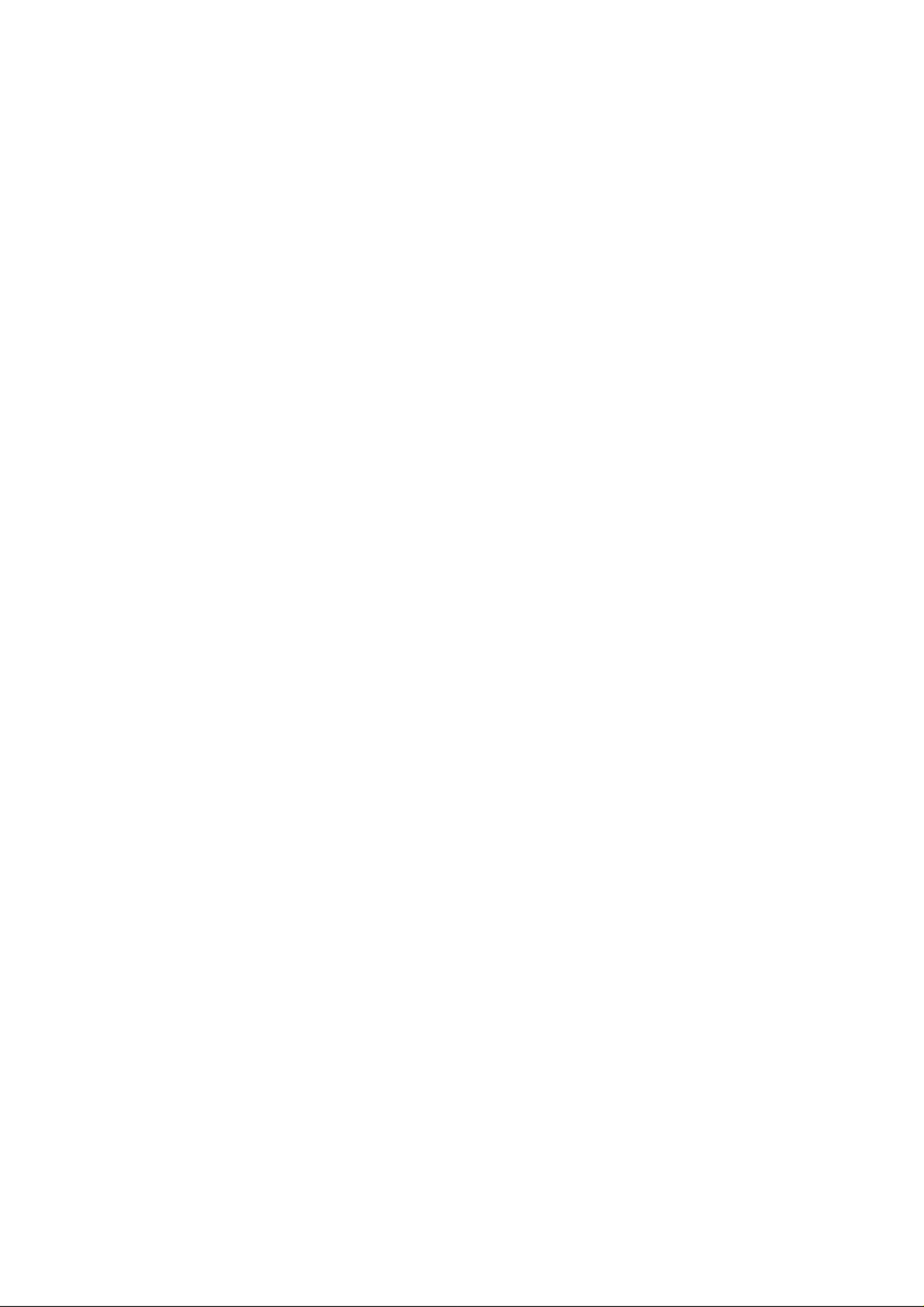

IMPORTANT SAFETY INSTRUCTIONS
When using an electrical appliance, basic safety precautions should always be followed, including the
following:
This sewing machine is designed and manufactured for household use only.
Read all instructions before using this sewing machine.
DANGER— To reduce the risk of electric shock:
1. An appliance should never be left unattended when plugged in. Always unplug
this sewing machine from the electric outlet immediately after using and before
cleaning.
WARNING— To reduce the risk of burns, re, electric shock, or injury to persons:
1. Do not allow to be used as a toy. Close attention is necessary when this sewing machine is used
by or near children.
2. Use this appliance only for its intended use as described in this owner’s manual.
Use only attachments recommended by the manufacturer as contained in this owner’s manual.
3. Never operate this sewing machine if it has a damaged cord or plug, if it is not working properly, if
it has been dropped or damaged, or dropped into water.
Return this sewing machine to the nearest authorized dealer or service center for examination,
repair, electrical or mechanical adjustment.
4. Never operate the appliance with any air opening blocked. Keep ventilation openings of this
sewing machine and foot controller free from accumulation of lint, dust and loose cloth.
5. Never drop or insert any object into any opening.
6. Do not use outdoors.
7. Do not operate where aerosol (spray) products are being used or where oxygen is being
administered.
8. To disconnect, turn all controls to the off (“O”) position, then remove plug from outlet.
9. Do not unplug by pulling on cord. To unplug, grasp the plug, not the cord.
10. Keep ngers away from all moving parts. Special care is required around the sewing machine
needle and/or cutting blade.
11. Always use the proper needle plate. The wrong plate can cause the needle to break.
12. Do not use bent needles.
13. Do not pull or push fabric while stitching. It may deect the needle causing it to break.
14. Switch this sewing machine off (“O”) when making any adjustment in the needle area, such as
threading the needle, changing the needle, threading the bobbin or changing the presser foot, and
the like.
15. Always unplug this sewing machine from the electrical outlet when removing covers, lubricating, or
when making any other adjustments mentioned in this owner’s manual.
SAVE THESE INSTRUCTIONS
Please note that on disposal, this product must be safely recycled in accordance with relevant
National legislation relating to electrical/electronic products. If in doubt please contact your
retailer for guidance. (European Union only)
For Europe only:
This appliance can be used by children aged from 8 years and above and persons with reduced
physical, sensory or mental capabilities or lack of experience and knowledge if they have been given
supervision or instruction concerning use of the appliance in a safe way and understand the hazards
involved. Children shall not play with the appliance. Cleaning and user maintenance shall not be made
by children without supervision.
For outside Europe (except U.S.A and Canada):
This appliance is not intended for use by persons (including children) with reduced physical, sensory or
mental capabilities, or lack of experience and knowledge, unless they have been given supervision or
instruction concerning use of the appliance by a person responsible for their safety.
Children should be supervised to ensure that they do not play with the appliance.

TABLE OF CONTENTS
GETTING READY TO SEW
Names of Parts 3 ...............................................................
Standard Accessories .................................................... 4
Extra Wide Table ............................................................ 5
Anti-slipping sticker (for Embroidery hoop RE28b) 5 ........
Connecting the Power Supply ........................................ 6
Machine Operating Buttons ............................................ 6
Raising and Lowering the Presser Foot 7 .........................
Common Keys ................................................................ 7
Setting the Spool of Thread ........................................... 8
Extra spool pin 8 ............................................................
Winding the Bobbin ................................................... 8-10
Removing the bobbin .................................................. 8
Winding the bobbin ..................................................... 9
Inserting the bobbin .................................................. 10
Threading the Machine..................................................11
Built-in Needle Threader .............................................. 12
Replacing Needles ....................................................... 13
Fabric and Needle Chart .............................................. 13
On-screen Help ............................................................ 14
Removing and Attaching the Embroidery Foot ............ 15
Bobbin Holder for Embroidery (high tension) ............... 16
Embroidery Hoops ....................................................... 16
Stabilizers ..................................................................... 17
Types of the stabilizers .............................................. 17
Setting the Fabric in an Embroidery Hoop ................... 18
Attaching the Embroidery Hoop to the Machine .......... 19
Thread Holder .............................................................. 20
Selecting Built-in Embroidery Designs ......................... 20
Monogramming ............................................................ 21
Function Keys ............................................................... 22
Programming a Monogram......................................23-24
Color change ............................................................. 23
Monogram placement ............................................... 23
2-Letter monogram .................................................... 24
Editing a Monogram ..................................................... 25
Ready to Sew Window ............................................ 26-31
Function keys ............................................................ 26
Pattern information .................................................... 26
Stitch back/forward keys ........................................... 27
Jump key ................................................................... 27
Cross mark 27 ................................................................
Color section key 27 .......................................................
Trace key ................................................................... 28
Thread color/Jog key 28 .................................................
Fine position/angle adjustment key ........................... 29
Rotating a design ...................................................... 29
Moving a design ........................................................ 29
Color list key .............................................................. 30
Adjust key .................................................................. 30
Auto thread tension level ........................................ 30
Cutting the tails of jump threads............................. 30
Hoop back key ........................................................... 31
Starting to Sew Embroidery ......................................... 32
Editing Mode ...........................................................33-43
Selecting a hoop size ................................................ 33
Opening the embroidery designs .............................. 33
Editing tool bar information........................................ 34
Selecting a pattern .................................................... 34
Moving a pattern........................................................ 34
Duplicating a pattern ................................................. 35
Deleting a pattern ...................................................... 35
Resizing a pattern ..................................................... 35
Rotating a pattern ...................................................... 36
Flipping a pattern ...................................................... 36
Monogramming in an arc .......................................... 37
Grouping patterns ..................................................... 38
Customizing the display colors .................................. 39
Color grouping ........................................................... 40
Sewing order ............................................................. 41
Center positioning ..................................................... 41
Creating a square frame ............................................ 42
Single color sewing ................................................... 42
Zooming in the editing window .................................. 43
Pantry Designs for Applique ....................................44-45
Alternative method .................................................... 45
Celebration Designs ..................................................... 46
Bracelet Designs .......................................................... 47
CUSTOMIZING MACHINE SETTINGS
Machine Setting Mode ................................................. 48
Registering the custom settings ................................ 48
Common Setting Mode ...........................................49-50
CUSTOMIZING EMBROIDERY MODE SETTINGS
Embroidery Mode Settings ...................................... 51-54
Language Selection Mode ........................................... 54
Saving and Opening a File ........................................... 55
Creating a new folder ................................................ 55
Deleting a le or folder .............................................. 56
Opening a le ............................................................ 56
Changing a name of the le or folder ........................ 57
Direct PC-Link .............................................................. 57
CARE AND MAINTENANCE
Cleaning the Hook Area ............................................... 58
Cleaning the Thread Path ............................................ 59
Oiling the Machine...................................................60-64
Troubleshooting ............................................................ 65
DESIGN CHART
Embroidery .............................................................. 66-71

3
GETTING READY TO SEW
Names of Parts
Thread take-up lever
Upper thread guide
Pre-tension thread guide
Bobbin winder thread guide
Spool pin
Spool holder (large)
Hole for extra spool pin
Bobbin thread cutter
Bobbin winder spindle
Bobbin winder stopper
Face plate
Start/stop button
Thread cutter button
Visual touch screen
Carriage
Thread cutter/holder
Needle threader
Setscrew
Embroidery foot
Needle plate
Thread cutter
Lower thread guide
Needle clamp screw
Needle
Hook cover plate
Hook cover release button
Carrying handle
Handwheel
Touch panel stylus holder
USB port (type B)
USB port (type A)
Presser foot lifter
Power switch
Power inlet
q
w
e
r
t
y
u
i
o
!0
!1
!2
!3
!4
!5
!6
!7
!8
!9
@0
@1
@2
@3
@4
@5
@6
@7
@8
@9
#0
#1
#2
#3
#4
* Design and specications are subject to change without prior notice.
q
!1
@9
#0
#1
@8
ty
u oi !0
w e
!2 !3 !4
!5
!6
!7
!9
@1
@5
@6
@2
@3
!8
@4
@7
#3
#4
#2
NOTE:
To carry the sewing machine,
hold the carrying handle with your
hand, and support the sewing
machine with the other hand.
r
@0

4
Standard Accessories
Bobbin x 5 (1 set on the machine)
Screwdriver (Large)
Screwdriver key (for needle plate)
Lint brush
Scissors
Needle set
Spool holder (large) X 2 (1 set on the machine)
Spool holder (small) X 2
Spool holder (special) X 2
Extra spool pin
Special bobbin holder for Embroidery (high tension)
Touch panel stylus
Bobbin holder cleaner
Instruction book
Quick reference guide
Instructional DVD
Embroidery Editor/Installation guide
Soft machine cover
USB cable
Power cable**
Embroidery hoop SQ14b (with template)*
Embroidery hoop RE20b (with template)*
Embroidery hoop SQ20b (with template)*
Embroidery hoop RE28b (with template)* and
anti-slipping sticker
Clamp X 8
Extra wide table
q
w
e
r
t
y
u
i
o
!0
!1
!2
!3
!4
!5
!6
!7
!8
!9
@0
@1
@2
@3
@4
@5
@6
q w e r
t y u
i o !0 !1
!2 !3 !4
!5 !6 !7
!8 !9
@1 @2
@3 @4
@5 @6
@0
** The power cable included may differ from the illustration.
* The embroidery hoops supplied with your machine vary
depending on your model.

5
Extra Wide Table
Use the extra wide table when the Embroidery hoop
RE20b, SQ20b or RE28b is attached to the machine.
Extract the 4 legs located the underside of the table.
Place the extra wide table on the machine.
NOTE:
Adjust the height of the extra wide table to the height
of the machine table by turning the adjusting screws
of 4 legs. Otherwise the carriage may hit the extra
wide table when attached. Use a phillips screwdriver*
to turn the adjusting screw.
q Adjusting screw
* Phillips screwdriver is not included with the machine.
q
Anti-slipping sticker (for Embroidery hoop RE28b)
Embroidery hoop RE28b unit includes the anti-slipping
sticker.
Peel and paste the sticker on the Embroidery RE28 as
shown to prevent slipping of the ne fabrics.

6
Connecting the Power Supply
z q First make sure the power switch is off.
x w Insert the machine plug of the power supply cord
into the power inlet .e
c r t Insert the power supply plug into the wall outlet ,
and turn the power switch q on.
q Power switch
w Machine plug
e Power inlet
r Power supply plug
t Wall outlet
NOTE:
Make sure to use the power cable that came with the
machine.
If you turn off the power switch, wait for 5 seconds
before turning it on again.
WARNING:
While in operation, always keep your eyes on the
sewing area, and do not touch any moving parts such
as the thread take-up lever, handwheel or needle.
Always turn off the power switch and unplug the
machine from the power supply:
- when leaving the machine unattended.
- when attaching or removing parts.
- when cleaning the machine.
q
w
For the U.S.A. and Canada only
Polarized plug (one blade wider than the other):
To reduce the risk of electric shock, this plug is intended
to t in a polarized outlet only one way. If it does not t
fully in the outlet, reverse the plug. If it still does not t,
contact a qualied electrician to install the proper outlet.
Do not modify the plug in any way.
r
t
q Start/stop button
Press this button to start or stop the machine. The button
turns red when the machine is running, and green when
it stops.
w Thread cutter button
Press this button when you nish sewing to trim the
threads. The needle bar automatically rise after trimming
the threads.
NOTE:
If you press the start/stop button without lowering the
presser foot, the warning message appears on the e
visual touch screen.
Lower the presser foot and press the start/stop button.
Machine Operating Buttons
q w
e
e

7
Raising and Lowering the Presser Foot
You can raise and lower the presser foot with the presser
foot lifter.
q Presser foot lifter
w Extra lifted position
You can raise the presser foot about 7 mm (1/4˝) higher
than the normal up position by exerting more pressure
when lifting the presser foot lifter.
NOTE:
Do not turn the hand wheel when the presser foot is in
the extra lifted position.
q
w
q Home key
Press this key to enter the category selection.
w Open le key
Press this key and the open le window will open.
You can open embroidery designs saved in the machine’s
internal memory or on a USB ash drive.
e Set mode key
Press this key to enter the setting mode. You can
customize the machine settings to your preference.
The machine settings for common settings, embroidery
and language selection are available in this mode.
r Help key
Press this key to view the step-by-step visual guide about
the essential operations.
t Lockout key
Press this key to lockout the machine when threading the
machine, replacing the accessories etc.
To reduce the risk of injury, all the buttons and keys are
deactivated.
To unlock the machine, press the lockout key t again.
y Next page key
To view the next page, press the next page key.
u Previous page key
To view the previous page, press the previous page key.
Common Keys
CAUTION:
Do not press the visual touch screen with hard or
sharp objects like pencils, screwdrivers or the like.
Use the touch panel stylus included in the standard
accessories.
q
w
e
r
t
yu
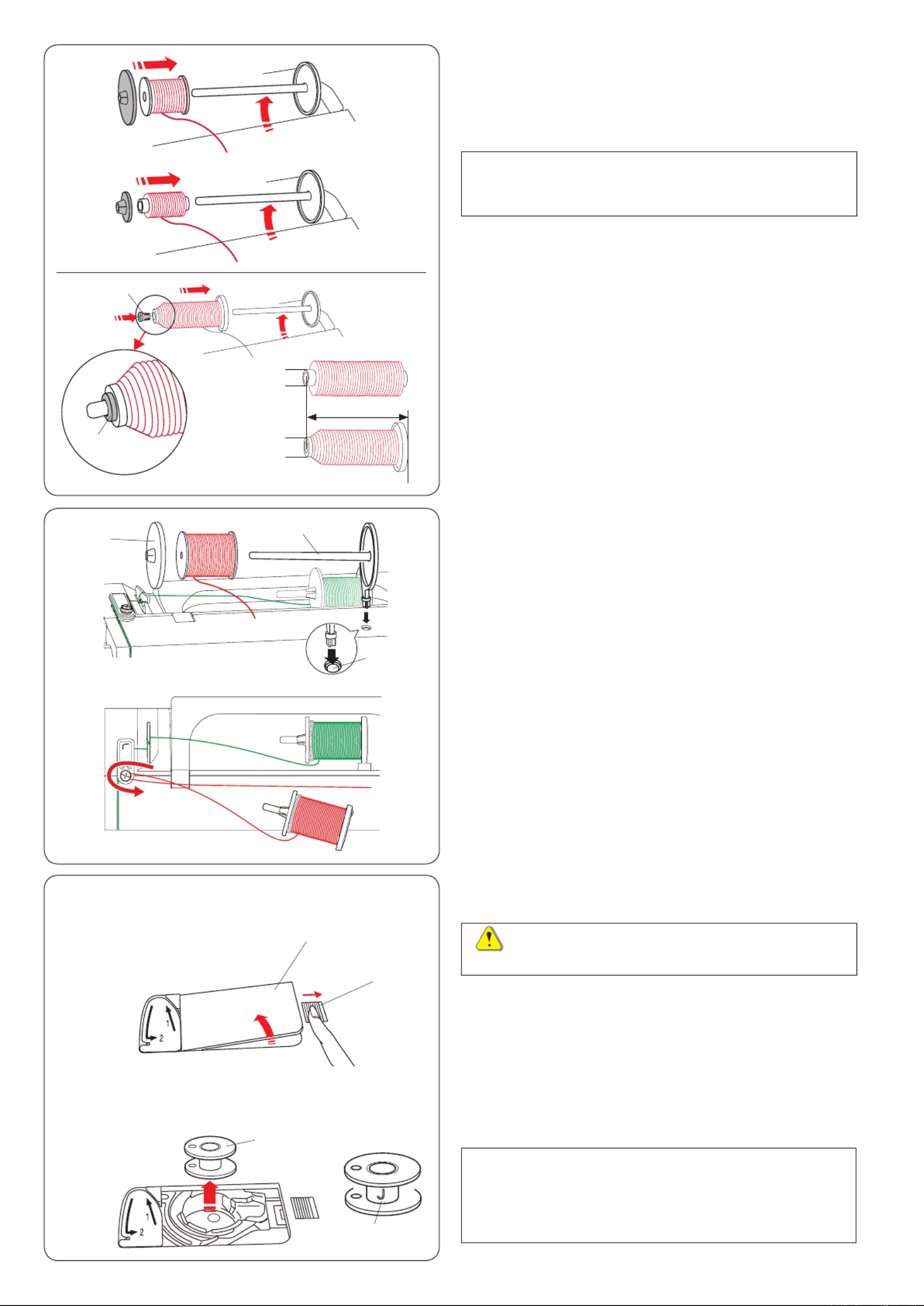
8
Extra spool pin
Use the extra spool pin when you need to wind a bobbin
without unthreading the machine while working on a
sewing project.
Insert the extra spool pin into the hole as shown.
Place a spool of thread on the extra spool pin and x the
spool with the spool holder.
q Extra spool pin
w Hole for extra spool pin
e Large spool holder
Setting the Spool of Thread
Lift up the spool pin. Place the spool of thread on the
spool pin.
Attach the large spool holder, and press it rmly against
the spool of thread.
NOTE:
Use the small spool holder to hold narrow or small
spools of thread.
Winding the Bobbin
Removing the bobbin
CAUTION:
Press the lockout key or turn the power switch off.
z q Slide the hook cover release button to the right,
and remove the hook cover plate .w
q Hook cover release button
w Hook cover plate
x e Remove the bobbin from the bobbin holder.
e Bobbin
NOTE:
Use the plastic bobbins for horizontal hook marked
with a “J” . Using other bobbins, such as pre-wound r
paper bobbins, may cause stitching problems and/
or damage to the bobbin holder.
x
z
q
w
Use the spool holder (special) to hold the specic size of
the spool of threads as shown.
The sizes of the spools of thread are as follows;
The hole diameter of the spool has a range of 3/8˝ to
7/16˝ (9.5 to 10.5 mm)), and the spool length has a range
of 2 3/4˝ to 3˝ (70 to 75 mm).
q Spool holder (special)
w Hole diameter (3/8˝ to 7/16˝)
e Spool length (2 3/4˝ to 3˝)
Firmly insert the spool holder (special) into the hole and
hold the spool as illustrated.
q
q
w
w
e
Draw the thread to the left and forward around the bobbin
winder thread guide as shown.
Firmly pull the thread to the right.
Follow the procedure from of page 9 to wind the x to ,
bobbin.
r
e
q
w
e
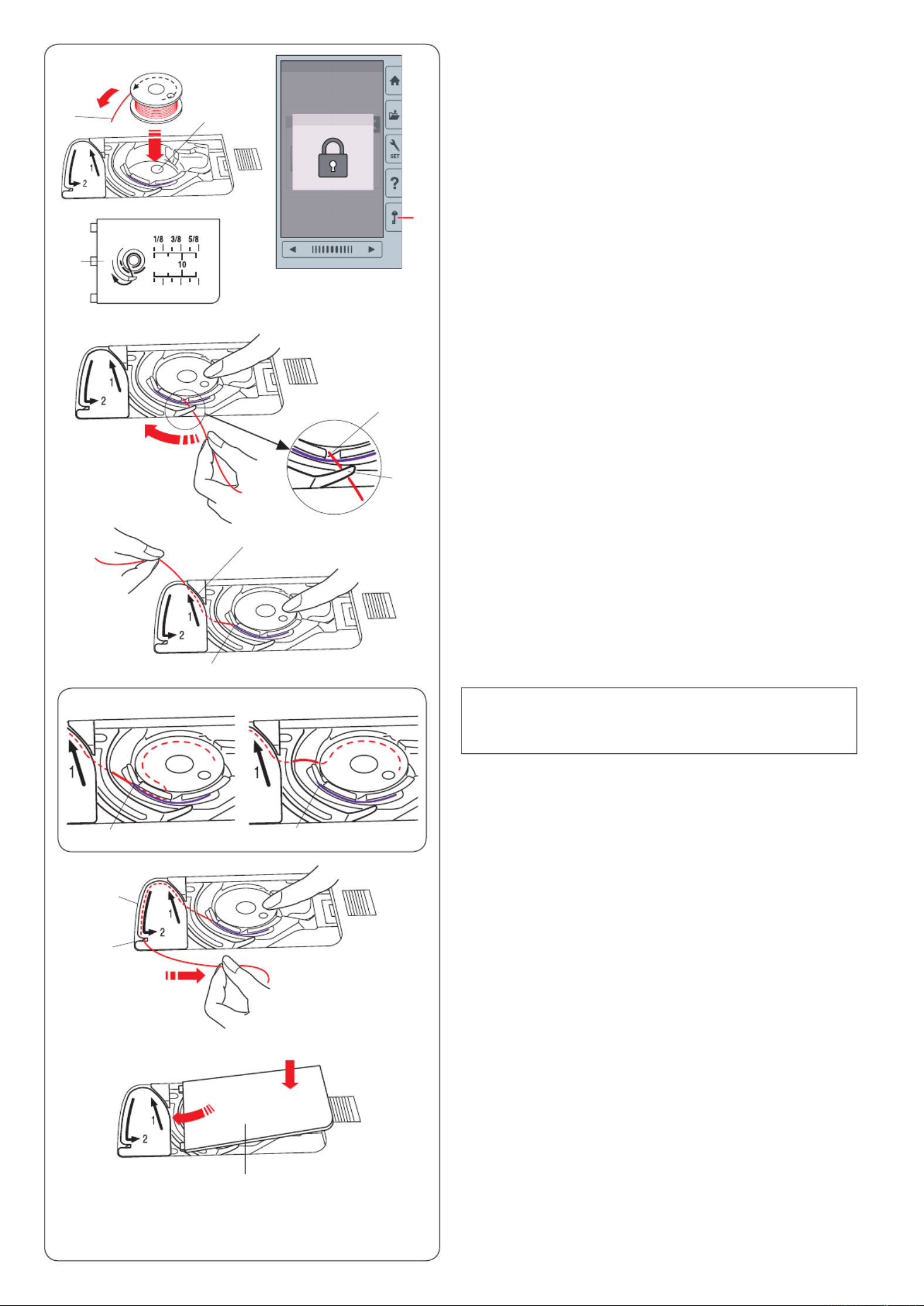
10
z
x
c
v
Inserting the bobbin
z Press the lockout key.
Place a bobbin in the bobbin holder with the thread
running off counterclockwise as shown on the hook
cover plate.
q Lockout key
w End of thread
e Bobbin holder
r Hook cover plate
x Hold the bobbin with your ngertip so it does not
rotate.
Guide the thread into the front notch of the bobbin
holder.
Pull the thread to the left to pass it under the guide.
t Front notch
y Guide
c Draw the thread to the left to pass it into the guide
path marked “1”.
Make sure that the thread comes out from the side
notch of the bobbin holder.
u Guide path 1
i Side notch
NOTE:
If the thread does not come out from the side notch,
rethread from step .z
v Continue to draw the thread along the guide path
marked “2” and pull the thread to the right through the
slit. The thread will be cut to a proper length and held
in place.
o Guide path 2
!0 Slit (Thread cutter)
ew
r
t
y
u
Correct
i
ii
Wrong
o
!0
b
r
b Set the left edge of the hook cover plate into opening.
Push down the hook cover plate to t in place.
q

11
z
Threading the Machine
Raise the presser foot lifter.
Press the lockout key to lockout the machine.
Turn the handwheel toward you to raise the needle at its
highest position.
q Lockout key
Pass the thread in order from z to m.
x
z Pull the thread from the spool.
Hold the thread with both hands and pass the thread
into the slit of the pre-tension thread guide.
w Slit
x Wind the thread around the pre-tension thread guide
once as shown.
Draw the thread around the corner of the upper thread
guide.
Firmly pull the thread toward you along the right
channel until the thread snaps.
e Pre-tension thread guide
r Upper thread guide
t Right channel
NOTE:
If the thread slips out of the pre-tension thread guide
while sewing, wind the thread through the hole as
shown y when threading through the pre-tension
thread guide.
c Draw the thread down along the right channel and
around the bottom of the thread guide plate.
Pull the thread up along the left channel.
t Right channel
i Thread guide plate
o Left channel
v While holding the thread at the spool, rmly draw the
thread up and to the back of the take-up lever. Draw
the thread forward to draw it into the eye of the take-
up lever.
!0 Eye of the take-up lever
b Then pull the thread down along the left channel and
through the lower thread guide.
!1 Lower thread guide
n Slide the thread from the right of the needle bar thread
guide to the left.
!2 Needle bar thread guide
m Thread the needle with the needle threader (refer to
the next page).
q
w
c
e
r
t
t
i
o
!0
v
b n m
!1
!2
NOTE:
If the thread coming out from the needle eye is too
short after auto thread cutting and skipped stitch
occurs, draw the thread through the pre-tension
thread guide as shown .u
y
u

12
n Pull the thread loop to take the thread end out through
the needle eye to the rear.
NOTE:
If the thread is caught in the hook and the thread loop
is not formed, remove the thread from the hook and
pull it to take the thread end out through the needle
eye.
b Raise the threader slowly so a loop of the thread is
pulled up through the needle eye.
Built-in Needle Threader
NOTE:
The needle threader can be used with a #11 to #14
needle.
Thread size 50 to 90 is recommended.
Do not use thread size 30 or thicker.
z Press the lockout key to lock the machine.
Lower the presser foot.
Turn the handwheel toward you to until the needle
thread sign appears on the right upper corner of w
the lockout window.
q Lockout key
w Needle threader sign
x e Draw the thread through the slit of the needle
threader. The thread should pass under the hook . r
e Slit
r Hook
z
c
v
n
c Pull the thread up and slip it between the thread cutter
and face plate from behind.
Pull the thread toward you to cut.
v Pull down the needle threader knob as far as it will go.
b
e
x
q
w
r

13
Replacing Needles
CAUTION:
Always make sure to press the lockout key to lockout
the machine or turn the power switch off before
replacing the needle.
Raise the needle by turning the handwheel.
Turn the power switch off or press the lockout key.
q Lockout key
Loosen the needle clamp screw by turning it
counterclockwise.
Remove the needle from the clamp.
w Needle clamp screw
Insert a new needle into the needle clamp with the at
side of the needle to the rear.
e Flat side
When inserting the needle into the needle clamp, push it
up against the stopper pin and tighten the needle clamp
screw rmly with a screwdriver.
To check needle straightness, place the at side of the
needle onto something at (a needle plate, glass etc.).
The gap between the needle and the at surface should
be consistent.
r Gap
Never use a blunt needle.
r
e
w
NOTE:
Use size 11 blue tipped needle for ne fabrics.
For medium to heavy weight fabrics, use size 14
needles.
q
Fabric Thread Needle
Fine
Embroidery thread
Blue tip needle
or
EL x 705
Size 12/80
Medium
Heavy
weight
Universal needle #14
or
EL x 705
Size 14/90
Fabric and Needle Chart
Janome bobbin thread for embroidery is recommended
for bobbin.
CAUTION:
Be sure to tighten the needle clamp screw rmly
with a screwdriver when attaching a needle to the
machine, otherwise the needle may break or cause
malfunction.

14
On-screen Help
Press the help key to open the help menu.
You can view instructions on 4 topics of essential
operations of the machine.
Select the help topic by pressing the book icon and the
step-by-step instruction will open.
Help keyq
w Book icon
q
w
er
tTo view the next page, press the next page key.
To view the previous page, press the previous page key.
Press the X key to close the current window.
e Next page key
Previous page keyr
t X key
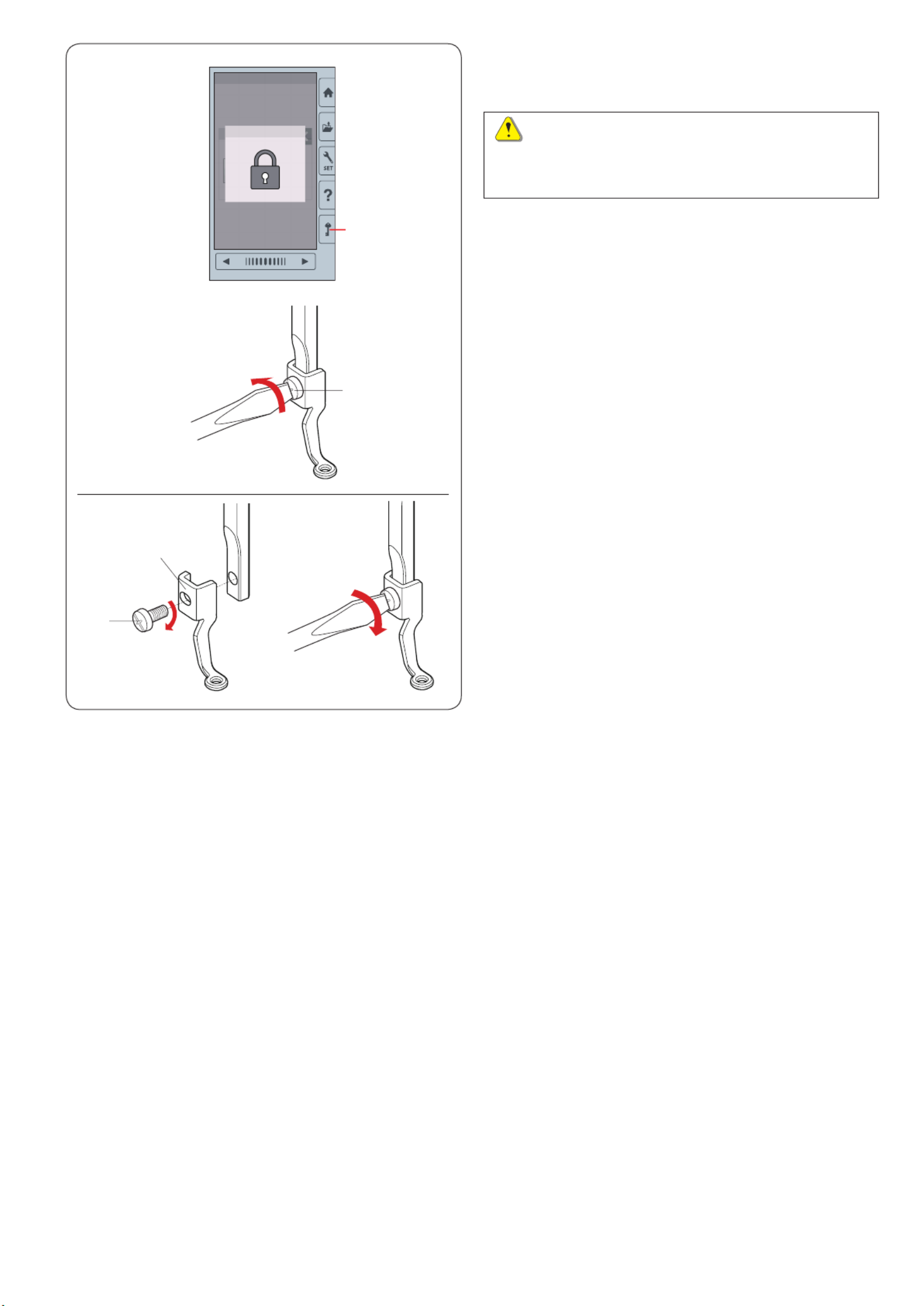
15
Removing and Attaching the Embroidery Foot
Remove the embroidery foot when removing the needle
plate for the maintenance, etc.
CAUTION:
Always make sure to press the lockout key to lockout
the machine or turn the power switch off before
removing or attaching the embroidery foot.
To remove:
z Turn the power switch off or press the lockout key.
Raise the needle by turning the handwheel toward
you.
q Lockout key
x Loosen the setscrew with the screwdriver and remove
the embroidery foot.
w Setscrew
To attach:
z Attach the embroidery foot to the presser bar from the
left side.
w Setscrew
e Embroidery foot
x Tighten the setscrew securely with the screwdriver.
z
x
z x
q
w
w
e

16
NOTE:
The special bobbin holder for embroidery (high
tension) is marked with a yellow dot for identication.
Yellow dotq
z Remove the needle, embroidery foot and needle plate
(refer to the pages 13, 15 and 58).
Take out the standard bobbin holder.
w Standard bobbin holder
x Insert the special bobbin holder into the hook race.
Make sure to match the knob of the bobbin holder with
the stopper on the machine.
Attach the needle plate, presser foot and needle.
e Knob
r Stopper
t Special bobbin holder for embroidery (high tension)
NOTE:
Use the standard bobbin holder when sewing quilting
designs that use the same thread for the bobbin as the
needle thread.
Bobbin Holder for Embroidery (high tension)
Replace the standard bobbin holder with the bobbin
holder for embroidery (high tension) when using bobbin
threads other than Janome bobbin thread for embroidery.
r
e
z
x
t
q
Embroidery Hoops
q Embroidery hoop SQ14b
A square embroidery hoop with a 14 cm (5.5˝) square
embroidery area.
w Embroidery hoop RE20b
An extra large embroidery hoop with a 14 cm by 20 cm
(5.5˝ by 7.9˝) embroidery area.
q w
re
t
e Embroidery hoop SQ20b
A square embroidery hoop with a 20 cm (7.9˝) square
embroidery area.
r Embroidery hoop RE28b
An extra large embroidery hoop with a 20 cm by 28 cm
(7.9˝ by 11˝) embroidery area.
t Clamp (RE20b, SQ20b and RE28b)
A clamp for holding the fabric to the embroidery hoops
RE20b, SQ20b and RE28b.
w
* The embroidery hoops supplied with your machine vary
depending on your model.
CAUTION:
Always make sure to press the lockout key to lockout
the machine or turn the power switch off before
attaching the bobbin holder.

17
Stabilizers
To create the best quality embroidery, it is important to
use stabilizers.
How to use:
Attach the stabilizer to the wrong side of the fabric.
You may need to use more than one layer.
For rm fabrics, you may place a thin sheet of paper
under the fabric.
The non-adhesive type should be used when
embroidering fabric which cannot be ironed or for
sections which are difcult to iron.
Cut the stabilizer larger than the embroidery hoop and
set it on the hoop so that the entire piece is fastened to
the hoop to prevent any looseness in the fabric.
Attaching the stabilizer
Place the wrong side of fabric and the glossy side of
the stabilizer together. Fold up a corner of the stabilizer
and fuse it with an iron.
NOTE:
Fold up a corner of the stabilizer, to make it easier
to peel off the excess stabilizer after stitching.
Ironing temperatures vary depending on the kind of
adhesive stabilizer you are using.
Types of the stabilizers
NOTE:
Sticky type stabilizers can be used only for securing a small piece of fabric or work that cannot be secured in the
hoop, or for securing velvet and other napped fabric that would be permanently marked by the hoop.
Clean the bobbin holder after stitching as glue can get stuck on it.
Type Usage Property
Tear-away Stable woven fabrics Made from a ber that will tear easily.
Iron-on Knits and all kinds of unstable fabrics Adhesive type fusible with an iron.
Cut-away Knits and all kinds of unstable fabrics Non-woven fabric that does not tear.
Water soluble Cutwork or lace embroidery
Right side of looped fabrics such as towels to avoid loops
coming through the embroidery
A thin lm that will dissolve in water.
Heat-away Cutwork or lace embroidery A thin lm that will melt away with
heat.

19
Attaching the Embroidery Hoop to the Machine
zTo attach:
z Raise the presser foot.
Turn the handwheel toward you to raise the needle at
its highest position. Turn the power switch on.
If the carriage is not at the home position, the caution
message appears to move the carriage to the home
position.
Press OK key to move the carriage to the home
position.
q OK key
Select or edit the desired pattern and press OK key.
Ready to Sew screen appears and the carriage moves
to the start position.
Press the lockout key to lockout the machine.
w Lockout key
r
x
x Place the prepared hoop on the machine.
Position the hoop by aligning the notches of the hoop
with the carriage pins.
e Notch
r Carriage pin
t Carriage
y Lever
r
r
e
c b c Shift the lever in the direction of the arrow.
y Lever
v Attach the hoop by pushing it against the carriage
pins.
b Push the lever in the direction of arrow to lock the
hoop in place.
To remove:
z Raise the presser foot. Turn the handwheel toward
you to raise the needle at its highest position.
Press the lockout key to lock the machine.
x Shift the lever in the direction of the arrow and remove
the hoop.
y Lever
e
e
y
y
y
v
w
q
z x
t
ry
e
e
CAUTION:
• Be careful not to place the excess of fabric
between the carriage and machine body .u
• Never try to move the carriage by hand or touch
the carriage while it is moving.
u

20
q
Selecting Built-in Embroidery Designs
Press the built-in design key and the rst page of the
design list of Petite Designs will open.
Built-in design keyq
Press the design category key to browse the design list
by design category, or press the hoop selection key to
browse the designs by hoop size.
w Design category key
Hoop selection keye
q
r
Design category
Press the design category key to show the design lists w
by category.
Press the previous/next page keys to browse the design
lists.
Previous page keyr
t Next page key
Page 1 of 3
• Petite Designs
• Favorite Designs
• Border Designs
• Geometric Designs
Page 2 of 3
• Pantry Designs
• Word Style Designs
• Flourish Alphabet
• Quilting Designs
Page 3 of 3
• Bracelet Designs
• Celebration Designs
• Calibration Pattern
Press the desired category to select and the pattern
selection window will open.
Browse the pattern list with the previous/next page keys,
and select the desired pattern by pressing the pattern
icon key.
w e
t
Thread Holder
To avoid sewing over a tail of the needle thread, place
the thread end on the thread holder.
Pass the needle thread through the hole in the
embroidery foot and draw it up to the thread holder.
Hang the thread on the thread holder from front to back.
Thread holderq

21
Page 1 of 2
• Gothic font
• Script font
• Cheltenham font
• Cyrillic 1 font
• Cyrillic 2 font
• Cyrillic 3 font
Page 2 of 2
• 2-Letter
• 3-Letter
• Border patterns
• Normal sew patterns
Press the icon key of the desired font and the monogram
window will open.
Browse pages with the previous/next page keys.
You can enter alphabet letters, numbers, symbols,
Cyrillic and European letters.
Previous page keye
r Next page key
Selecting the design by hoop size
Press the hoop selection key and the hoop selection e
window will open. Select a hoop size the same or smaller
than the one you will attach.
Browse the design list with the previous/next page keys,
and select the desired pattern by pressing the pattern
icon key.
Monogramming
Press the monogram key and the monogram window will
open.
Press the font selection key to open the font selection
window.
q Monogram key
Font selection keyw
You can select one of the 10 fonts for monogramming as
well as 2-letter, 3-letter, border patterns and normal sew
patterns.
The following fonts and patterns are available:
w
e
q
e r

22
!0
Function Keys
q Font selection key
Press this key to open the font selection window.
w Lettering orientation key
Press this key to select the horizontal or vertical
orientation.
e Letter size key
You can select the following 3 letter sizes by pressing this
key.
The approximate letter sizes of upper case are as follows:
L (Large): 30 mm (1.2˝)
M (Medium): 20 mm (0.8˝)
S (Small): 10 mm (0.4˝)
r Letter case key
Pressing this key changes the letter case from upper
case to lower case and vice versa.
t Save le key
Pressing this key opens the save le window and allows
you to save the text or monogram as a le (refer to page
55).
y OK key
Press this key to conrm your entry and open the Ready
to Sew screen or the previous editing window.
u X key
Press this key to exit the monogram entry.
i Cursor key
Press these keys to move the cursor to the left or right.
o Delete key
Press this key to delete the character above the cursor or
the character in front of the cursor.
!0 Space adjust key
This key is activated only when a space is entered.
If the spaces between characters look uneven, insert a
blank space between characters and adjust the space
width to justify.
Press this key to open the space adjustment window.
To increase the space width, press the “+” key.
To decrease the space width, press the “–” key.
NOTE:
The space width is shown only in millimeters.
q w e r y
t
ii
u
o

23
e Right Justify
Press the key to sew from the right end reference line
on the template.
w Center Justify
Press the key to sew in the center of the hoop.
q Left Justify
Press the key to start sewing from the left end
reference line on the template.
Monogram placement
You can select one of 3 monogram placements: left
justify, center justify and right justify.
Programming a Monogram
Example: Programming “R&B” in Gothic style font.
Enter “R”, the cursor shifts to the right and “ ” is R
automatically memorized.
Press the letter size key and select small size.
q Letter size key
Enter “&”, the cursor shifts to the right and “&” is
automatically memorized.
Press the letter size key and select medium size.
Enter “B”, the cursor shifts to the right and “ ” is B
automatically memorized.
Press the OK key.
The hoop conrmation window will appear.
The screen changes to the ready to sew window.
NOTE:
The hoop conrmation window will not be displayed
if the hoop conrmation option is turned off (refer to
page 51.).
Color change
You can sew a multi-colored monogram by changing the
thread color of each letter if you press the color change
key before sewing. The color change key changes to
when the color change function is activated.
The machine will stop automatically when each character
has been sewn.
Change the thread to the next color and start sewing
again.
Color change keyw
w
q
w
e
q

24
c Enter “A” and “B”.
Press the OK key and a warning message will appear.
Press the OK key and the carriage moves to the
starting position.
Thehoopconrmationwindowwillappear.
Press the OK key.
The screen changes to the ready to sew window.
NOTE:
The 3-letter monogram is sewn in the same way as
the 2-letter monogram.
The monogram placement for the 2-letter and 3-letter
monogram is center justify.
Thehoopconrmationwindowwillnotbedisplayed
ifthehoopconrmationoptionisturnedoff(referto
page 51.).
2-Letter monogram
Example: 2-Letter in an octagon
z Press the font selection key .q
Select 2-letter .w
z
q
x
c
x e Select the octagon .
w
e

25
Editing a Monogram
Deleting a character: Deleting “ ” from “R MART”
z q Press the cursor key to move the cursor under “R”.
x w Press the delete key and letter “R” is deleted.
Inserting a character: EInserting “ ” into “MAT”
z Press the cursor key to move the cursor under “qA”.
x Enter “E”.
The letter “E” is inserted before “A”.
z
x
z
x
q
w
q
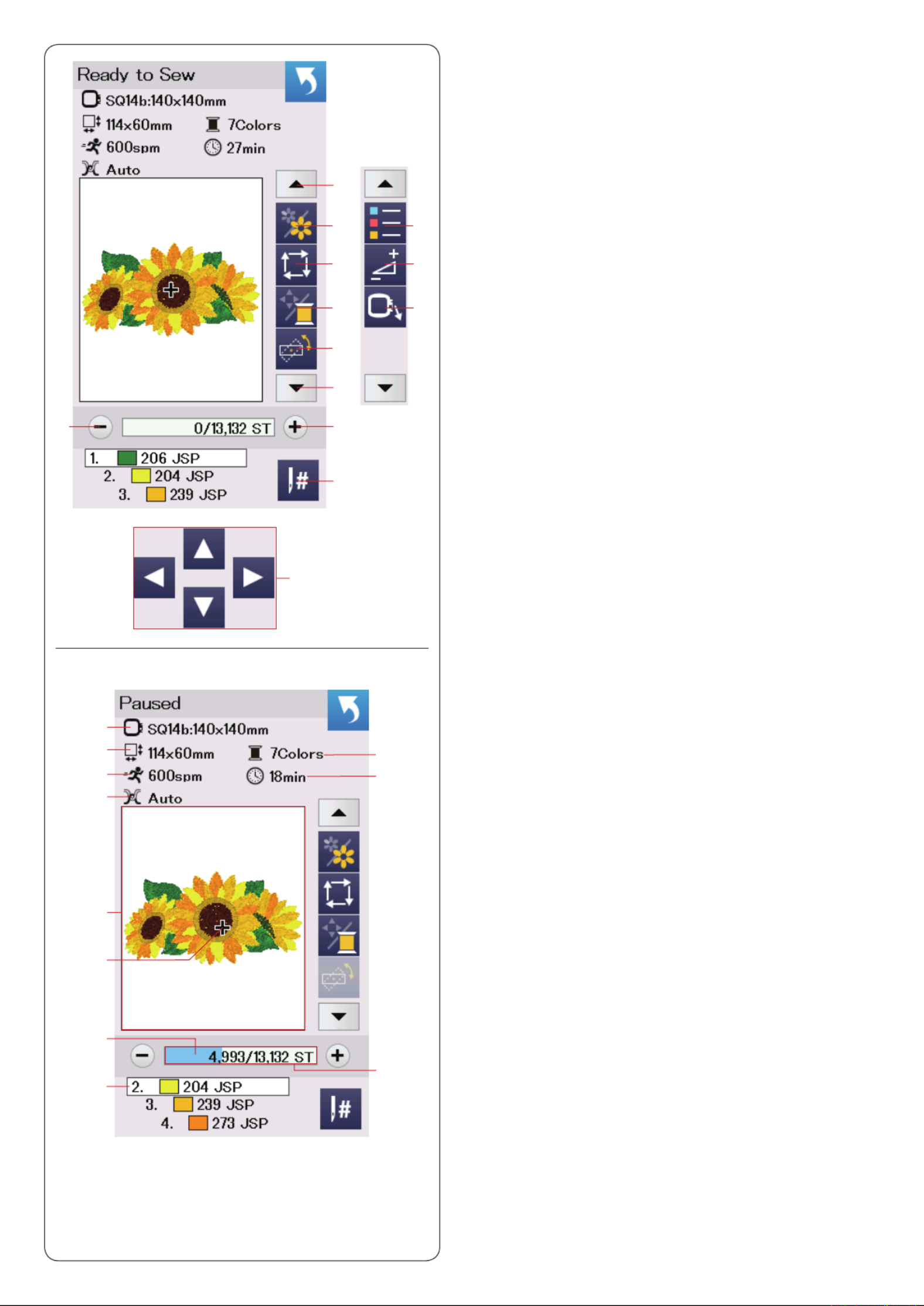
26
Pattern information
The visual touch screen displays the following details:
q Hoop size
w Dimension of the design
e Maximum sewing speed
r Tension setting
t Number of thread colors (layers)
y Required sewing time
u Preview window
i Cross mark (current sewing point)
o Progress bar
!0 Stitch count
!1 Thread color
Ready to Sew Window
The ready to sew window shows embroidery function
keys and information on the selected pattern.
Press the down arrow key or up arrow key to show t y
the next set of function keys (u o to ).
Function keys
q Color section key
w Trace key
e Thread color/Jog key
r Fine position/angle adjustment key
t Down arrow key
y Up arrow key
u Color list key
i Adjust key
o Hoop back key
!0 Stitch forward key
!1 Stitch back key
!2 Jump key
!3 Jog keys
q
w
e
r
i
o
y
t
u
!0!1
!2
!3
q
w
e
r
t
y
o
i
!0
!1
u

27
Stitch back/forward keys
Press the “–” key to move the hoop back to a previous q
sewing point.
Press the “+” key to move the hoop ahead. w
The hoop will move one stitch each time the key is
pressed. Hold down the key to travel faster and jump 10,
100 or 500 stitches at a time. The stitch count and the e
total number of stitch count are displayed in the stitch r
count window.
You can use these keys to move the embroidery hoop to
where the thread has broken or run out.
q Stitch back key
w Stitch forward key
e Stitch count
Total number of stitch countr
The pale blue bar in the stitch count window is the
progress bar. The progress bar appears when the t
stitch count increases, and indicates the progress of
the embroidery sewing project. When the project is
completed, the progress bar returns to 0.
t Progress bar
Jump key
If you want to jump to the desired sewing point directly,
press the jump key y u and the numeric keypad window
will open. Enter the desired stitch count number and press
the OK key.
The hoop moves to the sewing point you entered.
y Jump key
Numeric keypad windowu
Cross mark
The cross mark in the preview window o i indicates the
current sewing point. Press the preview window to hide i
the cross mark.
i Preview window
Cross mark (Current sewing point)o
q w
t
y
e r
u
!0
!2!1
o
i
Color section key
Press this key to show the complete image of the !0
selected design or partial image of each color section only.
To view the next color section, press the next page key .!2
To view the previous color section, press the previous
page key .!1
If you want to sew the specic color section only, press
the next/previous color keys until the desired section is
displayed.
Color section key!0
Previous page key!1
!2 Next page key

28
Trace key
You can check the size of the embroidery area by tracing
the pattern outline without stitching or with basting
stitches.
Press the trace key and the trace option window will
open.
q Trace key
The following 3 options are available:
1. Trace without stitching
Press the key to open the trace without stitching
window.
Press the trace key to start tracing or press one of
the keys to move the hoop to a corner.
2. Trace and baste (single)
Press the key to open the trace and baste (single)
window.
Lower the presser foot.
Press the start/stop button to start tracing with basting
stitches.
3. Trace and baste (double)
Press the key to open the trace and baste (double)
window.
Lower the presser foot.
Press the start/stop button to start tracing with basting
stitches. First, the machine bastes inside the pattern then
traces the pattern outline with basting stitches.
NOTE:
The machine will baste around the embroidery area
with a 5 mm allowance.
However, the allowance will be null if the pattern
spreads over the maximum limit of embroidery area.
To close the tracing option window, press the X key.
q
Thread color/Jog key
Press the thread color/jog key to show or hide the jog
keys. The thread color list of the selected design is
displayed when the jog keys are hidden.
Adjust the hoop position with the jog keys so that the
needle position comes right above the center of the
reference lines on the fabric.
Thread color/Jog keyw
e Thread color list
r Jog keys
w
re

29
Moving a design
You can make ne adjustments to the position of the
embroidery design.
Press the angle/move key . !1
The jog keys appear on the screen.
Press the or keys to move the design 0.5 mm u
right or left (X window o).
Press the or keys to move the design 0.5 mm i
forward or backward (Y window !0).
The moving distance from the original position is shown
as coordinates in the X and Y windows.
NOTE:
The position of an embroidery design can be ne
adjusted from -5.0 mm to 5.0 mm.
The position of the embroidery design cannot be
adjusted to exceed the sewing area.
The moving distance from the original position is
shown only in millimeters.
Fine position/angle adjustment key
You can make ne adjustments to the position or angle of
the embroidery design without removing the embroidery
hoop from the machine.
Press the ne position/angle adjustment key q.
The original embroidery design position is previewed as
a rectangle .w
q
Rotating a design
You can make ne adjustments to the angle of the
embroidery design.
Press the key to rotate the design 0.5 degrees r
clockwise.
Press the key to rotate the design 0.5 degrees t
counterclockwise.
The angle value is displayed in the window .y
NOTE:
The angle of an embroidery design can be adjusted
from -5.0 to 5.0 degrees.
The angle of the embroidery design cannot be
adjusted to exceed the sewing area.
w
y
!1
t
The red rectangle e appears when you make ne
adjustments to the embroidery design, and it shows the
difference between the original position and the adjusted
position.
e
r
i
o
!0
u

30
Color list key
Press the down arrow key or up arrow key to show q w
the next set of function keys.
Press the color list key to view a list of thread colors e
employed in the selected design.
r t
Press the stitch number key to view a number of r
stitches for each color in the selected design.
Press the spool key to view a list of thread colors t
employed in the selected design.
y
i Cutting the tails of jump threads
This option is can be used when the “jump thread cutting
length” setting or “cutting command“ is activated (refer to
page 53).
Press the “+” or “–” key to adjust the tail length of jump
thread.
Adjust key
Press the adjust key to open the manual setting window.
You can adjust the following settings in this window.
y Adjust key
u Auto thread tension level
Press the “+” or “–” key to adjust the thread tension to
your preference.
w
e
q
u
i

31
Hoop back key
Turn the handwheel toward you to raise the needle at its
highest position if the needle is in down position.
Raise the presser foot.
Press the hoop back key and hoop back option q
window will open.
Press the key w and the conrmation window open.
Press the OK to move the carriage back to the home
position and return to the Ready to Sew screen. Press
one of the keys to move the carriage to a
standby position.
Press the X key to close the hoop back option window.
Hoop back keyw
q
w
Press the start/stop button.
The caution message appears.
Press the OK key and the hoop will go back to the
original position.

32
c Press the start/stop button and sew 5 to 6 stitches.
Press the start/stop button again to stop the machine.
Cut the loose thread close to the beginning of the
starting point.
e Loose thread
Press the start/stop button to start sewing again.
The machine will stop (and trim the threads if the auto
thread cutting is activated) automatically when the rst
color section is nished.
Change the thread to the next color and sew the next
section.
You can adjust the sewing position with the jog keys
during the sewing if necessary.
Press the start/stop button to stop the machine.
Press the jog keys to move the hoop at the desired
position. Press the start/stop button again to continue
sewing.
NOTE:
The needle drop position will resume the original
position after all the color sections are nished.
Sewing results
The embroidery pattern is sewn against the centerlines
on the fabric as shown.
Centerlines on the fabricr
NOTE:
Refer to page 53 for how to set auto thread cutting.
Starting to Sew Embroidery
z Select the desired pattern.
Press the thread color/Jog key q. The jog keys
appear.
e
r
x Adjust the hoop position with the jog keys so that the
needle position comes right above the center of the
centerlines on the fabric.
w Jog keys
z
x
c
w
q

33
x w Press the next page key to show the other hoops.
Press the hoop icon key to select the desired hoop.
The screen will return to the editing window.
w Next page key
NOTE:
• In the editing mode, you cannot select patterns
larger than the size of the selected hoop.
• Some of the hoops are not included with the
machine.
Editing Mode
In the editing mode, you can edit and combine patterns
to create original embroidery designs.
Press the editing mode key and the editing window for q
the hoop SQ20b will open.
Editing mode keyq
Opening the embroidery designs
You can open the built-in designs, monogram, and
designs from the USB ash drive in the editing window.
To open design patterns, press the home key .q
Press the built-in design key .w
Select the desired pattern from the design list (refer to
page 66-71).
q Home key
Built-in design keyw
Selecting a hoop size
You can select other hoop sizes.
z q Press the hoop selection key and the hoop
selection window will open.
q Hoop selection key
z
x
q
q
w
w
q

34
Selecting a pattern
To select the pattern to edit, press on the pattern image
in the editing window.
The green frame appears around the selected pattern.
Moving a pattern
To move the embroidery pattern in the editing window,
press and drag the pattern to a desired location with the
touch panel stylus or your ngertip.
NOTE:
Do not drag the pattern on the screen with a sharp
pointed object.
q
Editing tool bar information
The editing tool bar contains the following keys as shown.
Press the next set key to show the next set of editing w
tools. Press the previous set key to show the previous e
set of editing tools.
q Layout keys
w Next set key
e Previous set key
r Scroll key
t Zoom key
y Hoop selection key
u Duplicate key
i Delete key
o Resize key
!0 Rotate key
!1 Horizontal mirror image key
!2 Vertical mirror image key
!3 Arc key
!4 Group key
!5 Save le key (refer to page 55)
!6 Custom color key
!7 Color group key
!8 Sewing order key
!9 Center position key
@0 Corner layout key
@1 Single color sewing key
qe
r t
y u i o
!0 !1 !2 !3
!4 !5 !6 !7
!8 !9 @0 @1
w
w
You can move the selected pattern also by pressing the
layout keys.
Press the layout keys to move the pattern to the q
desired position in the editing window.
Press the center position key to move the pattern to w
the center of the editing window.
q Layout keys
Center position keyw
The carriage will not move when you press the layout
keys since the pattern position will move relative to the
hoop, not to the machine.

35
Resizing a pattern
z Press the resize key to open the resize option window.
q Resize key
x You can change the embroidery pattern size from
80% to 120% of the original size.
Press the “+” key to enlarge the pattern size.w
Press the “–” key to reduce the pattern size.e
The size will change 1% each time you press the “+”
or “–” key. To change the size quickly, press and hold
the “+” or “–” key.
The scale of a resized pattern is displayed in
percentage r.
Press the OK key to conrm the new size.
Duplicating a pattern
z Press the duplicate key to make a copy of the selected
pattern.
q Duplicate key
x The duplicated pattern will be superimposed over
the original pattern. Move the duplicate to show the
original pattern.
z x
Deleting a pattern
z Press on the pattern to delete.
x Press the delete key to delete the selected pattern.
q Delete key
q
e wr
z x
q
z x
q

36
Rotating a pattern
z Press the next set key to show the next set of editing q
tools.
Press the rotate key to open the rotation option w
window.
w Rotate key
x e Press the key to rotate the selected pattern
1 degree clockwise.
Press the key to rotate the selected pattern r
1 degree counterclockwise.
Press the key to rotate the selected pattern t
45 degrees clockwise.
Press the key to rotate the selected pattern y
45 degrees counterclockwise.
The angle of a rotated pattern is displayed in the
window u.
Press the OK key to conrm.
z x
e t
u
w q
ry
Flipping a pattern
z Press the vertical or horizontal mirror image key.
q Horizontal mirror image key
w Vertical mirror image key
x q Press the key to create the horizontal mirror
image of a selected pattern.
c w Press the key to create the vertical mirror image
of a selected pattern.
z x
c
q w
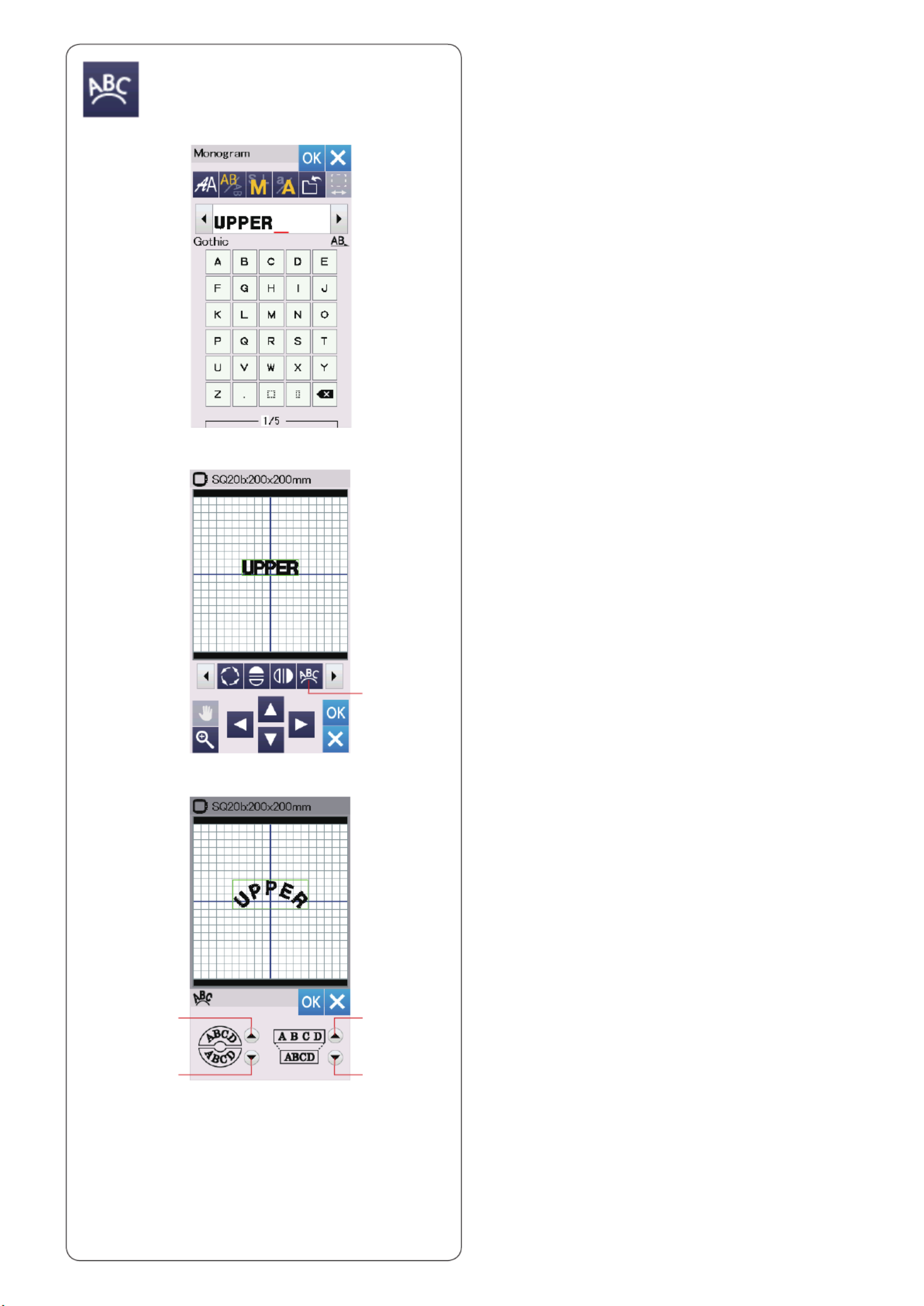
37
Monogramming in an arc
In the editing mode, you can make a monogram in an
upper or lower arc.
z Enter the characters and press the OK key.
x The entered characters are displayed in the editing
window.
Press the arc key and the arc layout window will open.
q Arc key
c Press the upper arc key to make an upper arc.w
Press the lower arc key to make a lower arc.e
Press the enlarge key to make an arc longer.r
Press the shorten key to make an arc shorter.t
Press the OK key to conrm.
w Upper arc key
e Lower arc key
r Enlarge key
t Shorten key
z
x
c
q
w
e
r
t

38
Grouping patterns
z You can group patterns together.
Press the next set key to show the next set of q
editing tools.
Press the group key and the grouping option w
window will open.
q Next set key
w Group key
z
w
x Press the group all key and press the OK key to e
group all the patterns in the editing window.
e Group all key
c If you wish to group the selected patterns only, press
the group select key . r
Select the desired patterns by pressing on the pattern
images.
Press the selected pattern again to deselect the
pattern.
Press the OK key to group the selected patterns.
r Group select key
v The grouped patterns can be moved and duplicated
as a unit.
When grouping the selected patterns only, the rest of
the patterns are grayed out and cannot be selected.
To ungroup the patterns, press the group key again.
q
x
e
c
v
r
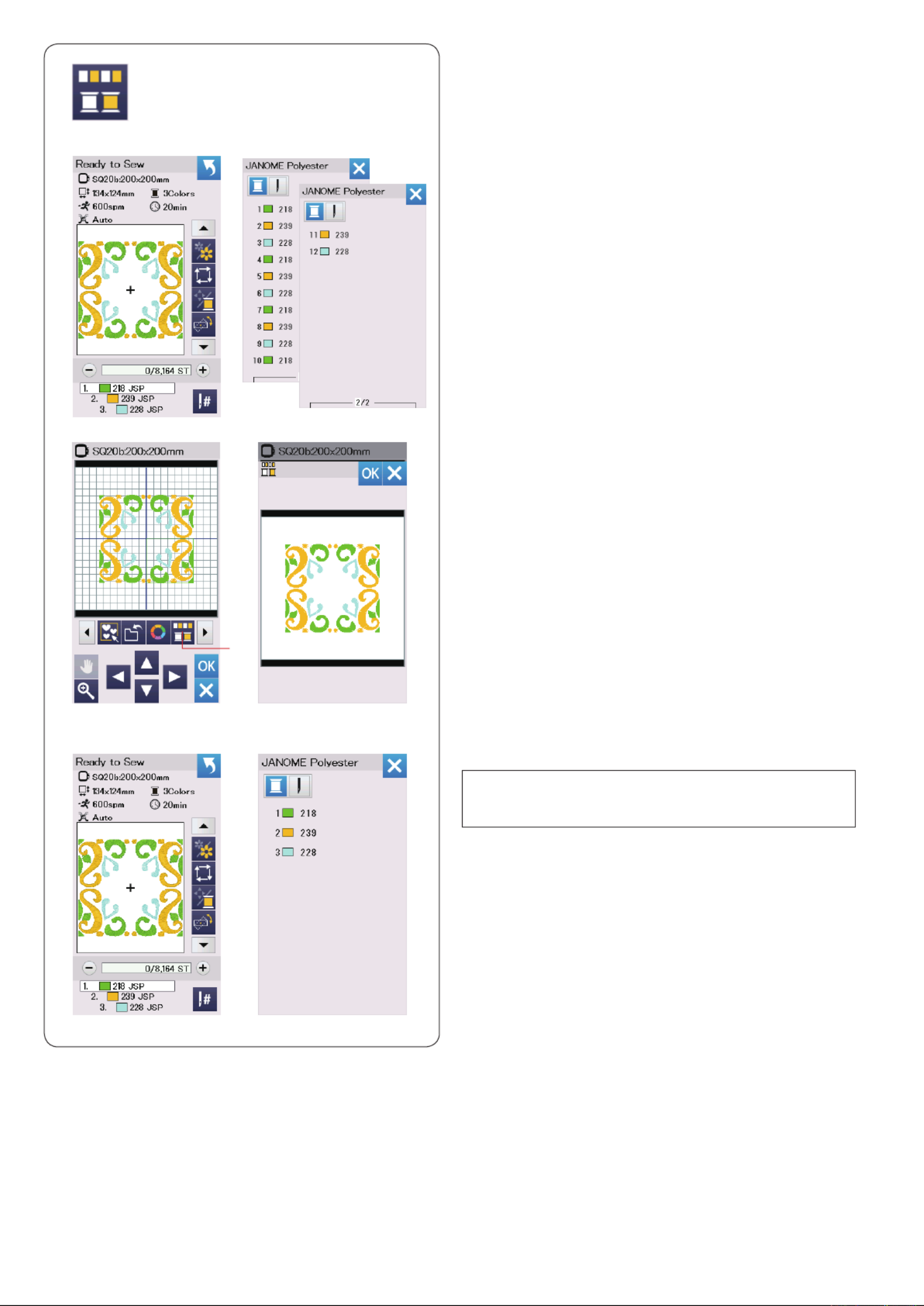
40
c The number of color sections is reduced to 3.
NOTE:
Color grouping will be cancelled when returning to the
editing window.
Color grouping
When combining duplicated patterns, you can reduce the
number of color sections with color grouping.
z For example, the combined design pattern created on
page 42 has 12 color sections.
x q Press the color group key and the color grouping
window will open.
Press the OK key to unite all color sections of the
same color and the ready to sew window opens.
q Color group key
z
x
c
q
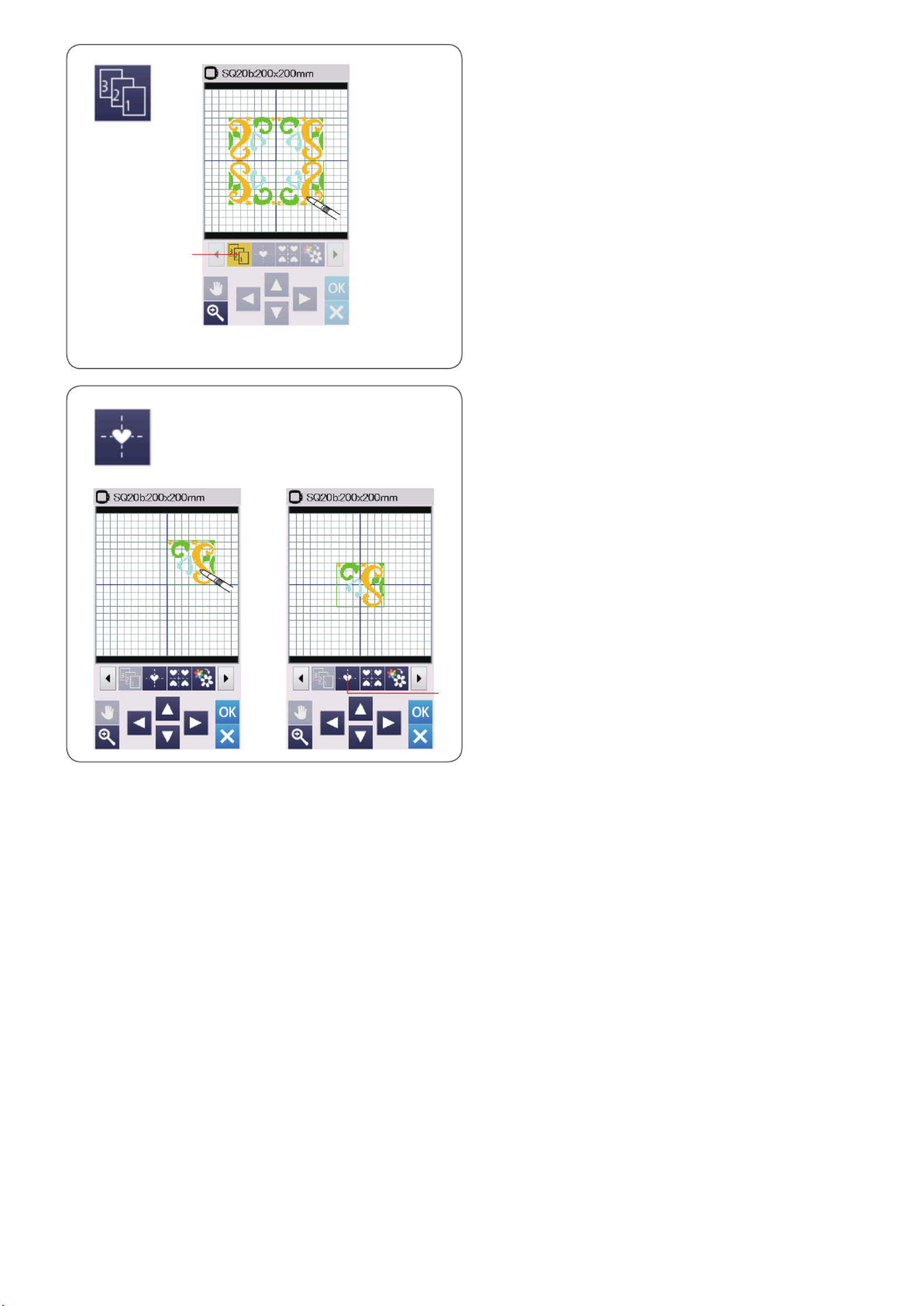
41
Sewing order
You can change the sewing order of a pattern
combination.
Press the sewing order key and press on the images q
of the pattern one by one.
The patterns will be sewn in the order you press on the
images.
Press the sewing order key again to return to the q
previous screen.
q Sewing order key
q
Center positioning
You can move the selected pattern to the center position.
z Press on the pattern to move.
x Press the center position key to move the selected q
pattern to the center position.
q Center position key
q

42
z x
c
Creating a square frame
z Select pattern Geometric Design SQ14B-56.
Move the design up and to the right.
x Press the corner layout key.
The pattern will automatically be copied and placed
symmetrically into 4 corners.
Press the OK key.
q Corner layout key
c The ready to sew window will open.
q
Single color sewing
If you want to sew a pattern or a pattern combination in
one color only, press the single color sewing key .q
The machine will not stop until the entire design is sewn.
z q Press the single color sewing key .
x Press the OK key.
z x
cc The design(s) will be displayed in gray.
Press the start/stop button to start single color sewing.
The design will be sewn without stopping for color
change.
q

43
Zooming in the editing window
Press the zoom key to open the zoom in/out window.
Select the view size from normal, large or largest by
pressing one of the view size keys.
q Zoom key
w Normal view size key
e Large view size key
r Largest view size key
The scroll function is activated automatically when
zoomed in.
To scroll the magnied window, drag the window in the
desired direction.
Press the scroll key to cancel the scroll command.
t Scroll key
wer
t
q

44
Attach the hoop to the carriage and press the trace key.
Press the key to select trace and baste (single) (refer
to page 28).
Start the machine to mark around embroidery design with
basting stitches.
Cut the applique fabric the same size as the marked
area.
Place the applique piece on the marked area and sew
the rst section (color).
NOTE:
Pin the applique piece or use spray adhesive to x it
in place as necessary.
Pantry Designs for Applique
Pantry designs SQ14b-67 to SQ14b-69 are special
designs for machine embroidery applique.
You can attach applique piece to background fabric and
embroider applique design at the same time.
Example: Pantry design SQ14b-67
Prepare background fabric and applique fabric.
Select Pantry design SQ14b-67, and set the background
fabric to the hoop.
Remove the hoop from the machine, but do not unhoop
the fabric.
Remove the basting stitches. Cut away the excess
applique fabric as close to the seam line as possible.
Attach the hoop to the machine again.
Sew the remaining sections (colors) of the applique
design.

46
z x
c v
b
n
.
m
Celebration Designs
You can make your own ag garland with the celebration
designs.
z Select the design list by hoop size and select the
hoop SQ20b.
Select design pattern SQ20b-39.
x Edit your pennant design in the editing mode.
c Press the OK key to open the ready to sew window.
Set the fabric in the hoop and attach the hoop to the
carriage.
Press the start/stop button to sew.
v Remove the hoop from the carriage when nished
sewing. Remove the fabric from the hoop.
Cut out the pennant design along the outer seam.
b Fold back the top of the pennant to the wrong side of
the fabric as shown.
Use press cloth and Iron the folded edge.
n Sew the folded edge or paste the wrong side of the
folded edge with a double-sided tape or glue.
Be sure to leave the space to pass the cord.
m Pass the cord through the hole as shown.
, Cut the fabric to the same size as the pennant design.
Sew the fabric to cover the back of the pennant.
. Repeat the procedure above and make your own ag
garland.
,

49
Common Setting Mode
q Screen Contrast
You can adjust the contrast of the visual touch screen by
pressing the “+” or “–” key.
w Sound Volume
The signal sound can be adjusted by pressing the “+” or “–”
key.
Set the value to “OFF” by pressing the “–” key several
times to mute the signal sounds.
e Inch/mm Option
You can set your machine’s dimensional unit to either
inches or millimeters by pressing the “inch” or “mm” icon
key.
The default unit is millimeters.
Press the next page key to show the next menu.
q
r Touch Screen Calibration
You can calibrate the key positions of the touch screen if
you feel the touch screen key is not responding properly.
Press the Yes key to open the calibration window.
Press the “+” sign with the touch panel stylus as the sign
appears.
When you press the last sign, the screen shows “END”
and the calibration window will close.
w
e
r

50
y Standby Timer
The sewing lights will turn off and the machine will enter
standby mode if you do not use the machine within the time
period set by this timer. Doing any operation will turn the
lights and screen on again.
The standby timer can be set from 1 to 30 minutes.
If you wish to turn off the timer, press and hold the “+” key
until “OFF” shows in the timer window.
Press the next page key to show the next menu.
t Formatting the memory
If the internal memory of the machine or USB ash drive
does not function due to damage to the memory bank,
you need to re-enable it by formatting the memory.
To format the machine’s internal memory, press the
machine icon key and a conrmation message will
appear. Press the OK key to format.
To format a USB ash drive, press the USB icon and
the conrmation window will open. Press the OK key to
format.
CAUTION:
Do not turn off the power or disconnect the USB ash
drive while a warning message is displayed otherwise
it may damage the memory bank.
t
y
u Upper Thread Sensor
If you need to run the machine without threads, turn off the
upper thread sensor.
i Sewing Light
The sewing lights can be turned on or off.
Press the ON key to turn on the sewing lights.
Press the OFF key to turn off the sewing lights.
o Quiet Mode
If you prefer the machine to run more quietly, turn on this
option so the signal sound and maximum embroidery
speed will be set at the lowest levels.
The quiet mode setting overrules any previous settings for
these parameters.
u
i
o
!1 Background Color
You can select from the colorful wallpapers for the
background of the visual touch screen by pressing the
relevant icon.
!0 Clean bobbin holder message
The caution message for cleaning the bobbin case and
the hook race will be displayed when the certain time
passes when this option is turned on.
The caution message will not be displayed when this
option is turned off.
!2 Reset All to Defaults
Press the Yes key to reset all the parameters to the
original values (factory settings) except the language
selection.
!0
!1
!2

51
CUSTOMIZING EMBROIDERY MODE
SETTINGS
Embroidery Mode Settings
Press the embroidery setting mode tab (refer to page 48).
q Auto thread tension
The auto thread tension level can be adjusted with the
“+” or “–” key. Increase the value when using the same
threads on the bobbin and needle.
w Low bobbin thread warning
The low bobbin thread warning level can be adjusted with
the “+” or “–” key. To turn this option off, press the “–” key
until “OFF” shows in the window.
Press the next page key to go to the next menu.
e Maximum embroidery speed
The maximum embroidery sewing speed can be set from
400 to 860 spm in 100 spm intervals by pressing the “+”
or “–” key.
r One stitch stop
When this function is turned on, the machine sews one
stitch and stops automatically so that you can bring the
bobbin thread up before sewing.
t Consecutive color grouping
If an imported design les of a pattern combination
contain consecutive sections in the same color, these
sections are automatically grouped together as one
section when opening the le or going to the ready to sew
window. This function is invalid when combining the built-
in designs and externally sourced designs.
Turn this option off if you do not wish to group the
sections together.
q
w
e
r
t
y Hoop conrmation
The hoop conrmation message will appear every time
before opening the ready to sew window. However you
can turn this option off by selecting off.
y

53
Thread cutting
i Easy setting
When this setting is turned on, the machine will trim the
threads if the jump thread is 3 mm or longer, or when the
machine stops to change the thread to the next color.
Press the OK key to conrm the easy setting.
o Advanced setting
When this setting is turned on, you can congure the
Jump thread cutting , Cut at color change/end , and !0 !1
Cutting Command !2 options individually.
Press the OK key to conrm the advanced setting.
i
!0
!1
!2
o
!3 Thread selection
There are 9 types of embroidery thread to choose from.
Press the key of the thread you wish to use. The color
code of the selected brand is shown on the list of thread
colors along with the name of the color.
If you use imported embroidery stitch data containing
proper thread information, press the retain original color
key to retain this information.
-1 Retain original color key!3
!3
!3-1
There are 3 thread cutting options for embroidery.
!0 Jump thread cutting length
When this option is turned on, the machine trims the
jump threads if the jump thread length is the same or
more than the set value.
!1 Cut at color change/end
When this option is turned on, the machine trim the
thread when it stops to change the thread to the next
color.
!2 Cutting command
When this option is turned on, the machine trim the
threads at the trim code if the imported stitch data le
contains a trim command (cutting command).

55
Saving and Opening a File
You can save original embroidery designs as les in the
built-in memory and/or USB ash drive.
Press the save le key and the save le window will
open.
q Save le key
A folder labeled “Embf” is displayed on the screen.
To select a folder, press the folder icon.
File names are assigned automatically in numerical order
starting from M_001.....
Press the OK key and the le is saved in the selected
folder.
To assign a particular name to the le, press the rename
key.
w Rename key
The keyboard window opens.
Enter a new name and press the OK key.
The le is saved under the new name.
When you attempt to save a le with a name that already
exists, the conrmation message will appear.
Press the OK key to overwrite the existing le or press
the X key if you do not want to overwrite it.
q
w
q
Creating a new folder
Press the new folder key and the keyboard window will
open.
New folder keyq
Enter a folder name and press the OK key.
A new folder is created under the assigned name.
q

57
Direct PC-Link
You can connect the MC 500E to a PC with the USB
cable included in the standard accessories.
You need to install Embroidery Editor and the USB driver
for the MC 500E on your computer.
Embroidery Editor and the USB driver are available in
the Embroidery Editor CD-ROM included in the standard
accessories.
Start up the MC 500E and PC, and insert the type “A”
USB port into the PC.
Insert the type “B” connector into the MC 500E.
You can send original embroidery design data from a PC
to the MC 500E.
Refer to on-screen help of Embroidery Editor for more
details.
CAUTION:
Do not turn the power off or disconnect the USB cable
while the data transfer is in progress, as this will cause
loss of data and can damage the machine’s memory.
Changing a name of the le or folder
Press the rename key and select the le or folder for
which you wish to change the name.
The keyboard window will open.
Enter a new name and press the OK key.
The name of the le or folder will change.
q Rename key
If you enter a name that already exists, the message “The
same name exists.” will appear.
Press the X key and enter another name.
q
Especificaciones del producto
| Marca: | Janome |
| Categoría: | máquina de coser |
| Modelo: | Memory Craft 500E |
¿Necesitas ayuda?
Si necesitas ayuda con Janome Memory Craft 500E haz una pregunta a continuación y otros usuarios te responderán
máquina de coser Janome Manuales

20 Octubre 2024

8 Octubre 2024

5 Octubre 2024

30 Septiembre 2024

18 Septiembre 2024

17 Septiembre 2024

15 Septiembre 2024

13 Septiembre 2024

13 Septiembre 2024

13 Septiembre 2024
máquina de coser Manuales
- máquina de coser AEG
- máquina de coser Ambiano
- máquina de coser Alfa
- máquina de coser Brother
- máquina de coser Silvercrest
- máquina de coser Tristar
- máquina de coser Sinbo
- máquina de coser Jata
- máquina de coser Emerio
- máquina de coser Singer
- máquina de coser Bernina
- máquina de coser Pfaff
- máquina de coser Juki
- máquina de coser Solac
- máquina de coser Elna
- máquina de coser Mellerware
- máquina de coser Termozeta
- máquina de coser Jocca
- máquina de coser Kenmore
- máquina de coser Guzzanti
- máquina de coser Easymaxx
- máquina de coser Toyota
- máquina de coser Husqvarna
- máquina de coser Bernette
- máquina de coser Necchi
- máquina de coser Yamato
- máquina de coser Durkopp Adler
- máquina de coser Kayser
- máquina de coser RCE
- máquina de coser Privileg
- máquina de coser Lifetec
- máquina de coser Kunft
- máquina de coser Veritas
- máquina de coser Union Special
- máquina de coser Easy Home
- máquina de coser Carina
- máquina de coser Lervia
- máquina de coser Vendomatic
- máquina de coser Home Electric
- máquina de coser Baby Lock
- máquina de coser Empisal
- máquina de coser Crofton
- máquina de coser Lewenstein
- máquina de coser Durabase
- máquina de coser Meister Craft
- máquina de coser Micromaxx
- máquina de coser Yamata
- máquina de coser Weasy
- máquina de coser Łucznik
- máquina de coser Silver
- máquina de coser Victoria
- máquina de coser Prince
- máquina de coser Hofmann
- máquina de coser Kohler
- máquina de coser Muller
- máquina de coser Sinojo
- máquina de coser Huskystar
- máquina de coser Gritzner
- máquina de coser LERAN
- máquina de coser W6
- máquina de coser Prixton
- máquina de coser Primera
- máquina de coser Zippy
- máquina de coser Feiyue
- máquina de coser Mediashop
- máquina de coser ER
- máquina de coser Novamatic
- máquina de coser Siemssen
- máquina de coser Mio Star
- máquina de coser Husqvarna-Viking
- máquina de coser SteamMax
Últimos máquina de coser Manuales

27 Octubre 2024

27 Octubre 2024

26 Octubre 2024

26 Octubre 2024

26 Octubre 2024

21 Octubre 2024

21 Octubre 2024

21 Octubre 2024

21 Octubre 2024

20 Octubre 2024