JVC DDX630WBTM Manual de Usario
JVC
Multimedia
DDX630WBTM
Lee a continuación 📖 el manual en español para JVC DDX630WBTM (80 páginas) en la categoría Multimedia. Esta guía fue útil para 27 personas y fue valorada con 4.5 estrellas en promedio por 2 usuarios
Página 1/80

DDX630WBT
DDX630WBTM
DDX630W
DDX630WM
MONITOR WITH DVD RECEIVER
INSTRUCTION MANUAL
LVT2272-001A (MN/M2N/XN)
© 2011 JVC KENWOOD Corporation
This instruction manual is used to describe models listed
below. Model availability and features (functions) may differ
depending on the country and sales area.
• Region 2 (DVD Region Code 2 area)
• Region 3 (DVD Region Code 3 area)
• Region 4 (DVD Region Code 4 area)
LVT2272-001A_MXM2.indd 2LVT2272-001A_MXM2.indd 2 11/12/12 16:2311/12/12 16:23

2 DDX630WBT/DDX630WBTM/DDX630W/DDX630WM
Contents
Before use ......................................3
How to reset your unit .............................................3
INTRODUCTIONS
Initial Settings ...............................5
Initial setup ......................................................................5
Adjusting the panel angle .....................................5
Updating the system .................................................6
Setting the security function ...............................7
Component names and
functions .................................. 8
Setting the clock ............................9
Common operations ...................10
Turning on the power ..........................................10
Turning off the power ..........................................10
Adjusting the volume ...........................................10
Putting the unit in standby ...............................10
Switching screens .......................11
AV SOURCE OPERATIONS
Selecting the playback source....12
Displaying the source control screen ..........12
Disc operations ............................13
Playing a disc ..............................................................13
Playable disc types...................................................14
Playback operations ...............................................15
Settings for disc playback ..................................19
USB operations ............................20
Playing a USB device .............................................20
Listening to the iPod/iPhone
device .....................................22
iPod/iPhone playback operations .................23
Selecting a track/video from menu on the
iPod/iPhone .................................................................24
Operating in iPod/iPhone control mode ...24
Listening to the radio ..................25
Using other external
components ...........................30
AV-IN .................................................................................30
Using the external navigation unit ...............31
Sound adjustment .......................32
Using the sound equalization .........................32
Adjusting the cross over frequency ..............33
Changing the display design ......34
Setting for video playback .........36
Picture adjustment .................................................36
Changing the aspect ratio .................................37
Zooming picture .......................................................37
Using a rear view camera ............38
Using the steering remote
controller ...............................39
Setting menu items .....................40
Memorizing/recalling the settings ................44
Locking the settings ...............................................44
Adjusting the touch position ............................44
BLUETOOTH OPERATIONS
(Only for DDX630WBT/DDX630WBTM)
Information for using Bluetooth®
devices ...................................45
Bluetooth operations ..................45
Connecting Bluetooth devices .......................46
Using the Bluetooth mobile phone ............48
Using the Bluetooth audio player .................53
Bluetooth device settings ...................................53
USING THE REMOTE
CONTROLLER
Overview ...................................... 55
Operations from the remote
controller ...............................56
REFERENCE
Maintenance ................................60
More about this unit ...................61
Troubleshooting .......................... 63
Accessories/Installation
Procedure ...............................67
Connecting Wires to Terminals ...69
Connecting a USB device/iPod/
iPhone ....................................70
Connecting Other Products ........71
Installing the Unit ........................72
Specifications ..............................73
KS-UBT1 (USB Bluetooth
Adapter) .................................76
EN_LVT2272-001A_MX_200mm.indb 2EN_LVT2272-001A_MX_200mm.indb 2 11/12/15 13:0411/12/15 13:04
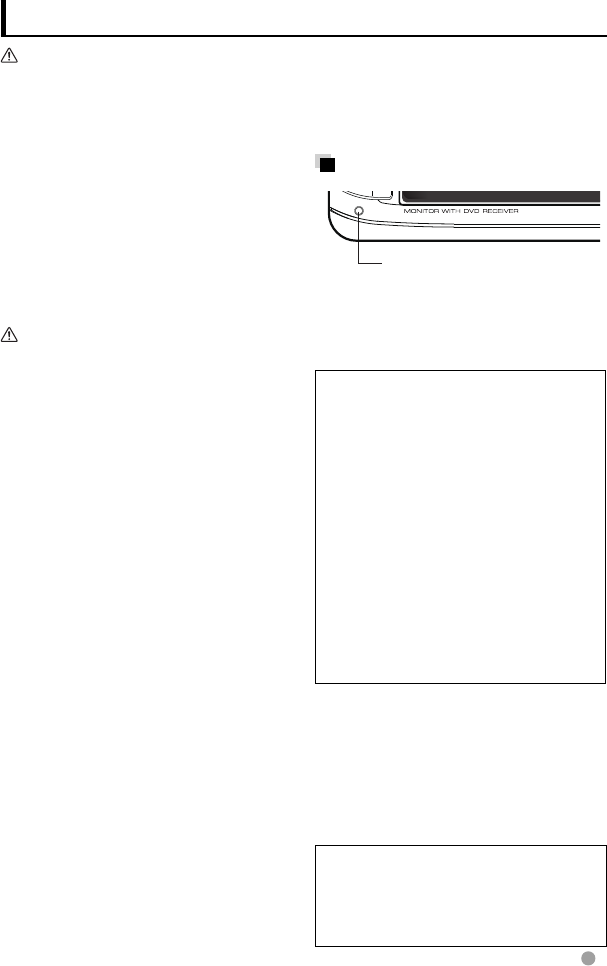
English 3
WARNINGS:
(To prevent accidents and damage)
• DO NOT install any unit or wire any cable in
a location where;
– it may obstruct the steering wheel and
gearshift lever operations.
– it may obstruct the operation of safety
devices such as air bags.
– it may obstruct visibility.
• DO NOT operate the unit while driving.
If you need to operate the unit while
driving, be sure to look around carefully.
• The driver must not watch the monitor
while driving.
Cautions on the monitor:
• The monitor built in this unit has been
produced with high precision, but it
may have some ineffective dots. This is
inevitable and is not considered defective.
• Do not expose the monitor to direct
sunlight.
• Do not operate the touch panel using a
ball-point pen or similar tool with the sharp
tip.
Press the buttons on the touch panel with
your finger directly (if you are wearing a
glove, take it off).
• When the temperature is very cold or very
hot...
– Chemical changes occur inside, causing
malfunction.
– Pictures may not appear clearly or
may move slowly. Pictures may not
be synchronized with the sound or
picture quality may decline in such
environments.
For safety...
• Do not raise the volume level too much,
as this will make driving dangerous by
blocking outside sounds, and may cause
hearing loss.
• Stop the car before performing any
complicated operations.
Temperature inside the car...
If you have parked the car for a long time
in hot or cold weather, wait until the
temperature in the car becomes normal
before operating the unit.
How to reset your unit
Reset button
If the unit fails to operate properly, press
the Reset button. The unit returns to factory
settings when the Reset button is pressed
(except the registered Bluetooth devices).
How to read this manual:
• This manual mainly explains operations
using the buttons on the monitor panel
and touch panel. For operations using
the remote controller (RC-DV340), ☞
page 55.
• < > indicates the variable screens/
menus/operations/settings that appear
on the touch panel.
• [ ] indicates the buttons on the touch
panel.
• Indication language: English
indications are used for the purpose
of explanation. You can select the
indication language from the <Setup>
menu. (☞ page 43)
Before use
The displays and panels shown in this
manual are examples used to provide
clear explanations of the operations. For
this reason, they may be different from the
actual displays or panels.
EN_LVT2272-001A_MX_200mm.indb 3EN_LVT2272-001A_MX_200mm.indb 3 11/12/15 13:0411/12/15 13:04
Especificaciones del producto
| Marca: | JVC |
| Categoría: | Multimedia |
| Modelo: | DDX630WBTM |
| Color del producto: | Roestvrijstaal |
| Activos: | - W |
| Apagado automático: | Ja |
| Luz indicadora: | Ja |
| Base con ángulo de rotación de 360 grados.: | Ja |
¿Necesitas ayuda?
Si necesitas ayuda con JVC DDX630WBTM haz una pregunta a continuación y otros usuarios te responderán
Multimedia JVC Manuales

20 Octubre 2024

18 Octubre 2024

16 Julio 2024

15 Julio 2024

15 Julio 2024

14 Julio 2024

14 Julio 2024

14 Julio 2024

14 Julio 2024

13 Julio 2024
Multimedia Manuales
- Multimedia Ford
- Multimedia Kenwood
- Multimedia Opel
- Multimedia Pioneer
- Multimedia Audi
- Multimedia Pyle
- Multimedia Renkforce
- Multimedia Skoda
- Multimedia Kia
- Multimedia Maginon
- Multimedia Mitsubishi
- Multimedia Xomax
- Multimedia Marquant
- Multimedia Toyota
- Multimedia Envivo
- Multimedia Audiovox
- Multimedia Dual
- Multimedia Tokai
- Multimedia JL Audio
- Multimedia Mazda
- Multimedia Autovision
- Multimedia Lanzar
- Multimedia Zenec
- Multimedia Saab
- Multimedia VDO Dayton
- Multimedia Macrom
- Multimedia Sirius XM
- Multimedia Harley Davidson
- Multimedia Phonocar
- Multimedia Bullit
- Multimedia Eonon
- Multimedia Mercedes
- Multimedia Truckmate
- Multimedia Super
- Multimedia ESX - Car Media Systems
- Multimedia Eurologics
Últimos Multimedia Manuales

27 Octubre 2024

24 Octubre 2024

24 Octubre 2024

19 Octubre 2024

5 Octubre 2024

5 Octubre 2024

22 Septiembre 2024

21 Septiembre 2024

20 Septiembre 2024

18 Septiembre 2024