Kensington 72273EU Manual de Usario
Kensington
Teclado
72273EU
Lee a continuación 📖 el manual en español para Kensington 72273EU (2 páginas) en la categoría Teclado. Esta guía fue útil para 5 personas y fue valorada con 4.5 estrellas en promedio por 2 usuarios
Página 1/2

Wireles
s Noteb ook K
eypad and Mouse set
QUICK START GUIDE
GUIDE DE DEMARRAGE RAPIDE
KURZANLEITUNG
SNELSTARTGIDS
GUIDA DI RIFERIMENTO RAPIDO
MANUAL DE INICIO RÁPIDO
Wireless Notebook Keypad and Mouse set
Contents
1. Keypad
2. Mouse
3. Receiver
4. Case/Bag
5. 4 AAA Batteries
6. Quick Start Guide
7. How to Use Guide
Setup
1. Install Batteries
a. Mouse
b. Keypad
2. Plug Dongle into Laptop
a. Plug Dongle into Laptop
b. Press Connect Button on Dongle
3. Connect Keypad
a. Turn ON Keypad
b. Press Connect Button on Dongle
c. Connect Mode
d. Press Connect (5sec) Button on Keypad
e. Keypad ready
4. Connect Mouse
a. Turn ON Mouse
i. press/hold Scroll Wheel
ii. press Connect button (Red LED on bottom lights-up)
b. Press Connect Button on Dongle
c. Connect Mode: LED Blink inside Dongle
d. Press Connect (5sec) Button on Mouse
e. Mouse ready
Setup
1. Install Batteries
a. Mouse
b. Keypad
2. Plug Dongle into Laptop
a. Plug Dongle into Laptop
b. Press Connect Button on Dongle
3. Connect Keypad
a. Turn ON Keypad
b. Press Connect Button on Dongle
c. Connect Mode
d. Press Connect (5sec) Button on Keypad
e. Keypad ready
4. Connect Mouse
a. Turn ON Mouse
i. press/hold Scroll Wheel
ii. press Connect button (Red LED on bottom lights-up)
b. Press Connect Button on Dongle
c. Connect Mode: LED Blink inside Dongle
d. Press Connect (5sec) Button on Mouse
e. Mouse ready
English
English
Contents
1. Keypad
2. Mouse
3. Receiver
4. Case/Bag
5. 4 AAA Batteries
6. Quick Start Guide
7. How to Use Guide
Français
Contents
1. Keypad
2. Mouse
3. Receiver
4. Case/Bag
5. 4 AAA Batteries
6. Quick Start Guide
7. How to Use Guide
Deutsch
Setup
1. Install Batteries
a. Mouse
b. Keypad
2. Plug Dongle into Laptop
a. Plug Dongle into Laptop
b. Press Connect Button on Dongle
3. Connect Keypad
a. Turn ON Keypad
b. Press Connect Button on Dongle
c. Connect Mode
d. Press Connect (5sec) Button on Keypad
e. Keypad ready
4. Connect Mouse
a. Turn ON Mouse
i. press/hold Scroll Wheel
ii. press Connect button (Red LED on bottom lights-up)
b. Press Connect Button on Dongle
c. Connect Mode: LED Blink inside Dongle
d. Press Connect (5sec) Button on Mouse
e. Mouse ready
Français Deutsch
1
123
456
7
a3a
2a b
b b
dc
4a b
dc
i
Wire l es
s N ot ebo ok
Keypad and Mo us
e s et
ii
CASE
IMAGE
TO COME
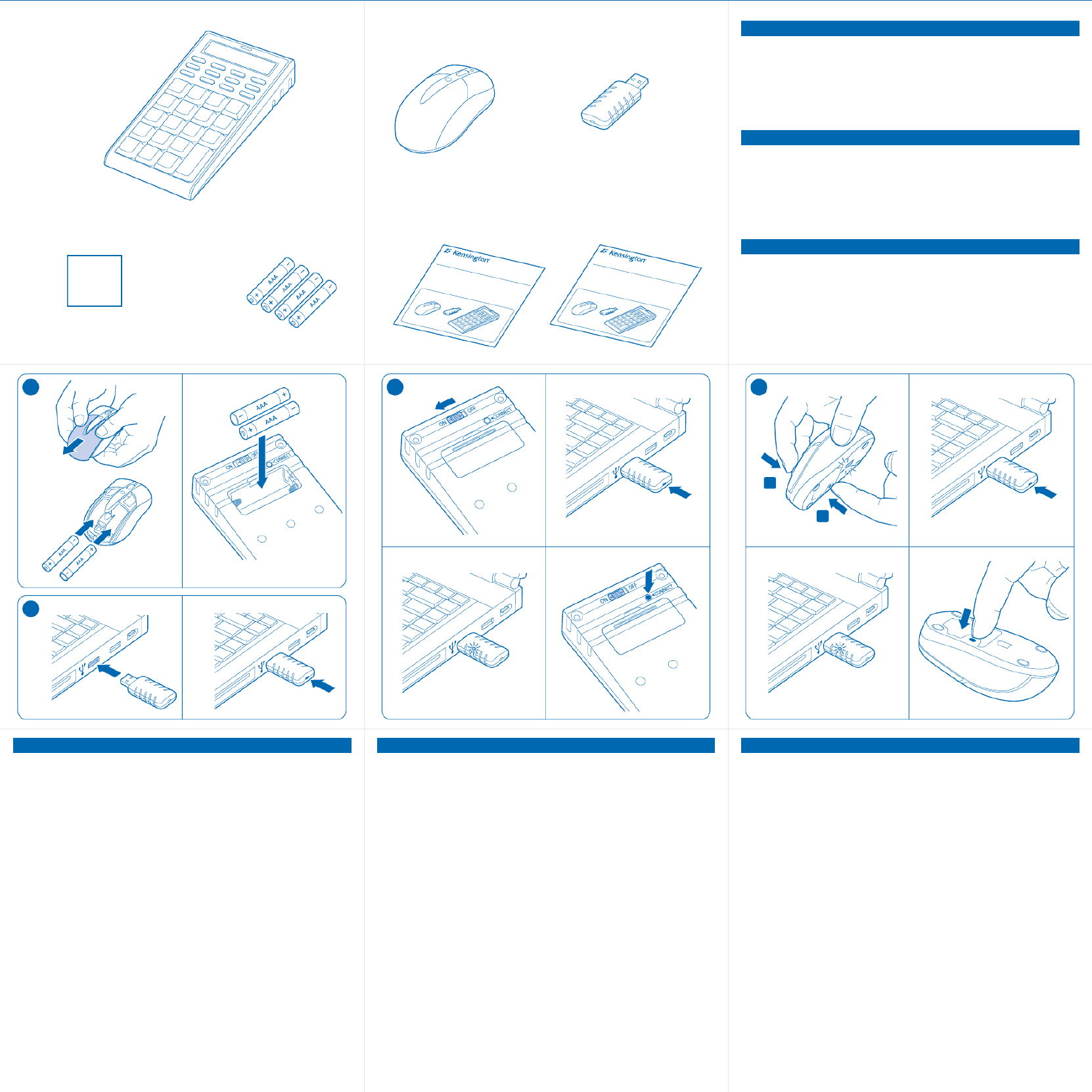
Contents
1. Keypad
2. Mouse
3. Receiver
4. Case/Bag
5. 4 AAA Batteries
6. Quick Start Guide
7. How to Use Guide
Setup
1. Install Batteries
a. Mouse
b. Keypad
2. Plug Dongle into Laptop
a. Plug Dongle into Laptop
b. Press Connect Button on Dongle
3. Connect Keypad
a. Turn ON Keypad
b. Press Connect Button on Dongle
c. Connect Mode
d. Press Connect (5sec) Button on Keypad
e. Keypad ready
4. Connect Mouse
a. Turn ON Mouse
i. press/hold Scroll Wheel
ii. press Connect button (Red LED on bottom lights-up)
b. Press Connect Button on Dongle
c. Connect Mode: LED Blink inside Dongle
d. Press Connect (5sec) Button on Mouse
e. Mouse ready
Setup
1. Install Batteries
a. Mouse
b. Keypad
2. Plug Dongle into Laptop
a. Plug Dongle into Laptop
b. Press Connect Button on Dongle
3. Connect Keypad
a. Turn ON Keypad
b. Press Connect Button on Dongle
c. Connect Mode
d. Press Connect (5sec) Button on Keypad
e. Keypad ready
4. Connect Mouse
a. Turn ON Mouse
i. press/hold Scroll Wheel
ii. press Connect button (Red LED on bottom lights-up)
b. Press Connect Button on Dongle
c. Connect Mode: LED Blink inside Dongle
d. Press Connect (5sec) Button on Mouse
e. Mouse ready
Nederlands
Nederlands
Contents
1. Keypad
2. Mouse
3. Receiver
4. Case/Bag
5. 4 AAA Batteries
6. Quick Start Guide
7. How to Use Guide
Italiano
Contents
1. Keypad
2. Mouse
3. Receiver
4. Case/Bag
5. 4 AAA Batteries
6. Quick Start Guide
7. How to Use Guide
Español
Setup
1. Install Batteries
a. Mouse
b. Keypad
2. Plug Dongle into Laptop
a. Plug Dongle into Laptop
b. Press Connect Button on Dongle
3. Connect Keypad
a. Turn ON Keypad
b. Press Connect Button on Dongle
c. Connect Mode
d. Press Connect (5sec) Button on Keypad
e. Keypad ready
4. Connect Mouse
a. Turn ON Mouse
i. press/hold Scroll Wheel
ii. press Connect button (Red LED on bottom lights-up)
b. Press Connect Button on Dongle
c. Connect Mode: LED Blink inside Dongle
d. Press Connect (5sec) Button on Mouse
e. Mouse ready
Italiano Español
1
1 2 3
a3a
2a b
b b
d
c
4a b
d
c
i
ii
Wi
reless Noteboo k Key
pad and Mouse set
Wi
reless Notebook Key
pad and Mouse set
465 7
XXX-XXXX-XX
CASE
IMAGE
TO COME
Especificaciones del producto
| Marca: | Kensington |
| Categoría: | Teclado |
| Modelo: | 72273EU |
¿Necesitas ayuda?
Si necesitas ayuda con Kensington 72273EU haz una pregunta a continuación y otros usuarios te responderán
Teclado Kensington Manuales

2 Septiembre 2024

2 Septiembre 2024

Kensington KeyLite Ultra Slim Touch Keyboard Folio Manual de Usario
2 Septiembre 2024
2 Septiembre 2024

2 Septiembre 2024

2 Septiembre 2024

1 Septiembre 2024

1 Septiembre 2024

1 Septiembre 2024

Kensington Notebook Keypad/Calculator with USB Manual de Usario
1 Septiembre 2024Teclado Manuales
- Teclado Casio
- Teclado HP
- Teclado Philips
- Teclado JVC
- Teclado Medion
- Teclado Yamaha
- Teclado Acer
- Teclado Akai
- Teclado Alienware
- Teclado Aluratek
- Teclado Alesis
- Teclado A4tech
- Teclado Arturia
- Teclado Hikvision
- Teclado Silvercrest
- Teclado Nedis
- Teclado Gembird
- Teclado Pyle
- Teclado Livoo
- Teclado Asus
- Teclado BeeWi
- Teclado Renkforce
- Teclado Cherry
- Teclado Rapoo
- Teclado Sharkoon
- Teclado Targus
- Teclado Vivanco
- Teclado Niceboy
- Teclado GPX
- Teclado Logitech
- Teclado Lenovo
- Teclado Manhattan
- Teclado Exibel
- Teclado Logik
- Teclado Thermaltake
- Teclado Energy Sistem
- Teclado Trust
- Teclado Tripp Lite
- Teclado Roland
- Teclado Hama
- Teclado Tiptop Audio
- Teclado Brigmton
- Teclado Gigabyte
- Teclado Microsoft
- Teclado Techly
- Teclado Korg
- Teclado Technisat
- Teclado GoGEN
- Teclado BlueBuilt
- Teclado Ednet
- Teclado Technics
- Teclado Connect IT
- Teclado Steren
- Teclado Steelseries
- Teclado Fujitsu
- Teclado Sandberg
- Teclado Genius
- Teclado Digitus
- Teclado Belkin
- Teclado Razer
- Teclado Buffalo
- Teclado Dahua Technology
- Teclado Nacon
- Teclado GeoVision
- Teclado Genesis
- Teclado BT
- Teclado Boss
- Teclado Terris
- Teclado Fellowes
- Teclado Deltaco
- Teclado Native Instruments
- Teclado NGS
- Teclado IK Multimedia
- Teclado Samson
- Teclado Speed-Link
- Teclado Clas Ohlson
- Teclado Viper
- Teclado Sven
- Teclado Millenium
- Teclado Konig
- Teclado Sweex
- Teclado Trevi
- Teclado MSI
- Teclado Vakoss
- Teclado KeySonic
- Teclado Natec
- Teclado Essentiel B
- Teclado RGV
- Teclado Cooler Master
- Teclado Tracer
- Teclado Zagg
- Teclado Corsair
- Teclado Zoom
- Teclado Veho
- Teclado 4ms
- Teclado Saitek
- Teclado Ewent
- Teclado Msonic
- Teclado BakkerElkhuizen
- Teclado XPG
- Teclado CME
- Teclado Conceptronic
- Teclado Watson
- Teclado Adesso
- Teclado Satel
- Teclado Scosche
- Teclado Brookstone
- Teclado M-Audio
- Teclado Ducky
- Teclado Man & Machine
- Teclado Brydge
- Teclado Homematic IP
- Teclado Ergoline
- Teclado Satechi
- Teclado Mad Catz
- Teclado NZXT
- Teclado ILive
- Teclado Hawking Technologies
- Teclado Hammond
- Teclado Krom
- Teclado Iluv
- Teclado Vorago
- Teclado Avanca
- Teclado Mousetrapper
- Teclado Roccat
- Teclado HyperX
- Teclado Cougar
- Teclado Mediacom
- Teclado Arctic Cooling
- Teclado SPC
- Teclado AZIO
- Teclado X9 Performance
- Teclado Ozone
- Teclado Woxter
- Teclado Ibm
- Teclado Erica Synths
- Teclado General Music
- Teclado Fender
- Teclado Gamdias
- Teclado Matias
- Teclado Keith MCmillen
- Teclado Trkstor
- Teclado Logilink
- Teclado Verbatim
- Teclado Zalman
- Teclado Havis
- Teclado SIIG
- Teclado IOGEAR
- Teclado Contour Design
- Teclado Micro Innovations
- Teclado Kingston
- Teclado Hohner
- Teclado Medeli
- Teclado Goldtouch
- Teclado Merkloos
- Teclado Kawai
- Teclado Native
- Teclado I-onik
- Teclado Laney
- Teclado MaxMusic
- Teclado Inovalley
- Teclado Bontempi
- Teclado Logic3
- Teclado Vimar
- Teclado Penclic
- Teclado Kogan
- Teclado Bakker Elkhuizen
- Teclado Venom
- Teclado Novation
- Teclado IPort
- Teclado R-Go Tools
- Teclado Elgato
- Teclado Savio
- Teclado SureFire
- Teclado Ketron
- Teclado ModeCom
- Teclado Schubert
- Teclado Nord Electro
- Teclado Icon
- Teclado X-keys
- Teclado Stagg
- Teclado Gravity
- Teclado PIXMY
- Teclado Promate
- Teclado EVOLVEO
- Teclado InLine
- Teclado V7
- Teclado ISY
- Teclado ThunderX3
- Teclado Hanwha
- Teclado Media-tech
- Teclado FURY
- Teclado Kurzweil
- Teclado Pelco
- Teclado Studiologic
- Teclado Digitech
- Teclado Perfect Choice
- Teclado Enermax
- Teclado ASM
- Teclado NPLAY
- Teclado Lindy
- Teclado Soundsation
- Teclado Logickeyboard
- Teclado Nektar
- Teclado Canyon
- Teclado Joy-it
- Teclado STANDIVARIUS
- Teclado Dexibell
- Teclado Goodis
- Teclado Eclipse
- Teclado UGo
- Teclado Krux
- Teclado ActiveJet
- Teclado Genovation
- Teclado Rii
- Teclado The T.amp
- Teclado Sequenz
- Teclado Redragon
- Teclado Hamlet
- Teclado Approx
- Teclado Gamesir
- Teclado ENDORFY
- Teclado SilentiumPC
- Teclado Leotec
- Teclado Nuki
- Teclado Nord
- Teclado The Box
- Teclado Mars Gaming
- Teclado Roline
- Teclado Acme Made
- Teclado Startone
- Teclado AMX
- Teclado Vultech
- Teclado K&M
- Teclado TEKLIO
- Teclado Mad Dog
- Teclado Raspberry Pi
- Teclado Perixx
- Teclado Kinesis
- Teclado Urban Factory
- Teclado Roadworx
- Teclado KeepOut
- Teclado CTA Digital
- Teclado Accuratus
- Teclado Keychron
- Teclado Gamber-Johnson
- Teclado Seal Shield
- Teclado Kanex
- Teclado GETT
- Teclado Unitech
- Teclado Akko
- Teclado Mountain
- Teclado Groove Synthesis
- Teclado CoolerMaster
- Teclado 3Dconnexion
- Teclado IOPLEE
- Teclado Royal Kludge
- Teclado Universal Remote Control
- Teclado Montech
- Teclado ID-Tech
- Teclado CM Storm
- Teclado Patriot
- Teclado IQUNIX
- Teclado Xtrfy
- Teclado Polyend
- Teclado Blue Element
- Teclado Voxicon
- Teclado CSL
- Teclado On-Stage
- Teclado Xcellon
- Teclado Carlsbro
- Teclado UNYKAch
- Teclado Xtech
Últimos Teclado Manuales

27 Octubre 2024

27 Octubre 2024

26 Octubre 2024

23 Octubre 2024

23 Octubre 2024

23 Octubre 2024

23 Octubre 2024

23 Octubre 2024

23 Octubre 2024

23 Octubre 2024