KJB Security Products PV-500NP Manual de Usario
Lee a continuación 📖 el manual en español para KJB Security Products PV-500NP (1 páginas) en la categoría Cámara de vigilancia. Esta guía fue útil para 12 personas y fue valorada con 4.5 estrellas en promedio por 2 usuarios
Página 1/1
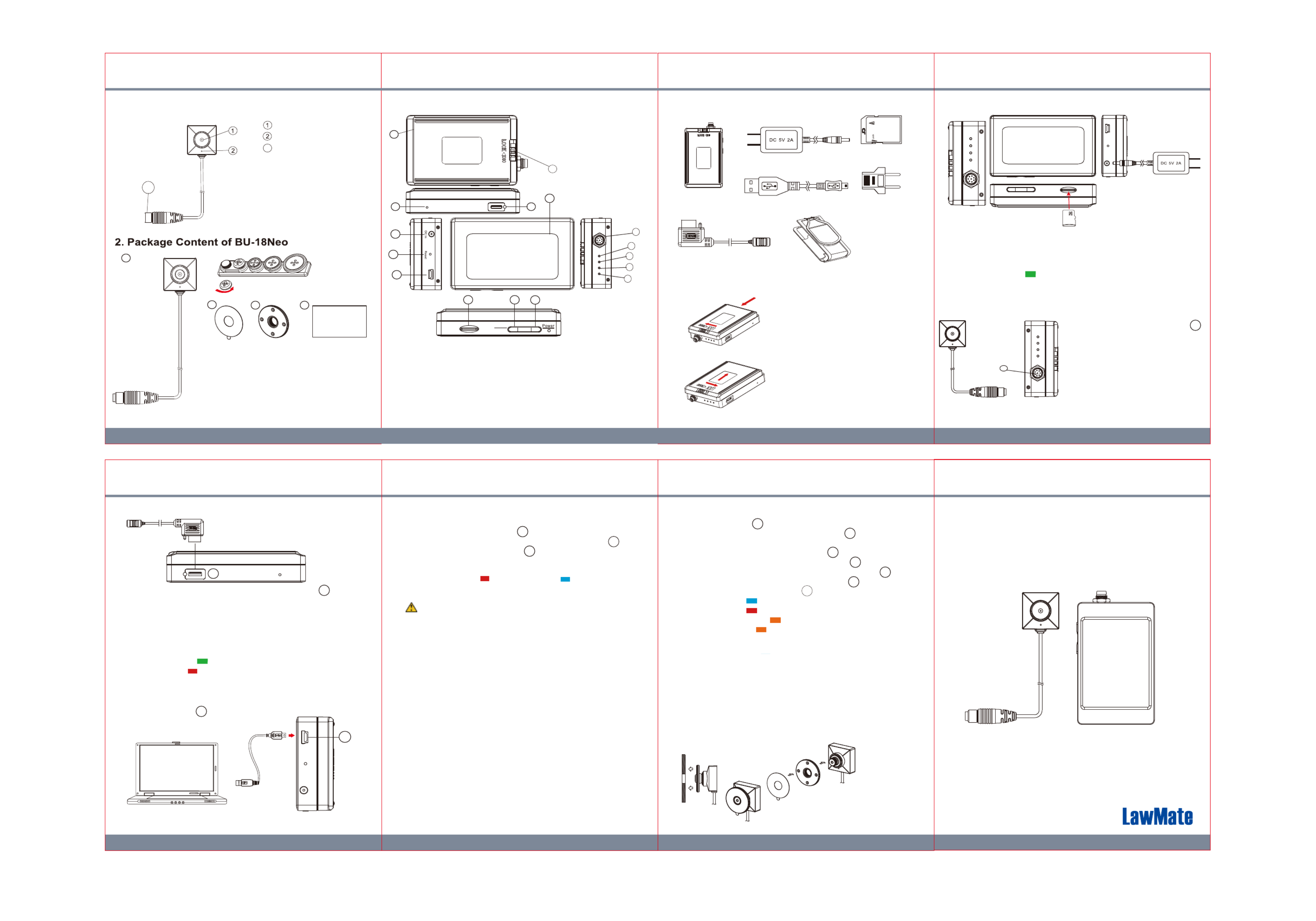
1 3 2 4
6 7 5
LawMate, innovation never stops
®
V1.0
PV-500NP Bundle
BU-18Neo + PV-500Neo Pro Package
1. BU-18Neo Names and Parts
a. BU-18Neo 2MP Camera
b. Button & Screw Kit
c. 3M Double Coated Tape
d. DIY Lens Cover Button
e. User’s Manual
3. PV-500Neo Pro Names and Parts 4. Package Content of PV-500Neo Pro
5. Install and Remove Battery
To ve remo the ba ery gen ly unloctt , t k
by wi ching s t LOCK tcswi h to the right side
and push battery in red arrow pointed
direction.
To install the battery, attach the battery to
the DVR, gently push the battery in red
arrow pointed direction. tLa ly don’st , t forge
to slide LOCK swith o t the o s left t en ure it is
locked properly.
4GB
6. Battery Charging
1. Connect the charger plug to the DC In Jack .
2. Plug the power cord of the charger to an AC wall outlet.
The charging starts automatically. The device can record
while charging.
● Solid green LED - the device is charging.
● Green LED goes off - the deviced is fully charged.
7. Connecting camera to DVR
8
To connect the camera, plug the
camera’s connector end into ,
insert fully in to the socket and
screw firmly in to place
※ Only to connect the camera
to DVR when system is turned off.
※ Both camera and memory card
need to be inserted to DVR
to turn the system on.
Battery Pack
DC 5V 2A Charger
Memory Card
USB Cable
Controller Cable
European Adapter
Head
Pouch
1.
1. From the desktop right-click to open Notepad, create a text
file named settime.txt
2. On the first line of the file, enter date and time information as
year.month.day hours.minutes.seconds
For example, suppose the time is October 16, 2015 15:00.
2015.10.16 15:00:00Then enter
※
There should be a space left between day and hours,
and the time format should be of 24-hour clock.
3. Save the file to the root directory of the memory card.
4.
Insert the memory card into the slot, and power on the device.
The date and time setting is now completed.
※
W te hen the da and time ing is omple ed sett c t . T he setti . tme tx
file should not be visible when you connect the device to
the computer again.
11. Date and time setting (for Windows system)
Knowing that all video files are stored in the memory card,
you can process the following steps to download videos.
1. Use a memory card reader to transfer files from the card to
the computer.
2. Or, connect the device to the computer with memory card
inserted. Turn on the device and it will work as a flash drive.
13. Download videos and photos from DVR
10. Format the memory card
3
9. Connect the DVR to the computer
14
14. Put on DIY lens cover button
Stick the tape on the button and screw it on the camera.
8. Connect the wired controller to the DVR
User's Manual
a
cde
8
12
2.
● Solid green LED on Controller - the controller is connected.
● Solid red LED on Controller - the device is recording.
1. Plug in the Controller Cable into the Control port .
2. Turn on the Controller, the device starts recording instantly.
When turned off, the recording stops and device powered off.
3. To turn on the device, slide the controller toggle downward
and hold for 3 seconds.
4. To turn off the device, slide the controller toggle downward
again and hold for 3 seconds.
3
With the DVR powered off, plug the USB Cable
into the USB port on DVR and the
other end to the computer.
14
1. The camera must be connectd to the DVR first.
2.
Insert the memory card into as the icon shown on the device.
3. With device powered off, press and hold Rec button .
4. And then press Power button for 3 seconds until you
see the blinking red LED.
5. Lastly, release both buttons at the same time.
● Blinking Red LED + Solid Blue LED - the memory
card is being formatted.
● All lights go off - the formatting is completed.
10
11
9
Cau iont : To se make the memor cardy recognizable plea, be
sure orma he memor ard be ore t fo t t y c f us i . ing t for t fhe irst time
P se te t c , lea no that formatting on compu er is no ret ommended
f i s t o c ze or t t migh re ul int t f f the ailure or he compu er t re ogni
t .he card
12. Operation
1. Power on: Press for 3 seconds.
2. Recording: With device powered on, press to start or
stop recording.
3. Wi-Fi: With device powered on, press to turn on/off Wi-Fi.
4. Power off: With no ongoing recording, press for 3 seconds.
5. Reset: When the device functions abnormally, press .
6. Restore default Wi-Fi password: long press for 4 seconds.
7. Restore default setting : press for 10 seconds.
● Solid blue LED - power on
● Solid red LED - recording on
● Blinking orange LED - device searching for Wi-Fi connection
● Solid orange LED - device is connected to Wi-Fi
※
The device powers off itself when memory card is full.
9
10
9
9
15
13
15
2
1
1.Battery Pack
2.Battery Lock Switch
3.Controller Port
4. Charge - Green LED
5. Rec - Red LED
6. Wi-Fi - Orange LED
7. Power - Blue LED
8. Camera In Port
9. Power / Wi-Fi on &
off Button
10. Rec on/stop Button
11. Memory Card Slot
12. DC 5V in Jack
13. Reset Key
14. USB Port
15. Default Key
16. Touch Screen
16
Rec
Stop
9
1011
Camera Lens
Microphone
Locking Connector
3
3
315
12
13
14
8
7
6
5
4
Especificaciones del producto
| Marca: | KJB Security Products |
| Categoría: | Cámara de vigilancia |
| Modelo: | PV-500NP |
¿Necesitas ayuda?
Si necesitas ayuda con KJB Security Products PV-500NP haz una pregunta a continuación y otros usuarios te responderán
Cámara de vigilancia KJB Security Products Manuales

17 Septiembre 2024

17 Septiembre 2024

7 Septiembre 2024

7 Septiembre 2024

7 Septiembre 2024

KJB Security Products Smart Watch Spy Camera II Manual de Usario
7 Septiembre 2024Cámara de vigilancia Manuales
- Cámara de vigilancia Sony
- Cámara de vigilancia Samsung
- Cámara de vigilancia Xiaomi
- Cámara de vigilancia Bosch
- Cámara de vigilancia Braun
- Cámara de vigilancia Philips
- Cámara de vigilancia Panasonic
- Cámara de vigilancia Grundig
- Cámara de vigilancia Gigaset
- Cámara de vigilancia Honeywell
- Cámara de vigilancia JVC
- Cámara de vigilancia Motorola
- Cámara de vigilancia Toshiba
- Cámara de vigilancia Canon
- Cámara de vigilancia Abus
- Cámara de vigilancia Ag Neovo
- Cámara de vigilancia Allnet
- Cámara de vigilancia Alecto
- Cámara de vigilancia Apc
- Cámara de vigilancia Aldi
- Cámara de vigilancia Aluratek
- Cámara de vigilancia Airlive
- Cámara de vigilancia Anker
- Cámara de vigilancia Aritech
- Cámara de vigilancia Acti
- Cámara de vigilancia ACME
- Cámara de vigilancia Edimax
- Cámara de vigilancia Strong
- Cámara de vigilancia Flamingo
- Cámara de vigilancia Hikvision
- Cámara de vigilancia Nedis
- Cámara de vigilancia Thomson
- Cámara de vigilancia Yale
- Cámara de vigilancia Pyle
- Cámara de vigilancia Asus
- Cámara de vigilancia Caliber
- Cámara de vigilancia SereneLife
- Cámara de vigilancia Eminent
- Cámara de vigilancia Avanti
- Cámara de vigilancia Renkforce
- Cámara de vigilancia Overmax
- Cámara de vigilancia Niceboy
- Cámara de vigilancia Sitecom
- Cámara de vigilancia Blaupunkt
- Cámara de vigilancia TP Link
- Cámara de vigilancia Megasat
- Cámara de vigilancia Logitech
- Cámara de vigilancia Manhattan
- Cámara de vigilancia Exibel
- Cámara de vigilancia Ezviz
- Cámara de vigilancia Elro
- Cámara de vigilancia EMOS
- Cámara de vigilancia KlikaanKlikuit
- Cámara de vigilancia Denver
- Cámara de vigilancia DataVideo
- Cámara de vigilancia Schneider
- Cámara de vigilancia Axis
- Cámara de vigilancia Sanyo
- Cámara de vigilancia Vitek
- Cámara de vigilancia Imou
- Cámara de vigilancia Hama
- Cámara de vigilancia Maginon
- Cámara de vigilancia Mitsubishi
- Cámara de vigilancia Velleman
- Cámara de vigilancia Smartwares
- Cámara de vigilancia Profile
- Cámara de vigilancia Marquant
- Cámara de vigilancia Trebs
- Cámara de vigilancia Ednet
- Cámara de vigilancia AVerMedia
- Cámara de vigilancia Eufy
- Cámara de vigilancia Steren
- Cámara de vigilancia Perel
- Cámara de vigilancia Burg-Wachter
- Cámara de vigilancia Lumens
- Cámara de vigilancia Flir
- Cámara de vigilancia Netis
- Cámara de vigilancia Genius
- Cámara de vigilancia Adj
- Cámara de vigilancia Digitus
- Cámara de vigilancia Olympia
- Cámara de vigilancia Uniden
- Cámara de vigilancia Dahua Technology
- Cámara de vigilancia Ion
- Cámara de vigilancia GeoVision
- Cámara de vigilancia Arlo
- Cámara de vigilancia Netgear
- Cámara de vigilancia Nest
- Cámara de vigilancia LevelOne
- Cámara de vigilancia DIO
- Cámara de vigilancia Boss
- Cámara de vigilancia Siedle
- Cámara de vigilancia Ricoh
- Cámara de vigilancia Hive
- Cámara de vigilancia Netatmo
- Cámara de vigilancia Marshall
- Cámara de vigilancia Switel
- Cámara de vigilancia Chacon
- Cámara de vigilancia InFocus
- Cámara de vigilancia Hombli
- Cámara de vigilancia Reolink
- Cámara de vigilancia First Alert
- Cámara de vigilancia UniView
- Cámara de vigilancia Planet
- Cámara de vigilancia ZyXEL
- Cámara de vigilancia Western Digital
- Cámara de vigilancia Clas Ohlson
- Cámara de vigilancia Naxa
- Cámara de vigilancia Powerfix
- Cámara de vigilancia Konig
- Cámara de vigilancia Trevi
- Cámara de vigilancia Foscam
- Cámara de vigilancia BRK
- Cámara de vigilancia Orion
- Cámara de vigilancia Zebra
- Cámara de vigilancia EVE
- Cámara de vigilancia Technaxx
- Cámara de vigilancia D-Link
- Cámara de vigilancia Swann
- Cámara de vigilancia Tenda
- Cámara de vigilancia Xavax
- Cámara de vigilancia Marmitek
- Cámara de vigilancia Minox
- Cámara de vigilancia Delta Dore
- Cámara de vigilancia M-e
- Cámara de vigilancia Lorex
- Cámara de vigilancia Ubiquiti Networks
- Cámara de vigilancia Marshall Electronics
- Cámara de vigilancia Vaddio
- Cámara de vigilancia Gira
- Cámara de vigilancia Jung
- Cámara de vigilancia Interlogix
- Cámara de vigilancia Ring
- Cámara de vigilancia Trendnet
- Cámara de vigilancia DSC
- Cámara de vigilancia Boyo
- Cámara de vigilancia Laserliner
- Cámara de vigilancia Iget
- Cámara de vigilancia CRUX
- Cámara de vigilancia Conceptronic
- Cámara de vigilancia EverFocus
- Cámara de vigilancia Adesso
- Cámara de vigilancia Satel
- Cámara de vigilancia Vivotek
- Cámara de vigilancia Notifier
- Cámara de vigilancia Hawking Technologies
- Cámara de vigilancia Lanberg
- Cámara de vigilancia Friedland
- Cámara de vigilancia Revo
- Cámara de vigilancia Quantum
- Cámara de vigilancia Monoprice
- Cámara de vigilancia Broan
- Cámara de vigilancia Avidsen
- Cámara de vigilancia Furrion
- Cámara de vigilancia Beafon
- Cámara de vigilancia SPC
- Cámara de vigilancia Stabo
- Cámara de vigilancia Crestron
- Cámara de vigilancia Chuango
- Cámara de vigilancia ORNO
- Cámara de vigilancia ETiger
- Cámara de vigilancia INSTAR
- Cámara de vigilancia Grandstream
- Cámara de vigilancia Provision ISR
- Cámara de vigilancia Monacor
- Cámara de vigilancia Logilink
- Cámara de vigilancia Aqara
- Cámara de vigilancia Moxa
- Cámara de vigilancia Advantech
- Cámara de vigilancia Digital Watchdog
- Cámara de vigilancia Ferguson
- Cámara de vigilancia Ganz
- Cámara de vigilancia MEE Audio
- Cámara de vigilancia Kwikset
- Cámara de vigilancia Elmo
- Cámara de vigilancia Intellinet
- Cámara de vigilancia Ebode
- Cámara de vigilancia Oplink
- Cámara de vigilancia Kerbl
- Cámara de vigilancia Dorr
- Cámara de vigilancia Sonic Alert
- Cámara de vigilancia Linear PRO Access
- Cámara de vigilancia BirdDog
- Cámara de vigilancia AVer
- Cámara de vigilancia Summer Infant
- Cámara de vigilancia SMC
- Cámara de vigilancia Topica
- Cámara de vigilancia Kogan
- Cámara de vigilancia Iiquu
- Cámara de vigilancia Speco Technologies
- Cámara de vigilancia Verint
- Cámara de vigilancia ZKTeco
- Cámara de vigilancia Brinno
- Cámara de vigilancia Raymarine
- Cámara de vigilancia Rostra
- Cámara de vigilancia Caddx
- Cámara de vigilancia Spyclops
- Cámara de vigilancia Schwaiger
- Cámara de vigilancia EKO
- Cámara de vigilancia Inovonics
- Cámara de vigilancia Kguard
- Cámara de vigilancia Woonveilig
- Cámara de vigilancia Mobi
- Cámara de vigilancia V-Tac
- Cámara de vigilancia Surveon
- Cámara de vigilancia Hollyland
- Cámara de vigilancia Epcom
- Cámara de vigilancia EVOLVEO
- Cámara de vigilancia Indexa
- Cámara de vigilancia AViPAS
- Cámara de vigilancia Kramer
- Cámara de vigilancia Lutec
- Cámara de vigilancia Whistler
- Cámara de vigilancia Hanwha
- Cámara de vigilancia ClearView
- Cámara de vigilancia VideoComm
- Cámara de vigilancia IMILAB
- Cámara de vigilancia 3xLOGIC
- Cámara de vigilancia Pelco
- Cámara de vigilancia EtiamPro
- Cámara de vigilancia Inkovideo
- Cámara de vigilancia Pentatech
- Cámara de vigilancia Weldex
- Cámara de vigilancia SecurityMan
- Cámara de vigilancia Brilliant
- Cámara de vigilancia Lindy
- Cámara de vigilancia Canyon
- Cámara de vigilancia CNB Technology
- Cámara de vigilancia Tapo
- Cámara de vigilancia Aigis
- Cámara de vigilancia Exacq
- Cámara de vigilancia Brickcom
- Cámara de vigilancia Laxihub
- Cámara de vigilancia Securetech
- Cámara de vigilancia EFB Elektronik
- Cámara de vigilancia Ernitec
- Cámara de vigilancia NetMedia
- Cámara de vigilancia Videotec
- Cámara de vigilancia Illustra
- Cámara de vigilancia Atlona
- Cámara de vigilancia AVMATRIX
- Cámara de vigilancia Nivian
- Cámara de vigilancia Arenti
- Cámara de vigilancia E-bench
- Cámara de vigilancia Blow
- Cámara de vigilancia Syscom
- Cámara de vigilancia Tecno
- Cámara de vigilancia Night Owl
- Cámara de vigilancia Guardzilla
- Cámara de vigilancia Astak
- Cámara de vigilancia Blink
- Cámara de vigilancia Milestone Systems
- Cámara de vigilancia Zavio
- Cámara de vigilancia Campark
- Cámara de vigilancia IPX
- Cámara de vigilancia Dedicated Micros
- Cámara de vigilancia Hamlet
- Cámara de vigilancia Equip
- Cámara de vigilancia Annke
- Cámara de vigilancia AVTech
- Cámara de vigilancia Qoltec
- Cámara de vigilancia Approx
- Cámara de vigilancia Digimerge
- Cámara de vigilancia Y-cam
- Cámara de vigilancia Alfatron
- Cámara de vigilancia Feelworld
- Cámara de vigilancia Wisenet
- Cámara de vigilancia BZBGear
- Cámara de vigilancia WyreStorm
- Cámara de vigilancia Infortrend
- Cámara de vigilancia Epiphan
- Cámara de vigilancia HiLook
- Cámara de vigilancia Mach Power
- Cámara de vigilancia Compro
- Cámara de vigilancia Aida
- Cámara de vigilancia Ikegami
- Cámara de vigilancia Accsoon
- Cámara de vigilancia Vimtag
- Cámara de vigilancia Sonoff
- Cámara de vigilancia Gewiss
- Cámara de vigilancia Alula
- Cámara de vigilancia Insteon
- Cámara de vigilancia Costar
- Cámara de vigilancia ALC
- Cámara de vigilancia Security Labs
- Cámara de vigilancia Comtrend
- Cámara de vigilancia Seneca
- Cámara de vigilancia Avigilon
- Cámara de vigilancia American Dynamics
- Cámara de vigilancia Vosker
- Cámara de vigilancia Sentry360
- Cámara de vigilancia Owltron
- Cámara de vigilancia Petcube
- Cámara de vigilancia Enabot
- Cámara de vigilancia Luis Energy
- Cámara de vigilancia Sir Gawain
- Cámara de vigilancia VisorTech
- Cámara de vigilancia Atlantis Land
- Cámara de vigilancia B & S Technology
- Cámara de vigilancia I3International
- Cámara de vigilancia IDIS
- Cámara de vigilancia Promise Technology
- Cámara de vigilancia Ecobee
- Cámara de vigilancia Turing
- Cámara de vigilancia Qian
- Cámara de vigilancia Wasserstein
- Cámara de vigilancia Qolsys
- Cámara de vigilancia Control4
- Cámara de vigilancia Milesight
- Cámara de vigilancia GVI Security
- Cámara de vigilancia Conbrov
- Cámara de vigilancia HuddleCamHD
- Cámara de vigilancia Setti+
- Cámara de vigilancia Defender
- Cámara de vigilancia Mobotix
- Cámara de vigilancia IOIO
- Cámara de vigilancia BIRDFY
- Cámara de vigilancia I-PRO
- Cámara de vigilancia DVDO
- Cámara de vigilancia TCP
Últimos Cámara de vigilancia Manuales

27 Octubre 2024

27 Octubre 2024

27 Octubre 2024

27 Octubre 2024

27 Octubre 2024

27 Octubre 2024

27 Octubre 2024

27 Octubre 2024

27 Octubre 2024

27 Octubre 2024