Lancom LX-7300 Manual de Usario
Lancom
punto de acceso
LX-7300
Lee a continuación 📖 el manual en español para Lancom LX-7300 (4 páginas) en la categoría punto de acceso. Esta guía fue útil para 16 personas y fue valorada con 4.5 estrellas en promedio por 2 usuarios
Página 1/4

Hardware Quick Reference
Mounting & connecting
LANCOM, LANCOM Systems, LCOS, LANcommunity and Hyper Integration are registered trademarks. All other names or descriptions used may be trademarks or registered trademarks of their
owners. This document contains statements relating to future products and their attributes. LANCOM Systems reserves the right to change these without notice. No liability for technical errors
and / or omissions. 0824
Before initial startup, please make sure to take notice of the information regarding the intended use in the
enclosed installation guide!
Please note that support for third-party accessories is not provided.
Please observe the following when setting up the device
→Donotplaceanyobjectsonthetopofthedeviceorstackseveraldevices
→Lockablewallandceilingmountingusingthesuppliedwallmount
i
LANCOM LX-7300
Wall mounting
Depending on the wall material structure, select 4 suitable pan
head screws M4x35 ➀ and, if necessary, suitable dowels for
mounting the retaining plate ➁ on a sufficiently load-bearing
wall.
Mount the retaining plate ➁ ➀ with the screws through the
holes marked in the illustration to the wall.
The access point is already prepared for mounting on the
mounting plate.
Insert the access point into the mounting plate so that the locking
mechanisms on the device and mounting plate are opposite each
other and the screws M6x10 ➃ already pre-assembled on the
device reach into the keyhole-shaped recesses of the retaining
plate. Then push the device towards the locking mechanism up
to the stop.
Ensure that the appliance is locked by tightening the locking
screw ➂ in the direction of the device and then turn it 90°
clockwise.
To remove the device, turn the locking screw ➂ 90°
counterclockwise and pull it away from the device. The device
can now be removed from the retaining plate in the opposite
direction to the locking direction.
➃
➂
Ceiling mounting
Depending on the ceiling material structure, select 4 suitable
pan head screws M4x35 ➀ and, if necessary, suitable dowels
for mounting the retaining plate ➁ on a sufficiently load-bearing
ceiling.
Mount the retaining plate ➁ ➀ with the screws through the
holes marked in the illustration to the ceiling.
The access point is already prepared for mounting on the
mounting plate.
Insert the access point into the mounting plate so that the locking
mechanisms on the device and mounting plate are opposite each
other and the screws M6x10 ➃ already pre-assembled on the
device reach into the keyhole-shaped recesses of the retaining
plate. Then push the device towards the locking mechanism up
to the stop.
Ensure that the appliance is locked by tightening the locking
screw ➂ in the direction of the device and then turn it 90°
clockwise.
To remove the device, turn the locking screw ➂ 90°
counterclockwise and pull it away from the device. The device
can now be removed from the retaining plate in the opposite
direction to the locking direction.
➃ ➂
➀
USB 2.0 interface
Connect compatible USB devices to the USB interface either
directly or via a suitable USB cable.
➁
Kensington Lock holder
For mechanical theft protection of the access point
➂
Reset button
Pressed up to 5 seconds: Device restart
Pressed longer than 5 seconds:
Configuration reset and device restart
RESET
➃
TP-Ethernet interfaces ETH1 / ETH2
Connect the ETH1 or ETH2 interfaces to other network
components using suitable Ethernet cables.
➁ ➃➂
➀
➀
➁
➂
➂
➁
➀

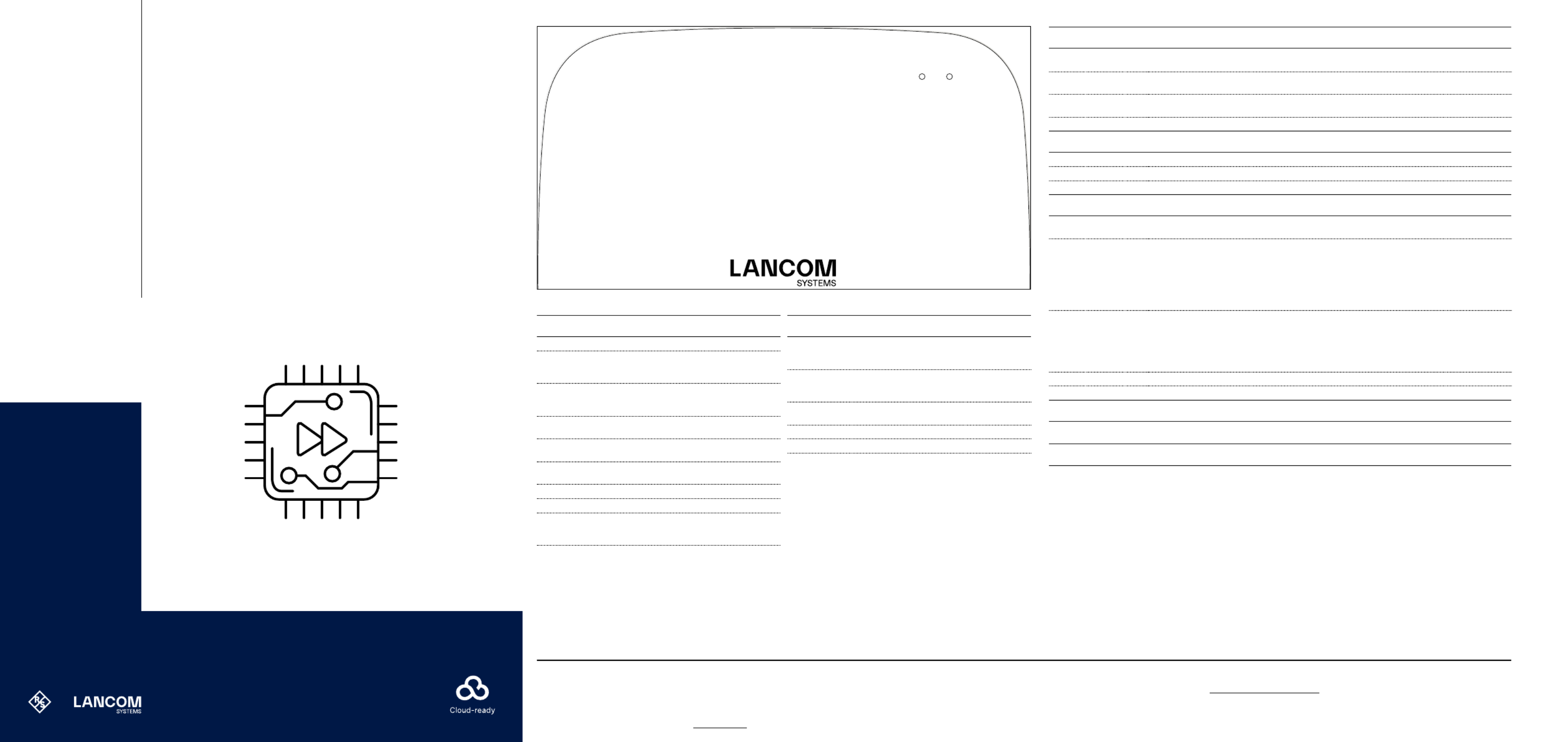
LED description & technical details
LANCOM LX-7300
Hardware Quick Reference
🄰 🄱
🄰 Power
🄱 WLAN Link
Hardware
Interfaces
Wi-Fi
Other radio technologies
Package content
Especificaciones del producto
| Marca: | Lancom |
| Categoría: | punto de acceso |
| Modelo: | LX-7300 |
¿Necesitas ayuda?
Si necesitas ayuda con Lancom LX-7300 haz una pregunta a continuación y otros usuarios te responderán
punto de acceso Lancom Manuales

19 Septiembre 2024

19 Septiembre 2024

12 Septiembre 2024

28 Agosto 2024

28 Agosto 2024

28 Agosto 2024

28 Agosto 2024

27 Agosto 2024

26 Agosto 2024

22 Agosto 2024
punto de acceso Manuales
- punto de acceso HP
- punto de acceso Honeywell
- punto de acceso Allnet
- punto de acceso Allied Telesis
- punto de acceso Airlive
- punto de acceso Edimax
- punto de acceso Asus
- punto de acceso Renkforce
- punto de acceso Sitecom
- punto de acceso TP Link
- punto de acceso Fortinet
- punto de acceso DataVideo
- punto de acceso AVM
- punto de acceso Techly
- punto de acceso Totolink
- punto de acceso Cisco
- punto de acceso Steren
- punto de acceso Engenius
- punto de acceso Netis
- punto de acceso Draytek
- punto de acceso Devolo
- punto de acceso Linksys
- punto de acceso Buffalo
- punto de acceso Dahua Technology
- punto de acceso Macally
- punto de acceso Netgear
- punto de acceso LevelOne
- punto de acceso Dell
- punto de acceso Planet
- punto de acceso ZyXEL
- punto de acceso Zebra
- punto de acceso D-Link
- punto de acceso Aruba
- punto de acceso Tenda
- punto de acceso Ubiquiti Networks
- punto de acceso Trendnet
- punto de acceso Mikrotik
- punto de acceso EQ3
- punto de acceso Homematic IP
- punto de acceso Hawking Technologies
- punto de acceso INCA
- punto de acceso Crestron
- punto de acceso Grandstream
- punto de acceso Moog
- punto de acceso LigoWave
- punto de acceso Moxa
- punto de acceso StarTech.com
- punto de acceso Advantech
- punto de acceso Hercules
- punto de acceso Kingston
- punto de acceso Intellinet
- punto de acceso SMC
- punto de acceso Speco Technologies
- punto de acceso CradlePoint
- punto de acceso Silex
- punto de acceso Aerohive
- punto de acceso Bountiful
- punto de acceso V7
- punto de acceso WatchGuard
- punto de acceso Media-tech
- punto de acceso NUVO
- punto de acceso Cudy
- punto de acceso IP-COM
- punto de acceso Lindy
- punto de acceso Syscom
- punto de acceso Meru
- punto de acceso Amped Wireless
- punto de acceso Cambium Networks
- punto de acceso 3Com
- punto de acceso AMX
- punto de acceso Ruckus Wireless
- punto de acceso Bintec-elmeg
- punto de acceso Mach Power
- punto de acceso Brocade
- punto de acceso ICC
- punto de acceso Insteon
- punto de acceso Juniper
- punto de acceso Comtrend
- punto de acceso Premiertek
- punto de acceso Extreme Networks
- punto de acceso Atlantis Land
- punto de acceso Mojo
- punto de acceso FlyingVoice
- punto de acceso Luxul
Últimos punto de acceso Manuales

26 Octubre 2024

26 Octubre 2024

26 Octubre 2024

18 Octubre 2024

18 Octubre 2024

17 Octubre 2024

14 Octubre 2024

13 Octubre 2024

12 Octubre 2024

11 Octubre 2024