Lexibook PLC250 Manual de Usario
Lexibook
calculadora
PLC250
Lee a continuación 📖 el manual en español para Lexibook PLC250 (31 páginas) en la categoría calculadora. Esta guía fue útil para 3 personas y fue valorada con 4.5 estrellas en promedio por 2 usuarios
Página 1/31

Instruction Manual
PLC250
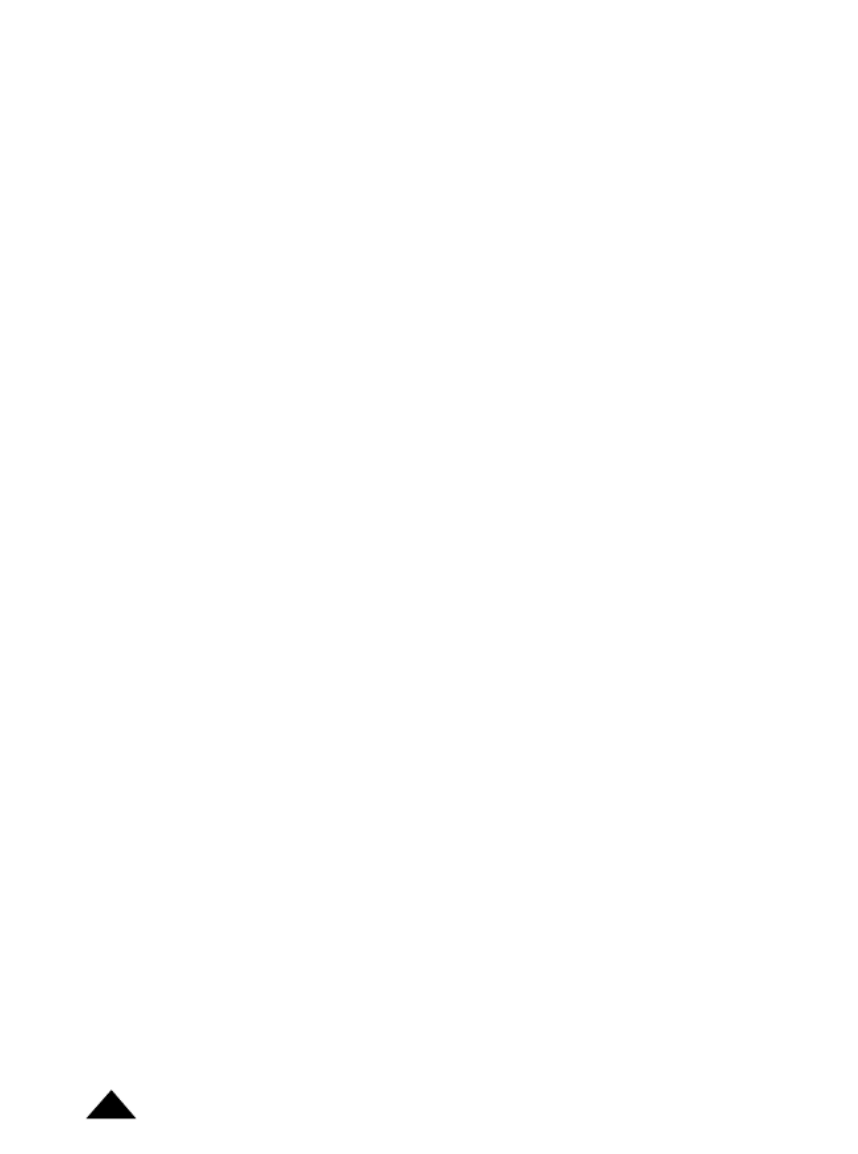
Copyright © Lexibook 2003
2

Copyright © Lexibook 2003 3
Congratulations! You have just acquired the PLC250 mini desktop calculator with profit
feature from Lexibook
®.
This calculator will allow you to perform standard calculations as well as advanced
functions such as percentage, memory, Tax calculation and quick profit analysis.
In order to get the most out of your PLC250 calculator, read this instruction manual
carefully and keep it in a safe place for future reference.
1. Percentage calculations
Note: If you have pressed the wrong arithmetic function key (addition, subtraction,
multiplication, division), press the 'correct function' key immediately to
correct the mistake and proceed with the calculation.
2. Calculations using memory
Before saving a new value to the memory, the content must first be deleted by
pressing the ' ' key twice and then pressing the ' ' key to delete all previousMRC ON/C
calculations.
To add a value to the memory, enter the chosen number or calculation and then press
the ' ' key. The result of the calculation is worked out and, if applicable, added toM+
the value in the memory.
When ' ' is displayed, it indicates that a value is stored in the memory.MEMORY
To deduct a value from the memory, enter the chosen number or calculation, and then
press the “ ” key. The number entered (or the result of the calculation) is deductedM-
from the value stored in the memory.
In order to display the value stored in the memory press “ ”. To delete the MRC
memory content, press twice on “ ”, the caption “ ” will disappear.MRC MEMORY
3. Tax calculations
In order to fix the tax rate, press the “%/TAX RATE” key for 3 seconds, the default tax
rate (5%) will be displayed, then the calculator will display zero. You will be then able
to enter the new tax rate and confirm it by pressing again on “%/TAX RATE”.
To calculate Press Display
20€+ 6% tax = 21.2€20 + 6 % 21.2
150€minus 20% = 120€150 – 20 % 120
Calculations
Introduction
Especificaciones del producto
| Marca: | Lexibook |
| Categoría: | calculadora |
| Modelo: | PLC250 |
¿Necesitas ayuda?
Si necesitas ayuda con Lexibook PLC250 haz una pregunta a continuación y otros usuarios te responderán
calculadora Lexibook Manuales

2 Septiembre 2024

2 Septiembre 2024

2 Septiembre 2024

2 Septiembre 2024

1 Septiembre 2024

1 Septiembre 2024

1 Septiembre 2024

1 Septiembre 2024

1 Septiembre 2024

31 Agosto 2024
calculadora Manuales
- calculadora Casio
- calculadora HP
- calculadora Canon
- calculadora Addimult
- calculadora Sharp
- calculadora Tiger
- calculadora Q-CONNECT
- calculadora Sencor
- calculadora United Office
- calculadora Texas Instruments
- calculadora Omron
- calculadora Genie
- calculadora Citizen
- calculadora GlobalTronics
- calculadora Genius
- calculadora Olympia
- calculadora Sigma
- calculadora Olivetti
- calculadora Milan
- calculadora Rex
- calculadora Aurora
- calculadora Calculated Industries
- calculadora Rexel
- calculadora Victor
- calculadora Global Tronics
- calculadora Ibico
- calculadora Victor Technology
Últimos calculadora Manuales

19 Octubre 2024

15 Octubre 2024

9 Octubre 2024

6 Octubre 2024

5 Octubre 2024

4 Octubre 2024

3 Octubre 2024

2 Octubre 2024

30 Septiembre 2024

30 Septiembre 2024