Luxul XWR-1200 Manual de Usario
Lee a continuación 📖 el manual en español para Luxul XWR-1200 (8 páginas) en la categoría Enrutador. Esta guía fue útil para 17 personas y fue valorada con 4.5 estrellas en promedio por 2 usuarios
Página 1/8

READ ME FIRST
QUICK INSTALL GUIDE
Dual-Band AC1200 Gigabit Router
XWR-1200
Includes:
Dual-Band Wireless AC1200 Gigabit Router
Dual Band Antennas (2)
Ethernet Cable
Power Adapter

ROUTER SETUP AND CONFIGURATION
1
Physical Installation
The XWR-1200 Wireless Router is designed for simple and ecient installation.
For horizontal installation, install the rubber feet and position the XWR-1200
on a desk or other horizontal surface with adequate room around the device
for ventilation. For wall or ceiling mounting, simply follow the directions on the
included mounting pattern and use the mounting keyholes on the XWR-1200.
2 Connecting Antennas, Ethernet and Power
Antennas: Ensure all dual-band antennas are installed on the router.
INTERNET Connection: Connect the Ethernet cable from the modem/
router equipment provided by your Internet Service Provider (ISP) to the
black INTERNET port of the XWR-1200.
AC Power: Connect the included AC Adapter to the XWR-1200 first and then
to the AC outlet.
3 Preparing for Access
IP Addressing
The XWR-1200 default LAN IP address is 192.168.0.1. The DHCP server on the
XWR-1200 is configured by default to create a 192.168.0.x network.
Both the default LAN IP address and subnet scheme can be changed. However
for hassle-free plug-and-play installation of other Luxul hardware, we recom-
mend you use the default IP address if possible.
If your client device is set to obtain an address automatically, no further config-
uration is required and you can skip to the next step, Access and Setup.
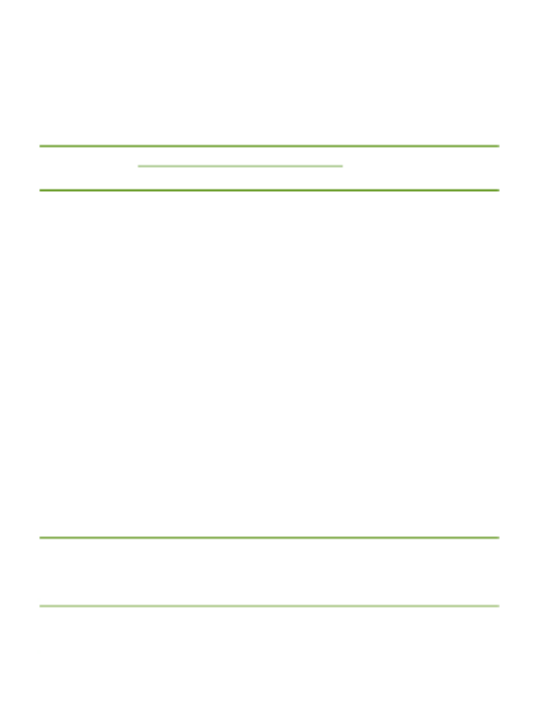
If your computer or device isn’t set to obtain an IP address automatically,
you’ll need to set a temporary static IP address on that device. Set the IP
address of your computer to an address in the 192.168.0.X range, then
set the Gateway/Router address to 192.168.0.1 (the default IP address of
the XWR-1200).
nNOTE: Visit http://luxul.com/ip-addressing to learn more about
changing your computer’s IP address and getting connected.
4 Access and Setup
Getting Connected
Connecting Via an Ethernet Device: Use an Ethernet cable to connect
your computer to one of the green XWR-1200 LAN ports. Ethernet is the
preferred method of connection.
Connecting Via a Wireless Device: Connect a wireless client device
to one of the XWR-1200 default wireless networks ( or Luxul1200
Luxul12005G). Both Wireless networks will run in Open security mode, so
a passphrase will not be required until wireless security is configured.
Open a web browser, enter 192.168.0.1, then log in to the router using the
default user name and password and proceed with configuration:
Default IP: 192.168.0.1
Username: admin
Password: admin
nNOTE: If another device on your network shares the 192.168.0.1
address, you’ll need to reassign that device a dierent IP
address to configure the XWR-1200.
nNOTE: Only devices that support the 5GHz frequency will see the
default Luxul12005G wireless network.
Especificaciones del producto
| Marca: | Luxul |
| Categoría: | Enrutador |
| Modelo: | XWR-1200 |
¿Necesitas ayuda?
Si necesitas ayuda con Luxul XWR-1200 haz una pregunta a continuación y otros usuarios te responderán
Enrutador Luxul Manuales

18 Septiembre 2024

18 Septiembre 2024

18 Septiembre 2024

18 Septiembre 2024

18 Septiembre 2024
Enrutador Manuales
- Enrutador Samsung
- Enrutador Huawei
- Enrutador HP
- Enrutador DeWalt
- Enrutador Motorola
- Enrutador Nokia
- Enrutador Siemens
- Enrutador Topcom
- Enrutador Alcatel
- Enrutador Allnet
- Enrutador Alfa
- Enrutador Allied Telesis
- Enrutador Apple
- Enrutador Airlive
- Enrutador Edimax
- Enrutador Strong
- Enrutador Hikvision
- Enrutador Arris
- Enrutador BenQ
- Enrutador Makita
- Enrutador Hitachi
- Enrutador Thomson
- Enrutador Gembird
- Enrutador Black And Decker
- Enrutador Asus
- Enrutador Eminent
- Enrutador Renkforce
- Enrutador Vivanco
- Enrutador Sitecom
- Enrutador Metabo
- Enrutador TP Link
- Enrutador Manhattan
- Enrutador Black Box
- Enrutador Trust
- Enrutador Hikoki
- Enrutador Sagem
- Enrutador Roland
- Enrutador ZTE
- Enrutador Nilox
- Enrutador Hama
- Enrutador AVM
- Enrutador TCL
- Enrutador Gigabyte
- Enrutador Techly
- Enrutador Totolink
- Enrutador Cisco
- Enrutador Engenius
- Enrutador KPN
- Enrutador Netis
- Enrutador Digitus
- Enrutador Draytek
- Enrutador Belkin
- Enrutador Devolo
- Enrutador Linksys
- Enrutador Barco
- Enrutador Buffalo
- Enrutador Powerplus
- Enrutador Porter-Cable
- Enrutador Dahua Technology
- Enrutador Cotech
- Enrutador Netgear
- Enrutador Nest
- Enrutador LevelOne
- Enrutador BT
- Enrutador Vodafone
- Enrutador ICIDU
- Enrutador Mercusys
- Enrutador Milan
- Enrutador Planet
- Enrutador ZyXEL
- Enrutador Western Digital
- Enrutador Clas Ohlson
- Enrutador Konig
- Enrutador Sweex
- Enrutador MSI
- Enrutador Foscam
- Enrutador Zebra
- Enrutador D-Link
- Enrutador Aruba
- Enrutador Tenda
- Enrutador Phicomm
- Enrutador Teltonika
- Enrutador Ubiquiti Networks
- Enrutador Zoom
- Enrutador Kasda
- Enrutador Thrustmaster
- Enrutador Jung
- Enrutador Technicolor
- Enrutador Synology
- Enrutador Trendnet
- Enrutador Mikrotik
- Enrutador ATen
- Enrutador Digi
- Enrutador Verizon
- Enrutador Billion
- Enrutador T-Mobile
- Enrutador Conceptronic
- Enrutador RGBlink
- Enrutador Gefen
- Enrutador RAVPower
- Enrutador Hawking Technologies
- Enrutador Kopul
- Enrutador Nexxt
- Enrutador Beafon
- Enrutador Zolid
- Enrutador Sagemcom
- Enrutador Toolcraft
- Enrutador Telstra
- Enrutador SPL
- Enrutador Logilink
- Enrutador Moxa
- Enrutador Smart-AVI
- Enrutador StarTech.com
- Enrutador Holzmann
- Enrutador SIIG
- Enrutador Eero
- Enrutador Advantech
- Enrutador IOGEAR
- Enrutador Hercules
- Enrutador Xantech
- Enrutador KanexPro
- Enrutador Intelix
- Enrutador Blustream
- Enrutador Intellinet
- Enrutador Lancom
- Enrutador Ubee
- Enrutador SMC
- Enrutador Tele 2
- Enrutador Kogan
- Enrutador Ocean Matrix
- Enrutador Peak
- Enrutador CradlePoint
- Enrutador Davolink
- Enrutador Sixnet
- Enrutador ModeCom
- Enrutador Kramer
- Enrutador 7inova
- Enrutador Media-tech
- Enrutador AVPro Edge
- Enrutador Cudy
- Enrutador Lindy
- Enrutador F-Secure
- Enrutador Rosewill
- Enrutador Digicom
- Enrutador Sabrent
- Enrutador On Networks
- Enrutador Atlona
- Enrutador AVMATRIX
- Enrutador PENTAGRAM
- Enrutador Leoxsys
- Enrutador Readynet
- Enrutador OneAccess
- Enrutador Accelerated
- Enrutador Nexaira
- Enrutador FSR
- Enrutador Hamlet
- Enrutador Approx
- Enrutador T-com
- Enrutador Alfatron
- Enrutador Amped Wireless
- Enrutador Key Digital
- Enrutador Cambium Networks
- Enrutador 3Com
- Enrutador I-Tec
- Enrutador Avenview
- Enrutador BZBGear
- Enrutador WyreStorm
- Enrutador Ruckus Wireless
- Enrutador Dovado
- Enrutador Mach Power
- Enrutador MuxLab
- Enrutador EXSYS
- Enrutador NetComm
- Enrutador Juniper
- Enrutador Comtrend
- Enrutador Premiertek
- Enrutador GL.iNet
- Enrutador A-NeuVideo
- Enrutador Shinybow
- Enrutador Edgewater
- Enrutador Atlantis Land
- Enrutador Lantronix
- Enrutador Lumantek
- Enrutador Keenetic
- Enrutador Starlink
- Enrutador Keewifi
- Enrutador Milesight
- Enrutador PulseAudio
- Enrutador United Telecom
- Enrutador Predator
- Enrutador Comprehensive
- Enrutador Digitalinx
- Enrutador Silentwind
- Enrutador Keezel
- Enrutador Wisetiger
Últimos Enrutador Manuales

27 Octubre 2024

27 Octubre 2024

27 Octubre 2024

26 Octubre 2024

24 Octubre 2024

20 Octubre 2024

19 Octubre 2024

19 Octubre 2024

18 Octubre 2024

18 Octubre 2024