M-Audio Keystation 49es MKII Manual de Usario
Lee a continuación 📖 el manual en español para M-Audio Keystation 49es MKII (24 páginas) en la categoría Teclado. Esta guía fue útil para 18 personas y fue valorada con 4.5 estrellas en promedio por 2 usuarios
Página 1/24

Quickstart Guide
English ( 2 – 4 )
Guía de inicio rápido
Español ( 5 – 7 )
Guide d'utilisation rapide
Français ( 8 – 10 )
Guida rapida
Italiano ( 11 – 13 )
Kurzanleitung
Deutsch ( 14 – 16 )
Appendix
English ( 17 – 18 )
Quickstart Guide
English ( 2 – 5 )
Guía de inicio rápido
Español ( 6 – 9 )
Guide d'utilisation rapide
Français ( 10 – 13 )
Guida rapida
Italiano ( 14 – 17 )
Kurzanleitung
Deutsch ( 18 – 21 )
Appendix
English ( 22 – 23 )

2
ON/OFF
ON/OFF
POWER
POWER
Quickstart Guide (English)
Introduction
Congratulations on purchasing the M-Audio Keystation 49es keyboard. The 49 key velocity-sensitive USB
keyboard is designed to easily integrate with your PC or Macintosh computer. Keystation 49es offers semi-
weighted keys that give you the feel of a piano in a compact MIDI controller. Ideal for a multitude of music
creation and education applications, Keystation 49es offers a pitch bend wheel, directional and transport
buttons for software control, plus an assignable modulation wheel and a slider for hands-on control. Though
Keystation 49es is class compliant and features true plug-and-play operation under Windows Vista,
Windows 7, Windows 8, and Mac OS X, we recommend that you spend a few minutes reviewing this
manual to learn about proper operation, advanced functionality, and programmability.
Box Contents
Keystation 49es, USB Cable, Software Download Cards, Quickstart Guide, Safety & Warranty Manual
Support
For the latest information about this product (system requirements, compatibility information, etc.) and
product registration, visit m-audio.com.
For additional product support, visit m-audio.com/support.
To learn more about Keystation 49es's advanced functions, please see the full User Guide, available at
m-audio.com.
Quick Start
Connecting Your Keyboard
Keystation 49es is powered through a USB connection to a computer. It is recommended that you connect
Keystation 49es to a computer’s onboard USB port or to a powered USB hub. The single USB cable not
only powers the keyboard but also sends MIDI data to and from your computer system.
You can also use Keystation 49es with your iPad to control supported music creation apps.
Connecting your Keystation 49es to an iPad requires the iPad Camera Connection Kit, which is available
from the Apple Store.
Connection Diagram
COMPUTER*
SUSTAIN
PEDAL*
*SOL
D
SEPARATELY
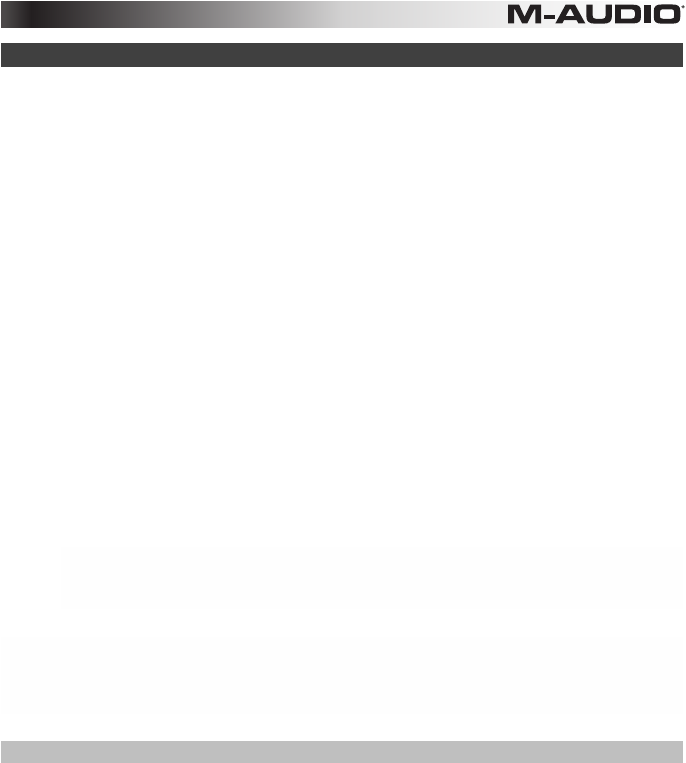
3
Recommended Installation
Pro Tools | First M-Audio Edition: We've included Pro Tools | First M-Audio Edition with your Keystation 49es so
you can get started making music with professional software right out of the box. Register your Keystation 49es on
m-audio.com, and follow the Pro Tools | First M-Audio Edition install instructions in your User Account.
Ableton Live Lite: We've included Ableton Live Lite with your Keystation 49es so you can get started making music
with professional software right out of the box. Follow the instructions on the included software download card for
installing Ableton Live Lite.
Virtual Instruments: Follow the instructions on the software download card for installing the included virtual
instrument plugins. After installation, most DAWs will not load virtual instrument plugins automatically. In order to
access the virtual instrument plugins with Pro Tools | First M-Audio Edition, you will need to choose the plugin folder
for the software to scan:
Pro Tools | First m-Audio Edition/AAX plugin folders:
Windows (32-bit):
C:\Program Files (x86)\Common Files\Avid\Audio\Plug-Ins
Windows (64-bit):
C:\Program Files\Common Files\Avid\Audio\Plug-Ins
Mac:
Macintosh HD/Library/Application Support/Avid/Audio/Plug-Ins
Ableton/VST Plugins:
Windows (32-bit):
C:\Program Files (x86)\VSTplugins
Windows (64-bit):
C:\Program Files\VSTplugins
Mac:
Macintosh HD\Library\Audio\Plugins\VST
To set your plugin folder in Ableton Live Lite:
1. Go to the Preferences menu.
2. Select the File Folder tab. Under Plug-In Sources click Browse and select the appropriate plugin folder.
3. After making your selection, the Use VST Custom Plug-In Folder button should be ON. If it is not, click the
button to turn it on.
Exit the Preferences menu.
Pro Tools | First M-Audio Edition Setup
1. Connect Keystation 49es to an available USB port on your computer using the supplied USB cable, and
launch Pro Tools | First M-Audio Edition.
2. Open or Create a Project.
3. Select the Setup pulldown menu and open MIDI Input Devices. Enable MIDI Input from the Keystation 49es
by clicking the box next to the Keystation 49es.
4. Select the Setup pulldown menu and open Playback Engine. Choose your audio device from the Playback
Engine pulldown menu.
5. To create a new Instrument track, select the Track pulldown menu and select New.
6. In the New pulldown menu, select Stereo, and then Instrument Track.
7. In the newly created track, add an Insert to your track by clicking in your track's Inserts A-E and selecting
Multichannel Plugin > Instrument and select the instrument you would like to use, such as Xpand!2 (Stereo).
The plugin can now be triggered with Keystation 49es.
Note: Windows users will need either an external soundcard (such as the M-Track 2X2) or a low-latency ASIO driver.
Especificaciones del producto
| Marca: | M-Audio |
| Categoría: | Teclado |
| Modelo: | Keystation 49es MKII |
¿Necesitas ayuda?
Si necesitas ayuda con M-Audio Keystation 49es MKII haz una pregunta a continuación y otros usuarios te responderán
Teclado M-Audio Manuales

7 Septiembre 2024

7 Septiembre 2024

7 Septiembre 2024

28 Agosto 2024

25 Agosto 2024

25 Agosto 2024

24 Agosto 2024

23 Agosto 2024

23 Agosto 2024

22 Agosto 2024
Teclado Manuales
- Teclado Casio
- Teclado HP
- Teclado Philips
- Teclado JVC
- Teclado Medion
- Teclado Yamaha
- Teclado Acer
- Teclado Akai
- Teclado Alienware
- Teclado Aluratek
- Teclado Alesis
- Teclado A4tech
- Teclado Arturia
- Teclado Hikvision
- Teclado Silvercrest
- Teclado Nedis
- Teclado Gembird
- Teclado Pyle
- Teclado Livoo
- Teclado Asus
- Teclado BeeWi
- Teclado Renkforce
- Teclado Cherry
- Teclado Rapoo
- Teclado Sharkoon
- Teclado Targus
- Teclado Vivanco
- Teclado Niceboy
- Teclado GPX
- Teclado Logitech
- Teclado Lenovo
- Teclado Manhattan
- Teclado Exibel
- Teclado Logik
- Teclado Thermaltake
- Teclado Energy Sistem
- Teclado Trust
- Teclado Tripp Lite
- Teclado Roland
- Teclado Hama
- Teclado Tiptop Audio
- Teclado Kensington
- Teclado Brigmton
- Teclado Gigabyte
- Teclado Microsoft
- Teclado Techly
- Teclado Korg
- Teclado Technisat
- Teclado GoGEN
- Teclado BlueBuilt
- Teclado Ednet
- Teclado Technics
- Teclado Connect IT
- Teclado Steren
- Teclado Steelseries
- Teclado Fujitsu
- Teclado Sandberg
- Teclado Genius
- Teclado Digitus
- Teclado Belkin
- Teclado Razer
- Teclado Buffalo
- Teclado Dahua Technology
- Teclado Nacon
- Teclado GeoVision
- Teclado Genesis
- Teclado BT
- Teclado Boss
- Teclado Terris
- Teclado Fellowes
- Teclado Deltaco
- Teclado Native Instruments
- Teclado NGS
- Teclado IK Multimedia
- Teclado Samson
- Teclado Speed-Link
- Teclado Clas Ohlson
- Teclado Viper
- Teclado Sven
- Teclado Millenium
- Teclado Konig
- Teclado Sweex
- Teclado Trevi
- Teclado MSI
- Teclado Vakoss
- Teclado KeySonic
- Teclado Natec
- Teclado Essentiel B
- Teclado RGV
- Teclado Cooler Master
- Teclado Tracer
- Teclado Zagg
- Teclado Corsair
- Teclado Zoom
- Teclado Veho
- Teclado 4ms
- Teclado Saitek
- Teclado Ewent
- Teclado Msonic
- Teclado BakkerElkhuizen
- Teclado XPG
- Teclado CME
- Teclado Conceptronic
- Teclado Watson
- Teclado Adesso
- Teclado Satel
- Teclado Scosche
- Teclado Brookstone
- Teclado Ducky
- Teclado Man & Machine
- Teclado Brydge
- Teclado Homematic IP
- Teclado Ergoline
- Teclado Satechi
- Teclado Mad Catz
- Teclado NZXT
- Teclado ILive
- Teclado Hawking Technologies
- Teclado Hammond
- Teclado Krom
- Teclado Iluv
- Teclado Vorago
- Teclado Avanca
- Teclado Mousetrapper
- Teclado Roccat
- Teclado HyperX
- Teclado Cougar
- Teclado Mediacom
- Teclado Arctic Cooling
- Teclado SPC
- Teclado AZIO
- Teclado X9 Performance
- Teclado Ozone
- Teclado Woxter
- Teclado Ibm
- Teclado Erica Synths
- Teclado General Music
- Teclado Fender
- Teclado Gamdias
- Teclado Matias
- Teclado Keith MCmillen
- Teclado Trkstor
- Teclado Logilink
- Teclado Verbatim
- Teclado Zalman
- Teclado Havis
- Teclado SIIG
- Teclado IOGEAR
- Teclado Contour Design
- Teclado Micro Innovations
- Teclado Kingston
- Teclado Hohner
- Teclado Medeli
- Teclado Goldtouch
- Teclado Merkloos
- Teclado Kawai
- Teclado Native
- Teclado I-onik
- Teclado Laney
- Teclado MaxMusic
- Teclado Inovalley
- Teclado Bontempi
- Teclado Logic3
- Teclado Vimar
- Teclado Penclic
- Teclado Kogan
- Teclado Bakker Elkhuizen
- Teclado Venom
- Teclado Novation
- Teclado IPort
- Teclado R-Go Tools
- Teclado Elgato
- Teclado Savio
- Teclado SureFire
- Teclado Ketron
- Teclado ModeCom
- Teclado Schubert
- Teclado Nord Electro
- Teclado Icon
- Teclado X-keys
- Teclado Stagg
- Teclado Gravity
- Teclado PIXMY
- Teclado Promate
- Teclado EVOLVEO
- Teclado InLine
- Teclado V7
- Teclado ISY
- Teclado ThunderX3
- Teclado Hanwha
- Teclado Media-tech
- Teclado FURY
- Teclado Kurzweil
- Teclado Pelco
- Teclado Studiologic
- Teclado Digitech
- Teclado Perfect Choice
- Teclado Enermax
- Teclado ASM
- Teclado NPLAY
- Teclado Lindy
- Teclado Soundsation
- Teclado Logickeyboard
- Teclado Nektar
- Teclado Canyon
- Teclado Joy-it
- Teclado STANDIVARIUS
- Teclado Dexibell
- Teclado Goodis
- Teclado Eclipse
- Teclado UGo
- Teclado Krux
- Teclado ActiveJet
- Teclado Genovation
- Teclado Rii
- Teclado The T.amp
- Teclado Sequenz
- Teclado Redragon
- Teclado Hamlet
- Teclado Approx
- Teclado Gamesir
- Teclado ENDORFY
- Teclado SilentiumPC
- Teclado Leotec
- Teclado Nuki
- Teclado Nord
- Teclado The Box
- Teclado Mars Gaming
- Teclado Roline
- Teclado Acme Made
- Teclado Startone
- Teclado AMX
- Teclado Vultech
- Teclado K&M
- Teclado TEKLIO
- Teclado Mad Dog
- Teclado Raspberry Pi
- Teclado Perixx
- Teclado Kinesis
- Teclado Urban Factory
- Teclado Roadworx
- Teclado KeepOut
- Teclado CTA Digital
- Teclado Accuratus
- Teclado Keychron
- Teclado Gamber-Johnson
- Teclado Seal Shield
- Teclado Kanex
- Teclado GETT
- Teclado Unitech
- Teclado Akko
- Teclado Mountain
- Teclado Groove Synthesis
- Teclado CoolerMaster
- Teclado 3Dconnexion
- Teclado IOPLEE
- Teclado Royal Kludge
- Teclado Universal Remote Control
- Teclado Montech
- Teclado ID-Tech
- Teclado CM Storm
- Teclado Patriot
- Teclado IQUNIX
- Teclado Xtrfy
- Teclado Polyend
- Teclado Blue Element
- Teclado Voxicon
- Teclado CSL
- Teclado On-Stage
- Teclado Xcellon
- Teclado Carlsbro
- Teclado UNYKAch
- Teclado Xtech
Últimos Teclado Manuales

27 Octubre 2024

27 Octubre 2024

26 Octubre 2024

23 Octubre 2024

23 Octubre 2024

23 Octubre 2024

23 Octubre 2024

23 Octubre 2024

23 Octubre 2024

23 Octubre 2024