Media-tech Corsair II Manual de Usario
Media-tech
controlador
Corsair II
Lee a continuación 📖 el manual en español para Media-tech Corsair II (10 páginas) en la categoría controlador. Esta guía fue útil para 8 personas y fue valorada con 4.5 estrellas en promedio por 2 usuarios
Página 1/10
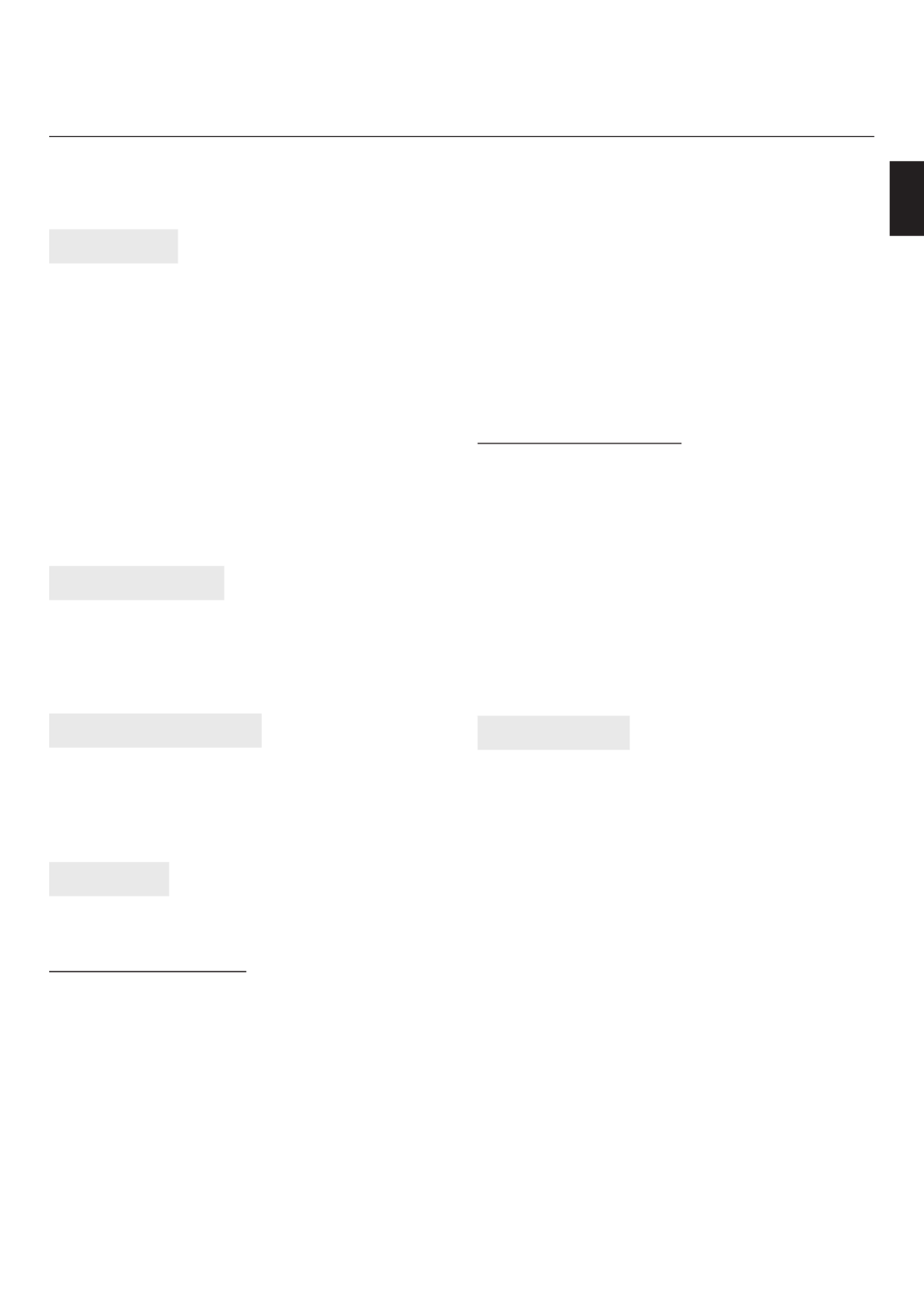
¯ If your system doesn’t launch the installation
software automatically, please nd the auto ex-
ecute le “setup.exe”, which is located under the
directory of your CD drive and click on it, then
follow the on-screen instruction to install the
CORSAIR II MT1507.
¯ Upon completing software installation, restart
your PC.
Hardware Installation
¯ Plug-in your CORSAIR II MT1507 connector to ei-
ther one USB Port or USB Hub of your computer
and make sure it is rmly connected.
¯ After the CORSAIR II MT1507 is connected, the
monitor will shows “Find a new hardware” and
the standard USB driver will be located for you
to nish the easy installation and play games im-
mediately.
¯ The system will add an item of stick in the game-
controller board automatically, and you can test
the function of gamepad buttons and vibration.
Troubleshoting
CORSAIR II MT1507 is properly plugged into the
USB port but does not work.
1. Please remove CORSAIR II MT1507 and all other
game drivers from the system and install soft-
ware drive once again. Sometimes there is a con-
ict between foreign drivers.
If you plug CORSAIR II MT1507 in to passive
USB hub and CORSAIR II MT1507 does not work
please plug in to active USB hub or direct USB
port in your computer.
2. Not every game requires all functioning buttons
(12 buttons) on your CORSAIR II MT1507. If you
nd some buttons no working inside the game,
please check the game setting again.
3. The function of the gamepad buttons may
vary in di erent games. Before proceed with
game setting, whatever through the CORSAIR
II MT1507 or from the OPTION inside the game,
always read your game manual carefully to ap-
proach the best game setting.
4. Gamepad buttons con guration depends from
game type. Please read game manual for game
devices support.
Introduction
Thank you for choosing the CORSAIR II MT1507
Gamepad. This device is an advanced game con-
trol system designed with full ergonomics and
equipped with well-positioned buttons to ensure
your game play comfortably. Moreover it is built
with two motors for actual vibration while playing
games.
In order to t your game play, please take a moment
to read the user’s guide. This user’s guide provides
you the necessary information for easily installing
and basic operating this powerful gamepad under
Microsoft Windows XP, Vista and Windows 7.
Package Contents
Your package comes with the following items:
¯ CORSAIR II MT1507 gamepad
¯ Software disc
¯ User’s guide
System Requirements
¯ IBM PC 586/PentiumII compatibles or higher
¯ Available USB port or extension active USB hub
¯ CD-ROM drive
¯ Microsoft Windows XP/Vista/Win 7
Installation
Attention: Always install the software rst be-
fore hardware installation.
Software Installation
Disc which comes together witch CORSAIR II
MT1507 contains the software needed for your
device setup. However, if you don’t install this
driver, CORSAIR II MT1507 will be operated
without vibration function.
¯ Insert driver CD disc into your CD-ROM drive and
wait for a few seconds for your computer to load
the disc.
¯ If your system is setup to automatically read a
new inserted CD, then the auto run program is
executed and the opening screen for installation
appears. Please follow the on-screen instruction
to install the drivers step-by-step.
EN
CORSAIR II
User’s Guide
Vibration Force Gamepad
MT1507
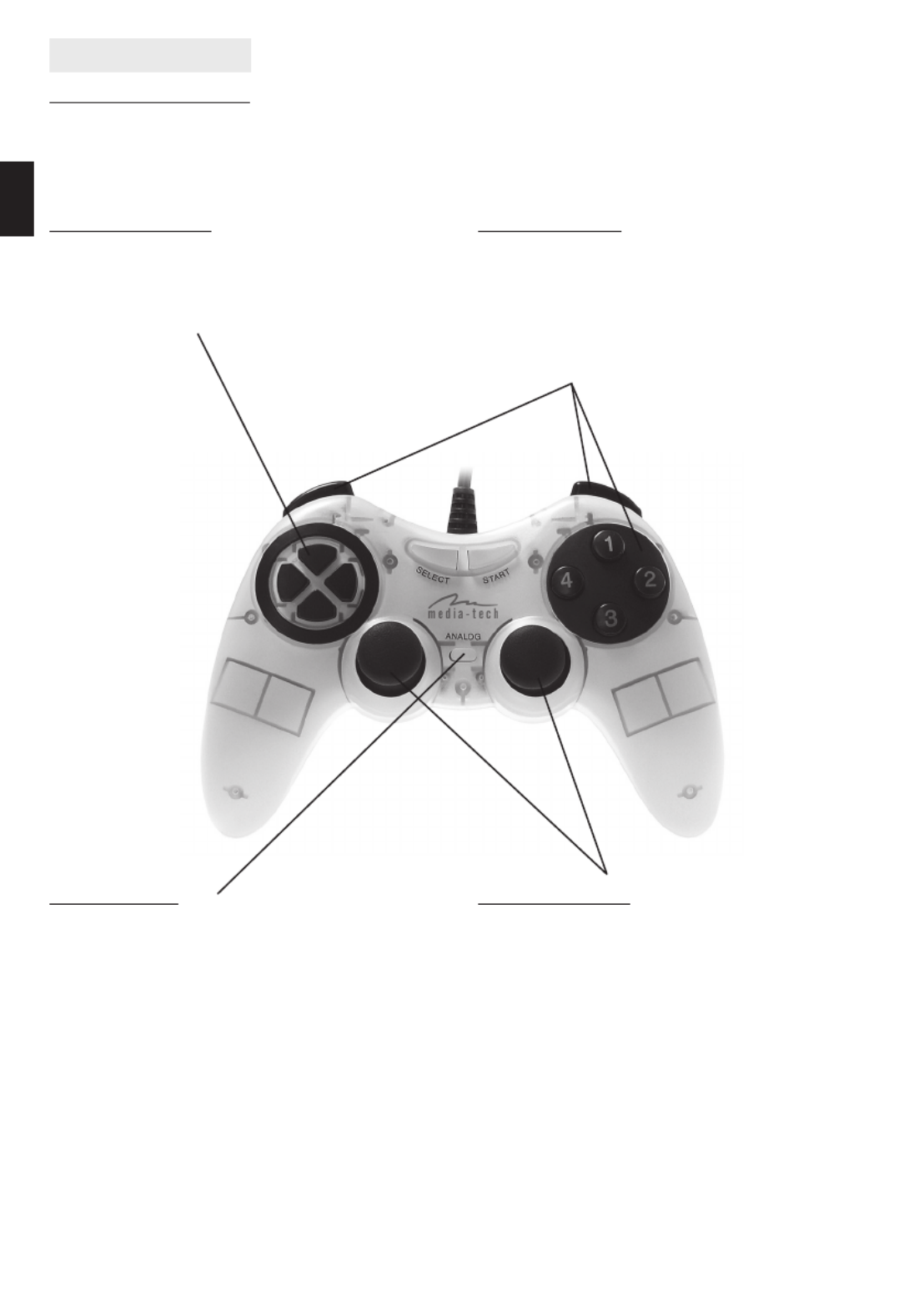
Operation Reference
Gamepad Calibration
This gamepad need no calibration additionally, there is an exclusive driver for this gamepad along with the
software installed in your PC. This driver provides you the convenience to start game play right away once
the software and hardware installation are completed.
EN
Direction Trigger
This CORSAIR II MT1507 game pad is equipped with
the ultra sensitive directional pad, which o ers
precise centering and 8-way movement for your
instant maneuver in gaming.
Analog Triggers
These two analog triggers provide precise 360°
movement and with other special functions by hid-
den buttons under it.
Action Buttons
There are 12 independent functioning buttons
equipped on the gamepad. Such button numbers
are su cient enough for you to control the pop
games. You may customize these buttons as di er-
ent movements, acts or weapons control through
the game software.
Mode Button
Use the Mode button to switch digital or analog
(announced by in-button LED). Select the most
convenient mode for your game play.
Note.
In digital mode, both analog stick works only as
buttons.

¯
Należy uruchomić program setup.exe znajdują-
cy się na płycie CD-ROM w głównym katalogu.
¯ Po zakończeniu instalacji zalecamy zrestarto-
wanie komputera.
Instalacja urządzenia
¯ Włóż wtyczkę USB gamepada ROGUE MT1504
do wolnego gniazda USB lub koncentratora
USB (z uwagi na pobór prądu przez silniki wi-
bracyjne zalecamy zastosowanie aktywnego
koncentratora USB zasilanego osobnym zasi-
laczem).
¯ System Windows wyświetli komunikat o zna-
lezieniu nowego urządzenia i przyporządkuje
mu wcześniej zainstalowany sterownik.
¯ Nazwa gamepada zostanie umieszczona w
oknie Kontrolery Gier w Panelu Sterowania.
Informacja „OK” świadczy o prawidłowym
funkcjonowaniu urządzenia.
Rozwiązywanie problemów
CORSAIR II MT1507 został właściwie podłączony
do portu, ale nie działa.
1. Usuń z systemu sterownik gamepada oraz
inne zainstalowane przed nim sterowniki
kontrolerów gier, gdyż przyczyna problemów
może leżeć w kon ikcie dwóch różnych ste-
rowników. Przeładuj system operacyjny kom-
putera. Ponownie zainstaluj sterownik COR-
SAIR II MT1507.
2. Jeżeli CORSAIR II MT1507 został podłączony
do komputera przez pasywny (zasilany z por-
tu USB) koncentrator USB, magistrala szerego-
wa USB może być przeciążona. Spróbuj podłą-
czyć gamepad bezpośrednio do portu USB w
komputerze.
3. Kon guracja funkcji poszczególnych przyci-
sków jest zależna od rodzaju gry. Poszukaj w
dokumentacji gry informacji na temat współ-
pracy z kontrolerami gier i postępuj zgodnie
ze wskazówkami tam zawartymi.
Wprowadzenie
Dziękujemy za wybranie gamepada CORASA-
IR II MT1507. Urządzenie jest zaawansowanym
kontrolerem gier zaprojektowanym zgodnie z
zasadami ergonomii, wyposażonym w doskona-
le umiejscowione przyciski dające pełnię zado-
wolenia i satysfakcji z gier. Ponadto wbudowane
silniki wibracyjne dodadzą realizmu grom zręcz-
nościowym.
W celu pełnego wykorzystania możliwości COR-
SAIR II MT1507 prosimy o przeczytanie niniejszej
instrukcji zawierającej niezbędne informacje do
uruchomienia gamepada w systemach Micro-
soft Windows XP, Vista i Windows 7.
Zawartość opakowania
¯ Gamepad
¯ Dysk CD ze sterownikami
¯ Instrukcja obsługi
Minimalne wymagania systemowe
¯ Komputer zgodny z IBM PC 586/Pentium II
¯
1 wolny port USB lub aktywny koncentrator USB
¯ Napęd CD-ROM
¯ Microsoft Windows XP/Vista/Win 7
Instalacja
Ważne: Zainstaluj sterowniki przed pierwszym
podłączeniem urządzenia do komputera.
Instalacja sterowników
Znajdujący się w zestawie dysk CD-ROM za-
wiera sterowniki niezbędne do prawidłowe-
go działania gamepada w systemie Windows.
W przypadku, gdy urządzenie zostanie pod-
łączone do komputera bez zainstalowania
sterowników, będzie ono korzystać ze ste-
rowników systemowych. Jednak w tej sytu-
acji wibracje nie będą działały.
¯ Włóż dysk ze sterownikami do napędu CD-
ROM i poczekaj kilka sekund na uruchomienie
programu instalacyjnego.
CORSAIR II
Instrukcja obsługi
Vibration Force Gamepad
MT1507
PL
Especificaciones del producto
| Marca: | Media-tech |
| Categoría: | controlador |
| Modelo: | Corsair II |
¿Necesitas ayuda?
Si necesitas ayuda con Media-tech Corsair II haz una pregunta a continuación y otros usuarios te responderán
controlador Media-tech Manuales

9 Septiembre 2024

9 Septiembre 2024

9 Septiembre 2024

9 Septiembre 2024
controlador Manuales
- controlador Sony
- controlador Samsung
- controlador Garmin
- controlador Honeywell
- controlador JBL
- controlador Canon
- controlador Hikvision
- controlador Nedis
- controlador Thomson
- controlador Gembird
- controlador Pyle
- controlador Manta
- controlador Asus
- controlador Thermador
- controlador SilverStone
- controlador RCA
- controlador Vivanco
- controlador Niceboy
- controlador Logitech
- controlador Manhattan
- controlador BeamZ
- controlador Trust
- controlador Jumbo
- controlador Tripp Lite
- controlador Toa
- controlador DataVideo
- controlador Schneider
- controlador Denon
- controlador Mitsubishi
- controlador Velleman
- controlador Microsoft
- controlador Korg
- controlador Ednet
- controlador Cisco
- controlador Allen & Heath
- controlador Perel
- controlador Nintendo
- controlador Bose
- controlador Lumens
- controlador SBS
- controlador Mackie
- controlador Bigben Interactive
- controlador Belkin
- controlador Razer
- controlador Zephyr
- controlador DJI
- controlador Nacon
- controlador Supermicro
- controlador GeoVision
- controlador Genesis
- controlador Boss
- controlador Valcom
- controlador Magnus
- controlador Astro
- controlador Hunter
- controlador Speed-Link
- controlador Naxa
- controlador Sven
- controlador Intel
- controlador Sherwood
- controlador Numark
- controlador Sweex
- controlador Vizio
- controlador Vakoss
- controlador Aruba
- controlador Natec
- controlador Ikan
- controlador Chauvet
- controlador One For All
- controlador T'nB
- controlador Tracer
- controlador Schaudt
- controlador Rain Bird
- controlador Irritrol
- controlador Vaddio
- controlador Thrustmaster
- controlador Jung
- controlador Saitek
- controlador Turtle Beach
- controlador ATen
- controlador Showtec
- controlador Russound
- controlador Fusion
- controlador Eurolite
- controlador RGBlink
- controlador Scosche
- controlador Xtreme
- controlador IHome
- controlador Infinity
- controlador Homematic IP
- controlador Krom
- controlador Monoprice
- controlador ASTRO Gaming
- controlador Areca
- controlador HQ Power
- controlador HyperX
- controlador Broan
- controlador OSD Audio
- controlador Crestron
- controlador Hori
- controlador Music Hall
- controlador Manfrotto
- controlador Dreamgear
- controlador SPL
- controlador Monacor
- controlador AirTurn
- controlador Adaptec
- controlador StarTech.com
- controlador SIIG
- controlador Contour Design
- controlador Sonifex
- controlador Xantech
- controlador Ganz
- controlador KanexPro
- controlador Dangerous Music
- controlador Reely
- controlador Clarity
- controlador Auray
- controlador Logic3
- controlador GOgroove
- controlador Morningstar
- controlador Esperanza
- controlador Kanlux
- controlador LYYT
- controlador Novation
- controlador PDP
- controlador Savio
- controlador Inovonics
- controlador 8BitDo
- controlador MOZA
- controlador Steca
- controlador Icon
- controlador Premier Mounts
- controlador Aquatic AV
- controlador Tru Components
- controlador Elite Screens
- controlador AViPAS
- controlador KONFTEL
- controlador Kramer
- controlador Apricorn
- controlador PowerA
- controlador LSI
- controlador Phoenix Contact
- controlador Softube
- controlador SmartAVI
- controlador RiotPWR
- controlador Highpoint
- controlador Leviton
- controlador Atlas Sound
- controlador EtiamPro
- controlador Gossen Metrawatt
- controlador IVT
- controlador PCE Instruments
- controlador SecurityMan
- controlador Ltech
- controlador Lindy
- controlador Canyon
- controlador Atlona
- controlador IPEGA
- controlador Dadson
- controlador Niles
- controlador Rachio
- controlador Ledxon
- controlador Blizzard Lighting
- controlador Trenton Systems
- controlador Steelplay
- controlador Heath Zenith
- controlador Gamesir
- controlador Alfatron
- controlador Key Digital
- controlador Polsen
- controlador Lab Gruppen
- controlador AMX
- controlador BZBGear
- controlador Rolls
- controlador Heritage Audio
- controlador CTA Digital
- controlador Re.corder
- controlador MuxLab
- controlador Snakebyte
- controlador Nyko
- controlador EXSYS
- controlador Amer
- controlador Juniper
- controlador ALC
- controlador Kanex
- controlador Mitzu
- controlador CoolerMaster
- controlador Dragonshock
- controlador Atlantis Land
- controlador Universal Remote Control
- controlador LumenRadio
- controlador Datapath
- controlador Circle
- controlador Victrix
- controlador Axor
- controlador MOGA
- controlador HuddleCamHD
- controlador Indiana Line
- controlador PTZ Optics
- controlador Balam Rush
Últimos controlador Manuales

26 Octubre 2024

18 Octubre 2024

16 Octubre 2024

16 Octubre 2024

13 Octubre 2024

6 Octubre 2024

4 Octubre 2024

3 Octubre 2024

3 Octubre 2024

3 Octubre 2024