Mimo Monitors Adapt-IQ MCT-70QDS-POE Manual de Usario
Mimo Monitors
Monitor
Adapt-IQ MCT-70QDS-POE
Lee a continuación 📖 el manual en español para Mimo Monitors Adapt-IQ MCT-70QDS-POE (20 páginas) en la categoría Monitor. Esta guía fue útil para 11 personas y fue valorada con 4.5 estrellas en promedio por 2 usuarios
Página 1/20
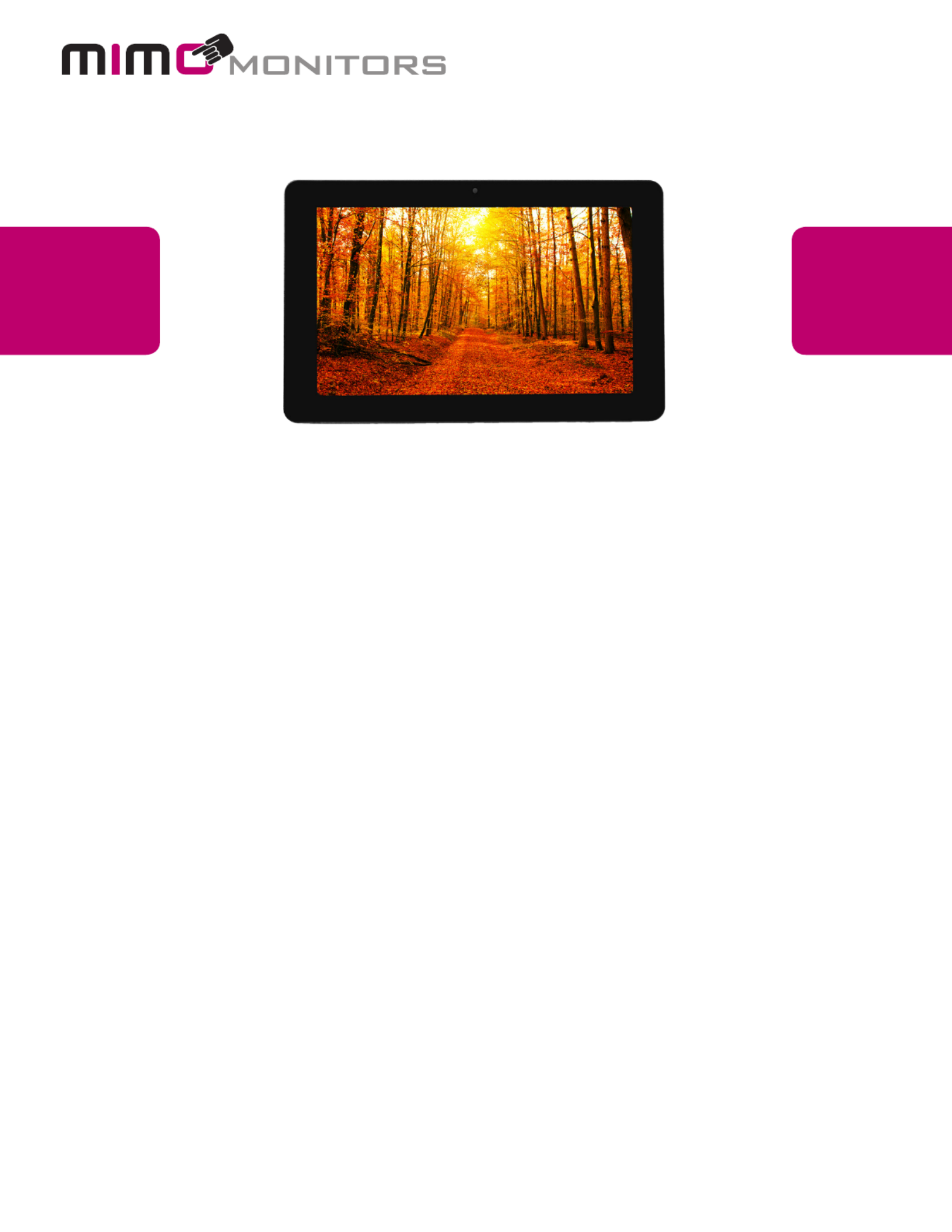
Model: MCT-70QDS, MCT-70QDS-POE
Please keep this manual for future reference.
TABLE OF CONTENTS
PAGE
DECLARATION……………....…………………..............……………............…....1
PRODUCT INSTRUCTIONS……….......……..............…………………....………………1
POWERING ON THE PRODUCT………...........………………………...….....….……….2
INSERTING THE SD CARD.....………………….................………………………………3
INSERTING USB DEVICES……………..................……………......…………….……….3
HOME SCREEN.......………..…………….....................………….…......................……4
COMBINED SYSTEM BAR…....................................................................................8
USE APPS............................................................................................................…11
LANGUAGE………………......…............................................................……12
DATE & TIME……………….....….......….............................…...................................13
VOLUME………………......….......….............................…...................................14
WI-FI....................………………......….......….............................................19
ETHERNET....................………………......….......….............................................20
VIRTUAL KEYBOARD....................…....……………......…........................................23
SWITCH INPUT METHODS......................………......….......…................................24
SURF ONLINE................………………......….......….................................................29
BROWSE FILES................………………......….......…...............................................30
PLAY MEDIA................………………......….......…...................................................31
RESET TO FACTORY DEFAULT................………....................................................36
Adapt-IQ 7” User’s Manual

Mimo Monitors
info@mimomonitors.com
Sales: 1-855-YES-MIMO (937-6466)
1
Declaration
Please read the instructions carefully before equipment installation and
using the device.
Do not put the product in high temperature, humid or dusty environment.
Do not drop, crash or break down this product.
Do not power off the device when it’s formatting or upgrading, otherwise it
will cause operation system error.
This product is not waterproof.
Use only approved add- enhancements. on
Product Instruction
1. Camera (optional): 2M pixel camera
2. LED Indicator:
Red
System is booting.
Green
System is working properly.
Light Off Power supply is off.
3. SD Card Slot / Cover: support external SD card
4. Escape Button: return to the previous page
5. Function Keys (Up / Down): select the up/down item
6. Function Keys (Vol+ / Vol-): adjust the system volume
7. Speaker: audio output
8. VESA Mount Holes : for installing the bracket
9. JackDC In : powered by 12V/2A DC input
10. Ethernet RJ45 Port: support Ethernet connection (10/100Mbps LAN)
11. USB Port: support USB 2.0 high speed 480Mbps
12. Micro-USB Port: support USB 2.0 high speed 480Mbps

Mimo Monitors
info@mimomonitors.com
Sales: 1-855-YES-MIMO (937-6466)
2
13. Power Switch: switch power ON/OFF
14. -on module slot:Add to put optional - add on module
15. Headset + Microphone Jack
16. WIFI: 802.11b/g/n/ac 2.4G
17. Temperature:Operation: 0 ( 32F ~104F) ℃~ 40℃
Storage: -10°C ~ 55°C (14°F ~ 131°F)
Power on the Product
Step1 Power on the power adapter that connected to this product.
Step2 Switch the power switch ( in ) on the back #13 Product Instruction of
this product to . ON
Insert SD Card
This product supports external SD card. Please insert your SD card into the
SD Card Slot ( in ) on the top of this product. #3 Product Instruction
Insert USB Devices
This product supports USB and Micro-USB files.to deal with your
USB
Plug your USB memory into the USB port (#11 Product Instruction in ) on
the bottom of this product, and then you can do the file operations via the File
Browser. (See the details in ). Browse Files
Micro-USB
Connect the Micro-USB port ( in ) on the bottom #12 Product Instruction of
this product and the USB port on your computer with a Micro-USB-to-USB
cable.
Click the “Turn on USB storage USB mass storage” button in the “ ” window
that pops up automatically to make the device memory visible in your
computer.
Especificaciones del producto
| Marca: | Mimo Monitors |
| Categoría: | Monitor |
| Modelo: | Adapt-IQ MCT-70QDS-POE |
¿Necesitas ayuda?
Si necesitas ayuda con Mimo Monitors Adapt-IQ MCT-70QDS-POE haz una pregunta a continuación y otros usuarios te responderán
Monitor Mimo Monitors Manuales

11 Septiembre 2024

11 Septiembre 2024

11 Septiembre 2024

11 Septiembre 2024

11 Septiembre 2024

11 Septiembre 2024

11 Septiembre 2024

11 Septiembre 2024

11 Septiembre 2024
Monitor Manuales
- Monitor Sony
- Monitor Samsung
- Monitor LG
- Monitor Huawei
- Monitor HP
- Monitor Philips
- Monitor Panasonic
- Monitor Daewoo
- Monitor Garmin
- Monitor JVC
- Monitor JBL
- Monitor Medion
- Monitor Toshiba
- Monitor Xerox
- Monitor Yamaha
- Monitor Yealink
- Monitor Abus
- Monitor Ag Neovo
- Monitor Acer
- Monitor AOC
- Monitor Apc
- Monitor Alienware
- Monitor Alpine
- Monitor Apple
- Monitor Archos
- Monitor Prestigio
- Monitor Hikvision
- Monitor BenQ
- Monitor Sharp
- Monitor Silvercrest
- Monitor Hitachi
- Monitor Thomson
- Monitor Pyle
- Monitor Asus
- Monitor Caliber
- Monitor Hisense
- Monitor Hyundai
- Monitor Renkforce
- Monitor Westinghouse
- Monitor LC-Power
- Monitor 3M
- Monitor Blaupunkt
- Monitor Lenovo
- Monitor EMOS
- Monitor Denver
- Monitor Omron
- Monitor Optoma
- Monitor DataVideo
- Monitor Citizen
- Monitor Schneider
- Monitor Sanyo
- Monitor Vitek
- Monitor Sunstech
- Monitor TCL
- Monitor Gigabyte
- Monitor Mitsubishi
- Monitor Velleman
- Monitor Nec
- Monitor GlobalTronics
- Monitor Sunny
- Monitor Marquant
- Monitor Cisco
- Monitor Haier
- Monitor Allen & Heath
- Monitor Iiyama
- Monitor Plantronics
- Monitor Kubo
- Monitor IFM
- Monitor Mackie
- Monitor Fujitsu
- Monitor AJA
- Monitor Element
- Monitor Asrock
- Monitor Neumann
- Monitor RCF
- Monitor Barco
- Monitor Dahua Technology
- Monitor Insignia
- Monitor Viessmann
- Monitor GeoVision
- Monitor Peerless-AV
- Monitor Boss
- Monitor LaCie
- Monitor Behringer
- Monitor Deltaco
- Monitor PreSonus
- Monitor Danfoss
- Monitor Godox
- Monitor Marshall
- Monitor Dell
- Monitor Focal
- Monitor InFocus
- Monitor Midas
- Monitor IK Multimedia
- Monitor Planar
- Monitor Shure
- Monitor MSI
- Monitor Orion
- Monitor Viewsonic
- Monitor Ikan
- Monitor IHealth
- Monitor Chauvet
- Monitor Peaq
- Monitor Cooler Master
- Monitor Hannspree
- Monitor Avocor
- Monitor Marshall Electronics
- Monitor Simrad
- Monitor Jensen
- Monitor Jung
- Monitor Vivitek
- Monitor Newstar
- Monitor Newline
- Monitor Genelec
- Monitor Interlogix
- Monitor Eizo
- Monitor HoverCam
- Monitor Kindermann
- Monitor EverFocus
- Monitor Eurolite
- Monitor RGBlink
- Monitor POSline
- Monitor Peerless
- Monitor Dynaudio
- Monitor M-Audio
- Monitor Smart
- Monitor NZXT
- Monitor Krom
- Monitor Vorago
- Monitor Monoprice
- Monitor Promethean
- Monitor Odys
- Monitor Yorkville
- Monitor Fostex
- Monitor Prowise
- Monitor HyperX
- Monitor Stairville
- Monitor Crestron
- Monitor Soundstream
- Monitor Xoro
- Monitor HKC
- Monitor I3-Technologies
- Monitor CTOUCH
- Monitor Ozone
- Monitor Ibm
- Monitor Maxell
- Monitor Packard Bell
- Monitor Provision ISR
- Monitor SPL
- Monitor Monacor
- Monitor BOOX
- Monitor Aputure
- Monitor Brandson
- Monitor ARRI
- Monitor Drawmer
- Monitor Zalman
- Monitor Iadea
- Monitor Advantech
- Monitor Hercules
- Monitor Sonifex
- Monitor Kali Audio
- Monitor Ganz
- Monitor Extron
- Monitor Legamaster
- Monitor ELO
- Monitor Belinea
- Monitor AVer
- Monitor Adam
- Monitor Triton
- Monitor ITek
- Monitor Vimar
- Monitor Kogan
- Monitor Tannoy
- Monitor Speco Technologies
- Monitor Posiflex
- Monitor Akuvox
- Monitor Jay-tech
- Monitor Antelope Audio
- Monitor MicroTouch
- Monitor EKO
- Monitor ONYX
- Monitor IBoardTouch
- Monitor Mirai
- Monitor PeakTech
- Monitor Elite Screens
- Monitor Mitsai
- Monitor V7
- Monitor Skytronic
- Monitor Palmer
- Monitor TV One
- Monitor Christie
- Monitor Hanwha
- Monitor COMMBOX
- Monitor Yiynova
- Monitor Pelco
- Monitor Lilliput
- Monitor LightZone
- Monitor KRK
- Monitor Joy-it
- Monitor AOpen
- Monitor Ernitec
- Monitor Planet Audio
- Monitor EC Line
- Monitor Datacolor
- Monitor Fluid
- Monitor Postium
- Monitor Atlona
- Monitor HELGI
- Monitor Desview
- Monitor Syscom
- Monitor Allsee
- Monitor Alogic
- Monitor Night Owl
- Monitor ProDVX
- Monitor Varad
- Monitor DoubleSight
- Monitor CTL
- Monitor Game Factor
- Monitor Nixeus
- Monitor Chimei
- Monitor Blue Sea
- Monitor AMCV
- Monitor Faytech
- Monitor Wyse - Dell
- Monitor Approx
- Monitor SWIT
- Monitor Bauhn
- Monitor TVLogic
- Monitor Feelworld
- Monitor GeChic
- Monitor Oecolux
- Monitor ADS-TEC
- Monitor SEIKI
- Monitor AMX
- Monitor Positivo
- Monitor Transvideo
- Monitor Innocn
- Monitor KeepOut
- Monitor Shimbol
- Monitor Raysgem
- Monitor Ikegami
- Monitor AORUS
- Monitor Elvid
- Monitor Wohler
- Monitor Portkeys
- Monitor Neat
- Monitor Gamber-Johnson
- Monitor Enttec
- Monitor American Dynamics
- Monitor AIS
- Monitor Eve Audio
- Monitor Wortmann AG
- Monitor Viotek
- Monitor Vidi-Touch
- Monitor KTC
- Monitor CoolerMaster
- Monitor Mobile Pixels
- Monitor Atlantis Land
- Monitor HEDD
- Monitor Colormetrics
- Monitor SMART Technologies
- Monitor Monkey Banana
- Monitor SmallHD
- Monitor IStarUSA
- Monitor Qian
- Monitor UPERFECT
- Monitor Freedom Scientific
- Monitor OSEE
- Monitor GVision
- Monitor Voxicon
- Monitor CSL
- Monitor Mybeo
- Monitor Bearware
- Monitor IOIO
- Monitor DTEN
- Monitor Cocopar
- Monitor Titan Army
Últimos Monitor Manuales

27 Octubre 2024

27 Octubre 2024

27 Octubre 2024

27 Octubre 2024

27 Octubre 2024

26 Octubre 2024

26 Octubre 2024

26 Octubre 2024

26 Octubre 2024

26 Octubre 2024