Minolta MAGICOLOR_2300 Manual de Usario
Lee a continuación 📖 el manual en español para Minolta MAGICOLOR_2300 (176 páginas) en la categoría Impresora. Esta guía fue útil para 6 personas y fue valorada con 4.5 estrellas en promedio por 2 usuarios
Página 1/176

magicolor 2300 Series
Service Manual
1750058-001C
2
Trademarks
The following are registered trademarks of MINOLTA-QMS, Inc.: QMS and the
MINOLTA-QMS logo. Minolta, and PagePro are trademarks of Minolta Co., Ltd.
Other product names mentioned in this guide may also be trademarks or
registered trademarks of their respective owners.
Proprietary Statement
The digitally encoded software included with your printer is Copyrighted © 2002
by MINOLTA-QMS, Inc. All Rights Reserved. This software may not be
reproduced, modified, displayed, transferred, or copied in any form or in any
manner or on
any media, in whole or in part, without the express written permission of
MINOLTA-QMS, Inc.
Copyright Notice
This manual is Copyrighted © 2002 by MINOLTA-QMS, Inc., One Magnum Pass,
Mobile, AL 36618. All Rights Reserved. This document may not be copied, in
whole or part, nor transferred to any other media or language, without written
permission of MINOLTA-QMS, Inc.
Manual Notice
MINOLTA-QMS, Inc. reserves the right to make changes to this manual and to the equip-
ment described herein without notice. Considerable effort has been made to
ensure that this manual is free of inaccuracies and omissions. However, MINOLTA-QMS,
Inc. makes no warranty of any kind including, but not limited to, any implied war-
ranties of merchantability and fitness for a particular purpose with regard to this
manual. MINOLTA-QMS, Inc. assumes no responsibility for, or liability for, errors con-
tained in this manual or for incidental, special, or consequential damages arising
out of the furnishing of this manual, or the use of this manual in operating the
equipment, or in connection with the performance of the equipment when so oper-
ated.

3
CONTENTS
5
CONTENTS .................................................................3
SAFETY .......................................................................9
Safety Precautions for Inspection and Service .................................................. 11
Warning ....................................................................................................... 11
Caution ........................................................................................................ 13
Used Batteries Precautions ......................................................................... 15
Other Precautions ........................................................................................ 16
Precautions for Service ................................................................................ 16
Safety information ........................................................................................19
Laser Safety Label ....................................................................................... 22
Laser Caution Label ..................................................................................... 22
PRECAUTIONS FOR HANDLING THE LASER EQUIPMENT ................... 23
GENERAL ..................................................................25
Product Specifications ........................................................................................ 27
Installation Precautions ...................................................................................... 31
Installation environment ...............................................................................31
Installation power supply ............................................................................. 31
Space requirements...................................................................................... 32
Operation Precautions ....................................................................................... 33
Ensuring the optimum performance of this unit ...........................................33
Operating environment ................................................................................ 33
Power supply requirements ......................................................................... 33
Other precautions ........................................................................................ 33
Parts Identification .......................................................................................34
MECHANICAL/ ELECTRICAL ...................................35
CROSS-SECTIONAL VIEW ............................................................................... 37
ELECTRICAL COMPONENTS LAYOUT ........................................................... 38
OPERATING SEQUENCE ................................................................................. 43
IMAGE STABILIZATION CONTROL .................................................................44
AIDC Detection ............................................................................................ 44
Outline of AIDC Control ............................................................................... 45
Operation Timing .........................................................................................46
Temperature/Humidity Sensor .....................................................................47
ATVC (Auto Transfer Voltage Control ......................................................... 48
DRUM CARTRIDGE .......................................................................................... 49
PC Drum ...................................................................................................... 49
PC Drum Charging ...................................................................................... 50
LASER EXPOSURE ..........................................................................................51
DEVELOPING UNIT .......................................................................................... 53
Developing Position ..................................................................................... 55
Toner Cartridge ............................................................................................56
IMAGE TRANSFER ........................................................................................... 60
Image Transfer Belt Unit .............................................................................. 60
Second Image Transfer Roller Cleaning ...................................................... 63
Image Transfer Belt Cleaning Mechanism................................................... 64
Waste Toner Bottle ...................................................................................... 66
6
Waste Toner Bottle Detection ..................................................................... 66
FUSING SECTION ............................................................................................ 67
Fusing Unit .................................................................................................. 67
Fusing Temperature Control ....................................................................... 69
PAPER TAKE-UP SECTION ............................................................................. 71
Manual Feed Tray ....................................................................................... 71
Lower Feeder Unit (Option) ......................................................................... 72
OTHER MECHANISMS ..................................................................................... 73
Duplex Unit (Option) .................................................................................... 73
MAINTENANCE & DISASSEMBLY/ASSEMBLY .......81
Disassembly/Assembly Precautions .................................................................. 83
Precautions for disassembly and assembly ................................................ 83
Parts that must not be touched ................................................................... 83
Precautions for transporting or storing PWBs ............................................. 83
Precautions for replacing PWBs .................................................................. 83
Precautions for inspecting PWBs ................................................................ 83
Precautions for transporting or storing the OPC drum cartridge ................. 84
Precautions for handling the OPC drum cartridge ....................................... 84
Red painted Screws .................................................................................... 84
Variable Resistors on Board ........................................................................ 84
Maintenance Schedule ...................................................................................... 85
Guideline for Life Specifications Values by Unit........................................... 87
Detail of Each Unit Life ................................................................................ 87
Maintenance And Cleaning ............................................................................... 89
Replacement of the Units .................................................................................. 93
Disassembly Procedures ............................................................................. 96
Pre-disassembly preparation ....................................................................... 98
Removal Of Circuit Boards And Other Electrical Components ................. 100
Removal of Units ....................................................................................... 106
DISASSEMBLY OF THE ENGINE PARTS ............................................... 111
CONTROL PANEL / SERVICE MODE DESCRIPT. 127
Control Panel Descriptions—2300DL & 2350 ................................................. 129
Names of control panel parts and their functions ...................................... 129
Message Window ...................................................................................... 129
Menu Contents for magicolor 2300 DL ............................................................ 133
Print menu overview .................................................................................. 133
Settings menus .......................................................................................... 134
Service Mode ............................................................................................ 136
Service mode displays .............................................................................. 136
Entering service mode .............................................................................. 136
Service mode options ................................................................................ 136
Menu Contents for magicolor 2350 ................................................................. 138
Menu Overview ......................................................................................... 138
About the 2300W Control Panel ...................................................................... 140
Control Panel Key ..................................................................................... 140
Indicator Lights .......................................................................................... 141
Working with the 2300W Status Display ................................................... 142
7
Using the Status Display ............................................................................ 143
Status, Error and Service Messages ......................................................... 144
TROUBLESHOOTING .............................................147
Introduction ...................................................................................................... 149
Checking the electrical components .......................................................... 149
Paper Misfeeds ................................................................................................ 152
Perform initial check procedures ............................................................... 152
Paper misfeed displays .............................................................................. 153
Wiring diagram of misfeed-detecting sensors ............................................ 154
Misfeed detection timing and remedies .....................................................155
Malfunctions and Warnings (2300 DL & 2350) ................................................159
Malfunction detection timing and remedies ............................................... 161
Power supply malfunctions ........................................................................167
Image Quality Troubleshooting ........................................................................ 168
INDEX ......................................................................171
8

9
SAFETY

11
1. SAFETY PRECAUTIONS FOR INSPECTION AND
SERVICE
• When performing inspection and service procedures, observe the following precautions
to prevent accidents and ensure utmost safety.
✽Depending on the model, some of the precautions listed below do not apply.
• Different markings are used to denote specific meanings as detailed below.
Used to call the service technician attention to what is graphically represented
inside the marking (including a warning).
Used to prohibit the service technician from doing what is graphically represented
inside the marking.
Used to instruct the service technician to do what is graphically represented
inside the marking.
1-1. Warning
WARNING
• Indicates a potentially hazardous situation which, if not avoided, may result in minor or
moderate injury. It may also be used to alert against unsafe practices.
CAUTION
• Indicates a potentially hazardous situation whech, if not avoided, may result in minor or
moderate injury. It may also be used to alert against unsave practices.
• The following graphic symbols are used to give instructions that need to be observed.
WARNING
1. Always observe precautions.
• Parts requiring special attention in this product include a label containing the
mark shown on the left plus precautionary notes. Be sure to observe the pre-
cautions.
• Be sure to observe the “Safety Information” given in the user documentation.
2. Before starting the procedures, be sure to unplug the power cord.
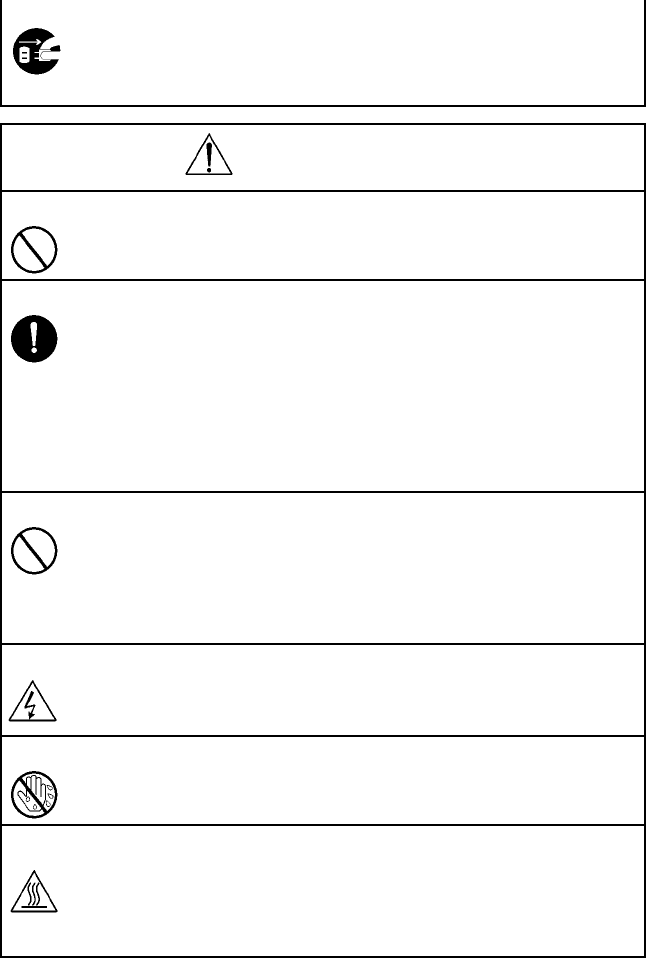
12
• This product contains a high-voltage unit and a circuit with a large current
capacity that may cause an electric shock or burn.
• The product also contains parts that can jerk suddenly and cause injury.
• If this product uses a laser, laser beam leakage may cause eye damage or
blindness.
WARNING
3. Do not throw toner or the toner bottle into a fire.
• Do not throw toner or the Toner Bottle (Imaging Cartridge, Toner Cartridge) into
a fire. Toner expelled from the fire may cause burns.
4. Use the specified parts.
• For replacement parts, always use the genuine parts specified in the manufac-
turer’s parts manual. Installing a wrong or unauthorized part could cause
dielectric breakdown, overload, or undermine safety devices resulting in possi-
ble electric shock or fire.
• Replace a blown electrical fuse or thermal fuse with its corresponding genuine
part specified in the manufacturer’s parts manual. Installing a fuse of a different
make or rating could lead to a possible fire. If a thermal fuse blows frequently,
the temperature control system may have a problem and action must be taken
to eliminate the cause of the problem.
5. Handle the power cord with care and never use a multiple outlet.
• Do not break, crush or otherwise damage the power cord. Placing a heavy
object on the power cord, or pulling or bending it may damage it, resulting in a
possible fire or electric shock.
• Do not use a multiple outlet to which any other appliance or machine is con-
nected.
• Be sure the power outlet meets or exceeds the specified capacity.
6. Be careful with the high-voltage parts.
• A part marked with the symbol shown on the left carries a high voltage. Touch-
ing it could result in an electric shock or burn. Be sure to unplug the power cord
before servicing this part or the parts near it.
7. Do not work with wet hands.
• Do not unplug or plug in the power cord, or perform any kind of service or
inspection with wet hands. Doing so could result in an electric shock.
8. Do not touch a high-temperature part.
• A part marked with the symbol shown on the left and other parts such as the
exposure lamp and fusing roller can be very hot while the machine is ener-
gized. Touching them may result in a burn.
• Wait until these parts have cooled down before replacing them or any sur-
rounding parts.

13
1-2. Caution
WARNING
9. Maintain a Grounded Connection at all times.
• Connect the power cord to an electrical outlet that is equipped with a ground-
ing terminal.
10. Do not remodel the product.
• Modifying this product in a manner not authorized by the manufacturer may
result in a fire or electric shock. If this product uses a laser, laser beam leakage
may cause eye damage or blindness.
11. Restore all parts and harnesses to their original positions.
• To promote safety and prevent product damage, make sure the harnesses are
returned to their original positions and properly secured in their clamps and
saddles in order to avoid hot parts, high-voltage parts, sharp edges, or being
crushed.
• To promote safety, make sure that all tubing and other insulating materials are
returned to their original positions. Make sure that floating components
mounted on the circuit boards are at their correct distance and position off the
boards.
CAUTION
1. Precautions for Service Jobs.
• A star washer and spring washer, if used originally, must be reinstalled. Omit-
ting them may result in contact failure which could cause an electric shock or
fire.
• When reassembling parts, make sure that the correct screws (size, type) are
used in the correct places. Using the wrong screw could lead to stripped
threads, poorly secured parts, poor insulating or grounding, and result in a mal-
function, electric shock or injury.
• Take great care to avoid personal injury from possible burrs and sharp edges
on the parts, frames and chassis of the product.
• When moving the product or removing an option, use care not to injure your
back or allow your hands to be caught in mechanisms.
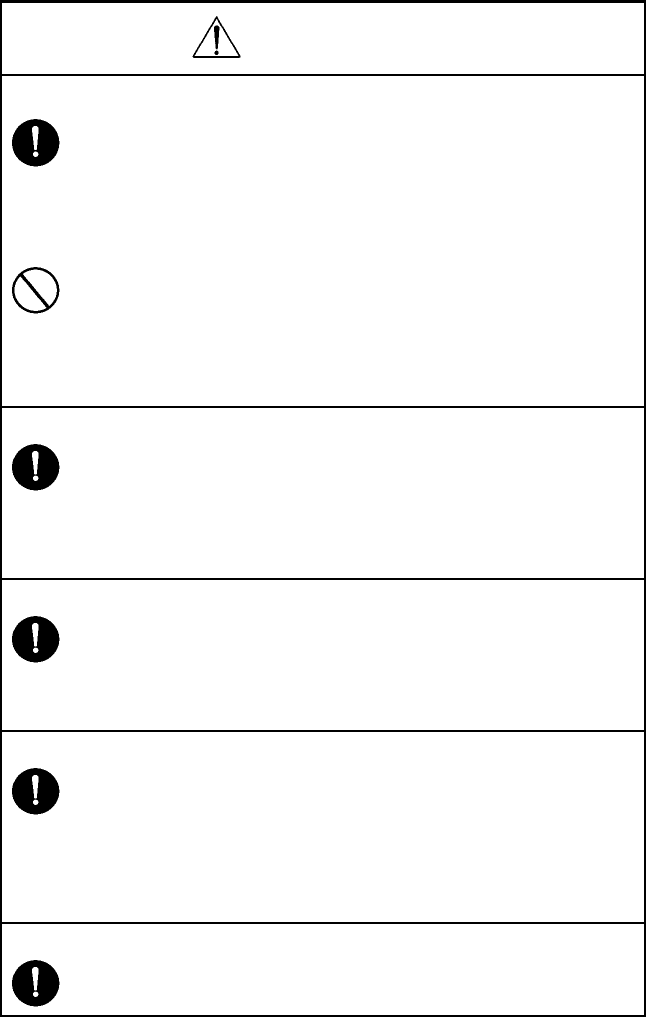
14
CAUTION
2. Precautions for Servicing with Covers and Parts Removed.
• Wherever feasible, keep all parts and covers mounted when energizing the
product.
• If energizing the product with a cover removed is absolutely unavoidable, do
not touch any exposed live parts and use care not to allow your clothing to be
caught in the moving parts. Never leave a product in this condition unattended.
• Never place disassembled parts or a container of liquid on the product. Parts
falling into, or the liquid spilling inside, the mechanism could result in an elec-
tric shock or fire.
• Never use a flammable spray near the product. This could result in a fire.
• Make sure the power cord is unplugged before removing or installing circuit
boards or plugging in or unplugging connectors.
• Always use the interlock switch actuating jig to actuate an interlock switch
when a cover is opened or removed. The use of folded paper or some other
object may damage the interlock switch mechanism, possibly resulting in an
electric shock, injury or blindness.
3. Precautions for the Working Environment.
• The product must be placed on a flat, level surface that is stable and secure.
• Never place this product or its parts on an unsteady or tilting workbench when
servicing.
• Provide good ventilation at regular intervals if a service job must be done in a
confined space for a long period of time.
• Avoid dusty locations and places exposed to oil or steam.
• Avoid working positions that may block the ventilation ports of the product.
4. Precautions for Handling Batteries. (Lithium, Nickel-Cadmium, etc.)
• Replace a rundown battery with the same type as specified in the manufac-
turer’s parts manual.
• Before installing a new battery, make sure of the correct polarity of the installa-
tion or the battery could burst.
• Dispose of used batteries according to the local regulations. Never dispose of
them at the user’s premises or attempt to try to discharge one.
5. Precautions for the Laser Beam. (Only for Products Employing a Laser)
• Removing the cover marked with the caution label could lead to possible expo-
sure to the laser beam, resulting in eye damage or blindness. Be sure to
unplug the power cord before removing this cover.
• If removing this cover while the power is ON is unavoidable, be sure to wear
protective laser goggles that meet specifications.
• Make sure that no one enters the room when the machine is in this condition.
• When handling the laser unit, observe the “Precautions for Handling Laser
Equipment.”
6. Precautions for storing the toner or imaging cartridge.
• Be sure to keep the toner or imaging cartridge out of the reach of children.
Licking the imaging cartridge or ingesting its contents is harmful to your health.
15
1-3. Used Batteries Precautions
ALL Areas
CAUTION
Danger of explosion if battery is incorrectly replaced.
Replace only with the same or equivalent type recommended by the manufacturer.
Dispose of used batteries according to the manufacturer’s instructions.
Germany
VORSICHT!
Explosionsgefahr bei unsachgemäßem Austausch der Batterie.
Ersatz nur durch denselben oder einen vom Hersteller empfohlenen gleichwertigen Typ.
Entsorgung gebrauchter Batterien nach Angaben des Herstellers.
France
ATTENTION
Il y a danger d’explosion s’il y a remplacement incorrect de la batterie.
Remplacer uniquement avec une batterie du même type ou d’un type équivalent recom-
mandé par le constructeur.
Mettre au rebut les batteries usagées conformément aux instructions du fabricant.
Denmark
ADVARSEL!
Lithiumbatteri - Eksplosionsfare ved fejlagtig håndtering.
Udskiftning må kun ske med batteri af samme fabrikat og type.
Levér det brugte batteri tilbage til leverandøren.
Finland, Sweden
VAROlTUS
Paristo voi räjähtää, jos se on virheellisesti asennettu.
Vaihda paristo ainoastaan laitevalmistajan suosittelemaan tyyppiin.
Hävitä käytetty paristo valmistajan ohjeiden mukaisesti.
VARNING
Explosionsfara vid felaktigt batteribyte.
Använd samma batterityp eller en ekvivalent typ som rekommenderas av apparat-
tillverkaren.
Kassera använt batteri enligt fabrikantens instruktion.
Norway
ADVARSEL
Eksplosjonsfare ved feilaktig skifte av batteri.
Benytt samme batteritype eller en tilsvarende type anbefalt av apparatfabrikanten.
Brukte batterier kasseres i henhold til fabrikantens instruksjoner.
16
1-4. Other Precautions
• When handling circuit boards, observe the “HANDLING of PWBs”.
• The PC Drum is a very delicate component. Observe the precautions given in “HAN-
DLING OF THE PC DRUM” because mishandling may result in serious image problems.
• Note that replacement of a circuit board may call for readjustments or resetting of partic-
ular items, or software installation.
1-5. Precautions for Service
• When performing inspection and service procedures, observe the following precautions
to prevent mishandling of the machine and its parts.
✽Depending on the model, some of the precautions given in the following do not apply.
1. Precautions Before Service
• When the user is using a word processor or personal computer from a wall outlet of the
same line, take necessary steps to prevent the circuit breaker from opening due to over-
loads.
• Never disturb the LAN by breaking or making a network connection, altering termination,
installing or removing networking hardware or software, or shutting down networked
devices without the knowledge and express permission of the network administrator or
the shop supervisor.
2. How to Use this Book
DIS/REASSEMBLY, ADJUSTMENT
• To reassemble the product, reverse the order of disassembly unless otherwise specified.
TROUBLESHOOTING
• If a component on a PWB or any other functional unit including a motor is defective, the
text only instructs you to replace the whole PWB or functional unit and does not give trou-
bleshooting procedures applicable within the defective unit.
• All troubleshooting procedures contained herein assume that there are no breaks in the
harnesses and cords and all connectors are plugged into the right positions.
• The procedures preclude possible malfunctions due to noise and other external causes.
3. Precautions for Service
• Keep all disassembled parts in good order and keep tools under control so that none will
be lost or damaged.
• After completing a service job, perform a safety check. Make sure that all parts, wiring
and screws are returned to their original positions.
• Do not pull out the toner hopper while the toner bottle is turning. This could result in a
damaged motor or locking mechanism.
• If the product is to be run with the front door open, make sure that the toner hopper is in
the locked position.
• Do not use an air gun or vacuum cleaner for cleaning the ATDC Sensor and other sen-
sors, as they can cause electrostatic damage. Use a blower brush and cloth. If a unit
containing these sensors is to be cleaned, first remove the sensors from the unit.
17
4. Precautions for Dis/Reassembly
• Be sure to unplug the printer from the outlet before attempting to service the printer.
• The basic rule is not to operate the printer anytime during disassembly. If it is absolutely
necessary to run the printer with its covers removed, use care not to allow your clothing
to be caught in revolving parts such as the timing belt and gears.
• Before attempting to replace parts and unplug connectors, make sure that the power
cord of the printer has been unplugged from the wall outlet.
• Be sure to use the Interlock Switch Actuating Jig whenever it is necessary to actuate the
Interlock Switch with the covers left open or removed.
• While the product is energized, do not unplug or plug connectors into the circuit boards
or harnesses.
• Never use flammable sprays near the printer.
• A used battery should be disposed of according to the local regulations and never be dis-
carded casually or left unattended at the user’s premises.
• When reassembling parts, make sure that the correct screws (size, type) and toothed
washer are used in the correct places.
5. Precautions for Circuit Inspection
• Never create a closed circuit across connector pins except those specified in the text and
on the printed circuit.
• When creating a closed circuit and measuring a voltage across connector pins specified
in the text, be sure to use the GND wire.
6. Handling of PWBs
During Transportation/Storage
• During transportation or when in storage, new P.W. Boards must not be indiscriminately
removed from their protective conductive bags.
• Do not store or place P.W. Boards in a location exposed to direct sunlight and high tem-
perature.
• When it becomes absolutely necessary to remove a Board from its conductive bag or
case, always place it on its conductive mat in an area as free as possible from static elec-
tricity.
• Do not touch the pins of the ICs with your bare hands.
• Protect the PWBs from any external force so that they are not bent or damaged.
During Inspection/Replacement
• Avoid checking the IC directly with a multimeter; use connectors on the Board.
• Never create a closed circuit across IC pins with a metal tool.
• Before unplugging connectors from the P.W. Boards, make sure that the power cord has
been unplugged from the outlet.
• When removing a Board from its conductive bag or conductive case, do not touch the
pins of the ICs or the printed pattern. Place it in position by holding only the edges of the
Board.
• When touching the PWB, wear a wrist strap and connect its cord to a securely grounded
place whenever possible. If you cannot wear a wrist strap, touch a metal part to dis-
charge static electricity before touching the PWB.
• Note that replacement of a PWB may call for readjustments or resetting of particular
items.
7. Handling of Other Parts
• The magnet roller generates a strong magnetic field. Do not bring it near a watch, floppy
disk, magnetic card, or CRT.
18
8. Handling of the Imaging Cartridge
During Transportation/Storage
• The storage temperature is in the range between –20 °C and +40 °C.
• In summer, avoid leaving the Imaging Cartridge in a car for a long time.
Handling
• Store the Imaging Cartridge in a place that is not exposed to direct sunlight.
Precautionary Information on the PC Drum Inside the Imaging Cartridge
• Use care not to contaminate the surface of the PC Drum with oil-base solvent, finger-
prints, and other foreign matter.
• Do not scratch the surface of the PC Drum.
• Do not attempt to wipe clean the surface of the PC Drum.

19
1-6. Safety information
(1) Laser Safety
• This is a digital machine certified as a class 1 laser product. There is no possibility of
danger from a laser, provided the machine is serviced according to the instruction in this
manual.
(2) Internal Laser Radiation
*:Laser power in surface of the PC Drum
• This product employs a Class 3b laser diode that emits an invisible laser beam. The laser
diode and the scanning polygon mirror are incorporated in the print head unit.
• The print head unit is NOT A FIELD SERVICE ITEM. Therefore, the print head unit
should not be opened under any circumstances.
semiconductor laser
Maximum average radiation power(*) 4.68 µW
Wavelength 770-795 nm
C4131o001AA
This figure shows the view inside the Top Cover with the Toner
Cartridge and the Drum Cartridge removed.
Laser Aperture of
the Print Head Unit

20
the U.S.A., Canada
(CDRH Regulation)
• This machine is certified as a Class I Laser product under Radiation Performance Stan-
dard according to the Food, Drug and Cosmetic Act of 1990. Compliance is mandatory
for Laser products marketed in the United States and is reported to the Center for
Devices and Radiological Health (CDRH) of the U.S. Food and Drug Administration of
the U.S. Department of Health and Human Services (DHHS). This means that the device
does not produce hazardous laser radiation.
• The label shown to page 13 indicates compliance with the CDRH regulations and must
be attached to laser products marketed in the United States.
.
All Areas
Denmark
CAUTION
Use of controls, adjustments or performance of procedures other than those specified in
this manual may result in hazardous radiation exposure.
semiconductor laser
Maximum power of the laser diode 5 mW
Wavelength 770-795 nm
CAUTION
Use of controls, adjustments or performance of procedures other than those specified in
this manual may result in hazardous radiation exposure.
semiconductor laser
Maximum power of the laser diode 5 mW
Wavelength 770-795 nm
ADVARSEL
Usynlig laserstråling ved åbning, når sikkerhedsafbrydere er ude af funktion.
Undgå udsættelse for stråling. Klasse 1 laser produkt der opfylder IEC60825 sikkerheds
kravene.
halvlederlaser
Laserdiodens højeste styrke 5 mW
bølgelængden 770-795 nm

21
Finland, Sweden
Norway
LUOKAN 1 LASERLAITE
KLASS 1 LASER APPARAT
VAROITUS!
Laitteen käyttäminen muulla kuin tässä käyttöohjeessa mainitulla tavalla saattaa altistaa
käyttäjän turvallisuusluokan 1 ylittävälle näkymättömälle lasersäteilylle.
puolijohdelaser
Laserdiodin suurin teho 5 mW
aallonpituus 770-795 nm
VARNING!
Om apparaten används på annat sätt än i denna bruksanvisning specificerats, kan
användaren utsättas för osynlig laserstrålning, som överskrider gränsen för laserklass 1.
halvledarlaser
Den maximala effekten för laserdioden 5 mW
våglängden 770-795 nm
VARO!
Avattaessa ja suojalukitus ohitettaessa olet alttiina näkymättomälle lasersäteilylle. Älä
katso säteeseen.
VARNING!
Osynlig laserstråining när denna del är öppnad och spärren är urkopplad. Betrakta ej
stråien.
ADVERSEL
Dersom apparatet brukes på annen måte enn spesifisert i denne bruksanvisning, kan
brukeren utsettes för unsynlig laserstrålning, som overskrider grensen for laser klass 1.
halvleder laser
Maksimal effekt till laserdiode 5 mW
bølgelengde 770-795 nm

22
1-7. Laser Safety Label
• A laser safety label is attached to the outside of the machine as shown below.
1-8. Laser Caution Label
• A laser caution label is attached to the inside of the machine as shown below.
for 120V
for 220 - 240V
for 100V
4131o003AA
C4131s005AA
23
1-9. PRECAUTIONS FOR HANDLING THE LASER EQUIPMENT
• When laser protective goggles are to be used, select ones with a lens conforming to the
above specifications.
• When a disassembly job needs to be performed in the laser beam path, such as when
working around the printerhead and PC Drum, be sure first to turn the printer OFF.
• If the job requires that the printer be left ON, take off your watch and ring and wear laser
protective goggles.
• A highly reflective tool can be dangerous if it is brought into the laser beam path. Use
utmost care when handling tools on the user’s premise.
24
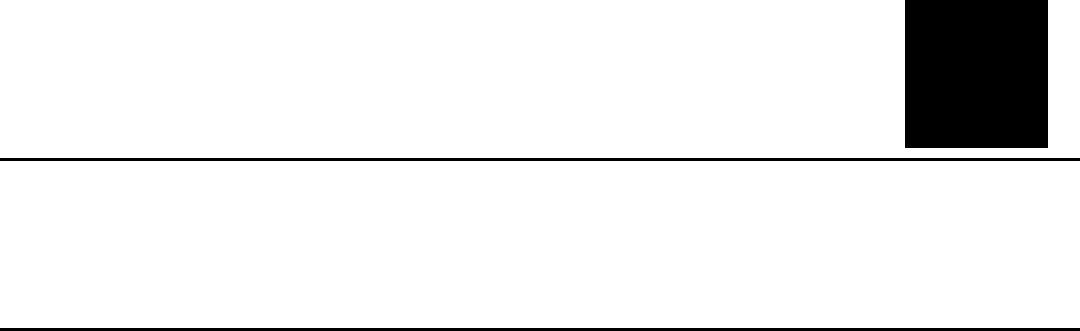
25
GENERAL

27
1. Product Specifications
(1) Printer
Type Desktop full-color laser beam printer
Printing method Electrophotographic (two-part imaging cartridge)
Exposure method Laser diode and polygon mirror scanning
Print resolution 600 dpi (dots/inch)
Media sizes A5T, B5T, A4, Letter, Legal
Media types
Plain paper (16-24 lb bond, 60-90 g/m2), recycled paper, overhead
projector transparencies, letterheads, envelopes (Monarch, Com-10,
DL, C5, C6, Chokei -3, Chokei -4), label sheets, thick paper (91-163
g/m2), government-standard postcards, postcard sheets, Japanese
postcard, and return postcards
First-page print time Black-and-white printing: 14 sec.
Color printing: 25 sec.
Multi-page print speed
Black-and-white printing: 16 pages/min. (for A4- or Letter-size
pages)
Color printing: 4 pages/min. (for A4- or Letter-size pages)
Warm-up time Within 180 seconds (at a room temperature of 23 °C and at the rated
voltage)
System speed 101.78 mm/sec.
Paper feed-in method
1-way system (maximum 2-way); Expandable to 2-way system by
installing the optional 2nd paper cassette
Manual feed tray (200 sheets of plain paper)
2nd paper cassette (500 sheets of plain paper) (2300 DL & 2350
only)
Paper feed-out method Face-down (tray capacity: 200 sheets)
Drum-charging method Comb electrode scorotron charger
Developing method Single-element developing system
Image transfer method Transport image transfer system
PC drum OPC (Organic Photoconductor)
PC drum cleaning method Blade system
Paper separation method Curvature separation + charge-neutralizing system
Fusing method Heated roller fusing system
Dimensions 14.02 in.(356 mm) (W) x 19.69 in.(500 mm) (D) x 15.43 in. (392 mm)
(H)
Weight 55.1 lbs(25 kg) (without drum cartridge and toner cartridges)
Weight (consumables) 62.4 lbs (28.3 kg) (including drum cartridge and toner cartridges)
Rated power supply voltage 100 V / 120V / 220-240 V
Frequency 50/60 Hz
Maximum power consumption 1100 W or less (100/120 V)
1100 W or less (220-240 V)
Operating noise
During stand-by: 39 dB (A) or less
During printing: 54 dB (A) or less (color printing)
54 dB (A) or less (black-and-white printing)
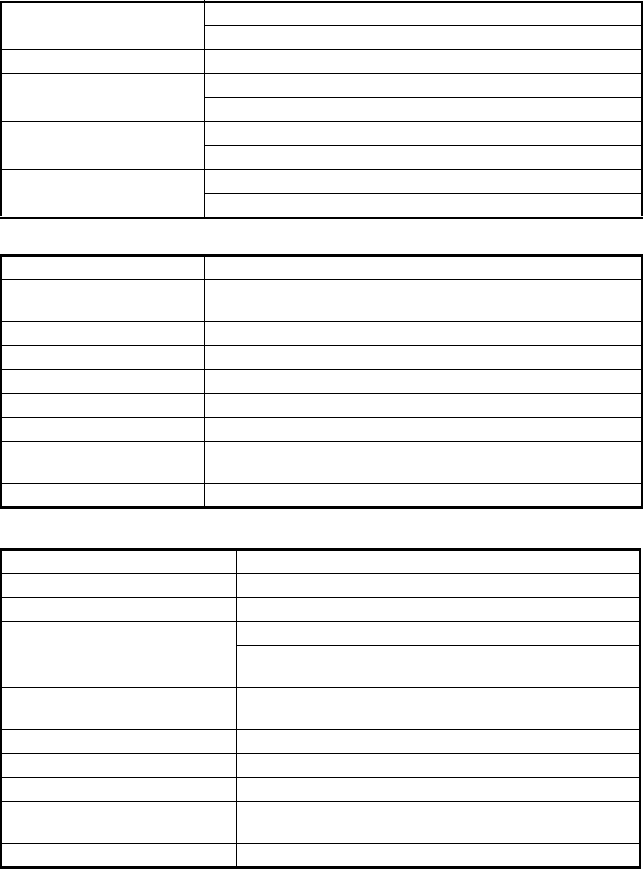
28
(2) Second paper cassette (Option)
(3) Duplex unit
Operating environment 50-95° F (10-35°C)
15 - 85%
Drum cartridge life 45,000 pages (black/white ratio=5%)
Toner cartridge life (purchased
separately)
4,500 pages (black/white ratio=5%)
1,500 pages (black/white ratio=5%)
Toner cartridge life (enclosed
cartridge)
Black: 1,500 pages (black/white ratio=5%)
Color: 1,500 pages (color/white ratio for each color=5%)
Options Second paper cassette (2300 DL & 2350 only)
Duplex unit
Name Second paper cassette (2300 DL & 2350 only)
Paper Plain paper (16 to 24 lbs.; 60-90 g/m2), recycled paper (16 to 24 lbs.,
60-90 g/m2)
Media sizes A4, Letter
Paper cassette capacity 500 sheets
Paper separation mechanism Paper separator system
Power source Supplied by main unit (DC24 V ±10%)
Drive source Supplied by main unit
Dimensions 15 in. (380 mm) (W) x 20.1 in. (511 mm) (D) x 6.9 in. (176 mm) (H)
(including the height of the right-side door)
Weight 11.7 lbs. (5.3 kg)
Name Duplex unit
Paper Plain paper (16 to 24 lbs.; 60-90 g/m2)
Media sizes A4, Letter
Print speed (double-sided printing)
Color printing: 2.0 pages/min. (A4- or Letter-size pages)
Black-and-white printing: 5.0 pages/min. (A4- or Letter-size
pages)
Document feeding capacity A4/Letter: 2 pages (including the paper path of the paper feed-
out section)
Paper transfer baseline Center baseline
Power source Supplied by main unit (DC24 V ±10%)
Drive source Supplied by main unit
Dimensions 3.8 in. (97 mm) (W) x 13.4 in. (340 mm) (D) x 13 in. (330 mm)
(H) (including the height of the right-side door)
Weight 4.4 lbs. (2.0 kg)

29
(4) Controller magicolor 2300DL (PWB-P)
CPU D8405 200MHz
Memory configuration Standard ROM: 4MB
Standard RAM: 32MB
Standard I/F
Ethernet (10/100BASE-TX, RJ-45)
IEEE1284 (Compatible/Nibble/ECP/EPP)
USB Type B connector
Network protocol TCP/IP
DHCP, ARP/ICMP, BOOTP, SLP, IPP, HTTP, SNMP, LPR
Network print service
RAW Port Printing (9100)
IPP1.0 (http://Printer IP address/ipp.cgi)
LPD (Queue Name: lp, LP, default, DEFAULT)
Resolution 600 x 600 dpi, 1200 x 600 dpi, 2400 x 600 dpi
Printer Driver OS: Windows 95/98/Me, Windows NT4.0, Windows 2000, Win-
dows XP
Compatible clients:
PC IBM PC or compatible
CPU CPU clock of 300 MHz or more recommended
Hard disk free space
Minimum 36 MB
20 MB: Printer drive/Status display
16 MB: Image processing area
RAM
At least 16 MB (Windows 95/98/NT4.0)
At least 32 MB (Windows Me)
At least 64 MB (Windows 2000 Professional)
At least 128 MB (Windows XP Home Edition/Professional)
Browser
Either of the following browsers is required to use PageScope
Light.
Netscape Navigator Ver. 4.7 or later
Internet Explorer ver5.0
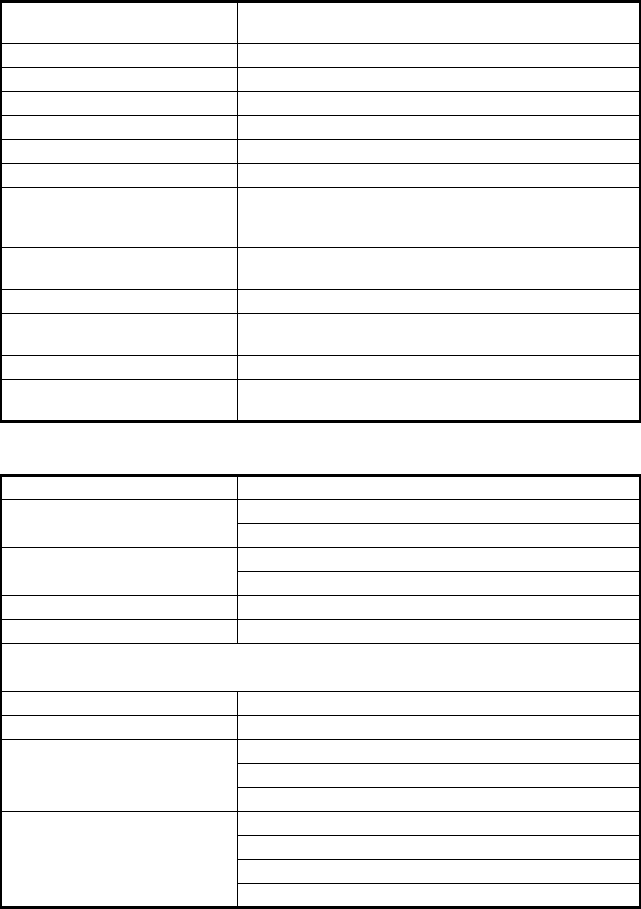
30
(5) Controller magicolor 2350 (PWB-P)
(6) Controller magicolor 2300W (PWB-P)
CPU IBM Mercury, Power PC 405, 200 Mhz processor core SOC,
system bus speed of 100 Mhz
Memory configuration Boot ROM (512KB); 12MB Flash ROM (supports up to 24MB)
128 MB standard, upgreadeable to 384 MB via 1 DIMM slot
Standard I/F Ethernet (10/100BASE-TX, RJ-45)
IEEE1284 (Compatible/Nibble/ECP/EPP)
USB 1.1
Optional I/F Dongle (803.11b & Bluetooth) via parallel
Optional Hard Disk
IDE Hard Disk Kit (includes daughterboard, hard disk and TOD
clock); IDE Hard Disk Kit (without hard disk) for third party hard
disks.
Resident Emulations PostScript 3, PCL 5, XL, PDF v. 1.3 (requires optional hard
disk), Line printer
Fonts 137 PostScript fonts, 90 PCL fonts (80 scalable & 10 bitmap)
System Software Upgradable via FLASH at initial release, later upgradeable via
Mask ROM.
Resolution 600 x 600 dpi, 1200 x 600 dpi, 2400 x 600 dpi
Printer Driver OS: Windows 95/98/Me, Windows NT4.0, Windows 2000, Win-
dows XP
CPU N1-chip (Naltec original ASIC)
Memory configuration 64 KB (In ASIC)
Standard RAM: 32MB
Standard I/F IEEE1284 (Compatible/Nibble/ECP)
USB Type B connector
Resolution 600 x 600 dpi, 1200 x 600 dpi
Printer Driver OS: Windows 95/98/Me, Windows 2000, Windows XP
Compatible clients:
PC IBM PC or compatible
CPU CPU clock of 300 MHz or more recommended
Hard disk free space Minimum 256 MB
128 MB: Printer drive/Status display
128 MB: Image processing area
RAM At least 16 MB (Windows 95/98)
At least 32 MB (Windows Me)
At least 64 MB (Windows 2000 Professional)
At least 128 MB (Windows XP Home Edition/Professional)
31
2. Installation Precautions
2-1. Installation environment
To ensure safety and prevent possible malfunctions, install the unit in a location that meets
the following requirements.
• A location that is not exposed to extremely high or low temperatures and not exposed to
extremely high or low humidity.
• A location that is not exposed to extreme changes in temperature or humidity.
• A location that is not exposed to direct sunlight.
• A location out of the direct airflow of an air conditioner, heater or ventilation opening.
• A well-ventilated location that is not extremely dusty.
• A stable and level location that is not subjected to undue vibrations.
• A location that is not near room heaters or any other heat-generating appliances.
• A location away from volatile, combustible material (such as paint thinner or gasoline).
• A location that is not exposed to water or other liquids and where a short circuit of the
unit is not likely.
• A location that does not put people in the direct airflow of exhaust from the unit.
• A location where ammonia gases are not generated.
2-2. Installation power supply
• If other electrical equipment are plugged into the same electrical outlet, make sure that
the current capacity is not exceeded.
• Use a power source with as little voltage fluctuations as possible.
• Only use an outlet expander or a table tap; never use extension cords.
• Be careful that the unit does not pinch or is not placed on top of power or transmission
cords of other electrical equipment.
• Periodically check that the following conditions are met:
✽The power supply plug does not feel unusually warm.
✽The power supply cord is free of cracks and scratches.
✽The power supply plug is securely inserted into the electrical outlet.
✽Pressure is not applied to the power supply cord.

32
2-3. Space requirements
•
4131o103AA
23.2 in (590 mm)
15.4 in. (390 mm)
27.8 in. (705 mm)
13.4 in. (340 mm)
C4131o105AA
19.7 in.
(500 mm)
27.6 in.
(700 mm)
11.8 in.
(300 mm)
5.9 in.
(150 mm)
33
3. Operation Precautions
3-1. Ensuring the optimum performance of this unit
• Never place heavy objects on the unit or subject it to shocks.
• Make sure that the power supply plug is securely inserted into the electrical outlet.
• Never remove secured panels or open doors of the unit while it is printing.
• Never turn off the unit while it is printing.
• Always provide good ventilation when using the unit for a long period of time within a
confined area.
• Never use combustible sprays near the unit.
• If the unit becomes unusually warm or generates an unusual noise, immediately turn it
off, and then unplug the power supply cord.
• Never turn on the unit at the same time that the power supply cord is being plugged in.
• When unplugging the power supply cord, always grasp the plug, not the cord.
• Never bring magnetized objects near the unit.
• Never place vases or other containers filled with liquid on the unit.
• Be sure to turn off the unit if it is not to be used for a long period of time or if a power out-
age occurs.
• Never allow metal objects such as paper clips or staples to fall into the unit or any of its
openings.
3-2. Operating environment
In order to ensure proper operation of the unit, make sure that the operating environment
meets the following conditions:
• Temperature: 50-95° F (10-35 °C)
• Humidity: 15-85% Rh
• Temperature fluctuation: ±18° F (10 °C) per hour
• Humidity fluctuation: ±20% Rh per hour
3-3. Power supply requirements
In order to ensure proper operation of the unit, make sure that the power supply meets the
following conditions:
• Voltage fluctuation ±10% of the specified voltage
• Frequency fluctuation ±3 Hz%
• In order to reduce the risk of electric shock in the event of a short circuit, the ground wire
must be connected.
• Attach the ground wire to the ground terminal of the electrical outlet or to a ground con-
nection that complies with local electrical standards.
• Never connect the ground wire to a gas pipe, a telephone ground connection, a lightning
rod or a water pipe, otherwise a fire or electric shock may occur.
3-4. Other precautions
When servicing a machine equipped with a laser beam, observe the following precautions:
• When servicing parts in the path of the laser beam (near the print head or PC drum), be
sure to first unplug the power supply cord of the unit.
• When you are required to service the unit with the power supply cord plugged in, be sure
to strictly observe the following precautions:
1. Before performing any service procedures, be sure to remove any reflective accesso-
ries such as watches and rings, and wear laser protective goggles.
2. Be sure that nobody is nearby while you perform the service operations.
3. Do not bring highly reflective tools into the path of the laser beam.

34
3-5. Parts Identification
1
2
3
4
5
6
7
8
4131o107AA
4131o106AA
4131o001AA
4131g002AA
4131g003AA
4131g004AA
1. Manual feed tray
2. Power switch
3. Image transfer belt unit
4. Waste toner bottle
5. Drum cartridge
6. Toner cartridge
7. Right-side door release lever
8. Duplex unit (optional)

35
MECHANICAL/
ELECTRICAL

37
1. CROSS-SECTIONAL VIEW
✽Paper Path
The printer has a Multi-Purpose Tray (MPT) capable of holding up to 200 sheets of paper.
Paper feeding becomes a two-way system by mounting an optional feeder unit.
• The paper pulled by the Paper Take-Up Roll is transported by the Transport Roller, Syn-
chronizing Roller, Second Image Transfer Roller, Fusing Roller, and the Exit Roller and
fed out of the printer.
K
Y
M
C
1
2
34
5
6
7
8
9
10
4131M001AA
1. Toner Cartridge Rack
2. PC Drum
3. Image Transfer Belt Unit
4. Exit Roller
5. Fusing Roller
6. Second Image Transfer
Roller
7. Synchronizing Roller
8. Transport Roller
9. Paper Take-Up Roller
10. Second Paper Take-Up
Roller

38
2. ELECTRICAL COMPONENTS LAYOUT
(1) Printer
12345
6
7
8
9
10
11
12
13
14
15
16
18
19
20
21
22
23
24
25
26
27
28
29
30
31 32
33 34
35
36 37
38
17
4131D002AA
39
1. Fusing Roller Heater Lamp (H1)
2. Fusing Pressure Roller Heater Lamp
(H2)
3. Thermistor (TH1)
4. Thermostat (TS1)
5. Second Image Transfer Roller Pres-
sure Contact Solenoid (SL5)
6. Fusing Cooling Fan Motor (M5)
7. Synchronizing Roller Solenoid (SL3)
8. Fusing Paper Loop Detecting Sensor
(PC11)
9. Transport Roller Solenoid (SL2)
10. Right Door Switch (S3)
11. Paper Transport Sensor (PC12)
12. Waste Toner Bottle Set Switch (S5)
13. Second Image Transfer Roller Pres-
sure Positioning Sensor (PC7)
14. Waste Toner Full Detecting Sensor
(PC6)
15. OHP Detecting Sensor (PC3A)
16. Synchronizing Roller Sensor (PC2)
17. Laser Safety Switch (S4)
18. Front Door Switch (S2)
19. Manual Feed Paper Empty Sensor
(PC1)
20. Manual Feed Paper Take-Up Sole-
noid (SL1)
21. Temperature/Humidity Sensor (HS1)
22. Power Unit (PU)
23. Power Switch (S1)
24. Toner Cartridge Detecting Sensor
(PC8)
25. High Voltage Unit (HV)
26. Rack Home Position Sensor (PC4)
27. Belt Cleaner Separation Solenoid
(SL4)
28. Rack Clutch (CL1)
29. Belt Cleaner Positioning Sensor
(PC9)
30. Rack Motor (M2)
31. AIDC Sensor (AIDC)
32. Main Motor (M1)
33. Master Board (PWB-A)
34. Power Supply Cooling Fan Motor
(M4)
35. Ventilation Fan Motor (M6)
36. Fusing Paper Loop Solenoid (SL6)
37. Print Head Unit (PH)
38. Exit Sensor (PC10)
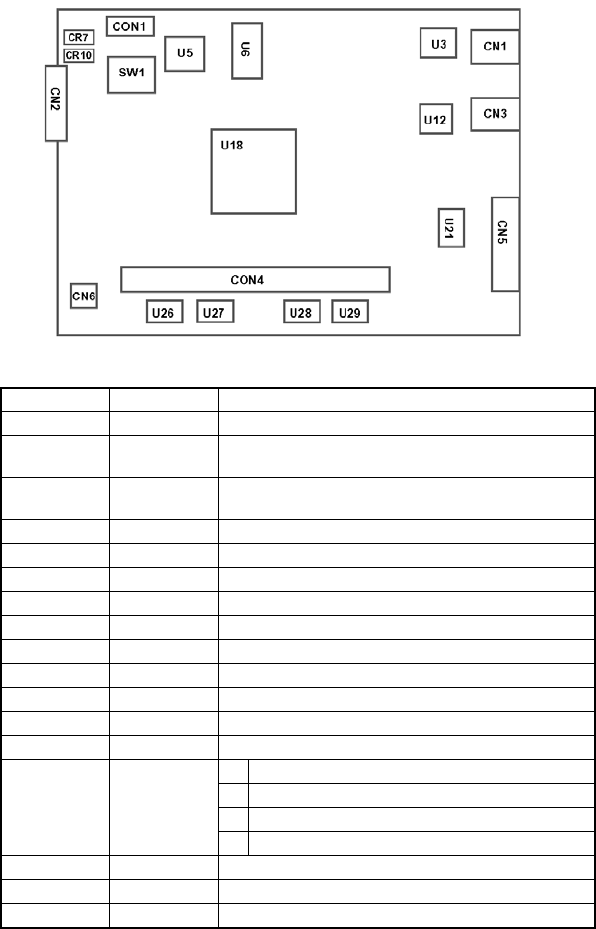
40
(2) 2300DL Controller
Symbol Item Explanation
U18 CPU Destiny D8405 200 MHz controller control CPU
U26, U27,
U28, U29 SDRAM 8-MB memory chip, a total of 32 MB standard memory
CON4 Expansion slot 68-pin SD-RAM add-on memory (128, 256 MB, PC100/
133 CL3)
CN1 Connector 10/100Base-T Ethernet RJ45 connector
U3 IC Ethernet Controller
CN3 Connector USB connector
U12 IC USB Controller
CN5 Connector IEEE1284 Parallel Connector
U21 IC Parallel buffer
U6 IC System data storage ROM (4 MB)
U5 ASIC JBIG compressed image processing
CON1 Connector Controller Panel expansion connector
CN2 Connector Engine Controller connector
SW1 Dip SW
1. Not Used (Always OFF)
2. Not Used (Always OFF)
3. ON: A4, OFF: Letter
4. ON: A4, OFF: Letter
CR7 LED For 5 V voltage check
CR10 LED For 3.3 V voltage check
CN6 Connector Video signal connector
4131M039AA

41
(3) 2350 Controller
Symbol Item Explanation
U13 CPU 200 MHz Power PC 405 CPU
U3, U6, U10,
U12, U16,
U19, U24, U30
SDRAM A total of 128 MB standard memory
J7 Expansion slot 68-pin SD-RAM add-on memory (128, 256 MB, PC100/
133 CL3)
J15 Connector 10/100Base-T Ethernet RJ45 connector
J16 Connector IEEE1284 Parallel Connector
J17 Connector USB connector
JP10 Jumper DIAG test point
J2 Jumper DEBUG test point
J1 Connector Engine I/F
TP2 Test Point 5V
J12 Connector PCI Daughterboard Card Bus
J13 Connector PCI IDE Hard Drive Card Bus
U9 IC FPGA1
U15 IC FPGA PROM
U17 IC DSFL PROM
J6 Connector Controller Panel connector
J4 Connector Printhead Video signal connector
U4 Socket Empty PROM Socket
U13
U3 U6 U10 U12 U16 U19 U24 U30
JP10
J17
J15
J16
J4
J7
J2
J1
TP2
J6
U4 U17
U9
U15 J12
J13

42
(4) 2300W Controller
4131M554AA
Engine Controller connector
Controller
ASIC
Image memory
Image memory
Parallel/USB Interface Connector
Demonstration ROM Board Connector
Controller Panel Interface Connector

43
3. OPERATING SEQUENCE
✽Conditions: A4 plain paper, full-color printing
Polygon Motor (M3)
Print Request
Image Transfer Belt
Positioning Sensor (PC5)
Main Motor (M1)
FD Scanning Signal (/TOD)
Rack Motor (M2)
PC Drum Charge Output
Synchronizing Roller
Solenoid (SL3)
Synchronizing Roller Sensor (PC2)
Second Image Transfer Output
Second Image Transfer Roller
Pressure Contact Solenoid (SL5)
Belt Cleaner Separator
Solenoid (SL4)
Manual Feed Paper
Take-Up Solenoid (SL1)
Transport Roller Solenoid (SL2)
Retraction
PressurePressure
Retraction
Retraction
Exposure Output
First Image Transfer Output
Pressure
1
1234
5
6
1. Outside image area
illumination
2. Y development
3. M development
4. C development
5. Bk development
6. Paper trailing edge voltage
4131M043AA

44
4. IMAGE STABILIZATION CONTROL
• The printer provides the image stabilization control as detailed below to ensure stabilized
print image.
4-1. AIDC Detection
• The amount of toner sticking to the Image Transfer Belt is measured and color reproduc-
ibility is stabilized.
1. A light-emitting diode is used to emit infrared rays that illuminate the toner pattern on
the Image Transfer Belt.
2. The photo receiver detects the intensity of the infrared light reflected off the toner pat-
tern on the Image Transfer Belt.
3. A voltage corresponding to the intensity of the reflected light is output to the Master
Board (PWB-A).
Purpose Control Control (Sensor)
• To stabilize image
density
• To stabilize gradation
AIDC control AIDC Sensor (AIDC
detection)
• To stabilize image
transfer Image transfer output control Temperature/Humidity
Sensor
Amount of Toner Sticking Intensity of Light
Reflected Output
Large Low Small
Small High Great
AIDC Sensor
4004M532AA

45
4-2. Outline of AIDC Control
• The following AIDC controls are provided to ensure image stabilization.
(1) Ds correction control
• Sets a developing bias optimum to prevent foggy print or uneven density.
(2) LED intensity adjustment control
• Adjusts the intensity of the LED light of the AIDC sensor to ensure a constant output
value on the surface of the Image Transfer Belt (no toner area). This controls variations
in characteristics of the belt caused by change with time or contamination of the sensor.
(3) Belt surface (no toner area) reflection factor measurement control
• Measures variations in the reflection factor caused by change with time of the Image
Transfer Belt for use for corrections in the laser intensity control and γ correction control.
(4) Solid image toner amount control
• Adjusts the pulse width ratio of the developing bias to keep constant the amount of toner
sticking to the surface of the PC Drum for a 100% solid image.
(5) Laser intensity adjustment control
• Adjusts the intensity of the laser light to ensure constant reproduction of black and white
lines and constant toner consumption characteristics with changes in characteristics of
PC Drum, developing, and drum charging and in durability.
(6)
γ
correction control
• Makes a gradation correction by producing a pattern on the Image Transfer Belt, measur-
ing the image density of the pattern with the AIDC Sensor, and sending the measure-
ment results to the controller.
Control Description
• Ds correction control • Sets the developing bias.
• LED intensity adjustment
control • Adjusts the intensity of the LED light.
• Belt surface (on which no
toner sticks) reflection factor
measurement control
• Used for corrections for the laser intensity and γ cor-
rection control.
• Solid image toner amount
control
• Maintains a given amount of toner sticking to the sur-
face of the PC Drum.
• Laser intensity adjustment
control
• Ensures constant reproduction of black and white
lines.
• Adjusts the intensity of the laser light to ensure a con-
stant amount of toner consumed.
•γ correction control • Makes a gradation correction by means of the control-
ler

46
4-3. Operation Timing
• A specific function of image stabilization control is carried out as required according to
the situation.
✽1: When 1,000 printed pages have been produced after A has been performed last.
✽2: When 200 printed pages have been produced after A and B have been performed last.
Operating Timing Processing
• When a new Image Transfer Belt
is detected
• When a new Drum Cartridge or
Toner Cartridge is detected
• When the environment changes
• When 1,000 printed pages have
been produced*1
A
• Ds correction control -> LED intensity
adjustment control -> Belt surface reflec-
tion factor measurement control -> Solid
image toner amount control -> Laser
intensity adjustment control -> γ correc-
tion control
• When 200 printed pages have
been produced*2 B
• Solid image toner amount control ->
Laser intensity adjustment control -> γ
correction control
• When the processing is com-
manded from the Control Panel C•γ correction control

47
4-4. Temperature/Humidity Sensor
• The bias voltage is determined based on the value calculated through ATVC (Auto
Transfer Voltage Control) and by the Temperature/Humidity Sensor (environment).
Humidity Data
Temperature Data
Master Board (PWB-A)
Temperature/Humidity
Sensor (HS1)
High Voltage Unit (HV)
Second Image Transfer Bias
ATVC Control
4131M038AA
4131m029AA
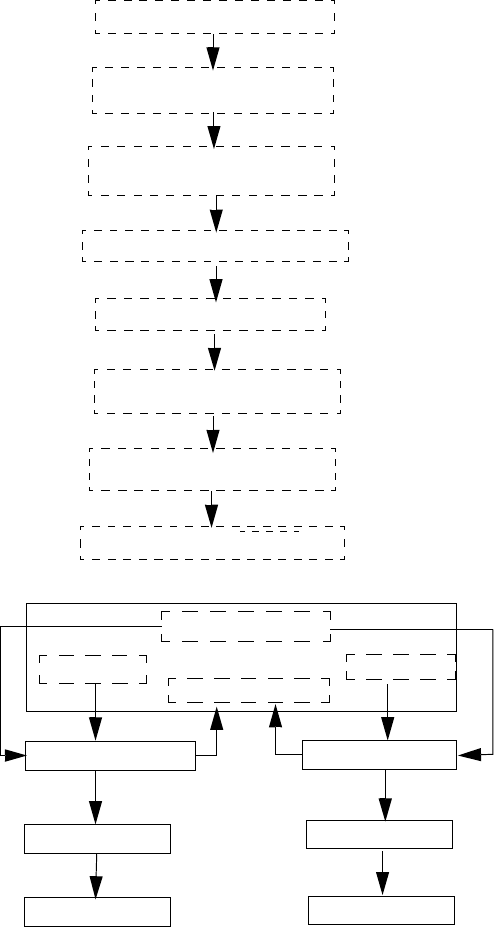
48
4-5. ATVC (Auto Transfer Voltage Control
• Adjusts the transfer bias voltage based on the age and cleanliness of the transfer rollers.
Fixed current is output to first
transfer roller
Image Transfer Belt is cleaned
Resistance of first transfer
roller is measured
First transfer voltage is determined
Second transfer roller is cleaned
ATVC Control
Fixed current is output to
second transfer roller
Resistance of second
transfer roller is measured
Second transfer voltage is determined
High Voltage Unit
Fixed Voltage Output
Fixed Current Fixed Current
Measured Resistance
Second Transfer Roller
Transfer Belt
Drive Roller
First Transfer Roller
Transfer Belt
PC Drum Ground

49
5. DRUM CARTRIDGE
5-1. PC Drum
• The photoconductive drum used in this printer is the organic photo conductor (OPC)
type.
✽This is the PC Drum consisting of the Charge Generating Layer and the Charge Trans-
port Layer applied to an aluminum alloy base.
Handling Precaution
The PC Drum exhibits light fatigue after being exposed to light for a long time, which results
in its sensitivity being changed. Always wrap the drum in the PC Drum Cloth or a soft cloth
immediately after it has been removed from the printer. Use utmost care to protect the sur-
face of the PC Drum from contamination.
• Grounding of the PC Drum
✽The PC Drum ground point is located inside, and in the rear of, the PC Drum. It is in con-
stant contact with the Drum Holding Shaft. When the Drum Cartridge is installed in the
printer, the Drum Holding Shaft contacts the ground plate in the printer. This provides for
assured grounding of the PC Drum through the ground point, Drum Holding Shaft, and
ground plate to the frame of the printer.
1167M007AA
1139M007AA
Charge Transport Layer
Charge Generating Layer
Aluminum
Drum Holding Shaft
Ground Plate
Ground Plate PC Drum
4131M044AA

50
5-2. PC Drum Charging
• The PC Drum Charge Corona employs a comb electrode Scorotron charger system.
• It generates corona emission to deposit a charge evenly across the surface of the PC
Drum through a grid mesh.
• The comb electrode ensures that a charge is concentrated on the grid mesh, thus reduc-
ing the amount of ozone produced.
PC Drum
Comb Electrode Charger
Grid Mesh
Drum Charge Corona Bias
Charge Bias
4131M004AA
4131M045AA
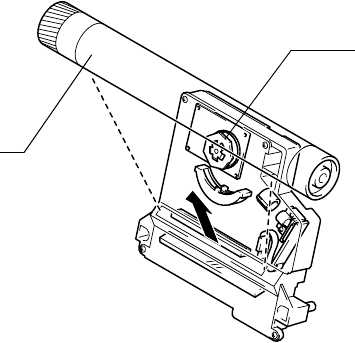
51
6. LASER EXPOSURE
An electrostatic latent image is formed on the surface of the PC Drum by a laser light emit-
ted from the print head.
(1) FD Direction (vertical scanning direction)
• The Polygon Motor and Main Motor are energized by the PRINT signal, which starts a
paper take-up sequence.
• The printing action in the FD direction is started when the Image Transfer Belt Position-
ing Sensor is activated.
(2) CD Direction (horizontal scanning direction)
• The printing action in the CD direction is started by the SOS signal sent from the Laser
Control Board.
Polygon Motor (M3)
PC Drum
4131M005AB
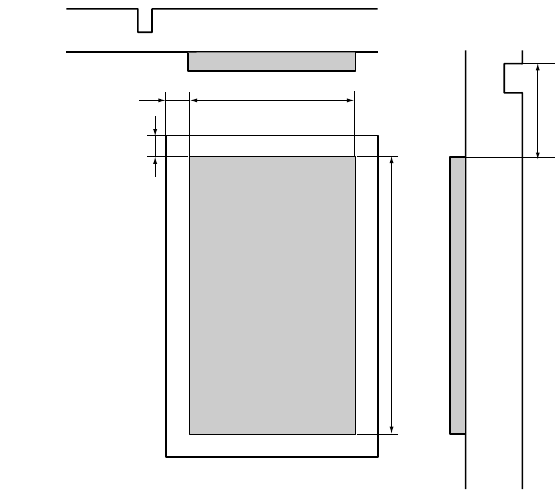
52
(3) Print Area
• The figure below shows the print area in the FD and CD direction.
/HSYNC
/VIDEO /VIDEO /TOD
Void Image Width: 4 mm
Void Image Width: 4 mm
CD Direction: 208 mm
FD Direction: 345 mm
80 ms
4131M046AA

53
7. DEVELOPING UNIT
(1) Toner Cartridge Rack
When printing in each of the four different colors of toner, the Toner Cartridge Rack is
rotated to bring the Toner Cartridge of the corresponding color of toner (K, Y, M, or C) to the
developing position.
(2) Drive for the Toner Cartridge Rack
• The Toner Cartridge Rack is driven by the Rack Motor (M2) and Rack Clutch.
Toner Cartridge Rack Toner Cartridge
Direction of
Rotation
PC Drum
Developing
Roller
Developing Roller
Drive Gears
4131M047AA
4131M048AA

54
(3) Drive for the Developing Roller
• The Developing Roller is driven by the Rack Motor (M2) and the Developing Roller Drive
Gears.
• When the Toner Cartridge Rack is stopped at the developing position, the Developing
Roller is rotated by a drive from the Rack Motor (M2) transmitted with the Developing
Roller Drive Gears.
Rack Motor (M2)
Rack Clutch (CL1)
Developing Roller
4131M022AA

55
7-1. Developing Position
(1) Toner Cartridge Rack Stop Position for Development
• The stop position for development of each Toner Cartridge is determined by the Rack
Lock Lever and the Rack Home Position Sensor (PC4).
• The Toner Cartridge Rack rotates and the Rack Lock Lever drops into a stopping cutout.
This unblocks the Rack Home Position Sensor (PC4), thus determining the stop position
for the Toner Cartridge for the current use.
(2) Toner Cartridge Rack Standby Position
• The standby position (reference position) of the Toner Cartridge Rack is 20° ahead of the
developing stop position of the black Toner Cartridge.
• When the Toner Cartridge Rack rotates and the Rack Lock Lever moves past the black
position detection cutout (PC4: blocked -> unblocked), the rotating speed of the rack is
decelerated.
Yellow Stopping Cutout
Cyan Stopping Cutout
Magenta Stopping
Cutout
Black Stopping Cut-
out
Black Position
Detection Cutout
PC Drum
Rack Lock Lever
Rack Home Position Sensor (PC4)
Rack Home Position Sensor (PC4)
Rack Lock Lever
4131M049AA

56
7-2. Toner Cartridge
(1) Construction
• The Toner Cartridge is constructed as illustrated below.
1
23
45
678
4131M050AA 4131M051AA
1. Toper Hopper
2. Toner Agitating Plate
3. Toner Transport Roller
4. Developing Roller
5. PC Drum
6. First Regulator Blade
7. Second Regulator Blade
8. Bias Seal
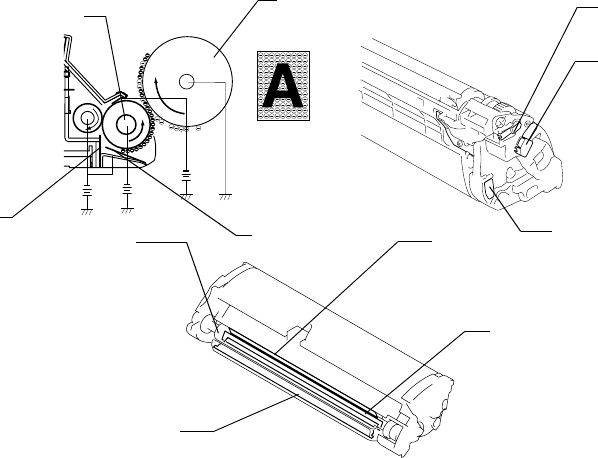
57
(2) First Regulator Blade / Second Regulator Blade
• Regulates the amount of toner supplied to the Developing Roller.
(3) Developing Roller
• Carries toner, whose amount has been regulated by the Regulator Blades.
(4) Developing Bias
• Applied to the Developing Roller to ensure that an adequate amount of toner is fed to the
PC Drum.
(5) Toner Empty Detection
• Toner consumption is calculated from image data for toner empty detection.
• When a toner-empty condition is detected, the corresponding message is displayed on
the control panel.
(6) Bias Seal
• Recovers toner that has not stuck to the PC Drum.
5
7
6
1
3
1
6
7
5
2
4
4
3
8
4131m010 4131M007AA
4131M008AA
1. Developing Roller
2. PC Drum
3. First Regulator Blade
4. Second Regulator Blade
5. Regulator Blade Bias
6. Developing Bias
7. Developing Seal Bias
8. Bias Seal

58
(7) Toner Cartridge Installation Detection
• Toner Cartridge installation detection is made with the Toner Cartridge Detection Sensor
(PC8) and the Reflector in the Toner Cartridge.
Detection
Method
Intensity of
Light Reflected
No Cartridge installed NO
Cartridge installed YES
CP
U
GND
VCC
Reflector Reflector
PC8
4131M039AA
4131M040AA

59
(8) Detection of a brand new Toner Cartridge
1. A brand new Toner Cartridge is installed.
2. The Front Door is closed. Then, the Power Switch is turned ON.
6. The toner Cartridge, which is detected as “not installed,” is stopped at the
developing position. Then, the Developing Roller is rotated.
According to the above-mentioned sequential operation, the Toner Cartridge is
detected as a brand new one.
3. The Toner Cartridge Rack is rotated to bring the Toner Cartridge at the develop-
ing position.
4. The Toner Cartridge Detection Sensor (PC8) detects whether or not the Toner
Cartridge is installed.
5. The Toner Cartridge Detection Sensor judges that no Toner Cartridge is installed,
since no light reflection is made with the Reflector placed under the Cover in the
brand new Toner Cartridge.
7. The Reflector placed under the Cover is pushed out in the Toner Cartridge with a
rotation of the Developing Roller. The Toner Cartridge Detection Sensor detects that
the Toner Cartridge is installed with the light reflection from the Reflector.
8. Other Toner Cartridges are stopped at the developing position respectively. If
the Cartridge is a brand new, sequences from 4 through 7 are repeated for each
Color Toner Cartridge.
No Toner Cartridge Installed Toner Cartridge Installed
Reflector
4131M041AA 4131M042AA

60
8. IMAGE TRANSFER
8-1. Image Transfer Belt Unit
(1) Construction
(2) Drive Train
1
2
3456
4131M053AA
1. Image Transfer Belt
2. Cleaning Blade
3. Waste Toner Conveying Coil
4. First Image Transfer Roller
5. Drive Roller
6. Second Image Transfer Roller
1
2
4131M009AA
1. Main Motor (M1) 2. Drive Roller
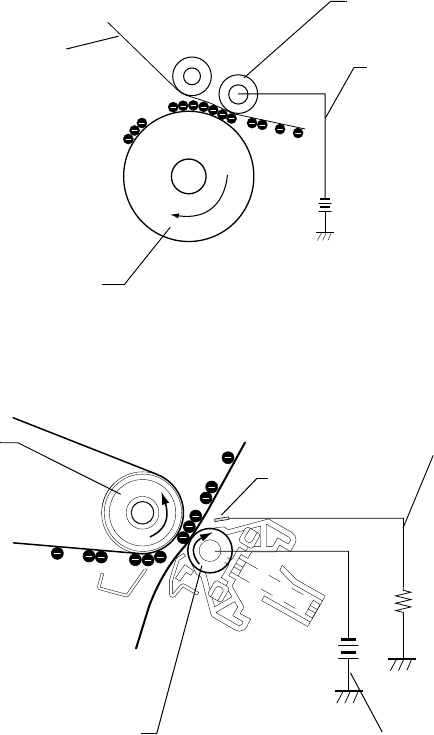
61
(3) First Image Transfer
• The first image transfer bias is applied to the First Image Transfer Roller to transfer the
toner image on the surface of the PC Drum onto the Image Transfer Belt.
(4) Second Image Transfer
• The second image transfer bias is applied to the Second Image Transfer Roller to trans-
fer the toner image on the Image Transfer Belt onto the paper.
• The residual charge left on the paper is neutralized by the Charge Neutralizer.
Image Transfer Belt
First Image Transfer Roller
First Image Transfer Bias
PC Drum
4131M054AA
Drive Roller
Charge Neutralizer
Charge Neutralizing Bias
(Self Bias)
Second Image Transfer Roller Second Image Transfer Bias
4131M055AA

62
(5) Second Image Transfer Roller Pressure/Retraction
• The Second Image Transfer Roller is pressed against, and retracted from, the Image
Transfer Belt by a cam on the printer side that is turned as the Second Image Transfer
Roller Pressure Contact Solenoid (SL5) is energized or de energized.
• When the Second Image Transfer Roller Pressure Contact Solenoid (SL5) is energized,
the cam on the printer side turns, causing the Pressure Lever to move the Second Image
Transfer Roller away from the Image Transfer Belt.
• The pressure and retracted positions are detected by the Second Image Transfer Roller
Pressure Positioning Sensor (PC7).
(6) Second Image Transfer Roller Pressure/Retraction Timing
Pressed Before the paper reaches the Second Image Transfer Roller
Retracted After the trailing edge of the paper has moved past the Second Image Transfer
Roller
Second Image Transfer Roller
Pressure Contact Solenoid (SL5)
Second Image Transfer Roller
Drive Roller
Second Image
Transfer Roller
Spring
Second Image Transfer Roller
Pressure Positioning Sensor
Pressure Lever
Cam
When Retracted When Pressed
4131M010AA
4131M056AA
4131M057AA
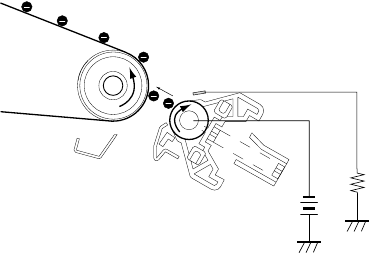
63
8-2. Second Image Transfer Roller Cleaning
• A reverse bias is applied to the Second Image Transfer Roller to remove any residual
toner left on the roller.
• The residual toner is transferred onto the Image Transfer Belt and then recovered by the
Cleaning Blade.
(1) Operating Timing
• After the lapse of a given period of time during pre-drive.
• After the paper moves past the Second Image Transfer Roller when a media error
occurs.
• Before the second image transfer ATVC.
4131M037AA
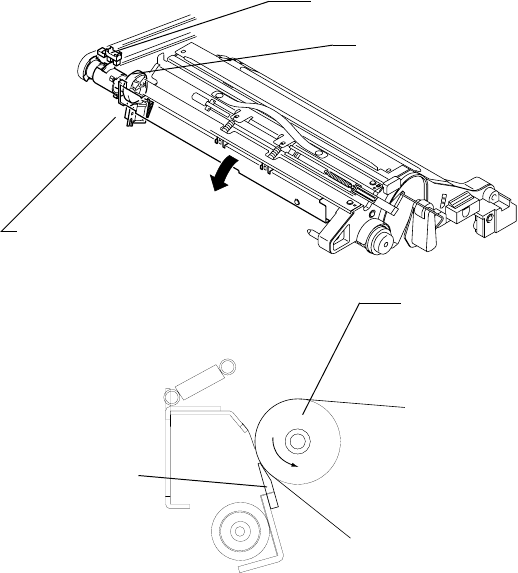
64
8-3. Image Transfer Belt Cleaning Mechanism
(1) Image Transfer Belt Cleaning Blade
• The Cleaning Blade is used to scrape any residual toner off the surface of the Image
Transfer Belt.
Image Transfer Belt
Positioning Sensor (PC5)
Cam
Belt Cleaner Separation Solenoid (SL4)
Cleaning Blade
Opposing Roller
Cleaning Blade
4131M011AA
4131M058AA
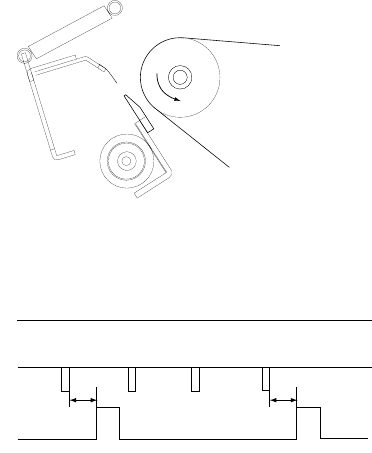
65
(2) Image Transfer Belt Cleaning Blade Retraction
• The Image Transfer Belt Cleaning Blade is retracted from the Opposing Roller by a cam
on the printer side that turns as the Belt Cleaner Separation Solenoid (SL4) is energized
or deenergized.
• The cam on the printer side is made into direct contact with the Cleaning Blade housing
so that the Cleaning Blade is retracted.
• The Image Transfer Belt Cleaning Blade is detected at its retracted position when the
cam turns to deactivate the Belt Cleaner Positioning Sensor (PC9).
4131M059AA
ON
OFF
ON
O
FF
Main Motor (M1)
Belt Cleaner Position-
ing Sensor
Belt Cleaner Separa-
tion Solenoid (SL4)
Pressure Retraction
*
Pressure
In color printing
4131M030AA

66
8-4. Waste Toner Bottle
• Waste toner on the PC Drum and the Image Transfer Belt is collected.
• The waste toner sticking to the surface of the PC Drum is scraped off by the Cleaning
Blade and conveyed by the Waste Toner Conveying Coil.
• The waste toner left on the surface of the Image Transfer Belt is scraped off by the Image
Transfer Belt Cleaning Blade and conveyed by the Waste Toner Conveying Coil.
8-5. Waste Toner Bottle Detection
(1) Waste Toner Bottle Detection
• The Waste Toner Bottle Set Switch (S5) detects whether or not the Waste Toner Bottle is
installed in the printer.
(2) Waste Toner Full Detection
The Waste Toner Full Detecting Sensor (PC6) detects that the Waste Toner Bottle is full of
waste toner.
• A waste toner full condition is detected when waste toner in the Waste Toner Bottle
blocks the sensor.
Cleaning Blade Waste Toner Conveying Coil
Waste Toner Bottle
4131M012AA 4131M013AA
Waste Toner Full
Detecting Sensor (PC6)
Waste Toner Bottle
Set Switch (S5)
4131M014AA

67
9. FUSING SECTION
9-1. Fusing Unit
(1) Overview
• Toner transferred onto the paper through the image transfer process is permanently fixed
onto the paper.
• The fusing system employed in the printer is a heat roller method, in which the Fusing
Roller heated by a heater lamp is pressed against the Fusing Pressure Roller and, by
feeding the paper between these two rollers, toner is fused onto the paper.
4
3
1
5
2
6
7
4131M015AA
1. Fusing Roller
2. Fusing Pressure Roller
3. Thermistor (TH1))
4. Thermostat (TS1)
5. Fusing Roller Heater Lamp (H1)
6. Fusing Pressure Roller Heater
Lamp (H2)
7. Pressure Spring

68
(2) Drive
• The Fusing Unit is driven by the Main Motor (M1).
(3) Fusing Roller Pressure
• The Fusing Roller and the Fusing Pressure Roller are pressed against each other at all
times. They are released for maintenance service or replacement of parts.
• When a paper misfeed occurs in the Fusing Unit, the Fusing Misfeed Clearing Levers are
pulled upward to release pressure between the two rollers.
Main Motor (M1)
4131M016AA
Fusing Misfeed Clearing Levers
4131M017AA

69
9-2. Fusing Temperature Control
(1) Fusing Temperature Control Circuit
• The resistance of the Thermistor (TH) mounted to the Fusing Roller varies with tempera-
ture. The higher the temperature, the smaller the resistance value. The output from the
Thermistor (TH) is applied to the analog port of the CPU.
• When the temperature increases and the resistance of the Thermistor (TH) decreases,
the input voltage to the analog port becomes smaller.
• The CPU monitors the output from the Thermistor and turns ON or OFF the Heater Lamp
as necessary to control the temperature of the Fusing Roller.
• To energize the Fusing Roller Heater Lamp (H1), the CPU turns ON (LOW) the Heater
Remote output signal. This turns ON the triac in the Power Unit, which allows an AC volt-
age to be applied to the Fusing Roller Heater Lamp (H1) to heat it.
• When the temperature of the Fusing Roller runs inordinately high, the Abnormal Heater
Temperature Detecting Circuit is activated to shut down power to the Fusing Roller
Heater Lamp (H1).
AC
Input
A/D
CPU
Main Switch
Abnormal Heater
Temperature
Detecting Circuit
Heater Remote
On/Off
PWB-A (Main Board)
Power Unit
H1
H2
4131M060AA

70
(2) Fusing Temperature Control
• The temperature control as detailed below is provided by means of the Fusing Roller
Heater Lamp (H1) and the Fusing Pressure Roller Heater Lamp (H2).
• The surface temperature of the Fusing Roller is converted by the Thermistor (TH1) to a
corresponding electrical signal.
1. Warm-up Control
• The temperature during the warm-up cycle is set at 170°.
• When the temperature of the Fusing Roller reaches this set temperature, both the Fusing
Roller Heater Lamp (H1) and the Fusing Pressure Roller Heater Lamp (H2) are turned
OFF.
2. Temperature Control in Standby State
• The temperature in the standby state is set at 171°.
3. Temperature Control during Printing (monochrome printing)
• The temperature during printing is set as follows.
✽Small-size paper: Plain paper whose length is 226 mm or less
4. Temperature Control during Printing (color printing)
• The temperature during printing is set as follows.
✽Small-size paper: Plain paper whose length is 226 mm or less
Plain paper Thick paper
postcards
OHP transparen-
cies Envelopes Small size*
Set tempera-
ture 157° 157° 157° 166° 152°
Plain paper Thick paper
postcards
OHP transparen-
cies Envelopes Small size*
Set temperature 174° 174° 166° 166° 169°
180
170
160
Warm-up: approx.
180 sec.
Plain paper (color)
In Standby
Plain paper (mono-
chrome)
During Printing
4131M061AA

71
10. PAPER TAKE-UP SECTION
10-1. Manual Feed Tray
(1) Paper Take-Up Mechanism
• The Manual Feed Tray consists of a Paper Take-Up Roll, Paper Lifting Plate, and the
Manual Feed Paper Take-Up Solenoid (SL1).
• When the Manual Feed Paper Take-Up Solenoid (SL1) is energized, the cam turns.
At the same time, the Paper Lifting Plate raises the tray and the paper on the tray is
taken up by the Paper Take-Up Roll and fed into the printer.
(2) Paper Empty Detection
• There is the Manual Feed Paper Empty Sensor (PC1) provided on the underside of the
Manual Feed Tray. It detects a paper-empty condition of the Manual Feed Tray.
• When there is paper, the actuator is lowered to unblock the sensor.
• When there is no paper, the actuator is raised to block the sensor.
Manual Feed Paper Take-Up Solenoid (SL1)
Manual Feed Paper Empty Sensor (PC1)
4131M019AA
ON
O
FF
ON
YMC K
O
FF
Main Motor
Image Transfer Belt
Positioning Sensor
Manual Feed Paper
Take-Up Solenoid
(SL1)
*In color printing
4131m031AA

72
10-2. Lower Feeder Unit (Option)
(1) Paper Take-Up Mechanism
• Since there is no drive motor installed, the drive for paper take-up and transport (supplied
from M1) is transmitted through a drive coupling gear from the printer.
• The same paper take-up mechanism is employed as that of the Multi-Purpose Tray,
except that paper separator fingers are used, instead of the separator roll with a torque
limiter, for paper separation.
• The Lower Feeder Take-Up Solenoid (SL7) is controlled from the printer through the
Lower Feeder Control Board (PWB-A) of the Lower Feeder Unit.
(2) Paper Empty Detection
• A paper-empty condition is detected by the Lower Feeder Paper Empty Sensor (PC16).
• When there is paper, the actuator is raised to block the sensor.
• When there is no paper, the actuator is lowered to unblock the sensor.
(3) Lower Feeder Paper Near-Empty Sensor (PC14)
• A paper near-empty condition is detected by the Lower Feeder Paper Near-Empty Sen-
sor.
• A paper near-empty condition is equivalent to the following number of sheets of paper left
in the tray.
Specifications
Near-empty detection 50 +/- 25 sheets
Lower Feeder Take-Up Lower Feeder Paper
Near-Empty Sensor (PC14)
Lower Feeder Paper Empty Sensor (PC16)
4131M020AA
Solenoid (SL7)

73
11. OTHER MECHANISMS
11-1. Duplex Unit (Option)
(1) Drive
• The drive for the Duplex Unit works as follows. The paper having a printed image on its
one side is temporarily fed toward the Exit Tray and, as soon as the trailing edge of the
paper moves past the guide plate before the Exit Roller, the Exit Roller is turned back-
ward so that the paper is fed into the Duplex Unit.
• The drive for the Exit Roller is disconnected from the printer when the Duplex Unit is
mounted on the printer and, instead, it is provided by the Duplex Unit Turnover Motor of
the Duplex Unit.
• The Transport Rollers of the Duplex Unit are driven by the Duplex Unit Transport Motor.
• The paper is transported to the printer by the Transport Rollers.
Duplex Unit Turnover Motor (M8)
Duplex Unit Transport Motor (M7)
Transport Rollers
Duplex Unit Transport Sensor (PC17)
4131M021AA

74
(2) Paper Feeding Method
1. Operations in 2-sided printing with a single sheet of paper resident in, and circulated
through, the system
2
4657M521AA
(1) Paper is taken up and fed in and the image on
page 2 of the print job is printed.
2
4657M522AA
(2) The paper is temporarily fed toward the exit
section and, immediately before the paper
leaves the Exit Roller, the direction of rotation
of the Exit Roller is switched.
(3) The paper is transported into the Duplex Unit.
2
4657M523AA
(4) The paper in the Duplex Unit is temporarily
stopped at the Duplex paper take-up position.

75
✽Steps from (2) to (6) are hereafter repeated.
1 2
4657M524AA
(5) The image on page 1 of the print job is printed
on the paper that is taken up from the Duplex
Unit.
(6) The first paper is fed out of the printer.

76
2. Operations in 2-sided printing with two sheets of paper resident in, and circulated
through, the system:
2
4657M515AA
(1) The first sheet of paper is taken up and fed in
and the image on page 2 of the print job is
printed.
2
4657M516AA
(2) The first sheet of paper is temporarily fed
toward the exit section and, immediately before
the paper leaves the Exit Roller, the direction of
rotation of the Exit Roller is switched.
(3) The first sheet of paper is transported into the
Duplex Unit.
(4) At the same time, the second sheet of paper is
taken up and fed in.
4
2
4657M517AA
(5) The first sheet of paper in the Duplex Unit is
temporarily stopped at the Duplex paper take-
up position.
(6) The image on page 4 of the print job is printed
on the second sheet of paper.
4
2
4657M518AA
(7) The first sheet of paper is taken up from the
Duplex Unit.
(8) The second sheet of paper is temporarily fed
toward the Exit Tray and, immediately before
the paper leaves the Exit Roller, the direction of
rotation of the Exit Roller is switched.

77
✽Steps from (2) to (12) are hereafter repeated.
1 2
4
4657M519AA
(9) The image on page 1 of the print job is printed
on the first sheet of paper.
(10) The second sheet of paper is transported into
the Duplex Unit.
1
2
43
4657M526AA
(11) At the same time that the first sheet of paper is
fed out of the printer, the image on page 3 is
printed on the second sheet of paper.
1
2
3
3
4
4657M527AA
(12) At the same time that the second sheet of
paper is fed out of the printer, the third sheet of
paper is taken up and fed in and the image on
page 6 is printed on the third sheet of paper.

78
3. Operations in 2-sided printing with two sheets of paper resident in the system and with
a new sheet of paper taken up when a printed page with images printed on both sides is
fed out
4
2
(1) The first sheet of paper is taken up and fed in
and the image on page 2 of the print job is
printed.
(2) The first sheet of paper is temporarily fed
toward the exit section and, immediately before
the paper leaves the Exit Roller, the direction of
rotation of the Exit Roller is switched.
(3) The first of paper is fed in the duplex unit.
(4) At the same time that the second sheet of
paper is taken up and page4 is printed.
4657M528AA
4
2
4657M529AA
(5) The first sheet of paper is stopped at take-up
position.
(6) The second sheet of paper is fed in exit sec-
tion.
4
21
4657M530AA
(7) The image on page 1 of the print job is printed
on the first sheet of paper.
(8) The second sheet of paper is immediately
before the paper leaves the Exit Roller, the
direction of rotation of the Exit Roller is
switched.
(9) The second sheet of paper fed in the duplex
unit.

79
✽Steps from (13) to (18) are hereafter repeated.
4
6
2
1
4657M531AA
(10) The first sheet of paper fed out in exit tray.
(11) At the same time the third sheet of paper is
taken up and fed in.
(12) The second of sheet of paper stopped at take-
up position.
43
62
1
4657M532AA
(13) The image on page 3 is printed on the second
sheet of paper.
(14) The third sheet of paper is immediately before
the paper leaves the Exit Roller the direction of
rotation of the Exit Roller is switched.
(15) The third sheet of paper fed in the Duplex Unit.
6
8
2
1
4
3
4657M532AA
(16) The second sheet of paper fed out in Exit Tray.
(17) At the same time the fourth sheet of paper is
taken up and fed in.
(18) The third sheet of paper stopped at take-up
position.
80
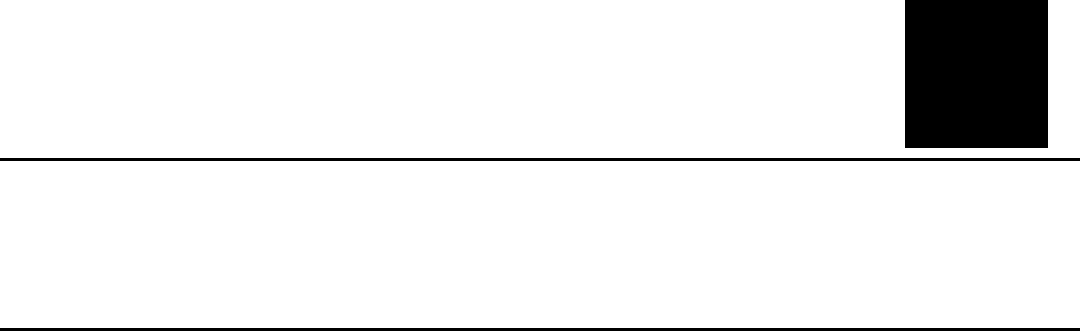
81
MAINTENANCE & DISAS-
SEMBLY/ASSEMBLY
19971
Especificaciones del producto
| Marca: | Minolta |
| Categoría: | Impresora |
| Modelo: | MAGICOLOR_2300 |
¿Necesitas ayuda?
Si necesitas ayuda con Minolta MAGICOLOR_2300 haz una pregunta a continuación y otros usuarios te responderán
Impresora Minolta Manuales

21 Agosto 2024
Impresora Manuales
- Impresora Sony
- Impresora Samsung
- Impresora Xiaomi
- Impresora LG
- Impresora Huawei
- Impresora HP
- Impresora Panasonic
- Impresora Epson
- Impresora Honeywell
- Impresora Olympus
- Impresora Toshiba
- Impresora Xerox
- Impresora Canon
- Impresora Brother
- Impresora Sharp
- Impresora Renkforce
- Impresora Kodak
- Impresora Lenovo
- Impresora Sagem
- Impresora Roland
- Impresora Citizen
- Impresora Fujifilm
- Impresora Konica Minolta
- Impresora Mitsubishi
- Impresora Velleman
- Impresora Seiko
- Impresora Argox
- Impresora Oki
- Impresora Royal Sovereign
- Impresora Fujitsu
- Impresora Olympia
- Impresora Dymo
- Impresora Bixolon
- Impresora Ricoh
- Impresora Lexmark
- Impresora Dell
- Impresora Olivetti
- Impresora Zebra
- Impresora D-Link
- Impresora Kyocera
- Impresora DNP
- Impresora GoDEX
- Impresora Triumph-Adler
- Impresora Oce
- Impresora Metapace
- Impresora Ultimaker
- Impresora Pantum
- Impresora Ibm
- Impresora Tomy
- Impresora StarTech.com
- Impresora Toshiba TEC
- Impresora Frama
- Impresora Builder
- Impresora Kogan
- Impresora Brady
- Impresora ZKTeco
- Impresora Star Micronics
- Impresora Posiflex
- Impresora Datamax-O'neil
- Impresora Panduit
- Impresora Dascom
- Impresora HiTi
- Impresora GG Image
- Impresora Vupoint Solutions
- Impresora Elite Screens
- Impresora Primera
- Impresora DTRONIC
- Impresora Phoenix Contact
- Impresora TSC
- Impresora Star
- Impresora EC Line
- Impresora Colop
- Impresora Equip
- Impresora Approx
- Impresora Fichero
- Impresora Raspberry Pi
- Impresora IDP
- Impresora Evolis
- Impresora Fargo
- Impresora Microboards
- Impresora Tally Dascom
- Impresora Custom
- Impresora CSL
- Impresora Nisca
- Impresora Epson 7620
- Impresora Sawgrass
Últimos Impresora Manuales

27 Octubre 2024

26 Octubre 2024

25 Octubre 2024

24 Octubre 2024

24 Octubre 2024

24 Octubre 2024

24 Octubre 2024

24 Octubre 2024

24 Octubre 2024

24 Octubre 2024