Motorola Crush Manual de Usario
Motorola
teléfono móvil
Crush
Lee a continuación 📖 el manual en español para Motorola Crush (164 páginas) en la categoría teléfono móvil. Esta guía fue útil para 19 personas y fue valorada con 4.5 estrellas en promedio por 2 usuarios
Página 1/164

Getting Started Guide
MOTOROLA CRUSHTM


1
congratulations
Your new MOTOROLA CRUSH™ phone will make you
the envy of your friends. Just tap the large,
highresolution display to use all of the phone's features.
Take great quality pictures with your phone’s 2.0
megapixel camera, and send them to your friends
(page 30). Make a minimovie with your phone’s
camcorder (page 32). Slip a microSD card into the
removable memory slot (page 6), then use the music
player to listen to your tunes (page 34).
We’ve crammed all of the main features of your phone
into this handy guide, and in a matter of minutes we’ll
show you just how easy your phone is to use. So go on,
check it out, and put your phone to work.
more information
To learn even more about your phone and accessories,
go to
www.motorola.com/support
.
Caution:
Before using your phone for the first time,
please read the important
Safety, Regulatory & Legal
information at the back of this guide (page 54).

2
this guide
symbols in this guide
This means a feature is network, SIM card, or
subscription dependent and may not be
available in all areas. Contact your service
provider for more information.
This means a feature requires an optional
accessory.

3
contents
your phone . . . . . . . . . . . . . . . . . . . . . . . . . . . . . . . . . 4
main menu . . . . . . . . . . . . . . . . . . . . . . . . . . . . . . . . . 5
let’s go . . . . . . . . . . . . . . . . . . . . . . . . . . . . . . . . . . . . . 6
basics. . . . . . . . . . . . . . . . . . . . . . . . . . . . . . . . . . . . . . 7
home screen . . . . . . . . . . . . . . . . . . . . . . . . . . . . . . . . 10
calls . . . . . . . . . . . . . . . . . . . . . . . . . . . . . . . . . . . . . . 12
phonebook . . . . . . . . . . . . . . . . . . . . . . . . . . . . . . . . 15
messages . . . . . . . . . . . . . . . . . . . . . . . . . . . . . . . . . . 17
text entry. . . . . . . . . . . . . . . . . . . . . . . . . . . . . . . . . . 20
tips & tricks . . . . . . . . . . . . . . . . . . . . . . . . . . . . . . . . 23
personalize . . . . . . . . . . . . . . . . . . . . . . . . . . . . . . . . 25
active . . . . . . . . . . . . . . . . . . . . . . . . . . . . . . . . . . . . . 29
photos . . . . . . . . . . . . . . . . . . . . . . . . . . . . . . . . . . . . 30
videos . . . . . . . . . . . . . . . . . . . . . . . . . . . . . . . . . . . . 32
music . . . . . . . . . . . . . . . . . . . . . . . . . . . . . . . . . . . . . 34
Bluetooth® wireless. . . . . . . . . . . . . . . . . . . . . . . . . 40
cable connections. . . . . . . . . . . . . . . . . . . . . . . . . . . 45
memory card. . . . . . . . . . . . . . . . . . . . . . . . . . . . . . . 48
tools. . . . . . . . . . . . . . . . . . . . . . . . . . . . . . . . . . . . . . 50
security . . . . . . . . . . . . . . . . . . . . . . . . . . . . . . . . . . . 51
service & repairs. . . . . . . . . . . . . . . . . . . . . . . . . . . . 53
Safety, Regulatory & Legal . . . . . . . . . . . . . . . . . . . 54

your phone
4
your phon e
the important keys & connectors
Voice Key
microSD
Memory Card
Slot
Microphone
Speaker
(on
back)
Micro USB
Connector
Charge or
connect to PC.
3.5 mm
Headset Jack
Volume Keys
Touchscreen
Camera Key
Power/End
Key
Lock Key
Turn on/off, hang
up, exit menus.

main menu
5
mai n m
New Text
Dialpad
Calls
Phonebook
Settings
• Sounds
• Display
• Phone
• Call
• Messaging
• Security
• Memory
Bluetooth
Ringtones
Tools
• Datebook
• Alarm Clock
• Pedometer
• Calculator
• Tip Calculator
• Notepad
• Voice Commands
• World Clock
easyedge
Multimedia
• Ringtones
• Sounds
• Pictures
• Videos
• Camera
• Camcorder
Datebook
PacMan
Music Player
Phone Info
• Phone Settings
• Text Input
• Icon Glossary
• SW/HW Version
Your Navigator
Messages
This is the standard main menu layout.
Your phone’s menu may be different
.

let’s go
6
let’s go
let’s get you up and running
Caution:
See
Battery Use & Safety
(page 54).
1
cover off:
2
battery:
3
cover on:
4
microSD:
5
charge:
4H

basics
7
basic s
here’s a few essentials
turn it on & off
Press and hold for a few
seconds or until the touchscreen
lights up.
make & answer calls
To
make a call
:
1
Tap
Dialpad
.
2
Enter a phone number.
3
Tap
Call
.
To
answer a call
when your phone
rings and/or vibrates, just tap
Answer
.
Note:
During a call, the touchscreen is deactivated and
the screen goes dark.
end a call
To
hang up
, tap
End Call
or press .
Service Provider
PhonebookNew Text Dia a alp d C lls

basics
8
touch tips
Note:
To conserve battery life, the touchscreen goes
dark when your phone is inactive. To reactivate the
screen, press .
tap
To choose a menu item or option, tap it.
To go back to the previous screen, tap .
For best results, tap the screen lightly with your fingertip.
Do not use your fingernail or other object.
tap & hold
To speed dial a contact, tap and hold the speed dial
number for the contact. (For more information, see
page 15.)
drag
To scroll through a list, drag up or down across the
touchscreen, just like pushing a piece of paper.
To highlight a list item (like a contact, message, recent
call, or playlist song), drag across the item from left to
right. To unhighlight, drag right to left.

basics
9
store contacts
1
Tap
Phonebook
.
2
Tap
Add New Contact
to create a new contact, or tap a
contact in your list and tap
Edit
to edit it.
3
Tap the contact’s details (such as
Name
) to enter or
edit information. (To enter text, see page 20.)
4
Tap
Save
to save the contact.
call or text contacts
1
Tap
Phonebook
.
2
Move to the contact you want.
Shortcut:
Tap
A - Z
to jump to contacts that begin
with a letter you specify.
3
To
call
, tap the phone icon next to the name.
To
send a text message
, tap the name, then tap the
message icon next to the phone number.

home screen
10
home screen
quick access to the information you need most
The home screen appears when you turn on the phone,
or when you press . Phone status indicators appear at
the top of the home screen:
Note:
Your phone’s home screen may be a little different.
Tip:
For a description of the status indicators that can
appear on your phone: Tap under the shortcut icons to
open the main menu, then tap
Phone Info
>
Icon Glossary
>
Status Bar
.
Service Provider
10:23 AM
Fri, Oct 15
PhonebookNew Text Dialp llsa ad C
Tap to open the
main menu.
Tap a shortcut to
open a feature.
Signal Strength Battery Level
EVDO Coverage Location On

home screen
11
To
open
the main menu, tap the home screen under the
shortcut icons:
To
close
the main menu and return to the home screen,
press .
Settings Bluetooth Ringtones
Tools Multimediaeasyedge
Datebook Music PlayerP nac-Ma
Your N vig tora aPhone Info Mess gesa
PhonebookNew Text Dialp llsa ad C
Press to close
the main menu
& return to the
home screen.
Tap menu icons
to open phone
features.

calls
12
calls
it’s good to talk
For the basics, see page 7.
turn off a call alert
To turn off the ringer for an incoming call, tap your
phone’s touchscreen.
view recent calls
1
Tap
Calls
to see a list of all recent calls.
Tip:
Tap buttons at the bottom of the screen to view
Received
calls,
Missed
calls, or
Dialed
calls.
2
Move to a number to view call details.
3
Tap a number to call it, send a message, or save it to
your contact list.
delete recent calls
1
Tap
Calls
.
2
Drag across a number from left to right to
highlight it.
Repeat this step to highlight additional numbers.

calls
13
3
Tap
Remove
the remove the highlighted numbers from
the list.
redial a number
1
Tap
Calls
.
2
Move to the number you want to call.
3
Tap the call icon next to the number.
go handsfree
To
activate the speakerphone
during a call, tap
Speaker
.
Your phone plays an audio alert, and shows
Speaker On
.
To
turn off the speakerphone
, tap
Speaker
again.
Note:
You can also use
headsets or car kits
with a
3.5 mm wired connection (page 5) or Bluetooth®
wireless connection (page 40). The speakerphone won’t
work when your phone is connected to a handsfree
headset or car kit.
Note:
Using a mobile device or accessory while driving
may cause distraction and may be illegal. Always obey
the laws and drive safely.

calls
14
in-call options
During a call, you can tap shortcuts to open your
New Text
,
Dialpad
,
Calls
, or
Phonebook
. You can also
tap options to
Mute
the call, activate the
Speaker
, or connect
a
Bluetooth
headset. Additional options appear when you
connect a Bluetooth® headset or activate TTY mode
during a call.
emergency calls
Note:
Your service provider programs one or more
emergency phone numbers (such as 911 or 112) that you
can call under any circumstances, even when your phone
is locked. Emergency numbers vary by country. Your
preprogrammed emergency number(s) may not work in
all locations, and sometimes an emergency call cannot
be placed due to network, environmental, or interference
issues.
To call an emergency number: Tap
Dialpad
, enter the
emergency number, then tap
Call
.
Note:
Your mobile device can use AGPS technology to
help emergency services find you (page 58).

phonebook
15
phonebook
got their number? now do more
To store and call contacts, see page 9.
edit or delete contacts
1
Tap
Phonebook
.
2
Move to the contact you want.
3
To
edit
the contact, tap the name, then tap
Edit
. You
can edit existing information, and store additional
information for the contact, including multiple phone
numbers, email addresses, a picture ID, and a
ringtone ID. To save your changes, tap
Save
.
To
delete
the contact, tap the name, then tap
Erase
.
speed dial contacts
Note:
Speed dial number 1 is already assigned to your
voicemail number.
To
assign
a speed dial number to a contact:
1
Tap
Phonebook
.
2
Tap
CONTACT LIST
at the top of the screen, then
tap
SPEED DIAL
.

phonebook
16
3
Tap an unassigned speed dial number.
4
Tap the contact.
When you tap a contact name, its speed dial number is
identified by the speed dial indicator
>
.
To
activate
speed dialing: Open the main menu,
tap
Settings
>
Call
, then tap the
One Touch Dial
button to turn
it
On
.
To
call speed dial number 1 through 9
: Tap
Dialpad
,
then tap and hold the singledigit speed dial number for
one second.
To
call a doubledigit speed dial number
: When you
enter the speed dial number, tap and hold the second
digit. (For example, to call speed dial number 23, tap
2
,
then tap and hold
3
).

messages
17
messages
sometimes it’s better 2 say it in a message
create & send text messages
1
Tap
New Text
.
2
Tap
TO:
, then select a recipient from your contact list,
or tap
Dialpad
to enter a new phone number.
Repeat this step to add up to ten recipients.
3
Tap
Text
, then enter the message (page 20).
4
When you finish the message, tap
Done
.
5
To send the message, tap
Send
.
receive text messages
When you receive a message, your phone shows a
New Message
notification.
To
read
the message, tap
View Now
, then tap the
message.
To
dismiss
the notification, tap
View Later
. Your phone
stores the message in the inbox, and lists the number of
unread messages.

messages
18
To
open
the message inbox:
1
Tap
Messages
>
Messages
. Newest messages are
listed first.
2
Tap a message to open it.
lock & unlock text messages
To
lock
a message:
1
Tap
Messages
>
Messages
.
2
Tap the message to open it.
3
Tap
Lock
to lock the message.
Locked messages cannot be deleted until you
unlock them.
To
unlock
a locked message:
1
Tap the message to open it.
2
Tap
Unlock
to unlock the message.

messages
19
delete text messages
1
Tap
Messages
>
Messages
.
2
Drag across a message from left to right to
highlight it.
Repeat this step to highlight additional messages.
3
Tap
Remove
the remove the highlighted messages.
voicemail
When you receive a voicemail message, your
phone shows a
New Voicemail
notification.
To
listen
to the message, tap
Call Voicemail
.
To
dismiss
the notification, tap
Dismiss
.
To
check
your voicemail, tap
Dialpad
, then
tap and hold
1
.

text entry
20
text entry
how fast can u text?
standard keypad
Use the keypad to enter text, numbers, and symbols:
Tip:
To
move the cursor
, tap where you want the cursor
to appear. You can also press the volume keys or tap the
touchscreen navigation arrows to move the cursor.
I m going home soona
21/2000 Abc def
.,?
1
abc
2
def
3
ghi
4
jhl
5
mno
6
pqrs
7
tuv
8
wxyz
9
0
CLR
DoneAbc
Enter up to 2,000
characters.
Change text entry
mode.
Enter a space.
Select uppercase
or lowercase text.
Move cursor
left/right.
Capitalization
setting.
Delete character
to left of cursor.

text entry
21
To
change text entry mode
, tap the mode key in the
lower left corner of the screen:
When entering text, tap
0
to select the letter
capitalization
setting (no capitals, all capitals, first letter
capitalized, first letter in sentence capitalized).
To
accept
a word completion, tap the text entry area.
entry modes
iTAP
The phone predicts the word you want,
with just one key tap per letter.
Abc
Tap a key repeatedly to cycle through its
letters and number.
1 32
Enter numbers only.
Shortcut:
In other modes, tap and hold a
number key to enter its number.
Symbols
Enter symbols.
Shortcut:
In other modes, tap
1
to
enter basic symbols or punctuation.

text entry
22
full text keypad
If you turn the phone sideways (toward the left) while
entering text, your phone shows a full text keypad:
Tip:
To
move the cursor
, tap where you want the cursor
to appear. You can also press the volume keys or tap the
touchscreen navigation arrows (
9:
) to move the
cursor. (The navigation arrows are replaced by the
counter and capitalization indicator when you resume
typing.)
To
accept
a word completion, tap the text entry area.
21/2000
Abc
I m going home soonaCLR
q w e r t y u i o p
as d f g h j k l
xz c v b n m , .
Sp cea?
123!/
!X Done
Select
uppercase or
lowercase
text.
Switch between text entry
mode & numbers/symbols
entry mode.
Cancel
message.
Delete
character to
left of cursor.
Start a new
line.

tips & tricks
23
tips & tricks
a few ways to make your phone even easier to use
To...
lock the
touchscreen
and keys
To
lock
your phone, press the
lock key .
To
unlock
your phone, drag the
unlock button to the right in the
touchscreen.
set airplane
mode
To
turn off
your phone’s calling and
wireless connectivity features
where prohibited, open the main
menu, tap
Settings
>
Phone
>
Phone Settings
, then tap the
Airplane Mode
button to turn it
On
.
create a
voice record
To
create
a voice record, press and
hold the voice key on the side of
your phone (page 4).
To
listen
to the voice record, open
the main menu, then
tap
Multimedia
>
Sounds
> .voice record

tips & tricks
24
improve battery life
•
To make your
backlight
turn off sooner: Open the
main menu, then tap
Settings
>
Display
>
Backlight
>
30 seconds
.
•
To turn off
Bluetooth® power
when you’re not using
it: Open the main menu, tap
Bluetooth
, then tap the
Bluetooth Power
button to turn it
Off
.
voice commands
Press and release the voice key on the side of your
phone (page 4), then speak a voice command:
• Call <Name or #>
• Send <MSG Type>
• Go To <Shortcut>
• Check <Item>
• Contact <Name>
• Help

personalize
25
persona lize
add your personal touch
sounds
You can select the ringtones, sounds, or music your
phone uses for incoming calls and other events (such as
new messages), and set the master volume for all
ringtones.
set call, event, & alert sounds
1
Open the main menu, then tap
Settings
>
Sounds
>
Ringtones & Alerts
.
2
Tap the tone you want to change (such as
Call Alerts
or
TXT Message
).
3
Tap
Tone
, then tap
Ringtones
,
Sounds
, or
Music
, and select
the sound you want to use.
Shortcut:
Open the main menu, tap
Ringtones
>ringtone >
Set As
>
Ringtone
,
Contact ID
,
Text Message Alert
, or
Pic/Video Message Alert
.

personalize
26
set keypad volume
1
Open the main menu, then tap
Settings
>
Sounds
>
Keypad Volume
.
2
Drag the volume level or touch the volume bar to
select
Off
,
Low
,
Medium Low
,
Medium
,
Medium High
, or
High
.
set power alerts and service alerts
Set your phone to play a tone when you turn the power
on or off, or to let you know when network conditions
change.
1
Open the main menu, then tap
Settings
>
Sounds
>
Power On/Off
or
Service Alerts
.
2
Tap an alert tone button to turn it
On
or
Off
.
set master volume
Press the volume keys up or
down to set the ringtone
master
volume
level, set the
phone to
vibrate
for incoming
calls, set an event
alarm
, or
turn all sounds
off
.

personalize
27
Note:
Ringtones do not sound when the master volume
is set to
Vibrate Only
,
Alarm Only
, or
All Sounds Off
.
talking phone
Set your phone to
speak aloud
when you tap keys or
menu entries, when you receive a call, and when you
select a contact or recent call:
1
Open the main menu, then tap
Settings
>
Sounds
>
Voice Readout
.
2
To set whether your phone speaks
Keypad Digits
,
Contact List Entries
,
Main Menu Entries
, or
Calls List Entries
, tap an
option button to turn it
On
or
Off
.
To set whether your phone speaks a name or phone
number when you receive a call with caller ID,
tap
Caller ID Alert
, and choose
Ring Only
,
Caller ID Then Ring
, or
Caller ID Repeat
.
Note:
Your phone does not speak if you receive a call
when the master volume is set to
Vibrate Only
,
Alarm Only
, or
All Sounds Off
.

personalize
28
wallpaper
Set a photo, picture, or animation as a wallpaper
(background) image in your home screen.
1
Open the main menu, then tap
Settings
>
Display
>
Wallpaper
>
Pictures
or
Animations
.
2
Tap an image or animation, then tap
Insert
.

active
29
active
feel the burn!
pedometer
The pedometer counts and reports your steps—it’s the
ideal fitness companion.
To
set up a daily exercise routine
with the pedometer:
1
Open the main menu, then tap
Tools
>
Pedometer
>
Setup
to set a daily steps goal, set the
measurement units (US or metric), and set up your
physical profile (gender, weight, and height).
2
Tap , then tap
Turn On
to turn on the pedometer.
The pedometer counts the number of steps you take
each day, and lists the approximate number of calories
used and distance walked for the day.
To
view your step counts
for the past 30 days, open the
main menu, then tap
Tools
>
Pedometer
>
History
.
Note:
Pedometer report numbers are estimates and may
not be totally accurate.
To
turn off the pedometer
, open the main menu, then
tap
Tools
>
Pedometer
>
Turn Off
.

photos
30
photos
see it, capture it, send it!
take & send photos
To
turn on
the camera: Open the main menu, then
tap
Multimedia
>
Camera
.
Shortcut:
Press the camera key on the side of your
phone.
Tip:
Hold the phone upright to take a portrait photo, or
turn the phone sideways (toward the left) to take a
landscape photo.
To
take a photo
:
1
Point the camera lens at the subject.
2
Press the camera key to take the photo.
The photo is automatically saved in phone memory
or on the memory card (depending on your settings),
and is named after the date and time you took it.
3
Your phone shows options to
Send
,
Send to Online Album
, or
View
the photo, then returns to the camera
viewfinder.

photos
31
4
The camera shows a thumbnail image of the photo
in a red box next to the viewfinder. Tap the photo
thumbnail, then tap
Image Options
to see the following
buttons:
•
Send
opens a message with the photo inserted.
•
Set As
lets you set the photo as your wallpaper or
as a picture ID for a phonebook contact.
•
Info
shows details about the photo file.
•
Erase
deletes the photo.
If you don’t select an option, your phone returns to
the camera viewfinder.
To
adjust camera settings
: Tap the camera viewfinder
screen to temporarily show control icons that let you
zoom in/out, view stored photos, or switch to the
video camcorder.
To
see
your photos: Open the main menu, then
tap
Multimedia
>
Pictures
To set the
storage location
for the photos you take:
Open the main menu, then tap
Settings
>
Memory
>
Pictures
>
Automatic
,
Phone Memory
, or
Card Memory

videos
32
videos
for those moments when you really had to be there
record & send videos
To
turn on
the video camcorder: Open the main menu,
then tap
Multimedia
>
Camcorder
.
Shortcut:
When the camera is on, tap the camera
viewfinder screen, then tap the camcorder icon to turn
on the video camcorder.
Note:
Turn the phone sideways (toward the left) to record
a camcorder video.
To
record a video
:
1
Point the camera lens at the subject.
2
Press the camera key to start recording.
3
Press the camera key again to stop recording.
The video is automatically saved in phone memory
or on the memory card (depending on your settings),
and is named after the date and time you took it.
4
Your phone temporarily shows options to
Send
or
Erase
the video, then returns to the camcorder viewfinder.

videos
33
5
The camcorder shows a thumbnail image of the
video in a red box next to the viewfinder. Tap the
video thumbnail, then tap
Video Clip Options
to see the
following buttons:
•
Send
opens a message with the video inserted.
•
Info
shows details about the video file.
•
Erase
deletes the video.
Select an option, or tap the touchscreen and then
tap to return to the camcorder viewfinder.
To
adjust camcorder settings
: Tap the camcorder
viewfinder screen to temporarily show control icons that
let you zoom in/out, view stored videos, switch between
standard and MMS video recording modes, or switch to
the photo camera.
To
see
your videos: Open the main menu, then
tap
Multimedia
>
Videos
To set the
storage location
for the videos you record:
Open the main menu, then tap
Settings
>
Memory
>
Videos
>
Automatic
,
Phone Memory
, or
Card Memory

music
34
music
when music is what you need...
Note:
You’ll need to install an optional microSD
memory card in your phone to use the music
player.
Note:
Your phone supports Microsoft® Windows® XP
and Windows Vista®. Other operating systems may not
be compatible.
get music
Just load your favorite music onto your Windows® PC,
then transfer the music from the PC to your phone.
Note:
Your phone does not support DRMprotected song
files. Your phone’s music player can play the following
types of song files:
MP3
,
AAC
,
WMA
,
M4A
.
You can
buy
song files from online music stores (such
as Amazon, Rhapsody, and Napster).
You can also
rip a CD
(load song files from a music CD
onto your PC) with Microsoft Windows Media Player
version 11 or later. You can download Windows Media
Player from
www.microsoft.com/windowsmedia
.

music
35
1
On your Windows PC
, open Windows Media
Player 11.
2
Insert a CD in your computer’s CD drive.
3
In the Windows Media Player window, click the
“Rip” tab.
4
Select the songs you want to import and click “Rip
Music“.
If your computer is connected to the Internet, the media
player may retrieve information such as song titles,
album name, artist name, and album artwork. This
information will appear in your phone’s music player
screen after you transfer the music to the phone.
Note:
The unauthorized copying of copyrighted materials
is contrary to the provisions of the Copyright Laws of the
United States and other countries. This device is
intended solely for copying noncopyrighted materials,
materials in which you own the copyright, or materials
which you are authorized or legally permitted to copy. If
you are uncertain about your right to copy any material,
please contact your legal advisor.

music
36
transfer music
Note:
Your phone’s music player can play the following
types of song files:
MP3
,
AAC
,
WMA
,
M4A
.
To
connect
your phone to your Windows PC:
1
Insert a microSD memory card into your phone
(page 6).
2
Set your phone to mass storage mode: Open the
main menu, then tap
Settings
>
Phone
>
Phone Settings
>
USB Mode
>
Mass Storage
.
3
Connect a Motorola Original USB cable
to your phone (page 45) and your PC.
Note:
Some phone functions are
temporarily unavailable when a USB
connection is active.
Now that you’ve connected, use
USB drag and drop
to
copy your music:
1
On your Windows PC
, doubleclick on
“My Computer” to find the “Removable Disk” icons
for your phone and memory card.

music
37
2
Doubleclick the “Removable Disk” icon for the
memory card.
3
In the “Removable Disk” window, create the
“Music” folder (if it doesn’t already exist).
Note:
The music player checks for songs only in this
folder.
4
Drag and drop song files onto the “Music” folder.
5
When you’re done, rightclick the “Safely Remove
Hardware” icon in the system tray at the bottom of
your computer screen, then select “USB Mass
Storage Device” (your memory card).
6
Disconnect the USB cable.
play music
Open the main menu, then tap
Music Player
> category
> song or playlist.
You can select a song or playlist from these categories:
Recently Played
,
All Songs
,
Playlists
,
Albums
,
Artists
, or
Genres
.
Note:
If you can’t find artist, album, or genre information
for a song, the information may not be available.

music
38
While a song is playing, use the following buttons to
control song playback.
If you receive a call during a song
, the music player
pauses the song until the call is over.
Song Title
Now
Playing
List
Repe t ShuffleSettingsa
03:1501:30
1 of 12
Tap to play
previous song. Tap
& hold to rewind.
Repeat
Playlist/Song/Off
View song list.
Tap to skip to next
song. Tap & hold to
fast forward.
Tap to see
album artwork/
visual effects/
song info.
Tap to pause/play.
Select player
settings.
Shuffle On/Off

music
39
playlists
Personalize your music collection by creating your own
playlists.
To
create
a playlist:
1
Open the main menu, then tap
Music Player
>
Playlists
>
Create New
.
2
Enter a name for the playlist and tap
Done
.
Note:
The name cannot exceed 32 characters, and
cannot include the characters / \ : * ? < > | “
3
Tap the songs you want to add to the playlist. The
songs you select are identified by a checkmark.
4
Tap
Done
when you’re done adding songs.
To
add a song
to a playlist: Drag across the playlist from
left to right to highlight it, then tap
Options
>
Add Songs
.
To
remove a song
from a playlist: Tap the playlist, drag
across the song from left to right to highlight it, then tap
Options
>
Remove from Playlist
.
To
delete
a playlist: Drag across the playlist from left to
right to highlight it, then tap
Options
>
Remove Playlist
.

Bluetooth® wireless
40
Bluet ooth® wireless
lose the wires and go wireless
turn Bluetooth power on or off
Open the main menu, tap
Bluetooth
, then tap the
Bluetooth Power
button to turn it
On
or
Off
.
Note:
To extend battery life, set
Bluetooth Power
to
Off
when
not in use.
connect new devices
To connect with a new device, you need to pair
with it. You only need to do this once for each device—to
connect again, see page 41.
1
Make sure the Bluetooth device you are pairing with
is in discoverable mode (see device instructions).
2
Open the main menu, then tap
Bluetooth
>
DeviceList/NewDevice
>
Add New
.
Note:
If Bluetooth power is not turned on, your
phone prompts you to turn it on.
3
Tap
OK
to search for available Bluetooth devices. Your
phone lists the devices it finds within range.

Bluetooth® wireless
41
4
Tap
Pair
next to the device you want to connect. Your
phone tries to pair with the device.
5
If prompted, enter the device PIN or passkey
(usually set to
0000
).
6
Tap
Yes
to confirm the connection.
Tip:
For specific information about a device, check the
instructions that came with it. For more Bluetooth
support, go to
www.motorola.com/Bluetoothsupport
.
For maximum Bluetooth security
, always connect
Bluetooth devices in a safe, private environment.
Note:
Using a mobile device or accessory while driving
may cause distraction and may be illegal. Always obey
the laws and drive safely.
reconnect devices
To
automatically reconnect
your phone with a
paired device: Turn on your phone’s Bluetooth power,
then move the device near the phone and turn the device
on. If the device doesn’t connect, turn it off and back on,
and make sure your phone’s Bluetooth power is on.

Bluetooth® wireless
42
To
manually reconnect
your phone with a paired device:
Open the main menu, tap
Bluetooth
>
DeviceList/NewDevic
,
then tap
Connect
next to the device name.
disconnect devices
To
automatically disconnect
your phone from a
paired device, simply turn the device off.
To
manually disconnect
your phone from a paired
device: Open the main menu, tap
Bluetooth
>
DeviceList/NewDevice
, then tap
Disconnect
next to the device
name.
send files
Use a Bluetooth connection to send a contact,
song, ringtone, sound, picture, or video from your phone
to a computer or other device:
1
Move to the item you want to send.
2
For a phonebook
contact
or playlist
song
, drag
across the item from left to right to highlight it, then
tap
Options
>
Send via Bluetooth
.
For a
ringtone
,
sound
,
picture
, or
video
, select the
item and tap
Send
>
Bluetooth
.

Bluetooth® wireless
43
3
Tap a recognized device name, or tap
Add New
to
search for the device.
If your phone could not transfer the file to the other
device, make sure the device is in discoverable mode.
Also, make sure the device is not busy with another
similar Bluetooth connection.
Note:
Once you connect your phone to a Bluetooth
device, that device can start similar Bluetooth
connections with your phone.
receive files
Use a Bluetooth connection to a receive a song,
ringtone, sound, picture, or video from a computer or
other device. Turn on your phone’s Bluetooth power
(page 40), then:
1
Place your phone in discoverable mode so the
sending device can locate it: Open the main menu,
tap
Bluetooth
, then tap the
Discovery Mode
button to
turn it
On
.
2
Place your phone near the device, and send the file
from the device.

Bluetooth® wireless
44
3
When prompted to connect to the device, tap
Yes
.
4
When prompted to accept the file from the device,
tap
Yes
.
Your phone tells you when file transfer is complete.
The file is stored in the
Pictures
,
Videos
,
Music
, or
Sounds
folder
in phone memory or on the memory card, based on the
file type and your file storage settings.
Note:
The unauthorized copying of copyrighted materials
is contrary to the provisions of the Copyright Laws of the
United States and other countries. This device is
intended solely for copying noncopyrighted materials,
materials in which you own the copyright, or materials
which you are authorized or legally permitted to copy. If
you are uncertain about your right to copy any material,
please contact your legal advisor.

cable connections
45
cable connections
your computer wants a friend
connect
Your phone has a micro USB connector, so you
can connect it to a PC to transfer data.
Before you connect an optional
USB cable, tell your phone what
type of connection you want to
use: Open the main menu, then
tap
Settings
>
Phone
>
Phone Settings
>
USB Mode
>
Mass Storage
or
Modem/COM
.
Note:
Motorola Original USB data cables and
supporting software are sold separately.
Check your computer or device to determine
the type of cable you need.

cable connections
46
transfer
Note:
To install an optional microSD memory card
in your phone, see page 6.
Using a USB cable connection, you can connect to your
PC to access your phone’s memory card.
Note:
When your phone is connected to a computer, it
cannot be used for anything else, including making
emergency calls. To restore the phone to normal use,
disconnect it from the computer.
On your phone:
1
Disconnect the cable
from your phone if it’s
connected.
2
Open the main menu, then tap
Settings
>
Phone
>
Phone Settings
>
USB Mode
>
Mass Storage
.
3
Connect the cable
to your phone (page 45) and
your PC.

cable connections
47
On your computer:
1
Doubleclick on “My Computer” to find the
“Removable Disk” icons for your phone and
memory card.
2
Doubleclick the “Removable Disk” icon for the
memory card.
3
Drag and drop files into these folders on the
memory card (create the folders if necessary):
Music, Picture, Sound, or Video.
4
When you’re done, rightclick the “Safely Remove
Hardware” icon in the system tray at the bottom of
your computer screen, then select “USB Mass
Storage Device” (your memory card).
5
Disconnect the USB cable.

memory card
48
memory card
store more
format
You need to format a memory card (up to 16 GB),
using the phone
, before using it for the first time. This
creates the necessary folders and ensures your phone
can read the contents of the card.
Caution:
Formatting the memory card erases all content
on the card.
To format the memory card: Open the main menu, then
tap
Settings
>
Memory
>
Card Memory
>
Format Card
.

memory card
49
show & manage files
Note:
To install an optional microSD memory card
in your phone, see page 6.
Do not remove your memory card while your phone is
using it or writing files on it.
To see the
stored files
on your memory card: Open the
main menu, then tap
Settings
>
Memory
>
Card Memory
>
Pictures
,
Videos
,
Music
, or
Sounds
.
To see the
available memory
on your memory card:
Open the main menu, then tap
Settings
>
Memory
>
Card Memory
. Used memory and available memory are
listed at the top of the screen.
To
move a file
from your phone to your memory card:
Select the file, then tap
Send
>
Memory Card
.
Note:
If you download a copyrighted file and store it on
your memory card, you can use the file only while the
memory card is inserted in your phone. You cannot send,
copy, or change copyrighted files.

tools
50
tools
keep up with life
add a calendar event
1
Open the main menu, then tap
Datebook
.
2
Tap the desired date, then tap
New Event
.
3
Enter the appointment name and details.
4
Tap
Save
to save the appointment.
set an alarm
1
Open the main menu, then tap
Tools
>
Alarm Clock
.
2
Tap
Add ALARM 1
,
Add ALARM 2
, or
Add ALARM 3
.
3
Set the alarm time, alarm tone, and recurrence.
4
Tap the
Set Alarm
button to turn the alarm
On
.
5
Tap
Done
to save the alarm setting.

security
51
security
keep your phone safe
codes & passwords
Your phone’s fourdigit
passcode
is originally set to the
last four digits of your phone number. To change the
passcode:
1
Open the main menu, then tap
Settings
>
Security
.
2
When prompted, enter the passcode and tap
Done
.
3
Tap
Chan e Passcodeg
.
4
Enter the new fourdigit passcode and tap
Done
.
5
Reenter the new passcode and tap
Done
.

security
52
lock & unlock phone
You can lock your phone to keep others from using it.
1
Open the main menu, then tap
Settings
>
Security
.
2
When prompted, enter the passcode and tap
Done
.
3
Tap
Lock Phone Now
.
4
Tap
Yes
to confirm that you want to lock the phone.
To unlock your phone:
1
From the home screen, tap
Unlock
.
2
Enter the passcode and tap
Done
.

service & repairs
53
service & repairs
we’re here to help
Go to
www.motorola.com/support
, where you can select
from a number of customer care options. You can also
contact the Motorola Customer Support Center at
18003316456 (United States), 18883906456
(TTY/TDD United States for hearing impaired), or
18004614575 (Canada).

54
Safety, Regulatory & Legal
Battery Use & Safety
Batter y Use & Safety
Important: Handle and store batteries properly to avoid injury or damage.
Most
battery issues arise from improper handling of batteries, and particularly from the
continued use of damaged batteries.
DON’Ts
• Don’t disassemble, crush, puncture, shred, or otherwise attempt to
change the form of your battery.
• Don’t let the phone or battery come in contact with water.
Water can get
into the phone’s circuits, leading to corrosion. If the phone and/or battery get wet
have them checked by your carrier or contact Motorola, even if they appear to be
working properly.
• Don’t allow the battery to touch metal objects.
If metal objects, such as
jewelry, stay in prolonged contact with the battery contact points, the battery
could become very hot.
• Don’t place your battery near a heat source.
Excessive heat can damage the
phone or the battery. High temperatures can cause the battery to swell, leak, or
malfunction. Therefore:
•
Do
not
dry a wet or damp battery with an appliance or heat source, such as a hair
dryer or microwave oven.
•
Avoid leaving your phone in your car in high temperatures.
DOs
• Do avoid dropping the battery or phone.
Dropping these items, especially on a
hard surface, can potentially cause damage.
• Do contact your service provider or Motorola if your phone or battery has
been damaged from dropping or high temperatures.
Important: Use Motorola Original products for quality assurance and
safeguards.
To aid consumers in identifying authentic Motorola batteries from
non-original or counterfeit batteries (that may not have adequate safety protection),

55
Motorola provides holograms on its batteries. Consumers should confirm that any battery
they purchase has a “Motorola Original” hologram.
Motorola recommends you always use Motorola-branded batteries and
chargers.
Motorola mobile devices are designed to work with Motorola batteries. If you
see a message on your display such as
Invalid Battery
or
Unable to Charge
, take the
following steps:
•
Remove the battery and inspect it to confirm that it has a “Motorola Original”
hologram;
•
If there is no hologram, the battery is not a Motorola battery;
•
If there is a hologram, replace the battery and retry charging it;
•
If the message remains, contact a Motorola authorized service center.
Important:
Motorola’s warranty does not cover damage to the phone caused by
non-Motorola batteries and/or chargers.
Warning:
Use of a non-Motorola battery or charger may present a risk of fire, explosion
leakage, or other hazard.
Proper and safe battery disposal and recycling:
Proper battery disposal is not only
important for safety, it benefits the environment. Consumers may recycle their used
batteries in many retail or service provider locations. Additional information on proper
disposal and recycling may be found on the Web:
• www.motorola.com/recycling
• www.rbrc.org/call2recycle/
(in English only)
Disposal:
Promptly dispose of used batteries in accordance with local
regulations. Contact your local recycling center or national recycling
organizations for more information on how to dispose of batteries.
Warning:
Never dispose of batteries in a fire because they may explode.
Battery Charging
Batter y Charging
Notes for charging your phone’s battery:
•
When charging your battery, keep it near room temperature. Never expose
batteries to temperatures below 0°C (32°F) or above 45°C (113°F) when chargin
•
New batteries are not fully charged.
•
New batteries or batteries stored for a long time may take more time to charge.
032375o

56
•
Motorola batteries and charging systems have circuitry that protects the battery
from damage from overcharging.
Specific Absorption Rate (IEEE)
SAR (IEEE)
Your model wireless phone meets the governmental requirements
for exposure to radio waves.
Your mobile device is a radio transmitter and receiver. It is designed and manufactured
not exceed limits for exposure to radio frequency (RF) energy set by the Federal
Communications Commission (FCC) of the U.S. Government and by the Canadian
regulatory authorities. These limits are part of comprehensive guidelines and establish
permitted levels of RF energy for the general population. The guidelines are based on
standards that were developed by independent scientific organizations through periodic
and thorough evaluation of scientific studies. The standards include a substantial safety
margin designed for the safety of all persons, regardless of age or health, and to accoun
for any variations in measurements.
The exposure standard for mobile devices employs a unit of measurement known as the
Specific Absorption Rate (SAR). The IEEE SAR limit set by the FCC and by the Canad
regulatory authorities is 1.6 watts per kilogram (W/kg), averaged over one gram of tissu
Tests for SAR are conducted using procedures accepted by the FCC and by Industry
Canada with the mobile device transmitting at its highest certified power level in all
tested frequencies. Although the SAR is determined at the highest certified power level
the actual SAR level of the mobile device while operating can be below the maximum
value. This is because the mobile device is designed to operate at multiple power levels
so as to use only the power required to reach the network. In general, the closer you are
to a wireless base station, the lower the power output.
Before a mobile device is available for sale to the public in the U.S. and Canada, it mus
be tested and certified to the FCC and Industry Canada that it does not exceed the limit
established by each government for safe exposure. The tests are performed in positions
and locations (e.g., at the ear and worn on the body) submitted to the FCC and available
for review by Industry Canada. The highest SAR value for this mobile device when test
for use at the ear is 1.53 W/kg, and when worn on the body, as described in this guide, i
1.43 W/kg. Body-worn measurements can differ, depending upon available accessories

57
and regulatory requirements. The SAR information includes the Motorola testing protocol,
assessment procedure, and measurement uncertainty range for this product.
While there may be differences between the SAR levels of various mobile devices and
various positions, they meet the governmental requirements for safe exposure. Please
note that improvements to this product model could cause differences in the SAR value
for later products; in all cases, products are designed to be within the guidelines.
Additional information on SAR can be found on the Cellular Telecommunications
& Internet Association (CTIA) Web site:
http://www.phonefacts.net
or the Canadian Wireless Telecommunications Association (CWTA) Web site:
http://www.cwta.ca
Software Copyright Notice
Software Copyright Notice
Motorola products may include copyrighted Motorola and third-party software stored in
semiconductor memories or other media. Laws in the United States and other countries
preserve for Motorola and third-party software providers certain exclusive rights for
copyrighted software, such as the exclusive rights to distribute or reproduce the
copyrighted software. Accordingly, any copyrighted software contained in Motorola
products may not be modified, reverse-engineered, distributed, or reproduced in any
manner to the extent allowed by law. Furthermore, the purchase of Motorola products
shall not be deemed to grant either directly or by implication, estoppel, or otherwise, an
license under the copyrights, patents, or patent applications of Motorola or any
third-party software provider, except for the normal, non-exclusive, royalty-free license
use that arises by operation of law in the sale of a product.
Content Copyright
Content Copyright
The unauthorized copying of copyrighted materials is contrary to the provisions of the
Copyright Laws of the United States and other countries. This device is intended solely f
copying non-copyrighted materials, materials in which you own the copyright, or materi
which you are authorized or legally permitted to copy. If you are uncertain about your ri
to copy any material, please contact your legal advisor.

58
GPS & AGPS
GPS & AGPS
Your mobile device can use Global Positioning System (GPS) signals for location-base
applications. GPS uses satellites controlled by the U.S. government that are subject to
changes implemented in accordance with the Department of Defense policy and the
Federal Radio Navigation Plan. These changes may affect the performance of location
technology on your mobile device.
Your mobile device can also use Assisted Global Positioning System (AGPS), which
obtains information from the cellular network to improve GPS performance. AGPS use
your wireless service provider's network and therefore airtime, data charges, and/or
additional charges may apply in accordance with your service plan. Contact your wirele
service provider for details.
Your Location
Location-based information includes information that can be used to determine the
approximate location of a mobile device. Mobile phones which are connected to a
wireless network transmit location-based information. Devices enabled with GPS or
AGPS technology also transmit location-based information. Additionally, if you use
applications that require location-based information (e.g. driving directions), such
applications transmit location-based information. This location-based information may b
shared with third parties, including your wireless service provider, applications provide
Motorola, and other third parties providing services.
Emergency Calls
When you make an emergency call, the cellular network may activate the AGPS technolog
in your mobile device to tell the emergency responders your approximate location.
AGPS has limitations and
might not work in your area
. Therefore:
•
Always tell the emergency responder your location to the best of your ability; an
•
Remain on the phone for as long as the emergency responder instructs you.
Performance Tips
•
Go outside and away from underground locations, covered vehicles, structures
with metal or concrete roofs, tall buildings, and foliage. Indoor performance migh
improve if you move closer to windows, but some window sun shielding films ca
block satellite signals.

59
•
Move away from radios, entertainment equipment, and other electronic devices.
Safety & General Information
Safety Information
This section contains important information on the safe and efficient operation
of your mobile device. Read this information before using your mobile device.
Exposure to Radio Frequency (RF) Energy
Your mobile device contains a transmitter and receiver. When it is ON, it receives and
transmits RF energy. When you communicate with your mobile device, the system
handling your call controls the power level at which your mobile device transmits.
Your mobile device is designed to comply with local regulatory requirements in your
country concerning exposure of human beings to RF energy.
Operational Precautions
For optimal mobile device performance, and to be sure that human exposure to RF ener
does not exceed the guidelines set forth in the relevant standards, always follow these
instructions and precautions.
Product Operation
When placing or receiving a phone call, hold your mobile device just like you would a
landline phone.
If you wear the mobile device on your body, always place the mobile device in a
Motorola-supplied or approved clip, holder, holster, case, or body harness. If you do no
use a body-worn accessory supplied or approved by Motorola, keep the mobile device an
its antenna at least 2.5 centimeters (1 inch) from your body when transmitting.
Using accessories not supplied or approved by Motorola may cause your mobile device
exceed RF energy exposure guidelines. For a list of Motorola-supplied or approved
accessories, visit our Web site at:
www.motorola.com
.
RF Energy Interference/Compatibility
Nearly every electronic device is subject to RF energy interference from external sourc
if inadequately shielded, designed, or otherwise configured for RF energy compatibility
some circumstances, your mobile device may cause interference with other devices.
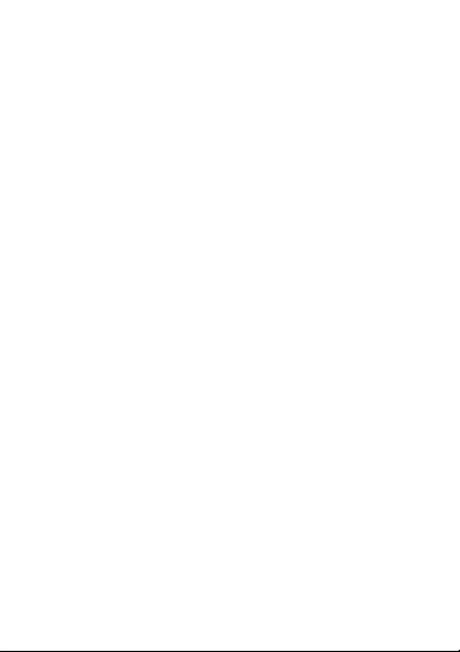
60
Follow Instructions to Avoid Interference Problems
Turn off your mobile device in any location where posted notices instruct you to do so.
In an aircraft, turn off your mobile device whenever instructed to do so by airline staff.
your mobile device offers an airplane mode or similar feature, consult airline staff abou
using it in flight.
Implantable Medical Devices
If you have an implantable medical device, such as a pacemaker or defibrillator, consul
your physician before using this mobile device.
Persons with implantable medical devices should observe the following precautions:
•
ALWAYS keep the mobile device more than 20 centimeters (8 inches) from the
implantable medical device when the mobile device is turned ON.
•
DO NOT carry the mobile device in the breast pocket.
•
Use the ear opposite the implantable medical device to minimize the potential fo
interference.
•
Turn OFF the mobile device immediately if you have any reason to suspect that
interference is taking place.
Read and follow the directions from the manufacturer of your implantable medical devic
If you have any questions about using your mobile device with your implantable medic
device, consult your healthcare provider.
Driving Precautions
The use of wireless phones while driving may cause distraction. Discontinue a call if yo
can’t concentrate on driving.
Additionally, the use of wireless devices and their accessories may be prohibited or
restricted in certain areas. Always obey the laws and regulations on the use of these
products.
For more information, see “Smart Practices While Driving.”
Operational Warnings
Obey all posted signs when using mobile devices in public areas.

61
Potentially Explosive Atmospheres
Areas with potentially explosive atmospheres are often, but not always, posted and can
include fueling areas, such as below decks on boats, fuel or chemical transfer or storage
facilities, or areas where the air contains chemicals or particles, such as grain dust, or
metal powders.
When you are in such an area, turn off your mobile device, and do not remove, install, o
charge batteries. In such areas, sparks can occur and cause an explosion or fire.
Symbol Key
Your battery, charger, or mobile device may contain symbols, defined as follows:
Symbol Definition
Important safety information follows.
Do not dispose of your battery or mobile device in a fire.
Your battery or mobile device may require recycling in accordance
with local laws. Contact your local regulatory authorities for more
information.
Do not throw your battery or mobile device in the trash.
Do not let your battery, charger, or mobile device get wet.
Listening at full volume to music or voice through a headset may
damage your hearing.
0323 4o
032376o
032375o

62
Batteries & Chargers
Caution:
Improper treatment or use of batteries may present a danger of fire, explosion,
leakage, or other hazard. For more information, see “Battery Use & Safety.”
Keep Your Mobile Device & Its Accessories Away From
Small Children
These products are not toys and may be hazardous to small children. For example:
•
A choking hazard may exist for small, detachable parts.
•
Improper use could result in loud sounds, possibly causing hearing injury.
•
Improperly handled batteries could overheat and cause a burn.
Glass Parts
Some parts of your mobile device may be made of glass. This glass could break if the
product is dropped on a hard surface or receives a substantial impact. If glass breaks, do
not touch or attempt to remove. Stop using your mobile device until the glass is replace
by a qualified service center.
Seizures/Blackouts
Some people may be susceptible to epileptic seizures or blackouts when exposed to
flashing lights, such as when playing video games. These may occur even if a person ha
never had a previous seizure or blackout.
If you have experienced seizures or blackouts, or if you have a family history of such
occurrences, please consult with your physician before playing video games or enabling
flashing-lights feature (if available) on your mobile device.
Discontinue use and consult a physician if any of the following symptoms occur:
convulsion, eye or muscle twitching, loss of awareness, involuntary movements, or
disorientation. It is always a good idea to hold the screen away from your eyes, leave th
lights on in the room, take a 15-minute break every hour, and stop use if you are tired.
Caution About High Volume Usage
Warning:
Exposure to loud noise from any source for extended periods of
time may affect your hearing. The louder the volume sound level, the less
time is required before your hearing could be affected. To protect your
hearing:

63
•
Limit the amount of time you use headsets or headphones at high volume.
•
Avoid turning up the volume to block out noisy surroundings.
•
Turn the volume down if you can’t hear people speaking near you.
If you experience hearing discomfort, including the sensation of pressure or fullness in
your ears, ringing in your ears, or muffled speech, you should stop listening to the devic
through your headset or headphones and have your hearing checked.
For more information about hearing, see our Web site at
direct.motorola.com/hellomoto/nss/AcousticSafety.asp
(in English only).
Repetitive Motion
When you repetitively perform actions such as pressing keys or entering finger-written
characters, you may experience occasional discomfort in your hands, arms, shoulders,
neck, or other parts of your body. If you continue to have discomfort during or after suc
use, stop use and see a physician.
[Apr0109]
Industry Canada Notice to Users
Industry Canada Notice
Operation is subject to the following two conditions: (1) This device may not cause
interference and (2) This device must accept any interference, including interference th
may cause undesired operation of the device. See RSS-GEN 7.1.5.
FCC Notice to Users
FCC Notice
The following statement applies to all products that have received FCC
approval. Applicable products bear the FCC logo, and/or an FCC ID in the format
FCC-ID:xxxxxx on the product label.
Motorola has not approved any changes or modifications to this device by the user. Any
changes or modifications could void the user’s authority to operate the equipment. See 4
CFR Sec. 15.21.
This device complies with part 15 of the FCC Rules. Operation is subject to the followi
two conditions: (1) This device may not cause harmful interference, and (2) this device
must accept any interference received, including interference that may cause undesired
operation. See 47 CFR Sec. 15.19(3).

64
This equipment has been tested and found to comply with the limits for a Class B digital
device, pursuant to part 15 of the FCC Rules. These limits are designed to provide
reasonable protection against harmful interference in a residential installation. This
equipment generates, uses and can radiate radio frequency energy and, if not installed
and used in accordance with the instructions, may cause harmful interference to radio
communications. However, there is no guarantee that interference will not occur in a
particular installation. If this equipment does cause harmful interference to radio or
television reception, which can be determined by turning the equipment off and on, the
user is encouraged to try to correct the interference by one or more of the following
measures:
•
Reorient or relocate the receiving antenna.
•
Increase the separation between the equipment and the receiver.
•
Connect the equipment to an outlet on a circuit different from that to which the
receiver is connected.
•
Consult the dealer or an experienced radio/TV technician for help.
Use & Care
Use & Care
To care for your Motorola phone, please keep it away from:
liquids of any kind
Don’t expose your phone to water, rain, extreme humidity, sweat, or other
moisture. If it does get wet, don’t try to accelerate drying with the use of an
oven or dryer, as this may damage the phone.
extreme heat or cold
Avoid temperatures below 0°C/32°F or above 45°C/113°F.
microwaves
Don’t try to dry your phone in a microwave oven.

65
dust and dirt
Don’t expose your phone to dust, dirt, sand, food, or other inappropriate
materials.
cleaning solutions
To clean your phone, use only a dry soft cloth. Don’t use alcohol or other
cleaning solutions.
the ground
Don’t drop your phone.
Motorola Limited Warranty for the
United States and Canada
Warranty
What Does this Warranty Cover?
Subject to the exclusions contained below, Motorola, Inc. warrants its mobile telephone
(“Products”), Motorola-branded or certified accessories sold for use with these Product
(“Accessories”), and Motorola software contained on CD-ROMs or other tangible med
and sold for use with these Products (“Software”) to be free from defects in materials an
workmanship under normal consumer usage for the period(s) outlined below. This limit
warranty is a consumer's exclusive remedy, and applies as follows to new Motorola
Products, Accessories, and Software purchased by consumers in the United States or
Canada, which are accompanied by this written warranty:
Products and Accessories
Products Covered Length of Coverage
Products and Accessories
as
defined above, unless otherwise
provided for below.
One (1) year
from the date of purchase by the
first consumer purchaser of the product unless
otherwise provided for below.

66
Exclusions (Products and Accessories)
Normal Wear and Tear.
Periodic maintenance, repair and replacement of parts due to
normal wear and tear are excluded from coverage.
Batteries.
Only batteries whose fully charged capacity falls below 80% of their rated
capacity and batteries that leak are covered by this limited warranty.
Abuse & Misuse.
Defects or damage that result from: (a) improper operation, storage,
misuse or abuse, accident or neglect, such as physical damage (cracks, scratches, etc.) to
the surface of the product resulting from misuse; (b) contact with liquid, water, rain,
extreme humidity or heavy perspiration, sand, dirt or the like, extreme heat, or food;
(c) use of the Products or Accessories for commercial purposes or subjecting the Produc
or Accessory to abnormal usage or conditions; or (d) other acts which are not the fault o
Motorola, are excluded from coverage.
Use of Non-Motorola Products and Accessories.
Defects or damage that result from
the use of non-Motorola branded or certified Products, Accessories, Software or other
peripheral equipment are excluded from coverage.
Unauthorized Service or Modification.
Defects or damages resulting from service,
testing, adjustment, installation, maintenance, alteration, or modification in any way by
someone other than Motorola, or its authorized service centers, are excluded from
coverage.
Decorative Accessories and
Cases.
Decorative covers, bezels,
PhoneWrap™ covers and cases.
Limited lifetime warranty
for the lifetime of
ownership by the first consumer purchaser of
the product.
Monaural Headsets.
Ear buds
and boom headsets that transmit
mono sound through a wired
connection.
Limited lifetime warranty
for the lifetime of
ownership by the first consumer purchaser of
the product.
Products and Accessories that
are Repaired or Replaced. The balance of the original warranty or
for ninety (90) days
from the date returned to
the consumer, whichever is longer.
Products Covered Length of Coverage

67
Altered Products.
Products or Accessories with (a) serial numbers or date tags that have
been removed, altered or obliterated; (b) broken seals or that show evidence of
tampering; (c) mismatched board serial numbers; or (d) nonconforming or non-Motorol
housings, or parts, are excluded from coverage.
Communication Services.
Defects, damages, or the failure of Products, Accessories or
Software due to any communication service or signal you may subscribe to or use with
the Products Accessories or Software is excluded from coverage.
Software
Exclusions (Software)
Software Embodied in Physical Media.
No warranty is made that the software will
meet your requirements or will work in combination with any hardware or software
applications provided by third parties, that the operation of the software products will b
uninterrupted or error free, or that all defects in the software products will be corrected.
Software NOT Embodied in Physical Media.
Software that is not embodied in
physical media (e.g. software that is downloaded from the Internet), is provided “as is”
and without warranty.
Who is Covered?
This warranty extends only to the first consumer purchaser, and is not transferable.
What Will Motorola Do?
Motorola, at its option, will at no charge repair, replace or refund the purchase price of
any Products, Accessories or Software that does not conform to this warranty. We may
use functionally equivalent reconditioned/refurbished/pre-owned or new Products,
Accessories or parts. No data, software or applications added to your Product, Accessor
or Software, including but not limited to personal contacts, games and ringer tones, wil
Products Covered Length of Coverage
Software.
Applies only to physical defects in the
media that embodies the copy of the software (e.g.
CD-ROM, or floppy disk).
Ninety (90) days
from the
date of purchase.

68
be reinstalled. To avoid losing such data, software, and applications, please create a back
up prior to requesting service.
How to Obtain Warranty Service or Other Information
You will receive instructions on how to ship the Products, Accessories or Software, at
your expense, to a Motorola Authorized Repair Center. To obtain service, you must
include: (a) a copy of your receipt, bill of sale or other comparable proof of purchase; (b
written description of the problem; (c) the name of your service provider, if applicable;
(d) the name and location of the installation facility (if applicable) and, most importantl
(e) your address and telephone number.
What Other Limitations are There?
ANY IMPLIED WARRANTIES, INCLUDING WITHOUT LIMITATION THE IMPL
WARRANTIES OF MERCHANTABILITY AND FITNESS FOR A PARTICULAR PU
SHALL BE LIMITED TO THE DURATION OF THIS LIMITED WARRANTY, OTH
REPAIR, REPLACEMENT, OR REFUND AS PROVIDED UNDER THIS EXPRESS
WARRANTY IS THE EXCLUSIVE REMEDY OF THE CONSUMER, AND IS PROV
OF ALL OTHER WARRANTIES, EXPRESS OR IMPLIED. IN NO EVENT SHALL M
LIABLE, WHETHER IN CONTRACT OR TORT (INCLUDING NEGLIGENCE) FOR
EXCESS OF THE PURCHASE PRICE OF THE PRODUCT, ACCESSORY OR SOFT
FOR ANY INDIRECT, INCIDENTAL, SPECIAL OR CONSEQUENTIAL DAMAGE
KIND, OR LOSS OF REVENUE OR PROFITS, LOSS OF BUSINESS, LOSS OF INF
OR DATA, SOFTWARE OR APPLICATIONS OR OTHER FINANCIAL LOSS ARISI
OR IN CONNECTION WITH THE ABILITY OR INABILITY TO USE THE PRODU
ACCESSORIES OR SOFTWARE TO THE FULL EXTENT THESE DAMAGES MAY
DISCLAIMED BY LAW.
Some states and jurisdictions do not allow the limitation or exclusion of
incidental or consequential damages, or limitation on the length of an implied
USA All Products, Accessories, and Software:
1-800-331-6456
Canada All Products:
1-800-461-4575
TTY
1-888-390-6456

69
warranty, so the above limitations or exclusions may not apply to you. This
warranty gives you specific legal rights, and you may also have other rights that
vary from state to state or from one jurisdiction to another.
Hearing Aid Compatibility with
Mobile Phones
Heari ng Aids
Some Motorola phones are measured for compatibility with hearing aids. If the box for
your particular model has “Rated for Hearing Aids” printed on it, the following
explanation applies.
When some mobile phones are used near some hearing devices (hearing aids and
cochlear implants), users may detect a buzzing, humming, or whining noise. Some heari
devices are more immune than others to this interference noise, and phones also vary in
the amount of interference they generate.
The wireless telephone industry has developed ratings for some of their mobile phones, t
assist hearing device users in finding phones that may be compatible with their hearing
devices. Not all phones have been rated. Phones that are rated have the rating on their
box or a label on the box. To maintain the published Hearing Aid Compatibility (HAC)
rating for this mobile phone, use only the original equipment battery model.
The ratings are not guarantees. Results will vary depending on the user’s hearing device
and hearing loss. If your hearing device happens to be vulnerable to interference, you ma
not be able to use a rated phone successfully. Trying out the phone with your hearing
device is the best way to evaluate it for your personal needs.
M-Ratings:
Phones rated M3 or M4 meet FCC requirements and are likely to generate
less interference to hearing devices than phones that are not labeled. M4 is the
better/higher of the two ratings.
T-Ratings:
Phones rated T3 or T4 meet FCC requirements and are likely to be more usab
with a hearing device’s telecoil (“T Switch” or “Telephone Switch”) than unrated phone
T4 is the better/higher of the two ratings. (Note that not all hearing devices have telecoil
in them.)
Hearing devices may also be measured for immunity to this type of interference. Your
hearing device manufacturer or hearing health professional may help you find results fo
your hearing device. The more immune your hearing aid is, the less likely you are to
experience interference noise from mobile phones.

70
Information from the World Health
Organization
WHO Information
Present scientific information does not indicate the need for any special precautions for
the use of mobile phones. If you are concerned, you may want to limit your own or you
children’s RF exposure by limiting the length of calls or by using handsfree devices to ke
mobile phones away from your head and body.
Source: WHO Fact Sheet 193
Further information:
http://www.who.int/peh-emf
Product Registration
Registration
Online Product Registration:
www.motorola.com/us/productregistration
Product registration is an important step toward enjoying your new Motorola product.
Registering permits us to contact you for product or software updates and allows you to
subscribe to updates on new products or special promotions. Registration is not require
for warranty coverage.
Please retain your original dated sales receipt for your records. For warranty service of
your Motorola Personal Communications Product you will need to provide a copy of yo
dated sales receipt to confirm warranty status.
Thank you for choosing a Motorola product.
Export Law Assurances
Export Law
This product is controlled under the export regulations of the United States of America
and Canada. The Governments of the United States of America and Canada may restric
the exportation or re-exportation of this product to certain destinations. For further
information contact the U.S. Department of Commerce or the Canadian Department of
Foreign Affairs and International Trade.

71
Caring for the Environment by
Recycling
Recycling Inform ation
This symbol on a Motorola product means the product should not be disposed
of with household waste.
Disposal of your Mobile Device & Accessories
Please do not dispose of mobile devices or electrical accessories (such as
chargers, headsets, or batteries) with your household waste. Do not dispose
of your battery or mobile device in a fire. These items should be disposed of
in accordance with the national collection and recycling schemes operated by
your local or regional authority. Alternatively, you may return unwanted mobile devices
and electrical accessories to any Motorola Approved Service Center in your region.
Details of Motorola approved national recycling schemes, and further information on
Motorola recycling activities can be found at:
www.motorola.com/recycling
Disposal of your Mobile Device Packaging &
Product Guide
Product packaging and product guides should only be disposed of in accordance with
national collection and recycling requirements. Please contact your regional authorities
for more details.
California Perchlorate Label
Perchlorate Label
Some mobile phones use an internal, permanent backup battery on the printed circuit
board that may contain very small amounts of perchlorate. In such cases, California law
requires the following label:
Perchlorate Material – special handling may apply. See
www.dtsc.ca.gov/hazardouswaste/perchlorate
There is no special handling required by consumers.
032376o

72
Privacy & Data Security
Privac y & Data Security
Motorola understands that privacy and data security are important to everyone. Because
some features of your mobile device may affect your privacy or data security, please
follow these recommendations to enhance protection of your information:
• Monitor access
—Keep your mobile device with you and do not leave it where
others may have unmonitored access. Lock your device’s keypad where this
feature is available.
• Keep software up to date
—If Motorola or a software/application vendor
releases a patch or software fix for your mobile device that updates the device’s
security, install it as soon as possible.
• Erase before recycling
—Delete personal information or data from your mobile
device prior to disposing of it or turning it in for recycling. For instructions on ho
to delete all personal information from your device, see your product guide.
Note:
For information on backing up your mobile device data before erasing it, g
to
www.motorola.com
and navigate to the “downloads” section of the
consumer Web page for “Motorola Backup” or “Motorola Phone Tools.”
• Location-based information
—Location-based information includes
information that can be used to determine the approximate location of a mobile
device. Mobile phones which are connected to a wireless network transmit
location-based information. Devices enabled with GPS or AGPS technology also
transmit location-based information. Additionally, if you use applications that
require location-based information (e.g. driving directions), such applications
transmit location-based information. This location-based information may be
shared with third parties, including your wireless service provider, applications
providers, Motorola, and other third parties providing services.
• Other information your device may transmit
—Your device may also transmit
testing and other diagnostic (including location-based) information, and other
non-personal information to Motorola or other third-party servers. This
information is used to help improve products and services offered by Motorola.
If you have further questions regarding how the use of your mobile device may impact
your privacy or data security, please contact Motorola at
privacy@motorola.com
, or
contact your service provider.

73
Smart Practices While Driving
Driving Safety
Drive Safe, Call Smart
Check the laws and regulations on the use of mobile devices and their
accessories in the areas where you drive. Always obey them. The use of these
devices may be prohibited or restricted in certain areas—for example,
handsfree use only. Go to www.motorola.com/callsmart (in English only) for
more information.
Your mobile device lets you communicate by voice and data—almost anywhere, anytim
wherever wireless service is available and safe conditions allow. When driving a car,
driving is your first responsibility. If you choose to use your mobile device while drivin
remember the following tips:
• Get to know your Motorola mobile device and its features such as speed
dial and redial.
If available, these features help you to place your call without
taking your attention off the road.
• When available, use a handsfree device.
If possible, add
an additional layer of convenience to your mobile device with
one of the many Motorola Original handsfree accessories
available today.
• Position your mobile device within easy reach.
Be able to
access your mobile device without removing your eyes from the road. If you
receive an incoming call at an inconvenient time, if possible, let your voicemail
answer it for you.
• Let the person you are speaking with know you are driving; if necessary,
suspend the call in heavy traffic or hazardous weather conditions.
Rain,
sleet, snow, ice, and even heavy traffic can be hazardous.
• Do not take notes or look up phone numbers while driving.
Jotting down a
“to do” list or going through your address book takes attention away from your
primary responsibility—driving safely.
• Dial sensibly and assess the traffic; if possible, place calls when your
car is not moving or before pulling into traffic.
If you must make a call while
moving, dial only a few numbers, check the road and your mirrors, then continue

74
• Do not engage in stressful or emotional conversations that may be
distracting.
Make people you are talking with aware you are driving and suspend
conversations that can divert your attention away from the road.
• Use your mobile device to call for help.
Dial 911 or other local emergency
number in the case of fire, traffic accident, or medical emergencies (wherever
wireless phone service is available).
• Use your mobile device to help others in emergencies.
If you see an auto
accident, crime in progress, or other serious emergency where lives are in danger
call 911 or other local emergency number (wherever wireless phone service is
available), as you would want others to do for you.
• Call roadside assistance or a special non-emergency wireless
assistance number when necessary.
If you see a broken-down vehicle posing
no serious hazard, a broken traffic signal, a minor traffic accident where no one
appears injured, or a vehicle you know to be stolen, call roadside assistance or
other special non-emergency wireless number (wherever wireless phone service
is available).

75
Motorola, Inc.
Consumer Advocacy Office
600 N US Hwy 45
Libertyville, IL 60048
www.hellomoto.com
Note:
Do not ship your phone to the above address. If you need to return your phone fo
repairs, replacement, or warranty service, please contact the Motorola Customer Suppor
Center at:
1-800-331-6456 (United States)
1-888-390-6456 (TTY/TDD United States for hearing impaired)
1-800-461-4575 (Canada)
Certain mobile phone features are dependent on the capabilities and settings of your
service provider’s network. Additionally, certain features may not be activated by your
service provider, and/or the provider’s network settings may limit the feature’s
functionality. Always contact your service provider about feature availability and
functionality. All features, functionality, and other product specifications, as well as the
information contained in this guide, are based upon the latest available information and
believed to be accurate at the time of printing. Motorola reserves the right to change or
modify any information or specifications without notice or obligation.
MOTOROLA and the Stylized M Logo are registered in the US Patent & Trademark Of
The Bluetooth trademarks are owned by their proprietor and used by Motorola, Inc. und
license. Microsoft, Windows, Windows Me, and Windows Vista are registered
trademarks of Microsoft Corporation in the United States and other countries. All other
product or service names are the property of their respective owners.
© 2009 Motorola, Inc. All rights reserved.
Caution:
Changes or modifications made in the radio phone, not expressly approved by
Motorola, will void the user’s authority to operate the equipment.
Manual Number: 68000202316-A
U.S. patent Re. 34,976


Guía de Inicio
MOTOROLA CRUSH TM


1
felicidades
El nuevo MOTOROLA CRUSH™ lo convertirá en la envidia
de sus amigos. Simplemente pulse la pantalla grande de
alta resolución para utilizar todas las funciones del teléfono.
Capte imágenes de gran calidad con la cámara de
2.0 megapíxeles del teléfono y envíelas a sus amigos
(página 33). Cree una mini película con la videograbadora
del teléfono (página 35). Inserte una tarjeta microSD en
la ranura para tarjeta de memoria extraíble (página 6),
luego utilice el reproductor de música para escuchar sus
melodías (página 38).
Hemos reunido todas las funciones principales del
teléfono en esta práctica guía, y en cosa de minutos le
mostraremos lo sencillo que es utilizar este teléfono.
Vamos, analícelo y ponga a funcionar su teléfono.
más información
Para obtener más detalles sobre el teléfono y accesorios,
visite el sitio
www.motorola.com/support
.
Precaución:
antes de usar el teléfono por primera vez,
lea la información de
Seguridad, Regulatoria y Legal
importante que se incluye en la parte posterior de esta
guía (página 61).

2
esta guía
símbolos de esta guía
Esto significa que la función depende de la
red, de la tarjeta SIM o de la suscripción, y
es posible que no esté disponible en todas
las áreas. Para obtener más información,
comuníquese con su proveedor de servicio.
Esto significa que la función requiere un
accesorio opcional.

3
contenido
su teléfono . . . . . . . . . . . . . . . . . . . . . . . . . . . . . . . . . 4
menú principal . . . . . . . . . . . . . . . . . . . . . . . . . . . . . . 5
allá vamos . . . . . . . . . . . . . . . . . . . . . . . . . . . . . . . . . . 6
conceptos básicos . . . . . . . . . . . . . . . . . . . . . . . . . . . 7
pantalla principal . . . . . . . . . . . . . . . . . . . . . . . . . . . . 11
llamadas . . . . . . . . . . . . . . . . . . . . . . . . . . . . . . . . . . 13
agenda. . . . . . . . . . . . . . . . . . . . . . . . . . . . . . . . . . . . . 17
mensajes . . . . . . . . . . . . . . . . . . . . . . . . . . . . . . . . . . 19
ingreso de texto . . . . . . . . . . . . . . . . . . . . . . . . . . . . 22
consejos y trucos . . . . . . . . . . . . . . . . . . . . . . . . . . . 25
personalizar . . . . . . . . . . . . . . . . . . . . . . . . . . . . . . . 27
activo . . . . . . . . . . . . . . . . . . . . . . . . . . . . . . . . . . . . . 31
fotos. . . . . . . . . . . . . . . . . . . . . . . . . . . . . . . . . . . . . . 33
videos . . . . . . . . . . . . . . . . . . . . . . . . . . . . . . . . . . . . 35
música . . . . . . . . . . . . . . . . . . . . . . . . . . . . . . . . . . . . 38
conexión Bluetooth® . . . . . . . . . . . . . . . . . . . . . . . . 46
conexiones de cable. . . . . . . . . . . . . . . . . . . . . . . . . 52
tarjeta de memoria. . . . . . . . . . . . . . . . . . . . . . . . . . 55
herramientas. . . . . . . . . . . . . . . . . . . . . . . . . . . . . . . 57
seguridad. . . . . . . . . . . . . . . . . . . . . . . . . . . . . . . . . . 58
servicio y reparaciones . . . . . . . . . . . . . . . . . . . . . . 60
Información legal y de seguridad . . . . . . . . . . . . . . 61

su teléfono
4
su teléfono
teclas y conectores importantes
Tecla Voz
Ranura de la
Tarjeta de
Memoria
microSD
Micrófono
Altavoz (en la
parte posterior)
Conector micro
USB
Cargar o conectar
a la computadora.
Conector para
Audífono de
3,5 mm
Teclas de
Volumen
Pantalla Táctil
Tecla
Cámara
Tecla de
Encendido/
Fin
Tecla de
Bloqueo
Encender/apagar,
colgar, salir de
menús.

menú principal
5
menú al
Texto Nuevo
Teclado Telefónico
Llamadas
Directorio Tel
Programación
• Sonidos
• Pantalla
• Teléfono
• Llamada
• Mensajería
• Seguridad
• Memoria
Bluetooth
Tonos Timbre
Herramientas
• Agenda
• Despertador
• Podómetro
• Calculadora
• Calculadora de
Propinas
• Apuntes
• Comandos de Voz
• Reloj Mundial
easyedge
Multimedia
• Tonos Timbre
• Sonidos
• Imágenes
• Videos
• Cámara
• Videograbadora
Agenda
PacMan
Reproductor
de Música
Info del Teléfono
• Programación del
Teléfono
• Ingreso de Texto
• Glosario de Iconos
• Versión de SW/HW
Su Navegador
Mensajes
Este es el diseño estándar del menú
principal.
Sin embargo, es posible que
el menú de su teléfono sea diferente
.

allá vamos
6
allá vamos
preparación para usar el dispositivo
Precaución:
consulte
Uso y Seguridad de las Baterías
(página 61).
1
sacar la cubierta:
2
batería:
3
colocar la cubierta:
4
microSD:
5
cargar:
4H

conceptos básicos
7
concept os básicos
estos son algunos aspectos fundamentales
encender y apagar
Mantenga oprimida durante
algunos segundos o hasta que la
pantalla táctil se encienda.
realizar y contestar llamadas
Para
realizar una llamada
:
1
Pulse el
Teclado Telefónico
.
2
Ingrese un número de
teléfono.
3
Pulse
Llamar
.
Para
contestar una llamada
cuando el teléfono timbre
y/o vibre, simplemente pulse
Contestar
.
Nota:
durante una llamada, la pantalla táctil se desactiva
y se va a negro.
terminar una llamada
Para
colgar
, pulse
Terminar Llamada
u oprima .
Service Provider
PhonebookNew Text Dia a alp d C lls

conceptos básicos
8
sugerencias para la pantalla
táctil
Nota:
a fin de conservar la vida útil de la batería, la
pantalla táctil se va a negro cuando el teléfono está
inactivo. Para reactivar la pantalla, oprima .
pulsar
Para seleccionar un elemento u opción del menú, púlselo.
Para volver a la pantalla anterior, pulse .
Para obtener mejores resultados, pulse la pantalla
levemente con la punta del dedo. No use la punta
del dedo ni otro objeto.
mantener pulsado
Para llamar a un contacto mediante marcado rápido,
mantenga pulsado el número de marcado rápido del
contacto. (Para obtener más información, consulte la
página 17.)
arrastrar
Para desplazarse por una lista arrástrela hacia arriba o
hacia abajo, como cuando empuja un trozo de papel.

conceptos básicos
9
Para resaltar un elemento de una lista (como un contacto,
un mensaje, una llamada reciente o una canción de la
lista de reproducción), arrastre el elemento de izquierda
a derecha. Para revertir la acción, arrastre de derecha
a izquierda.
almacenar contactos
1
Pulse
Directorio Tel
.
2
Pulse
Agregar Nuevo Contacto
para crear un nuevo contacto
o pulse un contacto en la lista y pulse
Editar
para
editarlo.
3
Pulse los detalles del contacto (como
Nombre
) para
ingresar o modificar información. (Para ingresar
texto, consulte la página 22.)
4
Pulse
Guardar
para guardar el contacto.
llamar o enviar mensajes de
texto a los contactos
1
Pulse
Directorio Tel
.
2
Muévase hasta el contacto deseado.

conceptos básicos
10
Atajo:
pulse
A - Z
para saltar a los contactos que
comienzan con una letra que especifique.
3
Para
llamar
, pulse el icono de teléfono junto al
nombre.
Para
enviar un mensaje de texto
, pulse el nombre,
luego pulse el icono de mensaje junto al número
de teléfono.

pantalla principal
11
panta lla prin cipal
acceso rápido a la información más necesaria
La pantalla principal aparece cuando enciende el teléfono o
cuando oprime . Los indicadores de estado del teléfono
aparecen en la parte superior de la pantalla principal:
Nota:
la pantalla principal del teléfono puede ser
levemente diferente.
Consejo:
para obtener una descripción de los indicadores
de estado que pueden aparecer en el teléfono: pulse bajo
los iconos de atajo para abrir el menú principal, luego
pulse
Info del Teléfono
>
Glosario de Iconos
>
Barra de Estado
.
Service Provider
10:23 AM
Fri, Oct 15
PhonebookNew Text Dialp llsa ad C
Pulse para abrir el
menú principal.
Pulse un atajo para
abrir una función.
Intensidad de la
Señal
Nivel de la Batería
Cobertura EVDO Posición Act

pantalla principal
12
Para
abrir
el menú principal, pulse la pantalla principal
bajo los iconos de atajo:
Para
cerrar
el menú principal y volver a la página
principal, oprima .
Settin Bluetooth Rin tonesgs g
Tools Multimediae easyedg
Datebook Music PlayerP nac-Ma
Your N vi tora gaPhone Info Mess esag
PhonebookNew Text Dialp llsa ad C
Oprima para
cerrar el menú
principal y volver a
la pantalla
principal.
Pulse los iconos
de menú para abrir
las funciones del
teléfono.

llamadas
13
llamadas
es bueno conversar
Para conocer los aspectos básicos, consulte la página 7.
desactivar una alerta de
llamada
Para desactivar el timbre para una llamada entrante,
pulse la pantalla táctil del teléfono.
ver llamadas recientes
1
Pulse
Llamadas
para ver una lista de todas las
llamadas.
Consejo:
pulse los botones de la parte inferior de la
pantalla para ver las llamadas
Recibidas
,
Perdidas
o
Hechas
.
2
Muévase a un número para ver detalles de la
llamada.
3
Pulse un número para llamarlo, enviarle un mensaje
o guardarlo en la lista de contactos.
borrar llamadas recientes
1
Pulse
Llamadas
.

llamadas
14
2
Arrastre en un número de izquierda a derecha
para resaltarlo.
Repita este paso para resaltar números adicionales.
3
Pulse
Eliminar
para eliminar los números resaltados de
la lista.
remarcar un número
1
Pulse
Llamadas
.
2
Muévase hasta el número que desea llamar.
3
Pulse el icono de llamada junto al número.
manos libres
Para
activar el altavoz
durante una llamada, pulse
Altavoz
.
El teléfono reproduce una alerta de audio y muestra
Altavoz Act
.
Para
desactivar el altavoz
, pulse nuevamente
Altavoz
.
Nota:
también puede usar
audífonos o equipos para
automóvil
con una conexión alámbrica de 3,5 mm
(página 5) o conexión inalámbrica Bluetooth®
(página 46). El altavoz no funcionará cuando el teléfono
esté conectado a un audífono o equipo para automóvil
manos libres.

llamadas
15
Nota:
el uso de dispositivos o accesorios móviles
mientras conduce puede ocasionar distracción e infringir la
ley. Siempre obedezca las leyes y conduzca con seguridad.
opciones de llamada entrante
Durante una llamada, puede pulsar los atajos para abrir
Texto Nuevo
,
Teclado Telefónico
,
Llamadas
o
Directorio Tel
.
También puede pulsar las opciones para
Silenciar
la
llamada, activar el
Altavoz
o conectar un audífono
Bluetooth
.
Cuando conecta un audífono Bluetooth® o activa el
modo TTY durante una llamada, aparecen opciones
adicionales.
llamadas de emergencia
Nota:
su proveedor de servicios programa uno o más
números de emergencia (como 911 ó 112) a los cuales
usted puede llamar en cualquier situación, incluso
cuando su teléfono está bloqueado. Los números de
emergencia varían según el país. El o los números de
emergencia configurados previamente pueden no
funcionar en todas las ubicaciones y, en ocasiones, una
llamada de emergencia puede no cursarse debido a
problemas de red, ambientales o de interferencia.

llamadas
16
Para llamar a un número de emergencia: pulse
Teclado
Telefónico
, ingrese el número de emergencia, luego
pulse
Llamar
.
Nota:
su dispositivo móvil puede usar tecnología AGPS
para ayudar a los servicios de emergencia a encontrarlo
(página 65).

agenda
17
agenda
¿tiene el número? ahora saque más provecho
Para almacenar y llamar a contactos, consulte la
página 9.
modificar o borrar contactos
1
Pulse
Directorio Tel
.
2
Muévase hasta el contacto deseado.
3
Para
editar
el contacto, pulse el nombre, luego
pulse
Editar
. Puede editar la información existente y
almacenar datos adicionales del contacto, incluido
múltiples números de teléfono, direcciones de
correo electrónico, una ID de imagen y una ID de
tono de timbre. Para guardar los cambios,
pulse
Guardar
.
Para
borrar
el contacto, pulse el nombre, luego
pulse
Borrar
.
contactos de marcado rápido
Nota:
el número de marcado rápido 1 está asignado al
número de correo de voz.
Para
asignar
un número de marcado rápido a un contacto:

agenda
18
1
Pulse
Directorio Tel
.
2
Pulse
LISTA DE CONTACTOS
en la parte superior de la
pantalla, luego pulse
MARCADO RÁPIDO
.
3
Pulse un número de marcado rápido no asignado.
4
Pulse el contacto.
Cuando pulse el nombre de un contacto, su número de
marcado rápido se identifica mediante el indicador
correspondiente
>
.
Para
activar
marcado rápido: abra el menú principal,
pulse
Programación
>
Llamada
, luego pulse el botón
Marcación
con Una Tecla
para
Activarlo
.
Para
llamar a un número de marcado rápido del 1 al 9
:
pulse
Teclado Telefónico
, luego mantenga pulsado el
número de marcado rápido de un dígito durante un
segundo.
Para
llamar a un número de marcado rápido de dos
dígitos
: cuando ingrese el número de marcado rápido,
mantenga pulsado el segundo dígito. (Por ejemplo, para
llamar al número de marcado rápido 23, pulse
2
y
luego mantenga pulsado
3
).

mensajes
19
mensajes
a veces es mejor decirlo en un mensaje
crear y enviar mensajes de
texto
1
Pulse
Texto Nuevo
.
2
Pulse
PARA:
, luego seleccione un destinatario de la
lista de contactos o bien pulse
Teclado Telefónico
para
ingresar un nuevo número de teléfono.
Repita este paso para agregar hasta diez
destinatarios.
3
Pulse
Texto
, luego ingrese el mensaje (página 22).
4
Cuando termine el mensaje, pulse
Listo
.
5
Para enviar el mensaje, pulse
Enviar
.
recibir mensajes de texto
Cuando recibe un mensaje, el teléfono muestra una
notificación de
Mensaje Nuevo
.
Para
leer
el mensaje, pulse
Ver Ahora
, luego pulse el
mensaje.

mensajes
20
Para
descartar
la notificación, pulse
Ver Después
. El teléfono
almacena el mensaje en el buzón y muestra el número
de mensajes no leídos.
Para
abrir
el buzón de mensajes:
1
Pulse
Mensajes
>
Mensajes
. Los mensajes más
recientes se muestran primero.
2
Pulse un mensaje para abrirlo.
bloquear y desbloquear
mensajes de texto
Para
bloquear
un mensaje:
1
Pulse
Mensajes
>
Mensajes
.
2
Pulse el mensaje para abirlo.
3
Pulse
Bloquear
para bloquear el mensaje.
Los mensajes bloqueados no se pueden borrar mientras
no se desbloqueen.
Para
desbloquear
un mensaje bloqueado:
1
Pulse el mensaje para abirlo.
2
Pulse
Desbloquear
para desbloquear el mensaje.

mensajes
21
borrar mensajes de texto
1
Pulse
Mensajes
>
Mensajes
.
2
Arrastre en un mensaje de izquierda a derecha
para resaltarlo.
Repita este paso para resaltar otros mensajes.
3
Pulse
Eliminar
para eliminar los mensajes resaltados.
correo de voz
Cuando reciba un mensaje de correo de voz, el
teléfono muestra una notificación
Correo de Voz Nuevo
.
Para
escuchar
los mensajes, pulse
Llamar a Correo de Voz
.
Para
descartar
la notificación, pulse
Descartar
.
Para
revisar
el correo de voz, pulse
Teclado Telefónico
,
luego mantenga pulsado
1
.

ingreso de texto
22
ingreso de texto
¿a qué velocidad puede escribir?
teclado estándar
Use el teclado para ingresar texto, números y símbolos:
Consejo:
para
mover el cursor
, pulse donde desea que
éste aparezca. También puede presionar las teclas de
volumen o pulsar las flechas de navegación de la pantalla
táctil para mover el cursor.
I m oina g g home soon
21/2000 Abc def
.,?
1
abc
2
def
3
ghi
4
jhl
5
mno
6
pqrs
7
tuv
8
wxyz
9
0
CLR
DoneAbc
Ingrese hasta
2,000 caracteres.
Cambiar el modo
de ingreso de
texto.
Ingresar un
espacio.
Seleccionar texto
en mayúscula o
minúscula.
Mover el cursor
hacia la izquierda o
derecha.
Programación de
mayúsculas.
Borrar el carácter a
la izquierda del
cursor.

ingreso de texto
23
Para
cambia el modo de ingreso de texto
, pulse la
tecla de modo en el extremo inferior izquierdo de
la pantalla:
Cuando ingrese texto, pulse
0
para seleccionar la
programación de letras en
mayúscula
(sin mayúsculas,
todo en mayúscula, la primera letra de la oración
en mayúscula).
Para
aceptar
la finalización de una palabra, pulse el
área de ingreso de texto.
modos de ingreso
iTAP
El teléfono predice la palabra que desea, con
sólo pulsar una vez cada letra.
Abc
Pulse varias veces una tecla para recorrer
sus letras y números.
1 32
Permite ingresar sólo números.
Atajo:
en otros modos, mantenga pulsada
una tecla numérica para ingresar su número.
Símbolos
Ingresar símbolos.
Atajo:
en otros modos, pulse
1
para
ingresar símbolos básicos o puntuación.

ingreso de texto
24
teclado de texto completo
Si coloca el teléfono de lado (hacia la izquierda)
mientras ingresa texto, el teléfono muestra un teclado
de texto completo:
Consejo:
para
mover el cursor
, pulse donde desea que
éste aparezca. También puede presionar las teclas de
volumen o pulsar las flechas de navegación de la pantalla
táctil (
9:
) para mover el cursor. (Las flechas de
navegación las coloca el indicador de mayúsculas y
contador cuando reanuda la escritura.)
Para
aceptar
la finalización de una palabra, pulse el
área de ingreso de texto.
21/2000
Abc
I m oin home soona g g CLR
q w e r t y u i o p
a gs d f h j k l
xz c v b n m , .
Sp cea ?
123!/
!X Done
Seleccionar
texto en
mayúscula o
minúscula.
Cambie entre modo de
ingreso de texto y modo de
ingreso de números/símbolos.
Cancelar
mensaje.
Borrar el
carácter a la
izquierda del
cursor.
Iniciar una
línea nueva.

consejos y trucos
25
consej os y trucos
algunas maneras para que el uso del teléfono sea aun
más fácil
Para…
bloquear la
pantalla
táctil y las
teclas
Para
bloquear
el teléfono, presione la
tecla de bloqueo .
Para
desbloquear
el teléfono,
arrastre el botón de desbloqueo a
la derecha en la pantalla táctil.
programar el
modo avión
Para
desactivar
las llamadas y las
funciones de conectividad inalámbrica
del teléfono cuando se prohíban, abra
el menú principal, pulse
Programación
>
Teléfono
>
Programación del Teléfono
, luego
pulse el botón
Modo Avión
para
Activarlo
.
crear una
grabación
de voz
Para
crear
un registro de voz,
mantenga oprimida la tecla de voz en
el costado del teléfono (página 4).
Para
escuchar
el registro de voz, abra el
menú principal, luego pulse
Multimedia
>
Sonidos
> registro de voz.

consejos y trucos
26
mejorar la vida útil de la batería
•
Para que la
luz de fondo
se apague antes: abra el
menú principal, luego pulse
Programación
>
Pantalla
>
Luz de Fondo
>
30 segundos
.
•
Para desactivar la función
Bluetooth®
cuando no la
está usando: abra el menú principal, pulse
Bluetooth
,
luego pulse el botón
Encendido de Bluetooth
para
Desactivarlo
.
comandos de voz
Oprima y suelte la tecla de voz del costado del teléfono
(página 4), luego diga un comando de voz:
• Llamar <Nombre o #>
• Enviar <tipo de MSJE>
• Ir a <Atajo>
• Verificar <Elemento>
• Nombre <del Contacto>
• Ayuda

personalizar
27
persona lizar
agregar un toque personal
sonidos
Puede seleccionar los tonos de timbre, sonidos o música
que utiliza el teléfono para las llamadas entrantes y otros
eventos (como mensajes nuevos) y programar el
volumen principal para todos los tonos de timbre.
programar llamada, evento y sonidos
de alerta
1
Abra el menú principal, luego pulse
Programación
>
Sonidos
>
Tonos de Timbre y Alertas
.
2
Pulse el tono que desea cambiar (como
Alertas de
Llamadas
o
Mensajes TXT
).
3
Pulse
Tono
, luego pulse
Tonos de Timbre
,
Sonidos
o
Música
y
seleccione el sonido que desea usar.
Atajo:
abra el menú principal, pulse
Tonos de Timbre
>tonos de timbre >
Programar Como
>
Tono de Timbre
,
ID de
Contacto
,
Alerta de Mensaje de Texto
o
Alerta de Mensaje de Imagen/Video
.

personalizar
28
programar volumen del teclado
1
Abra el menú principal, luego pulse
Programación
>
Sonidos
>
Volumen del Teclado
.
2
Arrastre el nivel de volumen o toque la barra de
volumen para seleccionar
Apagado
,
Bajo
,
Medio Bajo
,
Medio
,
Medio Alto
o
Alto
.
programar alertas de encendido y
alertas de servicio
Programe el teléfono para que reproduzca un tono
cuando lo encienda o lo apague, o bien que le informe
cuando cambia el estado de la red.
1
Abra el menú principal, luego pulse
Programación
>
Sonidos
>
Encendido Apagado
o
Alertas de Servicio
.
2
Pulse un botón de tono de alerta para
Activarlo
o
Desactivarlo
.

personalizar
29
programar el volumen principal
Oprima las teclas de volumen
arriba o abajo para programar el
nivel de
volumen
principal del
tono de timbre, para programar
el teléfono para que
vibre
con
las llamadas entrantes, para
programar una
alarma
de
evento, o para
desactivar
todos los sonidos.
Nota:
los tonos de timbre no suenan cuando el volumen
principal está programado en
Sólo Vibración
,
Sólo Alarma
o
Todos los Sonidos Desactivados
.
teléfono con habla
Programe el teléfono para que
hable en voz alta
cuando
pulse las teclas o ingresos de menús, cuando reciba una
llamada o cuando seleccione un contacto o llamada
reciente:
1
Abra el menú principal, luego pulse
Programación
>
Sonidos
>
Lectura de Voz
.

activo
31
activo
¡sienta cómo quema calorías!
podómetro
El podómetro cuenta e informa sus pasos; es el
compañero ideal para hacer ejercicio.
Para
configurar una rutina diaria de ejercicios
con
el podómetro:
1
Abra el menú principal, luego pulse
Herramientas
>
Podómetro
>
Configurar
para programar un objetivo de
pasos diarios, para programar las unidades de
medida (sistema inglés o sistema métrico) y para
configurar su perfil físico (sexo, peso y estatura).
2
Pulse , luego pulse
Activar
para activar el podómetro.
El podómetro cuenta la cantidad de pasos que da cada
día y menciona el número aproximado de calorías
utilizadas y la distancia recorrida durante el día.
Para
ver los conteos de pasos
de los últimos 30 días,
abra el menú principal, luego pulse
Herramientas
>
Podómetro
>
Historial
.

activo
32
Nota:
los números que informa el podómetro son
estimaciones y podrían no ser completamente precisos.
Para
desactivar el podómetro
, abra el menú principal,
luego pulse
Herramientas
>
Podómetro
>
Desactivar
.

fotos
33
foto s
¡véalo, tómele una foto y envíela!
tomar y enviar fotos
Para
activar
la cámara: abra el menú principal, luego
pulse
Multimedia
>
Cámara
.
Atajo:
oprima la tecla cámara en el costado
del teléfono.
Consejo:
sostenga el teléfono en posición vertical para
tomar una foto tipo retrato o gírelo hacia el lado (a la
izquierda) para tomar una foto de paisaje.
Para
tomar una foto
:
1
Dirija la lente de la cámara hacia el objetivo.
2
Oprima la tecla cámara para tomar la foto.
La foto se guarda automáticamente en la memoria
del teléfono o en la tarjeta de memoria
(dependiendo de la programación) y se le coloca
nombre después de la fecha y hora de tomada.
3
El teléfono muestra opciones para
Enviar
,
Enviar a Álbum en Línea
o
Ver
la foto, luego vuelve al visor
de la cámara.

fotos
34
4
La cámara muestra una imagen en miniatura de la
foto en un cuadro rojo a un costado del visor. Pulse
la miniatura de la foto, luego pulse
Opciones de Imagen
para ver los siguientes botones:
•
Enviar
abre un mensaje con la foto inserta.
•
Programar como
le permite programar la foto como
fondo de pantalla o como ID de imagen para un
contacto del directorio telefónico.
•
Info
muestra detalles acerca del archivo de foto.
•
Borrar
elimina la foto.
Si no tiene selecciona una opción, el teléfono vuelve
al visor de la cámara.
Para
ajustar la programación de la cámara
: pulse la
pantalla del visor de la cámara para mostrar temporalmente
los iconos de control que le permiten acercar o alejar la
imagen, ver fotos almacenadas o cambiar a la videograbadora.
Para
ver
sus fotos: abra el menú principal, luego
pulse
Multimedia
>
Imágenes
.
Para programar la
ubicación de almacenamiento
para
las fotos que toma: abra el menú principal, luego
pulse
Programación
>
Memoria
>
Imágenes
>
Automático
,
Memoria
del Teléfono
, o
Memoria de la Tarjeta
.

videos
36
4
El teléfono muestra temporalmente las opciones
para
Enviar
o
Borrar
el video, luego vuelve al visor de la
videograbadora.
5
La videograbadora muestra una imagen en miniatura
del video en un cuadro rojo a un costado del visor.
Pulse la miniatura del video, luego pulse
Opciones de Videoclip
para ver los siguientes botones:
•
Enviar
abre un mensaje con el video inserto.
•
Info
muestra detalles acerca del archivo de video.
•
Borrar
elimina el video.
Seleccione una opción o pulse la pantalla táctil y
luego pulse para volver al visor de la
videograbadora.
Para
ajustar la programación de la videograbadora
:
pulse la pantalla del visor de la videograbadora para
mostrar temporalmente los iconos de control que le
permiten acercar o alejar la imagen, ver video
almacenados, cambiar entre modos de grabación de
video MMS y estándar o cambiar a la cámara de fotos.
Para
ver
sus videos: abra el menú principal, luego
pulse
Multimedia
>
Videos
.

videos
37
Para programar la
ubicación de almacenamiento
para
los videos que registra: abra el menú principal, luego
pulse
Programación
>
Memoria
>
Videos
>
Automático
,
Memoria
del Teléfono
, o
Memoria de la Tarjeta
.

música
38
música
cuando lo que necesita es música...
Nota:
para utilizar el reproductor de música,
necesitará instalar una tarjeta de memoria
microSD opcional en el teléfono.
Nota:
el teléfono es compatible con Microsoft®
Windows® XP y Windows Vista®. Es posible que
otros sistemas operativos no sean compatibles.
obtener música
Simplemente, cargue su música favorita a la computadora
Windows®, y luego transfiera la música desde ésta
al teléfono.
Nota:
el teléfono no admite archivos de canciones con
protección DRM. El reproductor de música del teléfono
puede reproducir los siguientes tipos de archivos de
canciones:
MP3
,
AAC
,
WMA
,
M4A
.
Puede
comprar
archivos de canciones en tiendas de
música en línea (como Amazon, Rhapsody y Napster).

música
39
También puede
copiar un CD
(cargar archivos de
acciones de un CD de música a su computadora) con
Microsoft Windows Media Player versión 11 o posterior.
Puede descargar Windows Media Player desde
www.microsoft.com/windowsmedia
.
1
En la computadora Windows
, abra Windows
Media Player 11.
2
Inserte un CD de música en la unidad de CD de
la computadora.
3
En la ventana de Windows Media Player, haga clic
en la ficha “Copiar”.
4
Seleccione las canciones que desea importar y haga
clic en “Copiar música”.
Si la computadora tiene conexión a Internet, el reproductor
de medios puede obtener información como los títulos
de canciones, el nombre del álbum, el nombre del artista
y las ilustraciones del álbum. La información aparecerá
en la pantalla del reproductor de música del teléfono una
vez realizada la transferencia de música al teléfono.

música
40
Nota:
la copia no autorizada de materiales con derechos
de autor es contraria a las disposiciones de las leyes de
derechos de autor de los Estados Unidos y de otros
países. Este dispositivo está destinado sólo a la copia de
materiales sin derechos de autor, materiales sobre los
cuales usted posea los derechos de autor o materiales
que usted esté autorizado para copiar, o para cuya copia
tenga permiso legal. Si no está seguro acerca de su
derecho de copiar algún material, comuníquese con su
consejero legal.
transferir música
Nota:
el reproductor de música del teléfono puede
reproducir los siguientes tipos de archivos de canciones:
MP3
,
AAC
,
WMA
,
M4A
.
Para
conectar
el teléfono con su computadora Windows:
1
Inserte una tarjeta de memoria microsSD en el
teléfono (página 6).
2
Programar el modo de almacenamiento masivo
del teléfono: abra el menú principal, luego
pulse
Programación
>
Teléfono
>
Programación del Teléfono
>
Modo USB
>
Almacenamiento Masivo
.

música
41
3
Conecte un cable USB Motorola Original
desde el teléfono (página 52) a la
computadora.
Nota:
algunas funciones del teléfono
quedan temporalmente inhabilitadas cuando hay
activa una conexión USB.
Después de conectarlo, use
arrastrar y soltar con USB
para copiar la música:
1
En la computadora Windows
, haga doble clic en
“Mi PC” para buscar los iconos de “Disco Extraíble”
para el teléfono y la tarjeta de memoria.
2
Haga doble clic en el icono de “Disco Extraíble” de
la tarjeta de memoria del teléfono.
3
En la ventana “Disco Extraíble”, cree la carpeta
“Música” (en caso de que no haya una).
Nota:
el reproductor de música busca canciones
sólo en esta carpeta.
4
Arrastre y suelte los archivos de canciones en la
carpeta “Música”.

música
42
5
Cuando termine, haga clic con el botón derecho en
el icono “Quitar Hardware con Seguridad” de la
bandeja del sistema, en la parte inferior de la pantalla
de la computadora y seleccione “Dispositivo de
Almacenamiento Masivo USB” (la tarjeta de memoria).
6
Desconecte el cable USB.
reproducir música
Abra el menú principal, luego pulse
Reproductor de Música
>categoría > canción o lista de reproducción.
Puede seleccionar una canción o lista de reproducción
entre estas categorías:
Reprod Recientemente
,
Todas las Canciones
,
Listas de Reproducción
,
Álbumes
,
Artistas
o
Géneros
.
Nota:
si no puede encontrar la información de artista,
álbum o género de una canción, es posible que la
información no esté disponible.

música
44
listas de reproducción
Personalice su colección de música con sus propias
listas de reproducción.
Para
crear
una lista de reproducción:
1
Abra el menú principal, luego pulse
Reproductor
de Música
>
Listas de Reproducción
>
Crear Nuevo
.
2
Ingrese un nombre para la lista de reproducción y
pulse
Listo
.
Nota:
el nombre no puede sobrepasar los
32 caracteres ni incluir los caracteres / \ : * ? < > | “
3
Pulse las canciones que desea agregar a la lista de
reproducción. Las canciones que selecciona se
identifican con una marca de verificación.
4
Pulse
Listo
cuando termine de agregar canciones.
Para
agregar una canción
a una lista de reproducción:
arrastre por la lista de reproducción de izquierda a
derecha para resaltarla, luego pulse
Opciones
>
Agregar Canciones
.
Especificaciones del producto
| Marca: | Motorola |
| Categoría: | teléfono móvil |
| Modelo: | Crush |
¿Necesitas ayuda?
Si necesitas ayuda con Motorola Crush haz una pregunta a continuación y otros usuarios te responderán
teléfono móvil Motorola Manuales

13 Septiembre 2024

9 Septiembre 2024

6 Septiembre 2024

6 Septiembre 2024

6 Septiembre 2024

28 Agosto 2024

28 Agosto 2024

27 Agosto 2024

27 Agosto 2024

27 Agosto 2024
teléfono móvil Manuales
- teléfono móvil Samsung
- teléfono móvil Xiaomi
- teléfono móvil Casio
- teléfono móvil LG
- teléfono móvil Huawei
- teléfono móvil Panasonic
- teléfono móvil Fysic
- teléfono móvil Medion
- teléfono móvil Nokia
- teléfono móvil Siemens
- teléfono móvil Toshiba
- teléfono móvil Acer
- teléfono móvil Aiwa
- teléfono móvil Alcatel
- teléfono móvil Allview
- teléfono móvil Apple
- teléfono móvil Amplicom
- teléfono móvil Archos
- teléfono móvil Google
- teléfono móvil Sharp
- teléfono móvil Telefunken
- teléfono móvil Thomson
- teléfono móvil Asus
- teléfono móvil Sony Ericsson
- teléfono móvil Micromax
- teléfono móvil Bush
- teléfono móvil Sonim
- teléfono móvil Sencor
- teléfono móvil Blaupunkt
- teléfono móvil Lenovo
- teléfono móvil Doro
- teléfono móvil Sagem
- teléfono móvil Lava
- teléfono móvil Blu
- teléfono móvil Denver
- teléfono móvil ZTE
- teléfono móvil Sanyo
- teléfono móvil Sunstech
- teléfono móvil Gigabyte
- teléfono móvil Mitsubishi
- teléfono móvil Nec
- teléfono móvil Swissvoice
- teléfono móvil Blackberry
- teléfono móvil Olympia
- teléfono móvil NGM
- teléfono móvil Profoon
- teléfono móvil Bixolon
- teléfono móvil Dell
- teléfono móvil Hammer
- teléfono móvil Switel
- teléfono móvil InFocus
- teléfono móvil Pantech
- teléfono móvil Honor
- teléfono móvil CAT
- teléfono móvil Mpman
- teléfono móvil Logicom
- teléfono móvil Palm
- teléfono móvil Emporia
- teléfono móvil Kyocera
- teléfono móvil Plum
- teléfono móvil Lupilu
- teléfono móvil MyPhone
- teléfono móvil Oppo
- teléfono móvil Tiptel
- teléfono móvil Beafon
- teléfono móvil Teleline
- teléfono móvil Benefon
- teléfono móvil Doogee
- teléfono móvil Realme
- teléfono móvil Syco
- teléfono móvil Maxcom
- teléfono móvil I.safe Mobile
- teléfono móvil Auro
- teléfono móvil Cyrus
- teléfono móvil Oukitel
- teléfono móvil Orange
- teléfono móvil Telme
- teléfono móvil Hummer
- teléfono móvil Tiny Love
- teléfono móvil GSmart
- teléfono móvil Bea-fon
- teléfono móvil Modu
Últimos teléfono móvil Manuales

20 Octubre 2024

16 Octubre 2024

15 Octubre 2024

11 Octubre 2024

10 Octubre 2024

8 Octubre 2024

7 Octubre 2024

6 Octubre 2024

5 Octubre 2024

5 Octubre 2024