Motorola Legion 2 Pro Manual de Usario
Motorola
teléfono móvil
Legion 2 Pro
Lee a continuación 📖 el manual en español para Motorola Legion 2 Pro (28 páginas) en la categoría teléfono móvil. Esta guía fue útil para 9 personas y fue valorada con 4.5 estrellas en promedio por 2 usuarios
Página 1/28

Legion Phone Duel 2
User Guide V1.0
Lenovo L70081

Basics
Before using this guide and the related product, be sure to read the following:
Quick Start Guide
Regulatory Notice
Appendix
The Quick Start Guide Regulatory Notice and the have been uploaded to our website at
lenovomobilesupport.lenovo.com.
Note: All pictures and illustrations in this document are for your reference only and may
differ from the final product.
Home Screen
The home screen is the starting point for using your phone. For your convenience, the home
screen is already set up with some useful apps and widgets. Swipe left or right to view all the
home screen panels. Go one screen to the left to open frequently used cards and take
advantage of smart and convenient services.
Note: Your phone's features and home screen layout may be different depending on your
location, language, carrier, and model.
You can customize your home screen at any time.
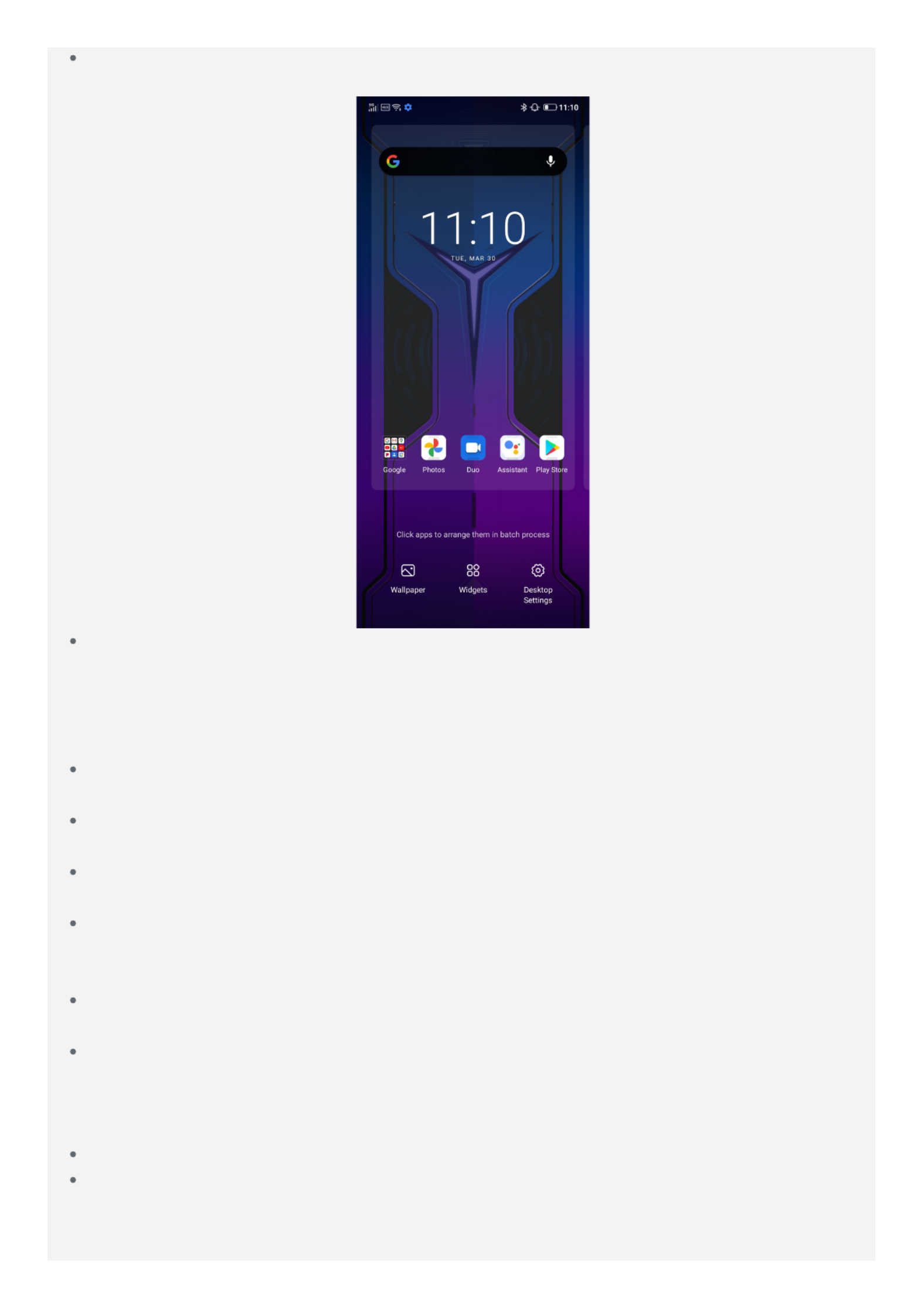
To change the settings for the home screen, press and hold any blank area on the home
screen, tap , and then select the option to change .Desktop Settings
To add a widget to the home screen, press and hold any empty area on the home screen
and tap . Then, swipe left or right to locate the widget that you want, press andWidgets
hold the widget until it pops out, drag it to where you want to place it, and then release it.
Tip: Some widgets are grouped by app, swipe left or right to locate the app that you
want, and then tap it to see the available widgets.
To change the wallpaper and theme, press and hold any empty area on the home screen,
tap Wallpaper, and then choose your wallpaper and theme you want.
To move a widget or an app to another screen, tap and hold the widget or app until your
phone vibrates, drag it to where you want to place it, and then release it.
To move an app to another home screen panel, tap and hold the app until the phone
vibrates, drag it to the edge of the screen, and then release it.
To move an app to the shortcut menu, tap and hold the app until the phone vibrates, and
drag it to the shortcut menu at the bottom of the screen (other apps may need to be
removed first).
To create a folder, tap and hold an app until the phone vibrates and then drag it to another
app.
To uninstall an app, tap and hold the app you want to delete until the phone vibrates, tap
App Info or Remove App in the upper left corner of the icon, and follow the
instructions on the screen.
Note:
Some system apps cannot be uninstalled.
Because the processor and the operating system take up some memory space, your
phone's available storage space may be less than its physical capacity.
Screen Buttons
Especificaciones del producto
| Marca: | Motorola |
| Categoría: | teléfono móvil |
| Modelo: | Legion 2 Pro |
¿Necesitas ayuda?
Si necesitas ayuda con Motorola Legion 2 Pro haz una pregunta a continuación y otros usuarios te responderán
teléfono móvil Motorola Manuales

13 Septiembre 2024

9 Septiembre 2024

6 Septiembre 2024

6 Septiembre 2024

6 Septiembre 2024

28 Agosto 2024

28 Agosto 2024

27 Agosto 2024

27 Agosto 2024

27 Agosto 2024
teléfono móvil Manuales
- teléfono móvil Samsung
- teléfono móvil Xiaomi
- teléfono móvil Casio
- teléfono móvil LG
- teléfono móvil Huawei
- teléfono móvil Panasonic
- teléfono móvil Fysic
- teléfono móvil Medion
- teléfono móvil Nokia
- teléfono móvil Siemens
- teléfono móvil Toshiba
- teléfono móvil Acer
- teléfono móvil Aiwa
- teléfono móvil Alcatel
- teléfono móvil Allview
- teléfono móvil Apple
- teléfono móvil Amplicom
- teléfono móvil Archos
- teléfono móvil Google
- teléfono móvil Sharp
- teléfono móvil Telefunken
- teléfono móvil Thomson
- teléfono móvil Asus
- teléfono móvil Sony Ericsson
- teléfono móvil Micromax
- teléfono móvil Bush
- teléfono móvil Sonim
- teléfono móvil Sencor
- teléfono móvil Blaupunkt
- teléfono móvil Lenovo
- teléfono móvil Doro
- teléfono móvil Sagem
- teléfono móvil Lava
- teléfono móvil Blu
- teléfono móvil Denver
- teléfono móvil ZTE
- teléfono móvil Sanyo
- teléfono móvil Sunstech
- teléfono móvil Gigabyte
- teléfono móvil Mitsubishi
- teléfono móvil Nec
- teléfono móvil Swissvoice
- teléfono móvil Blackberry
- teléfono móvil Olympia
- teléfono móvil NGM
- teléfono móvil Profoon
- teléfono móvil Bixolon
- teléfono móvil Dell
- teléfono móvil Hammer
- teléfono móvil Switel
- teléfono móvil InFocus
- teléfono móvil Pantech
- teléfono móvil Honor
- teléfono móvil CAT
- teléfono móvil Mpman
- teléfono móvil Logicom
- teléfono móvil Palm
- teléfono móvil Emporia
- teléfono móvil Kyocera
- teléfono móvil Plum
- teléfono móvil Lupilu
- teléfono móvil MyPhone
- teléfono móvil Oppo
- teléfono móvil Tiptel
- teléfono móvil Beafon
- teléfono móvil SPC
- teléfono móvil Teleline
- teléfono móvil Benefon
- teléfono móvil Doogee
- teléfono móvil Realme
- teléfono móvil Syco
- teléfono móvil Maxcom
- teléfono móvil I.safe Mobile
- teléfono móvil Auro
- teléfono móvil Cyrus
- teléfono móvil Oukitel
- teléfono móvil Orange
- teléfono móvil Telme
- teléfono móvil Hummer
- teléfono móvil Tiny Love
- teléfono móvil GSmart
- teléfono móvil Bea-fon
- teléfono móvil Modu
Últimos teléfono móvil Manuales

20 Octubre 2024

16 Octubre 2024

15 Octubre 2024

11 Octubre 2024

10 Octubre 2024

8 Octubre 2024

7 Octubre 2024

6 Octubre 2024

5 Octubre 2024

5 Octubre 2024