Moxa NPort 5450AI-M12 Manual de Usario
Lee a continuación 📖 el manual en español para Moxa NPort 5450AI-M12 (113 páginas) en la categoría servidor. Esta guía fue útil para 10 personas y fue valorada con 4.5 estrellas en promedio por 2 usuarios
Página 1/113

NPort 5000AI-M12 Series User Manual
First Edition, June 2012
www.moxa.com/product
© 2012 Moxa Inc. All rights reserved.
Reproduction without permission is prohibited.

NPort 5000AI- M12 Series User Manual
The software described in this manual is furnished under a license agreement and may be used only in accordance with
the terms of that agreement.
Copyright Notice
Copyright ©2012
Moxa Inc.
All rights reserved.
Reproduction without permission is prohibited.
Trademarks
The MOXA logo is a registered trademark of Moxa Inc.
All other trademarks or registered marks in this manual belong to their respective manufacturers.
Disclaimer
Information in this document is subject to change without notice and does not represent a commitment on the part of
Moxa.
Moxa provides this document as is, without warranty of any kind, either expressed or implied, including, but not limited
to, its particular purpose. Moxa reserves the right to make improvements and/or changes to this manual, or to the
products and/or the programs described in this manual, at any time.
Information provided in this manual is intended to be accurate and reliable. However, Moxa assumes no responsibility for
its use, or for any infringements on the rights of third parties that may result from its use.
This product might include unintentional technical or typographical errors. Changes are periodically made to the
information herein to correct such errors, and these changes are incorporated into new editions of the publication.
Technical Support Contact Information
www.moxa.com/support
Moxa Americas
Toll
- 1- - - free: 888 669 2872
Tel:
- - -+1 714 528 6777
Fax:
- - -+1 714 528 6778
Moxa China (Shanghai office)
Toll
- - - free: 800 820 5036
Tel:
- - - +86 21 5258 9955
Fax:
- - -+86 10 6872 3958
Moxa Europe
Tel:
- - -0 +49 89 3 70 03 99
Fax:
- - -+49 89 3 70 03 99 99
Moxa Asia
-Pacific
Tel:
-2- - +886 8919 1230
Fax:
-2- -+886 8919 1231

Table of Contents
1. Introduction ...................................................................................................................................... 1-1
Overview ........................................................................................................................................... 1-2
Package Checklist ............................................................................................................................... 1-2
Product Features ................................................................................................................................ 1-2
Product Specifications ......................................................................................................................... 1-2
2. Getting Started.................................................................................................................................. 2-1
NPort 5150AI-M12 Series Appearance ................................................................................................... 2-2
NPort 5250AI-M12 Series Appearance ................................................................................................... 2-2
NPort 5450AI-M12 Series Appearance ................................................................................................... 2-3
Connecting the Hardware..................................................................................................................... 2-3
Wiring Requirements ................................................................................................................... 2-3
Hardware Installation Procedure ........................................................................................................... 2-4
Panel/Wall Mounting .................................................................................................................... 2-4
DIN- Rail Mounting (optional) ........................................................................................................ 2-4
Connecting the Power .................................................................................................................. 2-5
Connecting to the Network ........................................................................................................... 2-5
Connecting to a Serial Device ....................................................................................................... 2-6
LED Indicators ............................................................................................................................ 2-6
3. Initial IP Address Configuration ........................................................................................................ 3-1
Initializing the NPort’s IP Address ......................................................................................................... 3-2
Factory Default IP Address ................................................................................................................... 3-2
NPort Administration Suite ................................................................................................................... 3-2
ARP................................................................................................................................................... 3-2
Telnet Console ................................................................................................................................... 3-3
Serial Console (19200, n, 8, 1) ............................................................................................................. 3-6
4. Choosing the Proper Operation Mode ................................................................................................ 4-1
Overview ........................................................................................................................................... 4-2
Real COM Mode .................................................................................................................................. 4-2
RFC2217 Mode ................................................................................................................................... 4-3
TCP Server Mode ................................................................................................................................ 4-3
TCP Client Mode ................................................................................................................................. 4-3
UDP Mode .......................................................................................................................................... 4-4
Pair Connection Mode .......................................................................................................................... 4-4
Ethernet Modem Mode ......................................................................................................................... 4-4
Reverse Telnet Mode ........................................................................................................................... 4-5
Disabled Mode .................................................................................................................................... 4-5
5. Web Console Configuration ............................................................................................................... 5-1
Opening Your Browser ......................................................................................................................... 5-2
Quick Setup ....................................................................................................................................... 5-3
Export/Import .................................................................................................................................... 5-6
Basic Settings .................................................................................................................................... 5-6
Network Settings ................................................................................................................................ 5-7
LLDP Settings ................................................................................................................................... 5-10
Serial Settings .................................................................................................................................. 5-10
Operating Settings ............................................................................................................................ 5-12
Real COM Mode ......................................................................................................................... 5-13
RFC2217 Mode .......................................................................................................................... 5-16
TCP Server Mode ....................................................................................................................... 5-18
TCP Client Mode ........................................................................................................................ 5-21
UDP Mode 5-................................................................................................................................ 25
Pair Connection Mode ................................................................................................................ 5-27
Ethernet Modem Mode ............................................................................................................... 5-29
Reverse Telnet Mode ................................................................................................................. 5-31
Disabled Mode .......................................................................................................................... 5-32
Accessible IP Settings........................................................................................................................ 5-33
Auto Warning Settings ....................................................................................................................... 5-34
Auto warning: Email and SNMP trap ............................................................................................ 5-34
Event Type ............................................................................................................................... 5-35
Upgrade Firmware ............................................................................................................................ 5-37
Monitor............................................................................................................................................ 5-37
Monitor Line ............................................................................................................................. 5-37
Monitor Async ........................................................................................................................... 5-38
Monitor Async-Settings .............................................................................................................. 5-38
Change Password ............................................................................................................................. 5-39
Load Factory Default ......................................................................................................................... 5-39
Save/Restart .................................................................................................................................... 5-40

6. Configuring NPort Administrator ....................................................................................................... 6-1
Overview ........................................................................................................................................... 6-2
Installing NPort Administrator .............................................................................................................. 6-2
Configuration ..................................................................................................................................... 6-4
Broadcast Search ........................................................................................................................ 6-5
Unlock Password Protection .......................................................................................................... 6-6
Configuring the NPort 5000AI- M12 ................................................................................................ 6-7
Upgrading the Firmware ............................................................................................................... 6-9
Export Configuration .................................................................................................................. 6-10
Import Configuration ................................................................................................................. 6-10
Monitor............................................................................................................................................ 6-11
Port Monitor ..................................................................................................................................... 6-15
COM Mapping ................................................................................................................................... 6-15
On- line COM Mapping ................................................................................................................ 6-16
Off- line COM Mapping ................................................................................................................ 6-19
COM Grouping .................................................................................................................................. 6-20
Creating a COM Group ............................................................................................................... 6-20
Deleting a COM Group................................................................................................................ 6-22
Adding a Port to a COM Group .................................................................................................... 6-24
Removing a Port from a COM Group 6-............................................................................................ 25
Modify Ports in a COM Group ...................................................................................................... 6-27
Changing the COM Number of a COM Group ................................................................................. 6-27
Changing Advanced Settings and Serial Parameters of the COM Group ............................................. 6-29
Changing the Serial Port Specified as Signal Port for the COM Group ............................................... 6-31
IP Address Report ............................................................................................................................. 6-32
7. IP Serial Library ................................................................................................................................ 7-1
Overview ........................................................................................................................................... 7-2
IP Serial Library Function Groups .......................................................................................................... 7-3
Example Program ............................................................................................................................... 7-3
A. Pinouts and Cable Wiring .................................................................................................................. A-1
Pin Assignments and Cable Wiring ........................................................................................................ A-2
Ethernet M12 .............................................................................................................................. A-2
Power M12 ................................................................................................................................. A-2
RS-232/422/485 (male DB9) Pinouts ............................................................................................. A-2
Serial Cable Wiring Diagrams ............................................................................................................... A-3
Female DB9 to Male DB9 .............................................................................................................. A-3
B. Well Known Port Numbers ................................................................................................................ B-1
C. SNMP Agents with MIB II & RS-232 Like Groups C-1..............................................................................
D. Auto IP Report Protocol .................................................................................................................... D-1
E. Compliance Notice ............................................................................................................................. E-1
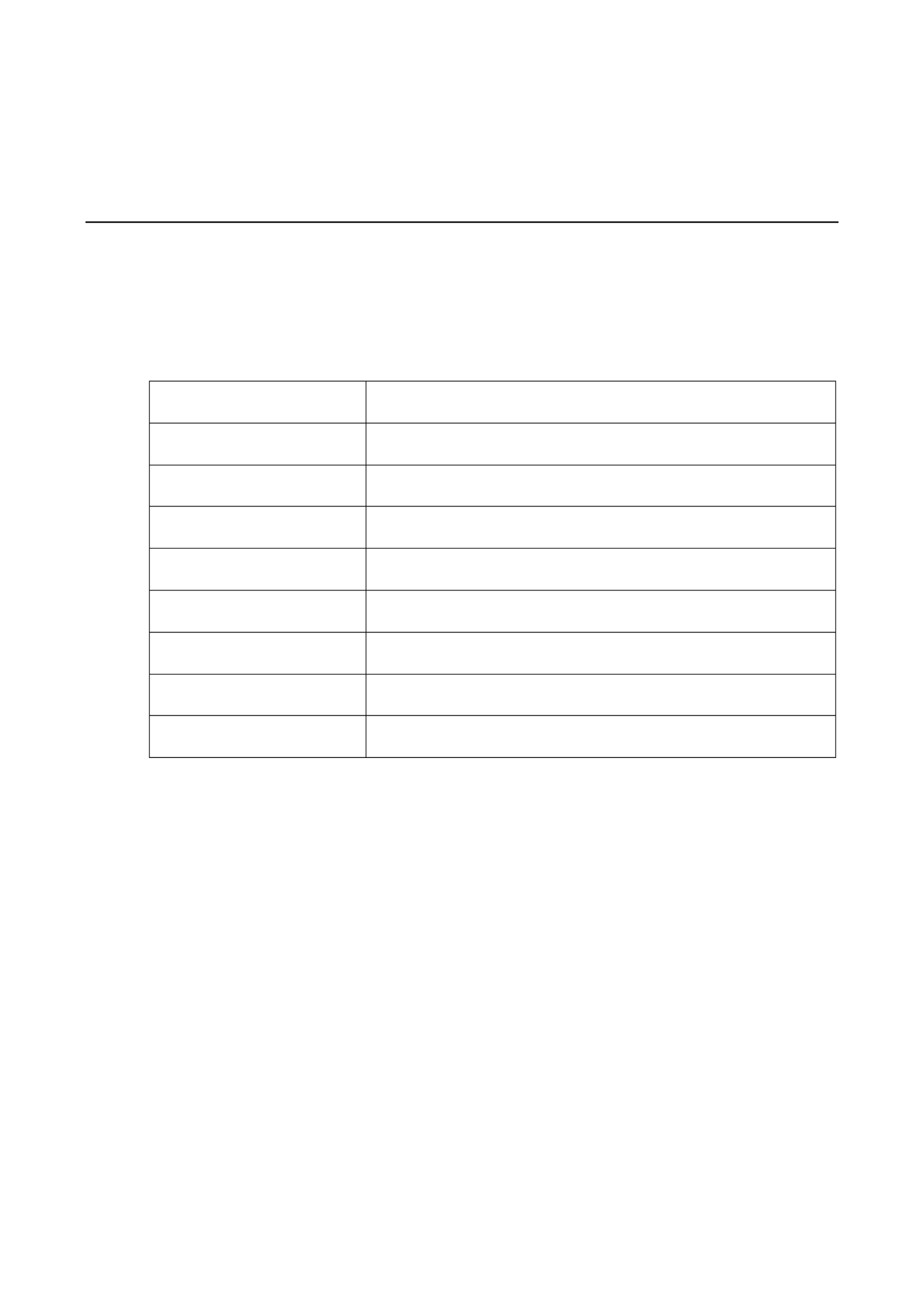
1
1. Introduction
Welcome to the NPort 5000AI- M12 Series of industrial serial device servers. There are a total of nine models in
this series and they will be referred to collectively as in this manual. the “NPort 5000AI M12- ” Series
The nine models in the NPort 5000AI M12- Series are:
NPort 5150AI M12- 1-port RS-232/422/485 Device Server , 1 x 10/100BaseT(X) with M12
Connector, M12 Power Input, - 25 to 55°C
NPort 5150AI-M12- CT 1-port RS-232/422/485 Device Server , 1 x 10/100BaseT(X) with M12
Connector, M12 Power Input, -25 to 55°C, Conformal Coating
NPort 5150AI-M12-T 1-port RS-232/422/485 Device Server , 1 x 10/100BaseT(X) with M12
Connector, M12 Power Input, - 40 to 75°C
NPort 5250AI-M12 2- -port RS 232/422/485 Device Server , 1 x 10/100BaseT(X) with M12
Connector, M12 Power Input, - 25 to 55°C
NPort 5250AI-M12- CT 2-port RS-232/422/485 Device Server , 1 x 10/100BaseT(X) with M12
Connector, M12 Power Input, -25 to 55°C, Conformal Coating
NPort 5250AI-M12-T 2- -port RS 232/422/485 Device Server , 1 x 10/100BaseT(X) with M12
Connector, M12 Power Input, - 40 to 75°C
NPort 5450AI-M12 4- -port RS 232/422/485 Device Server , 1 x 10/100BaseT(X) with M12
Connector, M12 Power Input, - 25 to 55°C
NPort 5450AI-M12- CT 4-port RS-232/422/485 Device Server , 1 x 10/100BaseT(X) with M12
Connector, M12 Power Input, -25 to 55°C, Conformal Coating
NPort 5450AI-M12-T 4-port RS-232/422/485 Device Server , 1 x 10/100BaseT(X) with M12
Connector, M12 Power Input, - 40 to 75°C
The following topics are covered in this chapter:
Overview
Package Checklist
Product Features
Product Specifications
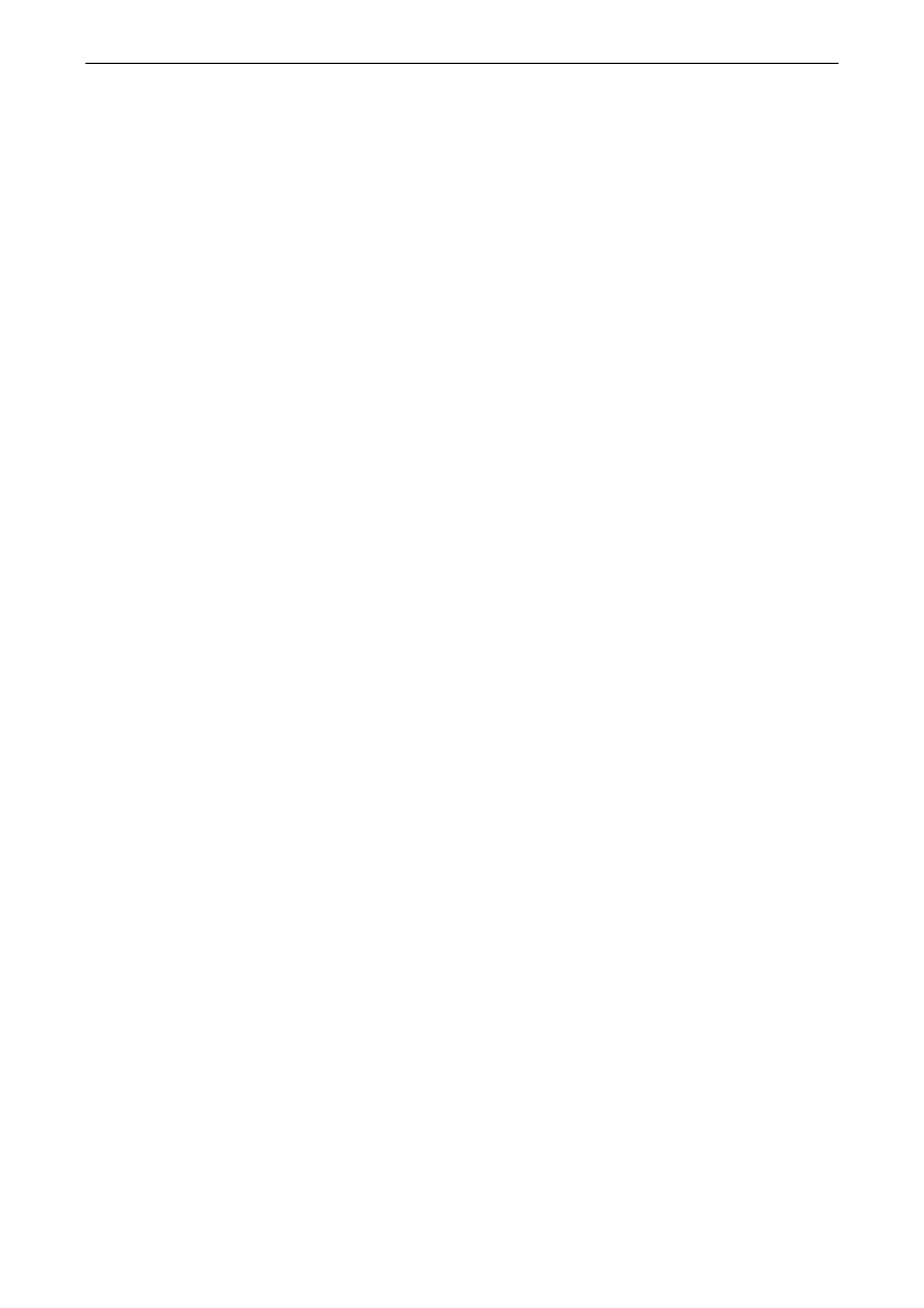
NPort 5000AI M12 Series- Introduction
1-3
Stop Bits:
1, 1.5, 2
Parity:
None, Even, Odd, Space, Mark
Flow Control:
RTS/CTS and DTR/DSR (RS-232 only), XON/XOFF
Baudrate:
50 to 921.6 Kbps
Serial Signals
RS
-232: TxD, RxD, RTS, CTS, DTR, DSR, DCD, GND
RS- 422: - -Tx+, Tx , Rx+, Rx , GND
RS
- - 485 4w: - -Tx+, Tx , Rx+, Rx , GND
RS
- - 485 2w: -Data+, Data , GND
Software
Network Protocols:
ICMP, IP, TCP, UDP, DHCP, BOOTP, Telnet, DNS, SNMP V1, HTTP, SMTP, IGMP V1/2,
LLDP
Configuration Options:
Web Console (with new Quick Setup), Telnet Console, Windows Utility
Windows Real COM Drivers:
Windows 98/ME/NT/2000, Windows XP/2003/Vista/2008/7 x86/x64
Fixed TTY Drivers:
SCO Unix, SCO OpenServer, UnixWare 7, UnixWare 2.1, SVR 4.2, QNX 4.25, QNX 6,
Solaris 10, FreeBSD, AIX 5.x, HP
-UX 11i, Mac 10.3
Linux Real TTY Drivers:
Linux kernel 2.4.x, 2.6.x, 3.x
Physical Characteristics
Housing:
Metal, IP40 protection
Weight:
0.56 kg (1.23 lb)
Dimensions:
80 x 216.6 x 52.9 mm (3.15 x 8.53 x 2.08 in)
Environmental Limits
Operating Temperature:
Standard Models:
-25 - to 55°C ( 13 to 131°F)
Wi
de Temp. Models: - - 40 to 75°C ( 40 to 167°F) EN 50155 Compliant
Ambient Relative
Humidity: -5 to 95% (non condensing)
Storage Temperature:
- - 40 to 85°C ( 40 to 185°F) EN 50155 Compliant
Power Requirements
Input Voltage:
12 to 48 VDC
Power Consumption:
NPort
-5150AI M12: 310mA @12V
NPort 5150AI
- -M12 CT: 310mA @12V
NPort 5150AI
- - M12 T: 310mA @12V
NPort 5250AI
-M12: 360mA @12V
NPort 5250AI
- -M12 CT: 360mA @12V
NPort 5250AI
- - M12 T: 360mA @12V
NPort 5450AI
-M12: 440mA @12V
NPort 5450AI
- -M12 CT: 440mA @12V
NPort
- -5450AI M12 T: 440mA @12V
Connector: M12
For railway rolling stock applications, the device must use a galvanically isolated power supply that
is compliant with the EN 50155 standard.
Standards and Certifications
EMI
: AEN 55022 Class A, FCC Part 15 Subpart B Class
Safety:
- -1UL 60950 1, EN 60950
EMC:
EC, FCC
EMS:
EN 55024
Rail Traffic: EN 50155, EN 50121
-4
Reliability
Alert Tools:
-Built in buzzer and RTC
Automatic Reboot Trigger: -Built in WDT (watchdog timer)
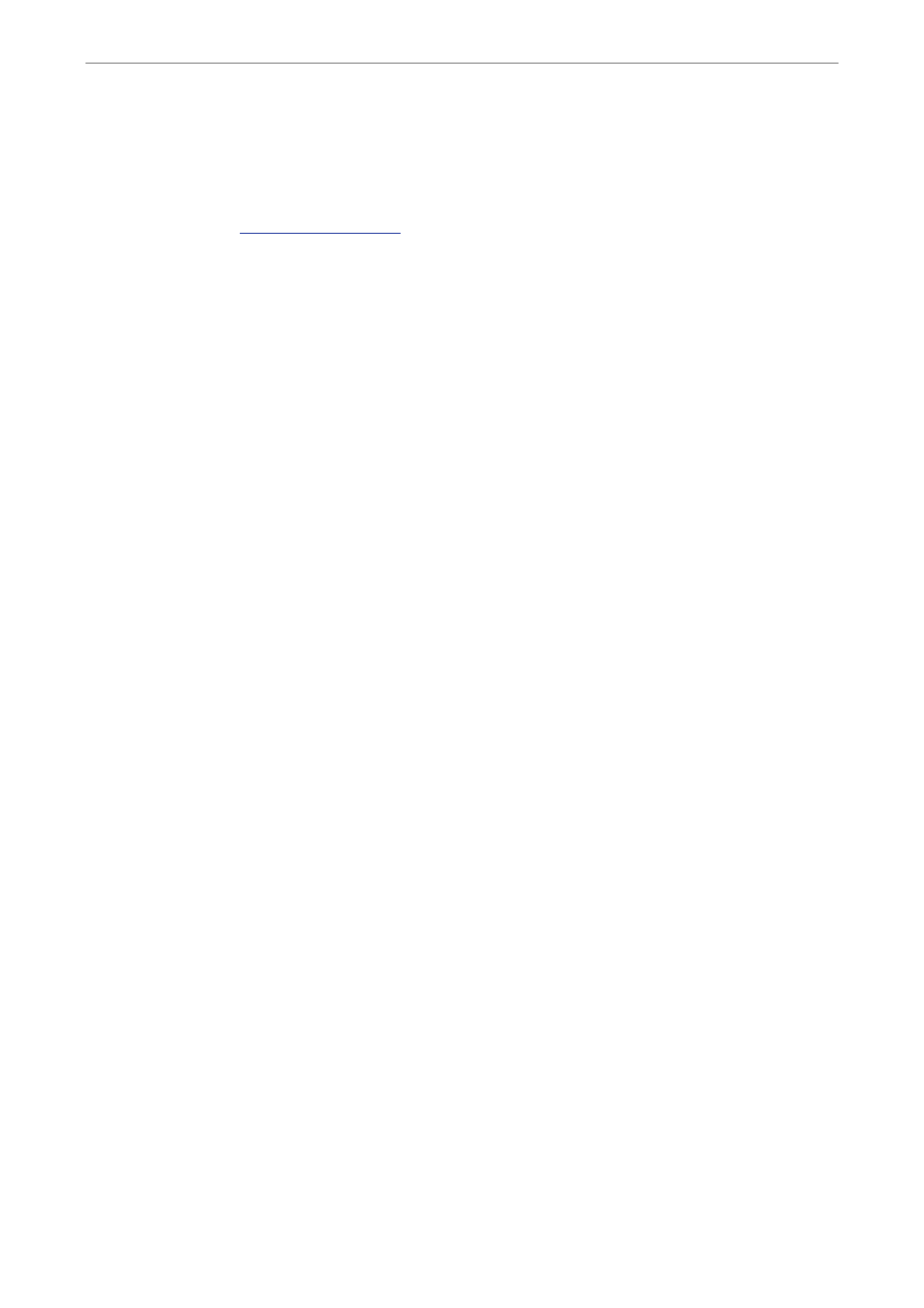
NPort 5000AI M12 Series- Introduction
1-4
MTBF (mean time
between failures):
NPort 5150AI
-M12: 789,341 hrs
NPort 5250AI
-M12: 639,622 hrs
NPort 5450AI
-M12: 467,777 hrs
Warranty
Warranty Period:
5 years
Details: See www.moxa.com/warranty

2
2. Getting Started
In this chapter, we give instructions on installing NPort 5000AI M12- device servers. Software installation is
covered in subsequent chapters.
The following topics are covered in this chapter:
- NPort 5150AI M12 Series Appearance
- NPort 5250AI M12 Series Appearance
- NPort 5450AI M12 Series Appearance
Connecting the Hardware
Wiring Requirements
Hardware Installation Procedure
Panel/Wall Mounting
- DIN Rail Mounting (optional)
P Connecting the ower
Connecting to the Network
Connecting to a Serial Device
LED Indicators
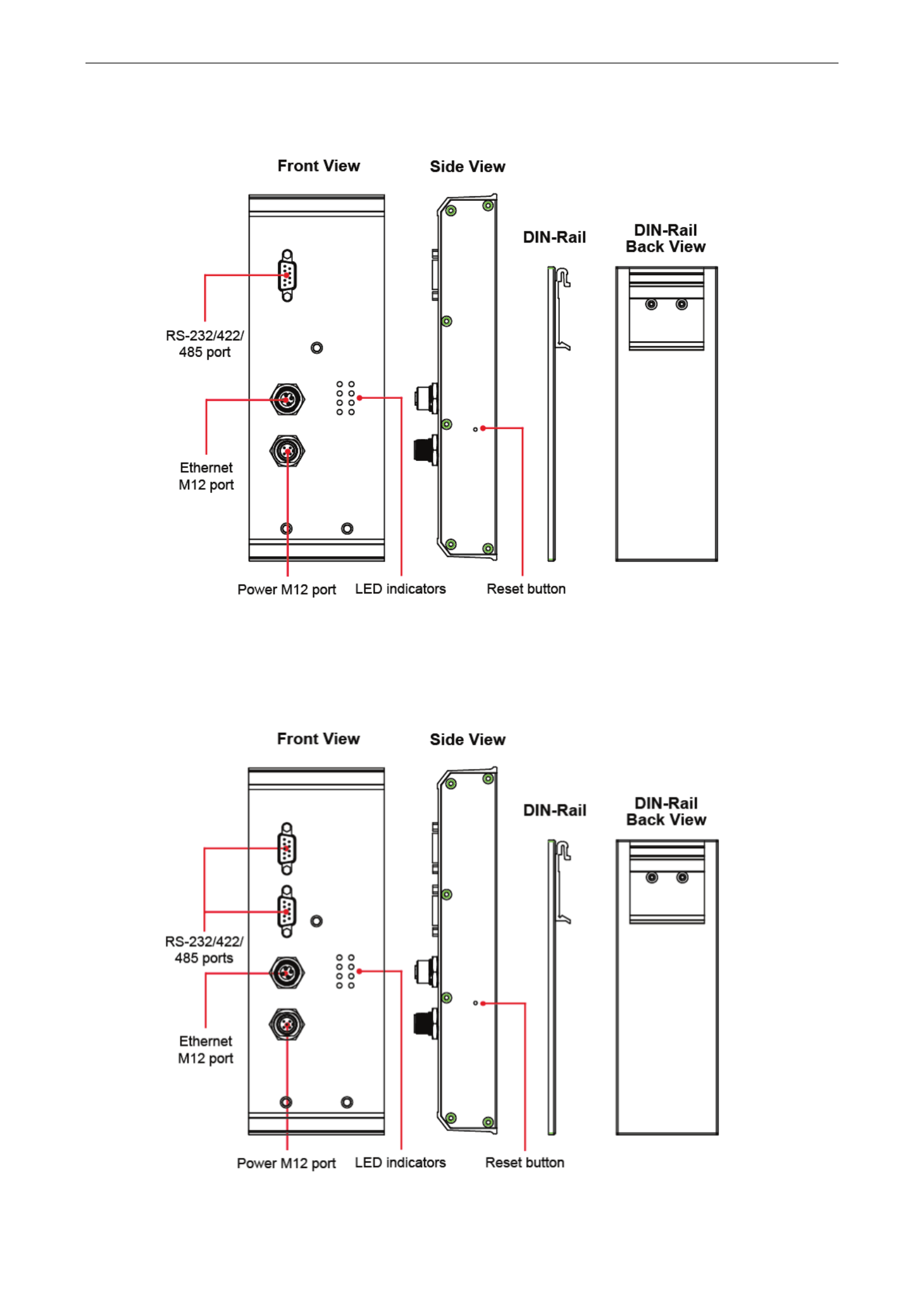
NPort 5000AI M12 Series- Getting Started
2-2
NPort - 5150AI M12 Series Appearance
NPort 5250AI-M12 Series Appearance

NPort 5000AI M12 Series- Getting Started
2-3
NPort 5450AI-M12 Series Appearance
Connecting the Hardware
This section describes how to connect NPort purposes. We 5000AI- M12 to serial devices for first time testing
cover Wiring Requirements, Connecting the Power, Connecting to the Network, Connecting to a
Serial Device, and LED Indicators.
Wiring Requirements
ATTENTION
Safety First!
Be sure to disconnect the po
wer cord before installing and/or wiring your NPort 5000AI- M12 Series.
Wiring Caution!
Calculate the maximum possible current in each power wire and common wire. Observe all electrical codes
dictating the maximum current allowable for each wire size.
If the current goes above the maximum ratings, the wiring could overheat, causing serious damage to your
equipment.
Temperature Caution!
Please take care when handling NPort
5000AI M12 5000AI M12- . When plugged in, NPort - ’s internal
components generate heat, and consequently the casing may feel hot to the touch. When installed with other
components, make sure that there is at least 2 cm clearance on all sides of NPort
5000AI- M12
in order to allow
proper heat dissipation.

NPort 5000AI M12 Series- Getting Started
2-4
You should observe the following:
• Use separate paths to route wiring for power and devices. If power wiring and device wiring paths must
cross, make sure the wires are perpendicular at the intersection point.
NOTE: Do not run signal or communication wiring and power wiring in the same wire conduit. To
avoid interference, wires with different signal characteristics should be routed separately.
• You can use the type of signal transmitted through a wire to determine which wires should be kept separate.
The rule of thumb is that wiring that shares similar electrical characteristics can be bundled together.
• Keep input wiring and output wiring separate.
• Where necessary, it is strongly advised that you label wiring to all devices in the system.
Hardware Installation Procedure
Panel/Wall Mounting
Mounting the NPort 5000AI-M12 on the wall requires 3 screws. Please use the 3 screws included.
STEP 1: Prepare the 3 screw holes on the wall according to the positions of the 3 screw holes on the device server shown on the mounting
dimension diagram.
STEP 2: Use one screw to go through the top-middle screw hole on the device server and screw it into the wall.
STEP 3: - -Screw in the remaining 2 screws through the bottom left and bottom right holes on the device server to the wall.
NOTE
Please use the screws (
M3 x 40 mm) . included
DIN- Rail Mounting (optional)
With the optional DIN- - - - Rail mounting kit DK TN 5308 (must be purchased separately), you can mount the NPort 5000AI M12 on a 35mm
DIN- Rail.
STEP 1: Fix the DIN panel of the - Rail attachment plate onto the rear device server as shown in the figure at the right.
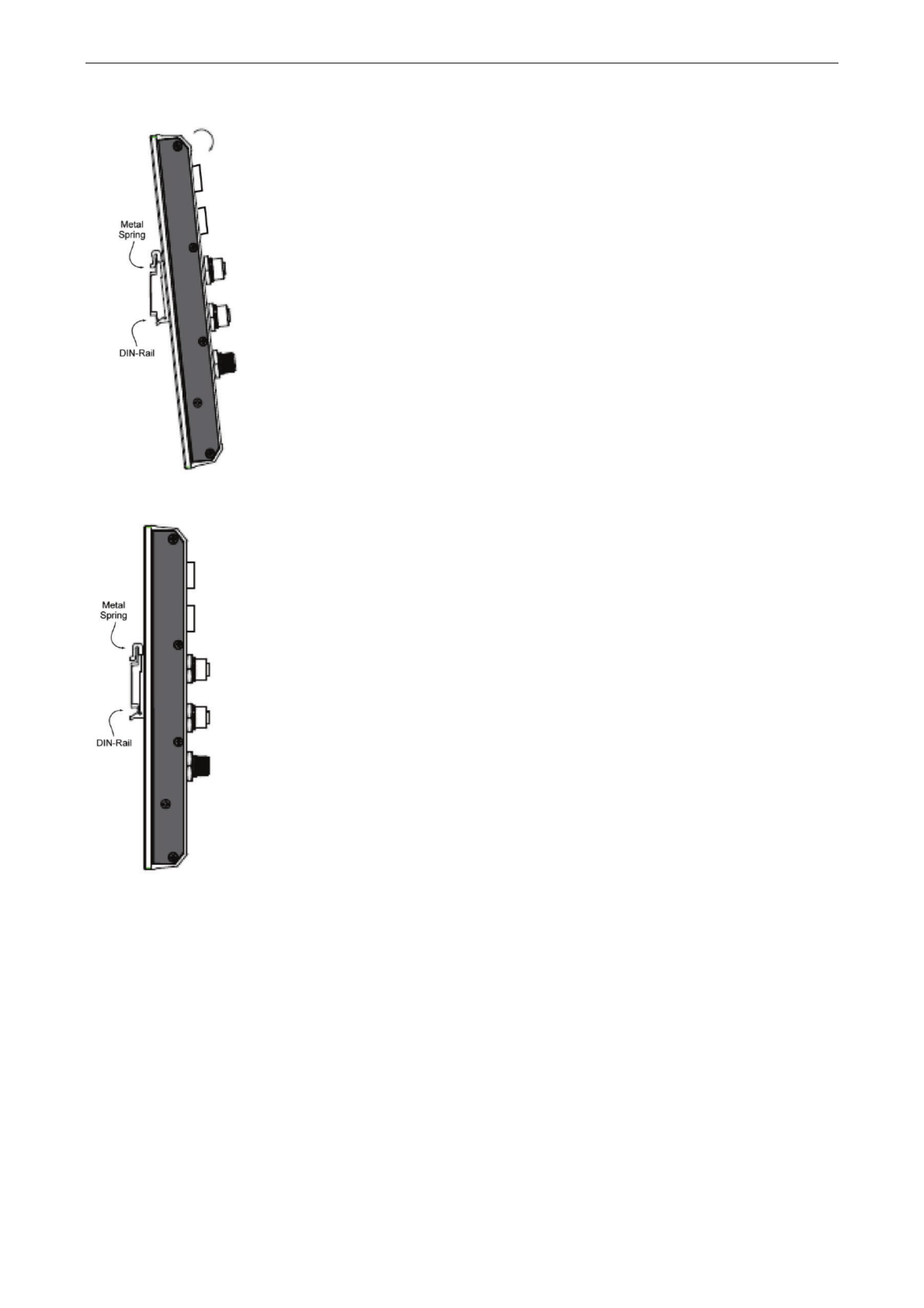
NPort 5000AI M12 Series- Getting Started
2-5
STEP 2: Position the NPort Rail, tilting to hook clamps over the top edge of the rail.5000AI-M12 on the DIN-
STEP 3: Swing the device server - down fully onto the DIN Rail until both clamps completely latch.
Connecting the P ower
Connect the power line with the M12 connector If the power is properly supplied, the NPort 5000AI M12- ’s .
“ ” Ready LED will show a solid red color until the system is ready, at which time the “Ready” LED will change to
a green color.
Connecting to the Network
Connect one end of the Ethernet cable to the NPort 5000AI- ’s M12 10/100M Ethernet port and the other end of
the cable to the Ethernet network. If the cable is properly connected, the NPort 5000AI- M12 will indicate a valid
connection to the Ethernet in the following ways:
• The Ethernet LED maintains a solid green color when connected to a 100 Mbps Ethernet network.
• The Ethernet LED maintains a solid orange color when connected to a 10 Mbps Ethernet network.
• The Ethernet LED will flash when Ethernet packets are being transmitted or received.

NPort 5000AI M12 Series- Getting Started
2-6
Connecting to a Serial Device
Connect the serial data cable between NPort and the serial device. Serial data cables are optional 5000AI M12-
accessories for NPort.
LED Indicators
The all hatop panels of NPort 5000AI- M12 ve four LED indicators, as described in the following table.
Name Color Function
PWR green Power is being supplied to the power input.
Ready
red Steady on: Power is on and NPort is booting up.
Blinking: Indicates an IP conflict, or DHCP/BOOTP server did not respond properly.
green Steady on: Power is on and NPort is functioning normally.
Blinking: The NPort has been located by NPort Administrator’s Location function .
off Power is off, or a power error condition exists.
10M,
100M
o range 10 Mbps Ethernet connection.
g reen 100 Mbps Ethernet connection.
off Ethernet cable is disconnected.
P1, P2,
P3, P4
orange Serial port is receiving data.
green Serial port is transmitting data.
off i No data is being transmitted or received through the ser al port.

3
3. Initial IP Address Configuration
When setting up your NPort for the first time, the first thing you should do is5000AI M12- configure the IP
address. This chapter introduces the methods that can be used to configure the device server’s IP address.
Select one of the initial IP Address configuration methods to configure NPort 5000AI-M12’s IP
Address. For more details about network settings, see the Network Settings section from Chapter 5, Web
Console Configuration.
The following topics are covered in this chapter:
’ Initializing the NPort s IP Address
Factory Default IP Address
NPort Administration Suite
ARP
Telnet Console
Serial Console (19200, n, 8, 1)

NPort 5000AI M12 Series- Initial IP Address Configuration
3-2
Initializing the NPort’ s IP Address
1. Determine whether your NPort needs to use a Static IP or Dynamic IP (either5000AI- M12 DHCP or BOOTP
application).
2. If the NPort 5000AI M12- is used in a Static IP environment, you can use NPort Administration Suite,
ARP, Web Console, Telnet Console, or Serial Console to configure the new IP address.
3. If the NPort 5000AI- M12 is used in a Dynamic IP environment, you can use NPort - 5000AI M12
Administration Suite, Web Console, Telnet Console, or Serial Console to configure NPort 5000AI- M12 to get
an IP address dynamically with DHCP, DHCP/BOOTP, or BOOTP.
ATTENTION
Consult your network administrator on how to reserve a fixed IP address for your N
Port 5000AI M12-
in the
MAC
-
IP mapping table when using a DHCP Server or BOOTP Server. In most applications, you should assign
a fixed IP address to your NPort
5000AI- . M12
Factory Default IP Address
NPort - 5000AI M12 products are configured with the following default private IP address:
Default IP address: 192.168.127.254
(IP addresses of the form 192.168.xxx.xxx are referred to as private IP addresses, since it is not possible to
directly access a device configured with a private IP address from a public network. For example, you would not
be able to ping such a device from an outside Internet connection. NPort 5000AI M12- applications that require
sending data over a public network, such as the Internet, require setting up the server with a valid public IP
address, which can be leased from a local ISP.)
NPort Administration Suite
NPort Administration Suite consists of some useful utility programs that are used to configure and manage your
NPort 5000AI M12- .
See Chapter 5 for details on how to install NPort Administration Suite, and how to use this suite of
useful utilities to set up IP addresses and configure your NPort - 5000AI M12 Series serial device
servers.
ARP
You can make use of the ARP (Address Resolution Protocol) command to set up an IP address your NPort for
5000AI M12 5000AI- . The ARP command tells your computer to associate the NPort -M12’s MAC address with
the intended IP address. You must then use Telnet to access the NPort 5000AI M12- , at which point the device
server’s IP address will be reconfigured.
ATTENTION
In order to use this setup method, both your computer and NPort
5000AI M12- must be
connected to the same
LAN. Or, you may use a cross
- - over Ethernet cable to connect the NPort 5000AI M12 directly to your
computer’s Ethernet card. Before executing the ARP command,
- your NPort 5000AI M12
must be configured
with the factory default IP address
- (192.168.127.254), and your computer and the NPort 5000AI M12
must
be on the same subnet.

NPort 5000AI M12 Series- Initial IP Address Configuration
3-4
4. Type . 2to select Network settings, and then press Enter
5. Type 1 t eo s lect IP address and then press Enter.
6. Use the Backspace key to erase the current IP address, type in the , and then press new IP address
Enter.
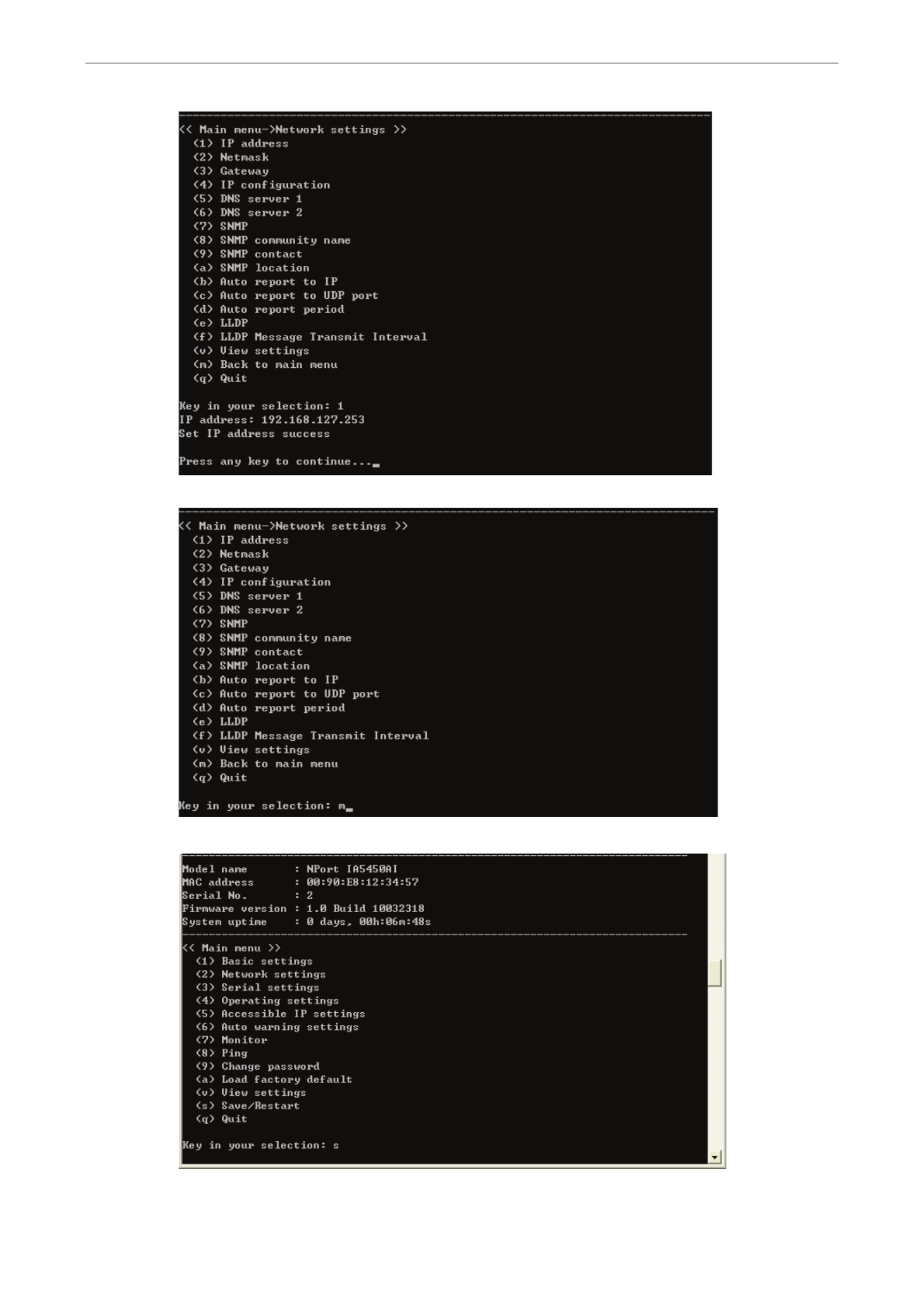
NPort 5000AI M12 Series- Initial IP Address Configuration
3-5
7. Press any key to continue…
8. Type m and then press Enter to return to the main menu.
9. Type s and then press Enter to Save/Restart the system.

NPort 5000AI M12 Series- Initial IP Address Configuration
3-6
10. Type y and then press to save the new IP address and restart the NPort Enter 5000AI- . M12
Serial Console (19200, n, 8, 1)
You may use the RS 232 console port to set up the IP address for NPort - 5000AI M12- . We suggest using PComm
Terminal Emulator, which is available free of charge as part of the PComm Lite program suite, to carry out the
installation procedure, although other similar utilities may also be used.
ATTENTION
The
Serial Console is at serial port 1 of - , - the NPort 5000AI M12 Series with RS 232 mode.
Before you start to configure the NPort 5000AI- M12 via serial console, turn off the power and connect the serial
cable from NPort to your computer’s serial port.5000AI- M12
1. Connect NPort 5000AI-M12’s serial port 1 directly to your computer’s male RS- 232 serial port.
2. From the Windows desktop click on Start Programs PComm Lite Terminal Emulator.
3. When the PComm Terminal Emulator window opens, first click on the Port Manager menu item and select
Open, or simply click on the Open icon.
4. The Property window opens automatically. From the Communication Parameter page, select the
appropriate COM port for the connection, COM1 in this example, and 19200 for Baud Rate, 8 for Data Bits,
N one for Parity, and 1 for Stop Bits.
5. From the Property window’s Terminal page, select ANSI or VT100 for Terminal Type and then click OK.
Note: especially the If you select Dumb Terminal as the terminal type, some of the console functions—
“Monitor” function— may not work properly.
6. Press the “ ` ” key continuously and then power on the NPort 5000AI- . M12

NPort 5000AI M12 Series- Initial IP Address Configuration
3-7
7. The NPort 5000AI- M12 will automatically switch from data mode to console mode as it receives a
continuous string of “ ` ” characters.
8. Input the password when prompted. Note that this page will only appear when the NPort 5000AI M12- has
been set up for password protection.
9. Start configuring the IP address under Network Settings. Refer to step 4 in the Telnet Console section for
the rest of the IP settings.
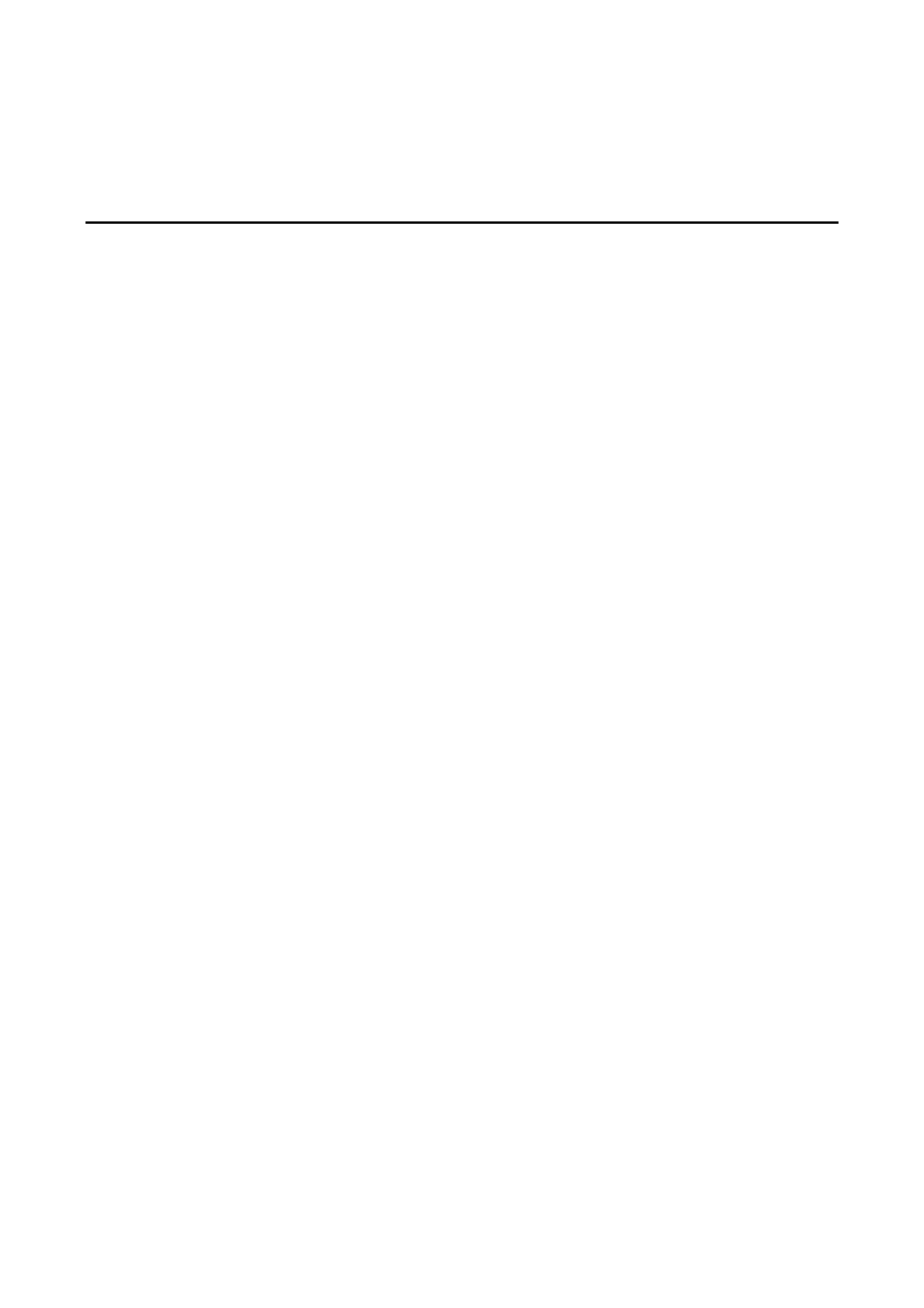
4
4. Choosing the Proper Operation Mode
In this chapter, we describe the various NPort 5000AI M12- operation modes. The options include an operation
mode that use a driver installed on the host computer, and operation modes that rely on TCP/IP socket s
programming concepts. After choosing the proper operation mode in this chapter, refer to Chapter 5 for
detailed configuration parameter definitions.
The following topics are covered in this chapter:
Overview
Real COM Mode
RFC2217 Mode
TCP Server Mode
TCP Client Mode
UDP Mode
Pair Connection Mode
Ethernet Modem Mode
Reverse Telnet Mode
Disabled Mode

NPort 5000AI M12 Series- Choosing the Proper Operation Mode
4-3
ATTENTION
Real COM Mode allows several hosts to have access control over the same NPort
5000AI- . M12
The driver that
comes with your NPort
5000AI- M12 controls host access to attached serial
devices by checking the host’s IP
address. Refer to Accessible IP Set
tings in Chapter 5 for more details.
RFC2217 Mode
RFC2217 mode is similar to Real COM mode in that a driver is used to establish a transparent connection
between a host computer and a serial device by mapping the serial port on the NPort to a local 5000AI M12-
COM port on the host computer. RFC2217 defines general COM port control options based on the Telnet
protocol. Third party drivers that support RFC2217 are widely available on the Internet and can be used to
implement Virtual COM mapping to your serial port(s). NPort 5000AI M12-
TCP Server Mode
In TCP Server mode, NPort
5000AI- M12 is configured with a
unique IP:Port address on a
TCP/IP network. NPort
5000AI
- M12 waits passively to be contacted by the host
computer,
allowing the host computer to establish a
connection with and get data from the serial
device. This
operation mode also supports up to
8 simultaneous
connections, so that multiple hosts
can collect data from the
same serial device
— at the same time.
As illustrated in the figure, data tr
ansmission proceeds as
follows:
1. The host requests a connection from the NPort
5000AI M12- configured for TCP Server Mode.
2. Once the connection is established, data can be
transmitted in both directions from the host to the —
NPort 5000AI M12- , and from the NPort 5000AI- M12 to
the host.
TCP Client Mode
In TCP Client mode,
the NPort 5000AI-M12can actively
establish a TCP connection to a pre
-defined host computer
when serial data arrives.
After the data has been transferred,
the NPort can
automatically disconnect from the host computer
by using the
TCP alive check time
or Inactivity time settings. Refer to
chapter 5 for more details.
As illustrated in the figure, data transmission proceeds as
follows:
1. The NPort configured for TCP Client Mode - 5000AI M12
requests a connection from the host.
2. Once the connection is established, data can be
transmitted in both directions from the host to the —
NPort 5000AI M12- , and from the NPort 5000AI- M12 to
the host.
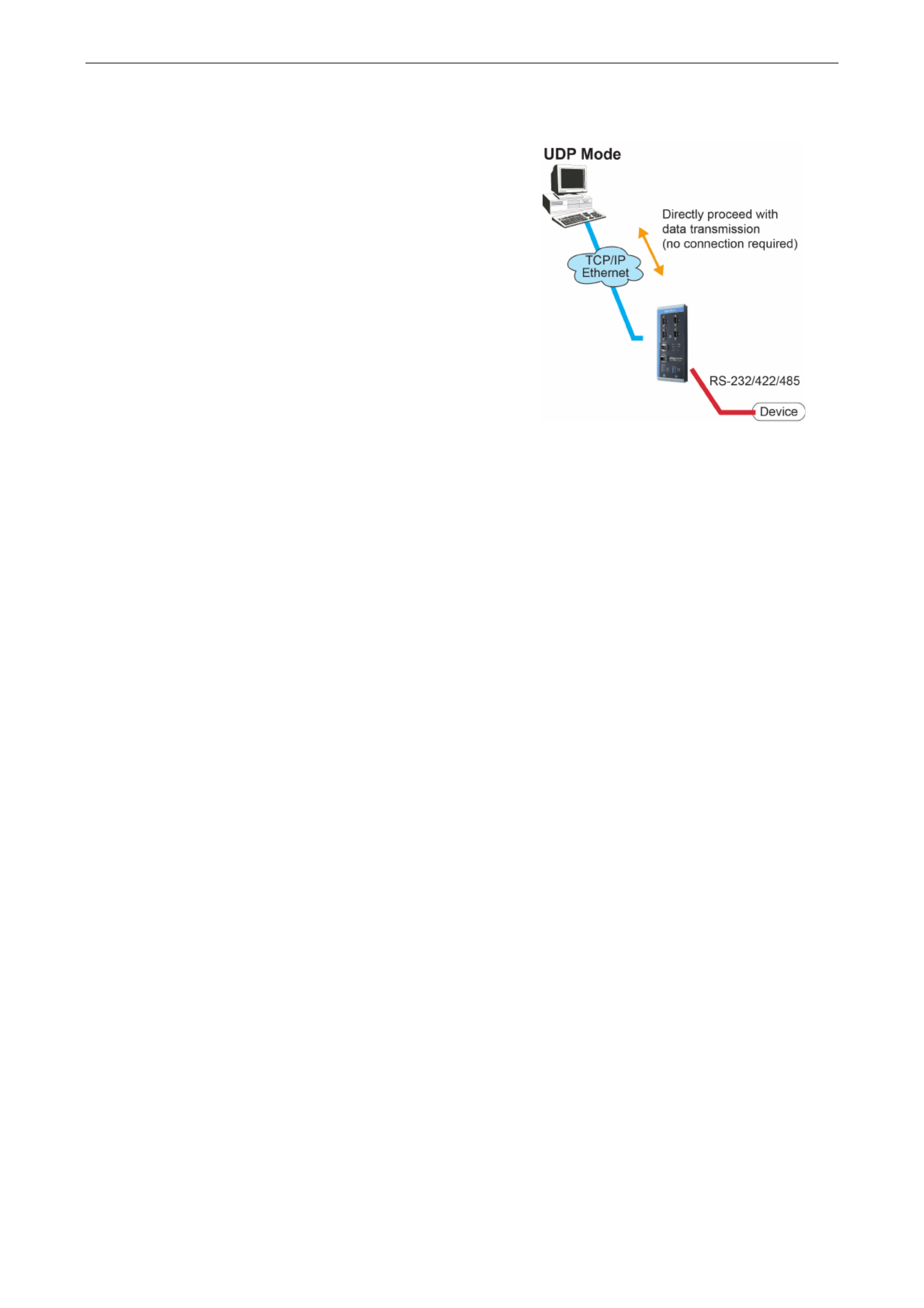
NPort 5000AI M12 Series- Choosing the Proper Operation Mode
4-4
UDP Mode
Compared to TC
P communication, UDP is faster and more
efficient. In UDP mode, you can not only unicast but also
multicast data from the serial device to multiple host
computers, and the serial device can also receive data
from multiple host computers, making this mode i
deal for
message display applications.
Pair Connection Mode
Pair Connection Mode employs two in tandem, and can be used to remove the - NPort 5000AI M12 units
15- - - meter distance limitation imposed by the RS 232 interface. One NPort 5000AI M12 is connected from its
RS-232 port to the COM port of a PC or other type of computer, such as a hand-held PDA, and the serial device
is connected to the RS 232 port of the other NPort . The two NPort are then - 5000AI-M12 5000AI- M12 units
connected to each other with a cross over Ethernet cable, both are connected to the same LAN, or in a more -
advanced setup, they communicate with each other over a WAN (i.e., through one or more routers). Pair
Connection Mode transparently transfers both data and modem control signals (although it cannot transmit the
DCD signal) between the two NPort sdevice ervers.
Ethernet Modem Mode
Ethernet Modem Mode is designed for use with legacy operating systems, such as MS-DOS, that do not support
TCP/IP Ethernet. By connecting one ’s serial port to the MSof NPort 5000AI M12- - DOS computer’s serial port, it
is possible to use legacy software originally designed to transmit data via modem, but now transmit the data
over the Ethernet.

NPort 5000AI M12 Series- Choosing the Proper Operation Mode
4-5
Reverse Telnet Mode
Console management is commonly used by connecting to Console/AUX or COM ports of routers, switches, and
UPS units in listen . Rtelnet works the same as RAW mode that only one TCP port is ed to after booting up. The
system then waits for a host on the network to initiate a connection. The difference is that the RAW mode does
not provide elnet. If the connected devices need to use the conversion function provided by T the CR/LF
conversion function when controlling, then users must choose Rtelnet mode.
Disabled Mode
When the Operation Mode for a particular port is set to Disabled, that port will be disabled.

5
5. Web Console Configuration
The Web Console is the most user-friendly of the methods available to configure the NPort 5000AI M12- . In this
chapter, we introduce the Web Console function groups and function definitions.
The following topics are covered in this chapter:
Opening Your Browser
Quick Setup
Export/Import
Basic Settings
Network Settings
LLDP Settings
Serial Settings
Operating Settings
Real COM Mode
RFC2217 Mode
TCP Server Mode
TCP Client Mode
UDP Mode
Pair Connection Mode
Ethernet Modem Mode
Reverse Telnet Mode
Disabled Mode
Accessible IP Settings
Auto Warning Settings
Auto warning: Email and SNMP trap
Event Type
Upgrade Firmware
Monitor
Monitor Line
Monitor Async
- Monitor Async Settings
Change Password
Load Factory Default
Save/Restart

NPort 5000AI M12 Series- Web Console Configuration
5-2
Opening Your Browser
1. Make sure your browser has cookies enabled. To enable cookies in Internet Explorer, right click on the
Internet Explorer icon on your desktop, select Properties, click the Security tab, and then select on Enable
under Allow cookies that are stored on your computer, Allow per session cookies (not stored), and File -
download.
2. Enter the IP address of your device in the address field of the browser, then press the Enter key. The default
IP address is 192.168.127.254.
3. Input the password if prompted. The password will be transmit ed with MD5 encryption ot ver Ethernet. Note
that you will not be prompted to enter the password if the NPort is not 5000AI M12- currently
password- protected.
ATTENTION
If you use
other web browsers, remember to e “nable the functions to
allow cookies that are stored on your
computer
” “ -or allow per session cookies.”
NPort
5000AI M12- uses cookies only for password transmission.
ATTENTION
Refer to Chapter 3,
Initial IP Address Configuration
, to see how to configure the IP address. Examples
shown in this chapter use the Factory Default IP address (192.168.127.254).

NPort 5000AI M12 Series- Web Console Configuration
5-4
In Step 1/3, you must assign a valid IP address to the NPort before it will work in your network 5000AI M12-
environment. Your network system administrator should provide you with an IP address and related settings
for your network. In addition, the server name field is a useful way to specify the location or application of
different NPort 5000AI- M12s.
In the Step 2/3, you must specify which operation mode you will use. If your operation mode is not Real COM,
TCP Server TCP Client , or UDP mode, please click Cancel and to go back to main menu and choose
Operating Settings to select your proper setting.

NPort 5000AI M12 Series- Web Console Configuration
5-5
In the Step 3/3, you can modify the serial settings.
Review your settings at the Finish Settings page to confirm that they are correct, and then click the
Save/Restart button to restart the device with the new settings.
Note that if you changed the IP address, you will not be able to return to the Home Page with the Home button.

NPort 5000AI M12 Series- Web Console Configuration
5-6
Export/Import
Export/Import allows you to back up and recover your settings.
Click Export to store all configuration data into a default file, <Servername>.txt. Click the Import button to
upload a configuration file to the NPort 5000AI M12- .
Basic Settings
Server name
Setting Factory Default Necessity
1 to 39 characters NP[model name]_[Serial No.] Optional
This option is useful for specifying the location or application of different NPort 5000AI- M12s.
Web/Telnet Console
The “Disable” option for “Web Console” and “Telnet Console” is included for security reasons. In some cases,
you may want to d cisable one or both of these onsole utilities as an extra precaution to prevent unauthorized
users from accessing your NPort 5000AI- c cM12. The factory default for both Web onsole and Telnet onsole is
Enable.
Web console
Setting Factory Default Necessity
Enable or Disable Enable Required
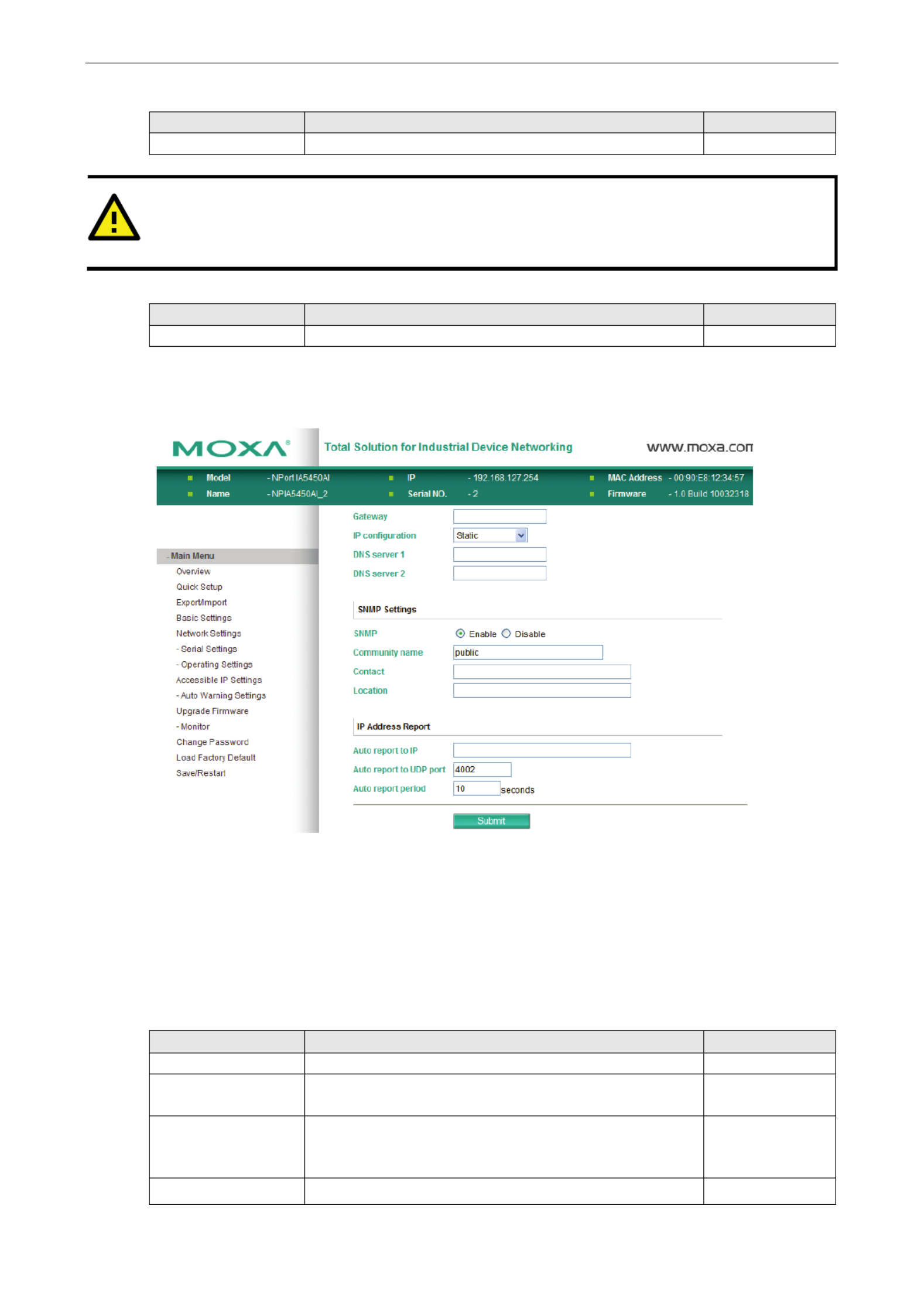
NPort 5000AI M12 Series- Web Console Configuration
5-7
Telnet console
Setting Factory Default Necessity
Enable or Disable Enable Required
ATTENTION
If you disable both the “Web
console” and “ ” Telnet console,
you can still use NPort Administrator to configure
NPort
5000AI- M12
device servers locally or remotely over the network. Refer to Chapter 6 for more details.
Reset button protect
Setting Factory Default Necessity
No or Yes None Optional
Network Settings
You must assign a valid IP address to the NPort before it will work in your network environment. 5000AI M12-
Your network system administrator should provide you with an IP address and related settings for your network.
The IP address must be unique within the network (otherwise, the NPort will not have a valid 5000AI M12-
connection to the network). First time users can refer to Chapter 3, Initial IP Address Configuration, for
more information.
You om can choose fr four possible IP Configuration modes—Static, , DHCP DHCP/BOOTP, and B POOT —
located u r thende web console screen’s - IP configuration drop down box.
IP configuration
Method Function Definition Default
Static User defined IP address, Netmask, Gateway.
DHCP DHCP Server assigned IP address, Netmask Gateway, , DNS,
and Time Server
DHCP/BOOTP DHCP Server assigned IP address, Netmask Gateway, , DNS,
and Time Server, or BOOTP Server assigned IP address
(if the
DHCP Server does not respond)
BOOTP BOOTP Server assigns IP address

NPort 5000AI M12 Series- Web Console Configuration
5-8
IP address
Setting Factory Default Necessity
E ., .g 192.168.1.1 (IP
addresses of the form
x.x.x.0 and x.x.x.255
are invalid.)
192.168.127.254 Required
An IP address is a number assigned to a network device (such as a computer) as a permanent address on the
network. Computers use the IP address to identify and talk to each other over the network. Choose a proper IP
address which n is unique and valid i your network environment.
Netmask
Setting Factory Default Necessity
E.g., 255.255.255.0 255.255.255.0 Required
A subnet mask represents all of the network hosts at one geographic location, in one building, or on the same
local area network. When a packet is sent out over the network, the will use the subnet NPort 5000AI M12-
mask to check whether the desired TCP/IP host specified in the packet is on the local network . If the segment
address is on the same network segment as the , a connection is established directly from NPort 5000AI-M12
the NPort 5000AI-M12. Otherwise, the connection is established through the given default gateway.
Gateway
Setting Factory Default Necessity
E.g., 192.168.1.1 None Optional
A gateway is a network gateway that acts as an entrance to another network. Usually, the computers that
control traffic within the network or at the local Internet service provider are gateway nodes. NPort
5000AI M12- needs to know the IP address of the default gateway computer in order to communicate with the
hosts outside the local network environment. For correct gateway IP address information, consult the network
administrator.
IP configuration
Setting Factory Default Necessity
Static, , DHCP
DHCP/BOOTP, BOOTP
Static Required
ATTENTION
In Dynamic IP environments, the firmware will retry 3 times every 30 seconds until network settings are
assigned by the DHCP or BOOTP server. The Timeout for each try increases from 1 second, to 3 seconds, to
5 seconds. If the DHCP/BOOTP Server is un , the firmware will use the default IP addressavailable
(192.168.127.254), Netmask, and Gateway for IP settings.
DNS server 1 / DNS server 2
Setting Factory Default Necessity
(IP addresses of the
form x.x.x.0 and
x.x.x.255 are invalid.)
None Optional
When the user wants to visit a particular website, the computer asks a Domain Name System (DNS) server for
the website’s correct IP address, and then the computer uses the response to connect to the web server. DNS
is the way that Internet domain names are identified and translated into IP addresses. A domain name is an
alphanumeric name, such as moxa.com, that it is usually easier to remember. A DNS server is a host that
translates this kind of text based domain name into the numeric IP address used to establish a TCP/IP -
connection.
In order to use NPort 5000AI- ’M12 s DNS feature, you need to configure the DNS server. Doing so allows NPort
5000AI M12 5000AI M12- ’to use a host s domain name to access the host. NPort - provides DNS server 1 and

NPort 5000AI M12 Series- Web Console Configuration
5-9
DNS server 2 configuration items to configure the IP address of the DNS server. DNS Server 2 is included for
use when DNS sever 1 is unavailable.
NPort NPort 5000AI M12- plays the role of DNS client, in the sense that the 5000AI M12- will actively query the
DNS server for the IP address associated with a particular domain name. functions that NPort 5000AI- M12
support domain name are Time server, Destination IP Address in TCP Client mode, Mail Server, SNMP
trap server, and Auto report to IP.
SNMP Settings
Community name
Setting Factory Default Necessity
1 to 39 characters public Optional
A community name is a plain text password mechanism that is used to weakly authenticate queries to agents -
of managed network devices.
Contact
Setting Factory Default Necessity
1 to 39 characters
(E.g., Support,
886-89191230 #300)
None Optional
T u he SNMP contact information sually includes an emergency contact name and telephone or pager number.
Location
Setting Factory Default Necessity
1 to 39 characters
(E.g., Floor 1, office 2)
None Optional
S -pecify the location string for SNMP agents such as the NPort 5000AI M12. This string is usually set to the
street address where the NPort 5000AI M12- is physically located.
IP Address Report
When NPort 5000AI M12- products are used in a dynamic IP environment, users must spend more time with IP
management tasks. For example, if as a server (TCP or UDP), then the host, the NPort 5000AI M12- works
which acts as a client, must know the IP address of the server. If the DHCP server assigns a new IP address to
the NPort 5000AI- M12, the host must have some way of determining the NPort 5000AI M12- ’s new IP address.
NPort 5000AI- M12 products help out by periodically reporting their IP address to the IP location server, in case
the dynamic IP has changed. The parameters shown below are used to configure the Auto IP report function.
There are two ways to develop an “Auto IP report Server” to receive the NPort 5000AI- ’M12 s Auto IP report.
1. Use the NPort Administrator’s IP Address Report function.
2. The Auto IP report protocol can automatically receive the Auto IP report on a regular basis, and is also
available to help you develop your own software. Refer to Appendix E for the “Auto IP report protocol”.
Auto report to IP
Setting Factory Default Necessity
E ., .g 192.168.1.1 or
URL
(IP addresses of the
form x.x.x.0 and
x .x.x.255 are invalid.)
None Optional
Reports generated by the Auto report function will be automatically sent to this IP address.

NPort 5000AI M12 Series- Web Console Configuration
5-10
Auto report to TCP port
Setting Factory Default Necessity
E.g., 4001 4002 Optional
Auto report period
Setting Factory Default Necessity
Time interval (in
seconds)
10 Optional
LLDP Settings
This section is used to configure the setting of LLDP protocol, The LLDP (Link Layer Discovery Protocol) may be
used as a component in network management and monitoring applications.
LLDP
Setting Factory Default Necessity
Enable or Disable Enable Optional
Message Transmit Interval
Setting Factory Default Necessity
5 to 32768 secs 30 Optional
This parameter is used to adjust LLDP query period
Serial Settings
Click Serial Settings, located under Main Menu, to display serial port settings for port 1.
To modify serial settings for a particular port, click either Port X (X=1 or 2 or 3 or 4) under Serial Settings,
located under on the left side of the browser window.Main Menu

NPort 5000AI M12 Series- Web Console Configuration
5-11
Port alias
Setting Factory Default Necessity
1 to 15 characters
(E.g., PLC-No.1)
None Optional
“ ” Port alias is included to allow easy identification of the serial devices that are connected to the NPort
5000AI M12- ’ s. s serial port
Serial Parameters
ATTENTION
Check the serial communication parameters in your
serial d ’ ’evice s user s manual. You should set up the
NPort
5000AI
- ’ M12 s serial parameters with the same communication parameters used by your serial devices.
Baudrate
Setting Factory Default Necessity
50 bps to 921.6 Kbps 115.2 Kbps Required
Data bits
Setting Factory Default Necessity
5, 6, 7, 8 8 Required
When the user sets will automatically change to 1.5 bits.Data bits to 5 bits, the Stop bits setting
Stop bits
Setting Factory Default Necessity
1, 1.5, 2 1 Required
Stop bits will be set to 1.5 when Data bits is bits.set to 5
Parity
Setting Factory Default Necessity
None, Even, Odd,
Space, Mark
None Required
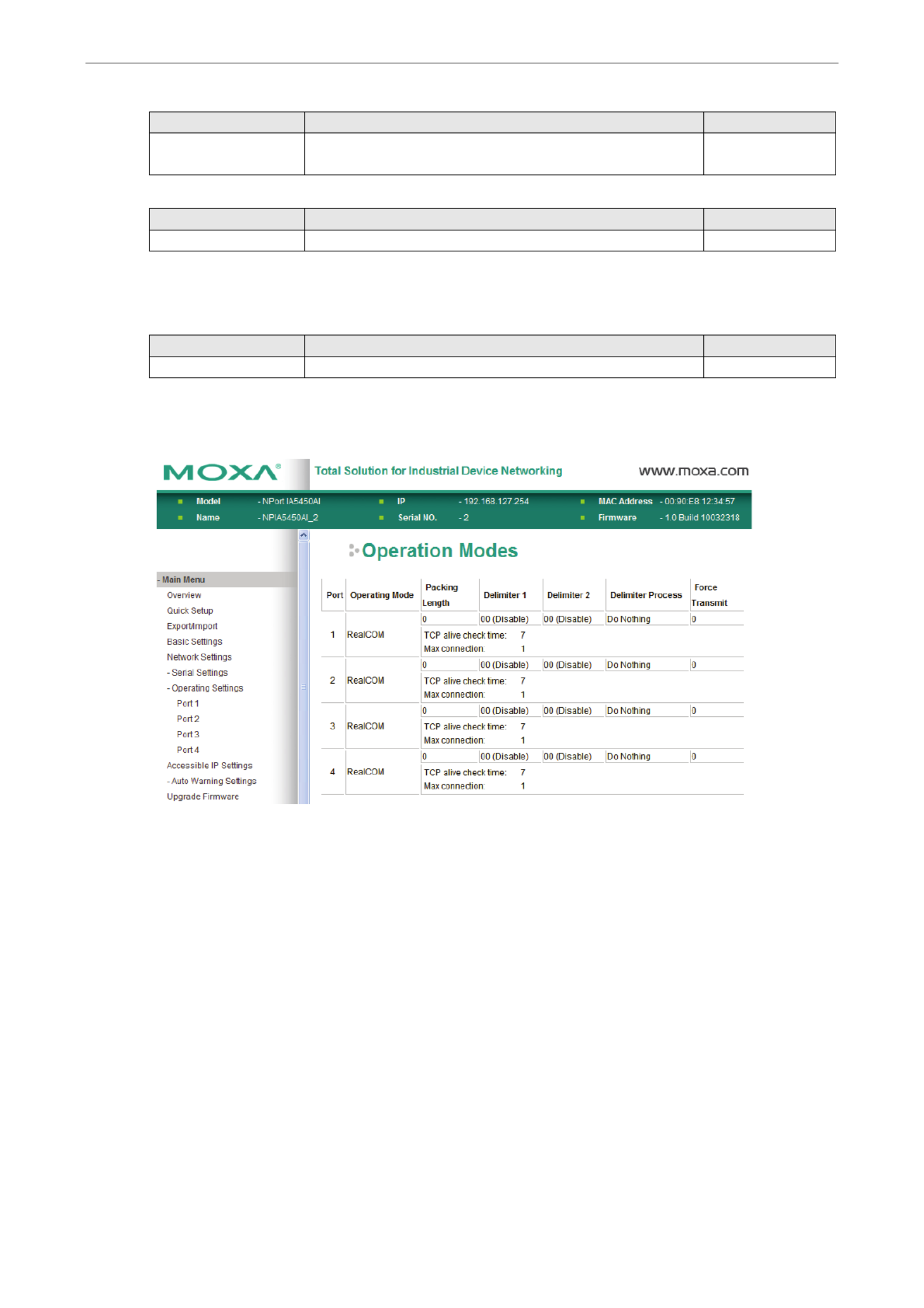
NPort 5000AI M12 Series- Web Console Configuration
5-12
Flow control
Setting Factory Default Necessity
None, RTS/CTS,
DTR/DSR, Xon/Xoff
RTS/CTS Required
FIFO
Setting Factory Default Necessity
Enable, Disable Enable Required
The NPort byte FIFO in the Tx and Rx directions. To prevent 5000AI- ’ -M12 s serial ports provide a 16 both
unexpected communication, disable the FIFO setting when your serial device does not have a FIFO.
Interface
Setting Factory Default Necessity
RS RS- 232/422/485 - 232 Required
Operating Settings
Click , Operating Settings located under , to display the operating settings for both of the NPort Main Menu
5000AI M12- ’ s serial ports.

NPort 5000AI M12 Series- Web Console Configuration
5-13
Real COM Mode
TCP alive check time
Setting Factory Default Necessity
0 to 99 min 7 min Optional
0 min: The TCP connection will not be closed due to an idle TCP connection.
1 to 99 min: NPort 5000AI M12- automatically closes the TCP connection if there is no TCP activity for the given
time. the connection is the NPort After closed, 5000AI M12- starts listening for another Real COM driver
connection from another host.
Max connection
Setting Factory Default Necessity
1, 2, 3, 4, 5, 6, 7, 8 1 Required
Max connection is usually used when the user needs to receive data from different hosts simultaneously. The
factory default is 1. In this case, only one specific host can access this port of the , and the NPort 5000AI-M12
Real COM driver on that host will have full control over the port.
Max Connection 1:
Allow onlys ’1 host s Real COM driver to open the specific NPort 5000AI M12- serial port.
Max Connection 2 to 8:
Allows ’2 to 8 host s Real COM drivers to open the specific serial port, at the same time. NPort 5000AI M12-
When multiple hosts open the serial port at the same time, the COM driver only provide’ s Real COM driver s a
pure data tunnel without control ability. That is, this serial port parameter will use the firmware s settings, not ’
depend on your application program (AP).
Application software that is based on the COM driver will receive a driver response of “success” when the
software uses sany of the Win32 API function . The firmware will only send the data back to the driver on the
host.
Data will out when data comes into the NP from the Ethernet interface.be sent first-in first- - ort 5000AI- M12

NPort 5000AI M12 Series- Web Console Configuration
5-14
ATTENTION
When “
Max connection , this means that ” is set greater than 1 the NPort 5000AI M12- will be using a “multi
connection application” (i.e.,
Up to 8 hosts are allowed access to the port at the same time). When using a
multi connection application,
the NPort 5000AI M12- will use the serial communication parameters set in
the
console.
All of the hosts connected to that port must use the same serial settings. If
one of the hosts opens
the COM
-port with parameters that are different from the NPort 5000AI M12’s console setting, data
communication may not work properly.
Ignore jammed IP
Setting Factory Default Necessity
No or Yes No Optional
By default, when Max connection is greater than 1, and the serial device is transmitting data, if any one of the
connected hosts is not responding, it will wait until the data has been transmitted successfully before
transmitting the second group of data to all hosts. If you select Yes under Ignore jammed IP, the host that
is not responding will be ignored, but the data will still be transmitted to the other hosts.
Allow driver control
Setting Factory Default Necessity
No or Yes No Optional
If Max connection is greater than 1, NPort will ignore driver control commands from all connected hosts.
However, if you set , control commands will be accepted. Note that sinceAllow driver control to Yes the
NPort 5000AI M12- may get configuration changes from multiple hosts, the most recent command received will
take precedence.
Packing length
Setting Factory Default Necessity
0 to 1024 0 Optional
Default = 0, The Delimiter Process will be followed, regardless of the length of the data packet. If the data
length (in bytes) matches the configured value, the data will be forced out. The data length can be configured
for 0 to 1024 bytes. Set to 0 if you do not need to limit the length.
Delimiter 1
Setting Factory Default Necessity
00 to None Optional FF (hex)
Delimiter 2
Setting
Factory Default
Necessity
00 to None Optional FF (hex)
Once the NPort receives both delimiters through its serial port, it immediately packs all data 5000AI M12-
currently in its buffer and sends it ’s Ethernet port.to the NPort 5000AI-M12
ATTENTION
Delimiter 2
is optional. If left blank, then Delimiter 1 alone trips clearing of the buffer.
If the size of the serial
data received is greater than 1 KB, the NPort
5000AI M12-
will automatically pack the data and send it to the
Ethernet port.
However, to use the deli
miter function, you must at least enable Delimiter 1. If Delimiter 1 is
left blank and Delimiter 2 is enabled, the delimiter function will not work properly.
Delimiter process
Setting Factory Default Necessity

NPort 5000AI M12 Series- Web Console Configuration
5-15
Do nothing, Delimiter +
1 + 2, Delimiter , Strip
Delimiter
Do Nothing Optional
Delimiter + 1 or Delimiter + 2: The data will be transmitted when an additional byte (for Delimiter +1), or
an additional 2 bytes (for Delimiter +2) of data is received after receiving the Delimiter.
Strip Delimiter: When the Delimiter is received, the Delimiter is deleted (i.e., stripped), and the remaining
data is transmitted.
Do nothing: The data will be transmitted when the Delimiter is received.
Force transmit
Setting Factory Default Necessity
0 to 65535 ms
0 ms
Optional
0 : Disable the force transmit timeout.
1 to 65535: Forces the NPort 5000AI M12- ’s TCP/IP protocol software to try to pack serial data received during
the specified time into the same data frame.
This parameter defines the time interval during which fetches the serial data from its the NPort 5000AI M12-
internal buffer. If data is incoming through the serial port, the NPort 5000AI- M12 stores the data in the internal
buffer. The NPort smits data stored in the buffer via TCP/IP, but only if the internal buffer is 5000AI M12- tran
full or if the Force transmit time interval reaches the time specified under Force transmit.
The optimal Force transmit timeout depends on your application, but it must be at least larger than one
character interval within the specified baudrate. For example, assume that the serial port is set to 1200 bps, 8
data bits, 1 stop bit, and no parity. In this case, the total number of bits needed to send a character is 10 bits,
and the time required to transfer one character is
. (10 (bits) / 1200 (bits/s)) * 1000 (ms/s) = 8.3 ms
Therefore, you should set Force transmit timeout to be larger than 8.3 ms, so in this case, it must be greater
than or equal to 10 ms.
If the user wants to send a series of characters in the same packet, the serial device attached to the NPort
5000AI M12- should send that series of characters during a time interval less than the Force transmit timeout
for the NPort , and the total length of data must be less than or equal to the NPort 5000AI-M12 5000AI M12- ’s
internal buffer size. The serial communication buffer size for the NPort 5000AI M12- is 1 KB per port.

NPort 5000AI M12 Series- Web Console Configuration
5-17
Once the receives both delimiters through its serial port, it immediately packs all data NPort 5000AI M12-
currently in its buffer and sends it out the NPort 5000AI- ’M12 s Ethernet port.
Delimiter process
Setting Factory Default Necessity
Do Nothing,
Delimiter + 1,
D elimiter + 2,
Strip Delimiter
Do Nothing Optional
Delimiter + 1 or Delimiter + 2: The data will be transmitted when an additional byte (for Delimiter +1), or
an additional 2 bytes (for Delimiter +2) of data is received after receiving the Delimiter.
Strip Delimiter: When the Delimiter is received, the Delimiter is deleted (i.e., stripped), and the remaining
data is transmitted.
Do Nothing: The data will be transmitted when the Delimiter is received.
Force transmit
Setting Factory Default Necessity
0 to Optional 65535 ms 0 ms
0 : Disable the force transmit timeout.
1 to 65535: Forces the NPort 5000AI M12- ’s TCP/IP protocol software to try to pack serial data received during
the specified time into the same data frame.
This parameter defines the time interval during which fetches the serial data from its the NPort 5000AI M12-
internal buffer. If data is incoming through the serial port, the NPort 5000AI- M12 stores the data in the internal
buffer. The NPort transmits data stored in the buffer via TCP/IP, but only if the internal buffer is 5000AI M12-
full or if the Force transmit time interval reaches the time specified under Force transmit timeout.
The optimal Force transmit timeout depends on your application, but it must be at least larger than one
character interval within the specified baudrate. For example, assume that the serial port is set to 1200 bps, 8
data bits, 1 stop bit, and no parity. In this case, the total number of bits needed to send a character is 10 bits,
and the time required to transfer one character is
(10 (bits) / 1200 (bits/s)) * 1000 (ms/s) = 8.3 ms.
Therefore, you should set Force transmit timeout to larger than 8.3 ms, so in this a value case, it must be
greater than or equal to 10 ms.
If the user wants to send a series of characters in the same packet, the serial device attached to the NPort
5000AI M12- should send that series of characters during a time interval less than the Force transmit timeout
for the NPort , and the total length of data must be less than or equal to 5000AI-M12 the NPort 5000AI M12- ’s
internal buffer size. The serial communication buffer size for the NPort 5000AI M12- is 1 KB per port.

NPort 5000AI M12 Series- Web Console Configuration
5-18
TCP Server Mode
TCP alive check time
Setting Factory Default Necessity
0 to 99 min 7 min Optional
0 min: The TCP connection will not be closed due to an idle TCP connection.
1 to 99 min: The NPort 5000AI M12- automatically closes the TCP connection if there is no TCP activity for the
given time. closed, the NPort for another host After the connection is 5000AI- M12 start listenings ’s TCP
connection.
Inactivity time
Setting Factory Default Necessity
0 to 65535 ms 0 ms Optional
0 ms: TCP connection will not be closed due to an idle serial line.
1- - 65535 ms: The NPort 5000AI M12 automatically closes the TCP connection if there is no serial data activity
for the given time. After the connection is closed, the NPort 5000AI M12- start listenings for another host’s TCP
connection.
This parameter defines the maintenance status as Closed or Listen for the TCP connection. The connection is
closed if there is no incoming or outgoing data through the serial port during the specific Inactivity time.
If the Inactivity time is set to 0, the current TCP connection is kept active until a connection close request is
received. Although Inactivity time is disabled, the NPort 5000AI- M12 will check the connection status between
the NPort 5000AI M12- and remote host by sending “keep alive” packets periodically. If the remote host does
not respond to the packet, assumes that the connection was closed down the NPort 5000AI M12-
unintentionally. The NPort will then force the existing TCP connection to clos5000AI- M12 e.
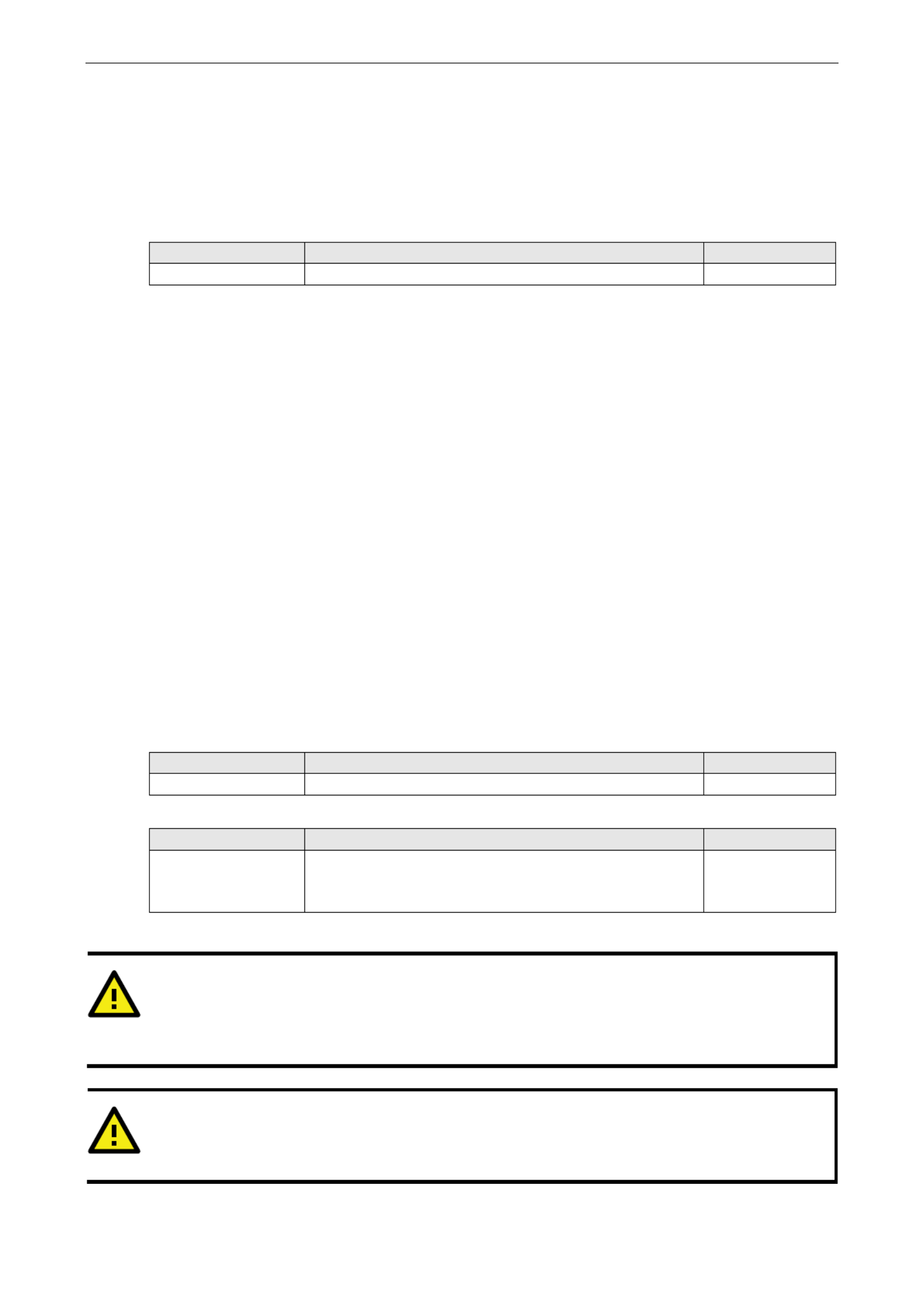
NPort 5000AI M12 Series- Web Console Configuration
5-23
Delimiter + 1 or Delimiter + 2: The data will be transmitted when an additional byte (for Delimiter +1), or
an additional 2 bytes (for Delimiter +2) of data is received after receiving the Delimiter.
Strip Delimiter: When the Delimiter is received, the Delimiter is deleted (i.e., stripped), and the remaining
data is transmitted.
Do Nothing: The data will be transmitted when the Delimiter is received.
Force transmit
Setting Factory Default Necessity
0 to Optional 65535 ms 0 ms
0 : Disable the force transmit timeout.
1 to 65535: Forces the NPort 5000AI M12- ’s TCP/IP protocol software to try to pack serial data received during
the specified time into the same data frame.
This parameter defines the time interval during which fetches the serial data from its the NPort 5000AI M12-
internal buffer. If data is incoming through the serial port, the NPort 5000AI- M12 stores the data in the internal
buffer. - The NPort 5000AI M12 transmits data stored in the buffer via TCP/IP, but only if the internal buffer is
full or if the Force transmit time interval reaches the time specified under Force transmit timeout.
The optimal Force transmit timeout depends on your application, but it must be at least larger than one
character interval within the specified baudrate. For example, assume that the serial port is set to 1200 bps, 8
data bits, 1 stop bit, and no parity. In this case, the total number of bits needed to send a character is 10 bits,
and the time required to transfer one character is
(10 (bits) / 1200 (bits/s)) * 1000 (ms/s) = 8.3 ms.
Therefore, you should set Force transmit timeout to be larger than 8.3 ms, so in this case, it must be greater
than or equal to 10 ms.
If the user wants to send a series of characters in the same packet, the serial device attached to the NPort
5000AI M12- should send that series of characters during a time interval less than the Force transmit timeout
for - - ’the NPort 5000AI M12, and the total length of data must be less than or equal to the NPort 5000AI M12 s
internal buffer size. The serial communication buffer size for the NPort 5000AI M12- is 1 KB per port.
Destination IP address Function Name
Setting Description Factory Default
Setting Description Default
1/2/3/4
Setting Factory Default Necessity
IP address or Domain
Name
(E ., .g 192.168.1.1)
None Required
Allows the NPort 5000AI- M12 to connect actively to the remote host whose IP address is set by this parameter.
ATTENTION
Up to 4 connections can be established between the NPort
5000AI M12-
and hosts. The connection speed or
throughput may
be low if one of the four connections is slow, since one slow
connection will slow down the
other connections.
ATTENTION
The
Destination IP address parameter can use both IP address and Domain Name
. For some applications,
the
user may need to send the data actively to the remote destination domain name.

NPort 5000AI M12 Series- Web Console Configuration
5-24
Designated Local Port 1/2/3/4
Setting Factory Default Necessity
TCP Port No. 5011 (Port 1)
5012 (Port 2)
5013 (Port 3)
5014 (Port 4)
Required
Connection control
Setting Factory Default Necessity
Startup/None, Any Character/None,
Any Character/Inactivity Time,
DSR ON/DSR OFF, DSR ON/None,
DCD ON/DCD OFF, DCD ON/None
Startup/None Required
The meaning of each of the above settings is given in the table below. In general, both the Connect condition
and Disconnect condition are given.
Connect/Disconnect Description
Startup/None
(default)
A TCP connection will be established on startup, and will remain active indefinitely.
Any Character/None A TCP connection will be established when any character is received from the serial
interface, and will remain active indefinitely.
Any Character/
Inactivity Time
A TCP connection will be established when any character is received from the serial
interface, and will be disconnected when the Inactivity time out is reached.
DSR On/DSR Off A TCP connection will be established when a DSR “On” signal is
received, and will
be disconnected when a DSR “Off” signal is received.
DSR On/None A TCP connection will be established when a DSR “On” signal is received, and will
remain active indefinitely.
DCD On/DCD Off A TCP connection will be established when a DCD “On” signal is
received, and will
be disconnected when a DCD “Off” signal is received.
DCD On/None A TCP connection will be established when a DCD “On” signal is
received, and will
remain active indefinitely.

NPort 5000AI M12 Series- Web Console Configuration
5-26
Delimiter + 1 or Delimiter + 2: The data will be transmitted when an additional byte (for Delimiter +1), or
an additional 2 bytes (for Delimiter +2) of data is received after receiving the Delimiter.
Strip Delimiter: When the Delimiter is received, the Delimiter is deleted (i.e., stripped), and the remaining
data is transmitted.
Do Nothing: The data will be transmitted when the Delimiter is received.
Force transmit
Setting Factory Default Necessity
0 to Optional 65535 ms 0 ms
0 : Disable the force transmit timeout.
1 to 65535: Forces the NPort 5000AI M12- ’s TCP/IP protocol software to try to pack serial data received during
the specified time into the same data frame.
This parameter defines the time interval during which fetches the serial data from its the NPort 5000AI M12-
internal buffer. If data is incoming through the serial port, the NPort 5000AI- M12 stores the data in the internal
buffer. The NPort transmits data stored in the buffer via TCP/IP, but only if the internal buffer is 5000AI M12-
full or if the Force transmit time interval reaches the time specified under Force transmit timeout.
The optimal Force transmit timeout depends on your application, but it must be at least larger than one
character interval within the specified baudrate. For example, assume that the serial port is set to 1200 bps, 8
data bits, 1 stop bit, and no parity. In this case, the total number of bits needed to send a character is 10 bits,
and the time required to transfer one character is
(10 (bits) / 1200 (bits/s)) * 1000 (ms/s) = 8.3 ms.
Therefore, you shoul a valued set Force transmit timeout to larger than 8.3 ms, so in this case, it must be
greater than or equal to 10 ms.
If the user wants to send a series of characters in the same packet, the serial device attached to the NPort
5000AI M12- should send that series of characters during a time interval less than the Force transmit timeout
for the NPort , and the total length of data must be less than or equal to 5000AI-M12 the NPort 5000AI M12- ’s
internal buffer size. The serial communication buffer size for the NPort 5000AI M12- is 1 KB per port.
Destination IP address 1
Setting Factory Default Necessity
IP address range
E ., .g Begin: 192.168.1.1
End: 192.168.1.10
Begin: Required Empty
End: Empty
Port: 4001
Destination IP address 2/3/4
Setting Default Factory Necessity
IP address range
E ., .g Begin: 192.168.1.11
End: 192.168.1.20
Begin: Optional Empty
End: Empty
Port: 4001
Local listen port
Setting Factory Default Necessity
1 4001to 65535 Required
To avoid conflicts with well known UDP ports, t - he UDP port that the NPort 5000AI M12 listens to, and that other
devices must use to contact the NPort 5000AI M12- , should be set to the default value of 4001.
UDP Multicast
A multicast is a packet sent by one host to multiple hosts. In that belong to a packet multicast , hosts mode
specific multicast group will receive multicast packets sent to that group When configuring a . host as a
multicast receiver over the host’s must be informedthe Internet, routers on LAN . The Internet Group

NPort 5000AI M12 Series- Web Console Configuration
5-27
Management Protocol (IGMP) is used to communicate group membership information between hosts and
routers on a LAN. The NPort supports IGMP version 2.5000AI M12-
To add a network host to the multicast group, input the host’s IP address (e.g., 239.1.1.1) in the one of
Destination IP address ill input boxes, as illustrated above. The NPort w automatically add this host to the
multicast g and the host will start receiving all packets sent by the NPort to this group.roup,
Pair Connection Mode
Pair Connection Mode employs two NPort device servers in tandem, and can be used to remove 5000AI M12-
the 15 meter distance limitation imposed by the RS 232/422/485 interface. One NPort - - 5000AI- M12 is
connected from its RS 232/422/485 port to the COM port of a PC or other type of computer, such as hand- -held
PDAs that have a serial port, and the serial device is connected to the RS 232/422/485 port of the other NPort -
5000AI M12 5000AI M12- . The two NPort - -device servers are then connected to each other with a cross over
Ethernet cable, both are connected to the same LAN, or in a more advanced setup, they communicate with each
other over a WAN (i.e., through one or more routers). Pair Connection Mode transparently transfers both data
and modem control signals (although it cannot transmit the DCD signal) between the two NPorts.
Pair Connection Master Mode
When you select for the Operation mode of one of the Pair Connection Master Mode NPort 5000AI M12-
device servers this NPort 5000AI M12- will be acting as a TCP client.

NPort 5000AI M12 Series- Web Console Configuration
5-28
TCP alive check time
Setting Factory Default Necessity
0 to 99 min 7 min Required
0 min: TCP connection is not closed due to an idle TCP connection.
1 to 99 min: The NPort 5000AI M12- closes the TCP connection automatically if there is no TCP activity for the
given time.
Destination IP address
Setting Factory Default Necessity
IP address or Domain Name
(E ., .g 192.168.1.1)
blank Optional
TCP port No. 4001 Required
The Pair Connection “ ” Master will contact the network host that has this IP address. Data will be transmitted
through the port No. (4001 by default). Note that you must configure the same TCP port No. for the device
server acting as the Pair Connection “Slave.”
Pair Connection Slave Mode
When you select for thePair Connection Slave Mode Operation mode of one of the NPort 5000AI M12- device
servers this NPort 5000AI- M12 will be acting as a TCP server.
TCP alive check time
Setting Factory Default Necessity
0 to 99 min 7 min Required
0 min: TCP connection is not closed due to an idle TCP connection.
1 to 99 min: The NPort 5000AI M12- closes the TCP connection automatically if there is no TCP activity for the
given time.
Local TCP port
Setting Factory Default Necessity
TCP port No. (e.g.,
4001)
4001 Required
This Port No. must be the same port No. that you set up for the Pair Connection “ ” Master device server
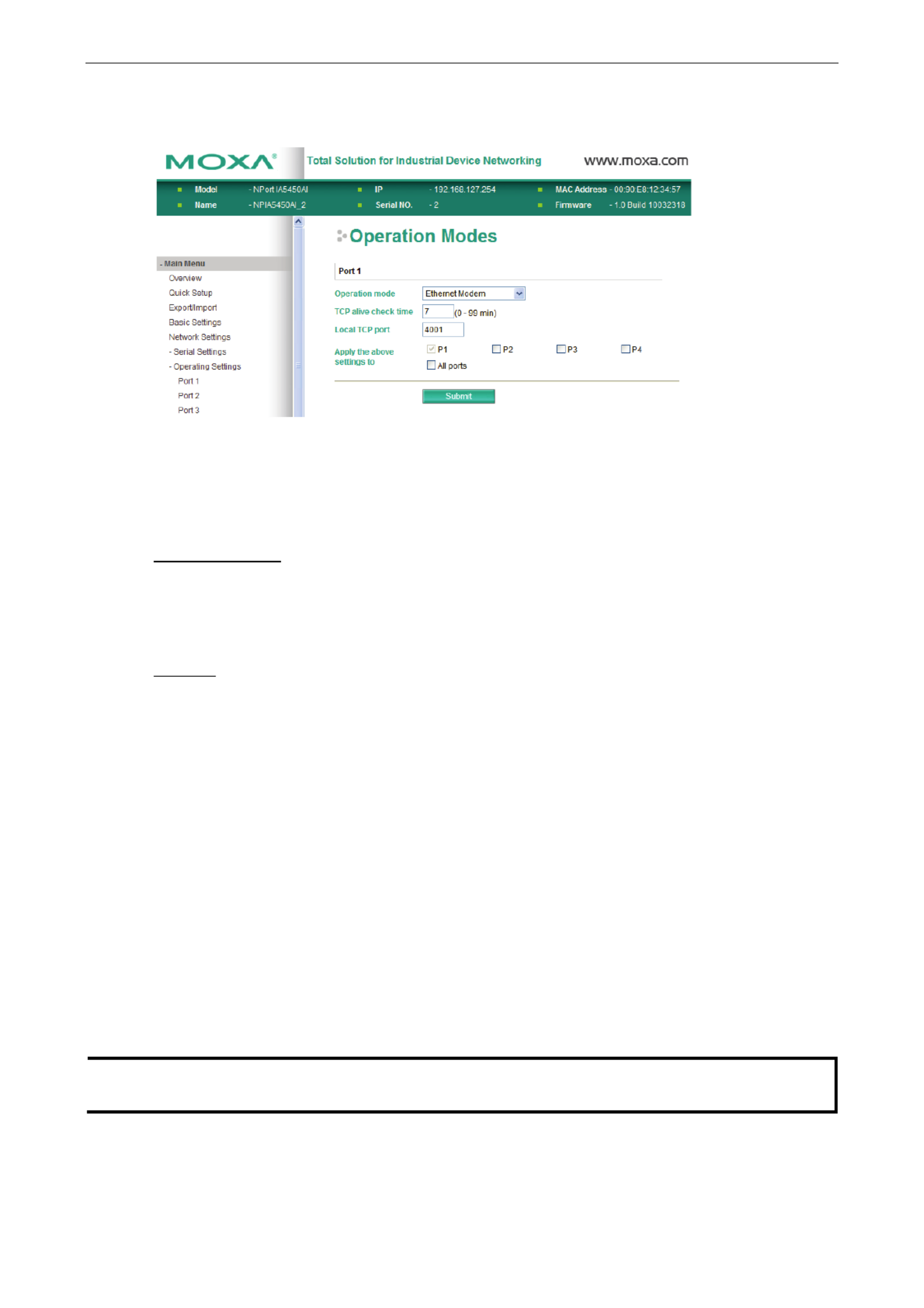
NPort 5000AI M12 Series- Web Console Configuration
5-29
Ethernet Modem Mode
Dial in-
The NPort listens for a TCP/IP connection request from the remote Ethernet modem or host. 5000AI M12- The
NPort 5000AI M12- ’s response depends on the ATS0 value, as outlined below.
ATS0=0 (default):
The NPort 5000AI M12- will temporarily accept the TCP connection and then send the “RING” signal out through
the serial port. The serial controller must reply with “ATA” within 2.5 seconds to accept the connection request,
after which the NPort 5000AI- M12 enters data mode. If no “ATA” command is received, the NPort 5000AI M12-
will disconnect after sending three “ ” RING signals.
ATS0≧
≧
≧
≧≧1:
The NPort will accept the TCP connection immediately and then send the 5000AI- M12 “CONNECT
<baud>“ t - ’command to the serial port, in which <baud> represents the baudrate of he NPort 5000AI M12 s
serial port. After that, he NPort immediately enter t 5000AI- M12 s data mode.
Dial- out
The NPort 5000AI- M12 accepts the AT command “ATD <IP>:<TCP port>“ from the serial port and then
requests a TCP connection from the remote Ethernet Modem or PC. This is where <IP> is the IP address of the
remote Ethernet modem or PC, and <TCP port> is the TCP port number of the remote Ethernet modem or PC.
Once the remote unit accepts this TCP connection, ill send out the the NPort 5000AI- wM12 “CONNECT
<baud>“ signal via the serial port and then enter data mode.
Disconnection request from local site
When the NPort s is in data mode, the user can drive the DTR signal to OFF, or send 5000AI M12- “ ” +++ from
the local serial port to the NPort 5000AI M12- . The NPort 5000AI- M12 will enter command mode and return “NO
CARRIER” “ ” via the serial port, and then input ATH to shut down the TCP connection after 1 second.
NOTE
The “+++” command cannot be divided. The “+” character can be changed in register S2, and the guard time,
which prefixes and suffixes the “+++” in order to protect the raw data, can be changed in register S12.
After the TCP connection has been shut down by the remote Ethernet modem or PC, the NPort 5000AI M12- will
send the signal via the serial port and then return to command mode. “ ” NO CARRIER

NPort 5000AI M12 Series- Web Console Configuration
5-30
AT Commands
The NPort supports the following common AT commands used with a typical modem:5000AI- M12
No. AT command Description Remarks
1 ATA Answer manually
2 ATD <IP>:<Port> Dial up the IP address: Port No.
3 ATE ATE0=Echo OFF
ATE1=Echo ON (default)
4 - ATH ATH0=On hook (default)
ATH1=Off- hook
5 ATI, ATI0, ATI1, ATI2 Modem version reply “OK” only
6 ATL Speaker volume option reply “OK” only
7 ATM Speaker control option reply “OK” only
8 ATO On line command
9 ATP, ATT Set Pulse/Tone Dialing mode reply “OK” only
10 ATQ0, ATQ1 Quiet command (default=ATQ0)
11 ATSr=n Change the contents of S register See “S registers”
12 ATSr? Read the contents of S register See “S registers”
13 ATV Result code type
ATV0 for digit code
ATV1 for text code
0=OK
1=connect (default)
2=ring
3=No carrier
4=error
14 ATZ Reset (disconnect, enter command mode and
restore the flash settings)
15 AT&C Serial port DCD control AT&C0=DCD always on
AT&C1=DTE detects connection by DCD on/off
(default)
16 AT&D Serial port DTR control AT&D0=recognize DTE
always ready AT&D1, AT&D2=reply DTE when DTR
On (default)
17 AT&F Restore manufacturer’s settings
18 AT&G Select guard time reply “OK” only
19 AT&R Serial port RTS option command reply “OK” only
20 AT&S Serial port DSR control reply “OK” only
21 AT&V View settings
22 AT&W Write current settings to flash for next boot up
S Registers
No. S Register Description & default value Remarks
1 S0 - Ring to auto answer (default=0)
2 S1 Ring counter (always=0) no action applied
3
S2
Escape code character (default=43 ASCII “+”)
4 S3 Return character (default=13 ASCII)
5 S4 Line feed character (default=10 ASCII)
6 S5 Backspace character (default= 8 ASCII)
7 S6 Wait time for dial tone (always=2, unit=sec) no action applied
8 S7 Wait time for carrier (default=3, unit=sec)

NPort 5000AI M12 Series- Web Console Configuration
5-31
9 S8 Pause time for dial delay (always=2, unit=sec) no action applied
10 S9 Carrier detect response time (always=6, unit 1/10 sec) no action applied
11 S10 Delay for hang up after carrier
( always=14, unit 1/10 sec)
no action applied
12 S11 DTMF duration and spacing (always=100 ms) no action applied
13 S12 Escape code guard time
(default=50, unit 1/50 sec)
to control the idle time for “+++”
TCP alive check time
Setting Factory Default Necessity
0 to 99 min 7 min Required
0 min: TCP connection is not closed due to an idle TCP connection.
1 to 99 min: The NPort closes the TCP connection automatically if there is no TCP activity for the 5000AI M12-
given time.
Local TCP port
Setting Factory Default Necessity
1 to 65535 4001 Required
The TCP port that other devices must use to contact this device. To avoid conflicts with standard TCP ports, the
default is set to 4001.
Reverse Telnet Mode
TCP alive check time
Setting Factory Default Necessity
0 to 99 min 7 min Optional
0 min: TCP connection is not closed due to an idle TCP connection.
1 to 99 min: The NPort automatically closes the TCP connection if there is no TCP activity for the 5000AI M12-
given time.
Inactivity time
Setting Factory Default Necessity
0 to 65535 ms 0 Optional
0 ms: TCP connection will not be closed due to an idle serial line.
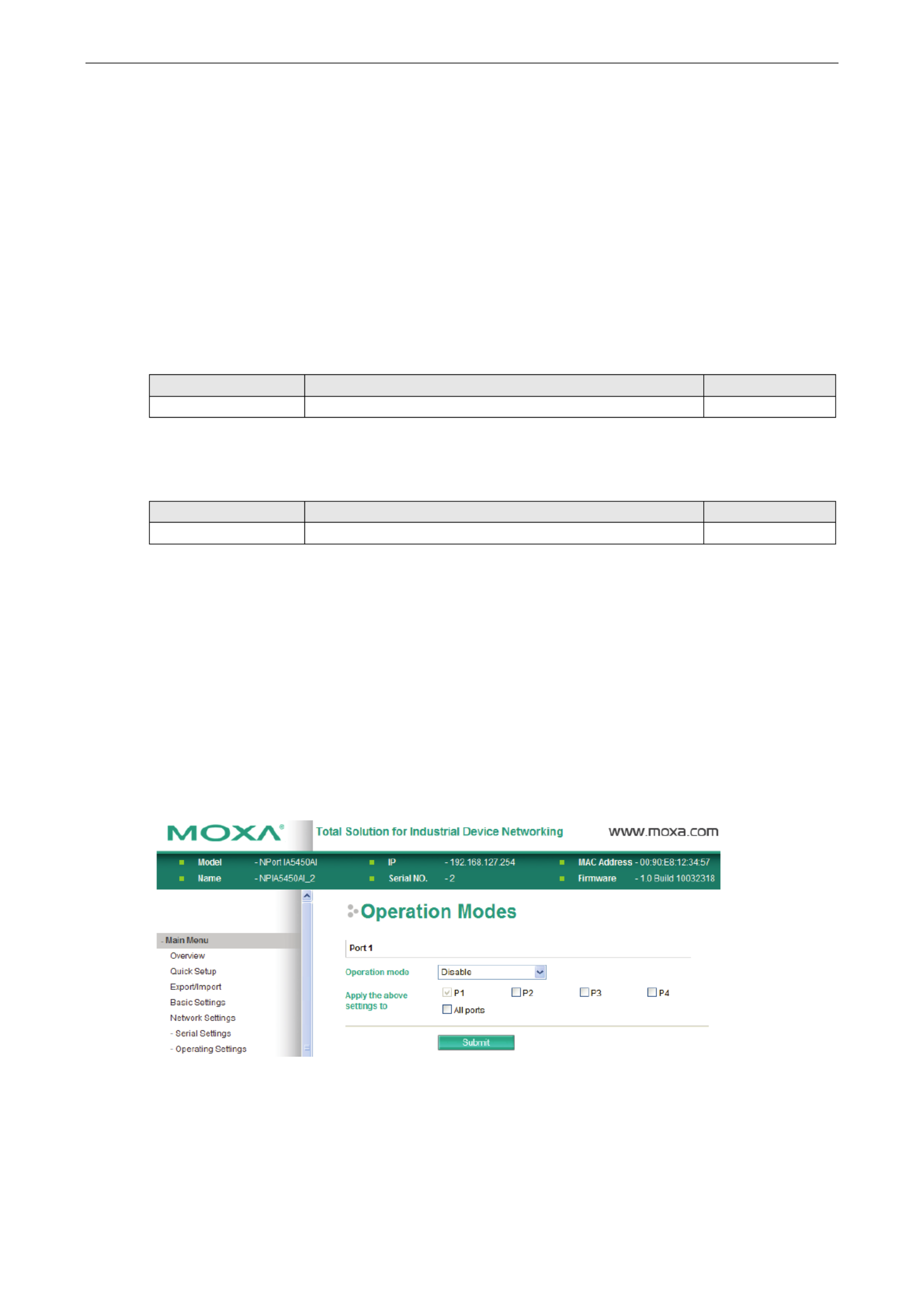
NPort 5000AI M12 Series- Web Console Configuration
5-32
1- -65535 ms NPort 5000AI: The M12 automatically closes the TCP connection if there is no serial data activity
for the given time. After the connection is closed, the NPort 5000AI-M12 starts listening for another host’s TCP
connection.
This parameter defines the maintenance status as Closed or Listen for the TCP connection. The connection is
closed if there is no incoming or outgoing data through the serial port during the specific Inactivity time.
If the Inactivity time is set to 0, the current TCP connection is kept active until a connection close request is
received. Although Inactivity time is disabled, the NPort 5000AI- M12 will check the connection status between
the NPort 5000AI- “M12 and remote host by sending keep alive” packets periodically. If the remote host does
not respond to the packet, the NPort 5000AI- M12 assumes that the connection was closed down
unintentionally. The NPort 5000AI- M12 will then force the existing TCP connection to close.
Local TCP port
Setting Factory Default Necessity
1 to 65535 4001 Required
Each of the NPort s serial ports is mapped to a TCP port. To avoid conflicts with common TCP port 5000AI M12- ’
numbers, set port numbers to 4001 for port 1, 4002 for port 2, etc.
Map <CR- LF>
Setting Factory Default Necessity
CR, LF, or CR- - LF CR LF Required
If data received through the NPort 5000AI M12- ’s Ethernet port is sent using the “ ” enter command, the data will
be transmitted out the serial port with an added
“ ” - carriage return + line feed if you select the <CR LF> option
(i.e., the cursor will jump to the next line, and return to the first character of the line)
“ ” carriage return if you select the <CR> option
(i.e., the cursor will return to the first character of the line)
“ ” line feed if you select the <LF> option.
(i.e., the cursor will jump to the next line, but not move horizontally)
Disabled Mode
When Operation mode is set to Disabled, that particular port will be disabled. Check the “Apply the above
settings to all serial ports to apply this setting to the other port.”

NPort 5000AI M12 Series- Web Console Configuration
5-33
Accessible IP Settings
The NPort uses an IP address based filtering method to control access to itself.5000AI- M12
Accessible IP Settings allows you to add or block remote host IP addresses to prevent unauthorized access.
Access to the NPort 5000AI- M12 is controlled by IP address. That is, if a host’s IP address is in the accessible
IP table, then the host will be allowed to access the NPort 5000AI M12- . You can allow one of the following cases
by setting the parameter.
Only one host with IP address can access the NPort a specific 5000AI M12-
Enter “IP address/255.255.255.255” “(e.g., 192.168.1.1/255.255.255.255” ).
Hosts on a specific subnet can access the NPort 5000AI M12-
Enter “IP address/255.255.255.0” “(e.g., 192.168.1.0/255.255.255.0”).
Any host can access the NPort 5000AI- M12
Disable this function by un checking the Enable the accessible IP list- “ ” checkbox. Refer to the following table for
more configuration examples.
Allowable Hosts Input format
Any host Disable
192.168.1.120 192.168.1.120 / 255.255.255.255
192.168.1.1 192.168.1.254to 192.168.1.0 / 255.255.255.0
192.168.0.1 192.168.255.254to 192.168.0.0 / 255.255.0.0
192.168.1.1 192.168.1.126to 192.168.1.0 / 255.255.255.128
192.168.1.129 192.168.1.254to 192.168.1.128 / 255.255.255.128

NPort 5000AI M12 Series- Web Console Configuration
5-35
ATTENTION
Consult your Network Administrator or ISP for the proper mail server settings. The Auto warning function may
not work properly if it is not configured correctly.
the NPort 5000AI M12-
SMTP AUTH supports LOGIN, PLAIN,
CRAM
- MD5 (RFC 2554).
SNMP Trap Server
SNMP trap server IP or domain name
Setting Factory Default Necessity
IP address or Domain
Name
None Optional
Event Type
Cold start
This refers to starting the system from power off (contrast this with warm start). When performing a cold start,
the NPort 5000AI- M12 will automatically issue an Auto warning message by e mail, or send an SNMP trap after -
booting up.
Warm start
This refers to restarting the computer without turning the power off. When performing a warm start, the NPort
5000AI M12- - will automatically send an e mail, or send an SNMP trap after rebooting.

NPort 5000AI M12 Series- Web Console Configuration
5-36
Authentication failure
The user inputs a wrong password from the Console or Administrator. When authentication failure occurs, the
NPort will immediately send mail or send an e- an SNMP trap.
IP address changed
The user has changed the NPort 5000AI- ’M12 s IP address. When the IP address changes, the NPort
5000AI M12 5000AI M12- - will send an e mail with the new IP address before the NPort - reboots. If the NPort
5000AI M12- is unable to send an e mail message to the mail server within 15 seconds,- the NPort 5000AI- M12
will reboot anyway, and abort the e mail auto warning.-
Password changed
The user has changed the NPort 5000AI- ’M12 s password. When the password changes, the NPort 5000AI M12-
will send an e mail with the password changed notice before- - the NPort 5000AI M12 reboots. If the NPort
5000AI M12- is unable to send an e mail message to the mail server within 15 seconds,- the NPort 5000AI- M12
will reboot anyway, and abort the e mail auto warning.-
Power failure
We provide two DC power inputs for redundancy. the NPort 5000AI M12- Series supports different approaches
to warn engineers automatically, such as by email or relay output. Users can connect to “Monitor -> Relay
Output” from the web console to check what event causes the warning. The relay output will be canceled after
the power recovers, or by selecting “acknowledge event” using the web console or Telnet. When the Relay
Output is sending a warning, the Ready LED will flash red until the warning event ceases.
Ethernet link down
NPort 5000AI M12- Series provides system maintainers with real time alarm messages for Ethernet link down. -
Even when control engineers are out of the control room for an extended period of time, they can still be
informed of the status of devices almost instantaneously when exceptions occur. the NPort 5000AI M12- Series
supports different methods for warning engineers automatically, such as by email, SNMP trap, and relay output.
Users can connect to “Monitor > Relay” Output from the web console to check which Ethernet port is causing -
the warning. The relay output will be canceled if the failed Ethernet link is restored, or by selecting
Acknowledge Event from the web console or Telnet. When the Relay Output is issuing a warning, the Ready
LED will flash in red until the warning event ceases.
DCD changed
The has changed ingDCD (Data Carrier Detect) signal , also indicat that the modem connection status has
changed. For example, a DCD change to high also means “Connected” between local modem and remote
modem. If the DCD signal ch to low, it also means that the connection line is down.anges
When the DCD change the NPort will immediately send an es, 5000AI M12- -mail, send an SNMP trap,or trigger
the relay output..
DSR changed
The DSR (Data Set Ready) signal has changed, also indicating that the data communication equipment’s power
is the off. For example, a DSR change to high also means that the DCE is powered ON. If DSR signal changes
to low, it also means that the DCE is powered off.
When the DSR changes , the NPort 5000AI M12- will immediately send an e-mail, send an SNMP trap, or trigger
the relay output.
Mail
Setting Factory Default Necessity
Enable, Disable Disable Optional
This feature helps the administrator manage how the mail to pre defined eNPort 5000AI M12- -sends e - -mail
boxes when the enabled events such as Cold start, Warm start, Authentication failure, etc.— —occur. To
configure this feature, click the Event Type Mail checkbox.
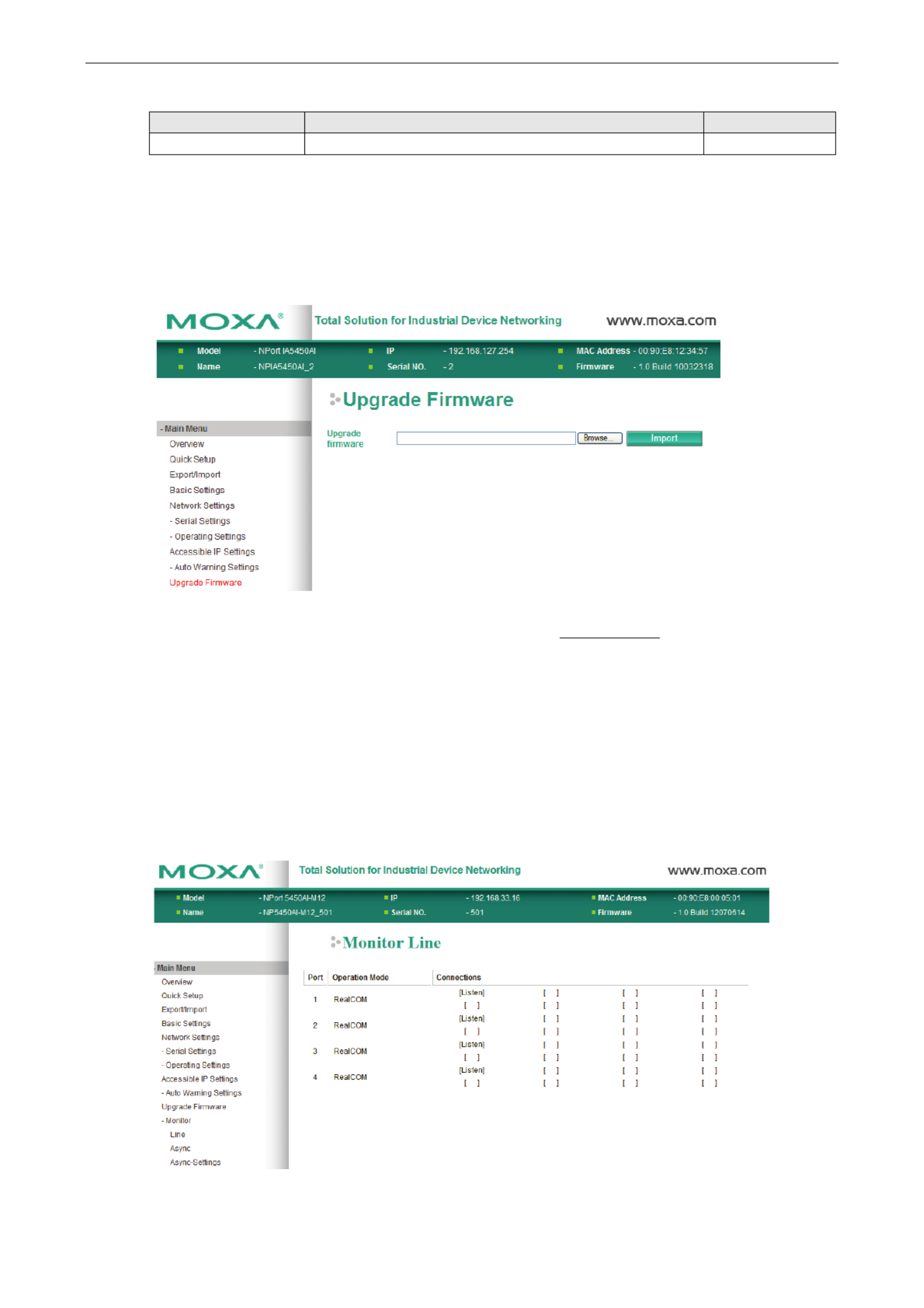
NPort 5000AI M12 Series- Web Console Configuration
5-37
Trap
Setting Factory Default Necessity
Enable, Disable Disable Optional
This feature helps the administrator manage sends SNMP Trap to how the NPort 5000AI M12- a pre defined -
SNMP Trap server when the enabled events—such as Cold start, Warm start, Authentication failure, etc.—occur.
To configure this feature, click the Event Type Trap checkbox.
Upgrade Firmware
Keep your NPort 5000AI M12- up to date with the latest firmware from Moxa. Occasionally, compare your NPort
firmware to the version currently available at the Moxa website (www.moxa.com), If there is a new firmware
version, you can download it and click to upgrade your firmware.Import
Monitor
Monitor Line
Click Line under Monitor to show the operation mode and status of each TCP/IP connection (IPx) for the serial
ports.

NPort 5000AI M12 Series- Web Console Configuration
5-38
Monitor Async
Click under current Async Monitor to show the status of the serial port.
Monitor Async Settings-
Click under Async Setting Monitor to show the run- s for time setting the serial port.

NPort 5000AI M12 Series- Web Console Configuration
5-39
Change Password
Input the “Old password” “ ” and New password to change the password. Leave the password boxes blank to
erase the password. I f the password is erased, then the NPort 5000AI M12- will not have password protection.
ATTENTION
If you forget the password, the
ONLY way to configure the NPort 5000AI M12- is by using the “Reset to default
”
button on
- ’ “ ” the NPort 5000AI M12 s top side to Load Factory Default.
Remember to export the configuration file when you finish the configuration. By using the Import function
you
r configuration can be re loaded into the NPort after using Load Factory Default.- 5000AI- M12 “ ”
Load Factory Default
T - ’his function will reset all of the NPort 5000AI M12 s settings to the factory default values. Be aware that
previous settings will be lost.

NPort 5000AI M12 Series- Configuring NPort Administrator
6-2
Overview
NPort Administrator lets you install and configure your NPort 5000AI M12- Series products easily over the
network. Five function groups are provided to ease the installation process, allow off line COM mapping, and -
provide monitoring and IP location server functions.
NPort Administrator is an integrated software suite that bundles NPort Administrator and the IP Serial Library,
and provides everything you need to manage, monitor, and modify your NPort 5000AI M12- from a remote
location.
In this chapter, all the figures are captured by Series for demonstration. the NPort - 5000AI M12
The operation is the same the NPort IA5450AI as the example.as NPort IA5000AI, the following steps use
Note: The NPort 5000AI-M12 will be supported starting from NPort Administration Suite v1.18.
Installing AdministratorNPort
1. Once the Setup program starts running window opens to proceed with the , cli when the ck Next Welcome
installation.
2. Click Next to install program files in the default directory, or select an alternative location.

NPort 5000AI M12 Series- Configuring NPort Administrator
6-4
6. Click Next to proceed with the installation.
7. Click Finish to complete the installation of Administration Suite.NPort
Configuration
The Administrator Configuration window is divided into four parts.-
• The t op section contains the function list and online help area. (Windows NT does not support this .chm file
format.)
• T l he five Administrator function groups are listed in the eft section.
• A - list of NPort 5000AI M12 serial device servers, each of which can be selected to process user
requirements, is displayed in the right section.
• The activity Log, which dis s play messages that record the user’s processing history, is shown in the bottom
section.

NPort 5000AI M12 Series- Configuring NPort Administrator
6-5
Broadcast Search
The Broadcast Search function is used to locate all NPort s that are connected to the5000AI M12- same LAN
as your computer. Since the Broadcast Search function searches by MAC address and not IP address, all NPort
5000AI M12- s connected to the LAN will be located, regardless of whether or not they are part of the same
subnet as the host.
1. Position the cursor in the right middle section of the Administrator window and then click the right mouse
button.
2. The Broadcast Search window will open and display the Model, IP Address, MAC Address, and Progress of
the search for that particular device.

NPort 5000AI M12 Series- Configuring NPort Administrator
6-6
3. When the search is complete, the Broadcast Search window will close, and the s that NPort 5000AI-M12
were located will be displayed in the right pane of the Administrator window. If you found more than one
server connected to this network, refer to the MAC address sticker on your server(s) to determine which
server(s) are the ones you wish to configure. To configure an NPort 5000AI M12- , place the cursor over the
row displaying that NPort 5000AI M12- ’s information, and then double click the left mouse button.
ATTENTION
Before modifying
the NPort 5000AI-M12’s configuration, use Broadcast Search to locate all NPort
5000AI
-M12s connected to the LAN, or use S pecify by IP Address to locate a particular NPort 5000AI M12-
.
Unlock Password Protection
If the is password protected (indicated by NPort 5000AI- M12 “ ” Lock for Status), you will receive the following
error, and you will not be able to use the right click method to open the configuration page.
In this case, proceed as follows to “Unlock” the device server.
1. Select the NPort with “Lock” status, click the right mouse button, and then select 5000AI M12- Unlock.
2. After inputting the correct password, the Administrator will display an “Unlock ok” message.

NPort 5000AI M12 Series- Configuring NPort Administrator
6-8
2. Unlock the you wish to configure if it is password protected. Right click the NPort 5000AI M12- NPort
5000AI M12- and select Configure to start the configuration.
3. The progress bar shows that tor is re ing configuration information fr m the specific NPort Administra triev o
5000AI M12- .
4. Refer to Chapter 5 for each parameter’ s function definition. To modify the configuration, you must first click
in the modify box to activate the parameter setting box.
ATTENTION
You can simultaneously modify the configurations of multiple NPort
5000AI-M12
s that are of the same model.
To select multiple
NPort 5000AI- M12s, hold down the Ctrl key when selecting additional NPort 5000AI M12-
s,
or hold down the Shift key to sel
ect a group of NPort 5000AI M12- s.

NPort 5000AI M12 Series- Configuring NPort Administrator
6-9
Upgrading the Firmware
Follow these steps to upgrade the firmware of an NPort 5000AI M12- .
1. To start NPort Administrator, click Start NPort Administration Suite NPort Administrator.
2. Unlock the you wish to configure if it is password protected. Right click a specific NPort 5000AI- M12 NPort
5000AI M12- and select the Upgrade Firmware function to start upgrading the firmware.
3. Select the correct ROM file to download.
4. Wait while the Upgrade Firmware action is processed.

NPort 5000AI M12 Series- Configuring NPort Administrator
6-10
ATTENTION
You can simultaneously
upgrade the firmware of multiple NPort s that are of the same model.5000AI M12-
To select multiple
NPort 5000AI- M12s, hold down the Ctrl key when selecting an additional NPort
5000AI
- - s. M12 5000AI, or hold down the Shift key to select a block of NPort M12
Export Configuration
To export the configuration of an , right click the NPort 5000AI M12- NPort 5000AI M12- , select Export
Configuration, and then follow the onscreen instructions. The Export Configuration function is a handy tool
that can be used to produce a text file containing the current configuration of a particular NPort 5000AI M12- .
Import Configuration
The Import Configuration function is used to import an NPort 5000AI M12- configuration from a file into one or
more of the same model NPort 5000AI-M12. To import a configuration, first select the target servers, click the
right mouse button, and then select . Follow the onscreen instructions to locate the Import Configuration
configuration file and start downloading the file.

NPort 5000AI M12 Series- Configuring NPort Administrator
6-11
ATTENTION
You can simultaneously
import the same configuration file into multiple NPort 5000AI M12-
s that are of the
same model.
To select multiple
NPort 5000AI- M12s, hold down the Ctrl key when selecting an additional NPort
5000AI
- - s. M12 5000AI, or hold down the Shift key to select a block of NPort M12
Monitor
Use following method to start the Monitor function.
Broadcast Search Monitor Add Target
1. With Configuration selected under Function, use Broadcast Search to locate all NPorts on your LAN.
2. Next, click Monitor
Add Target and select your targets from the list, and then click OK.
Once the Monitor function is running:
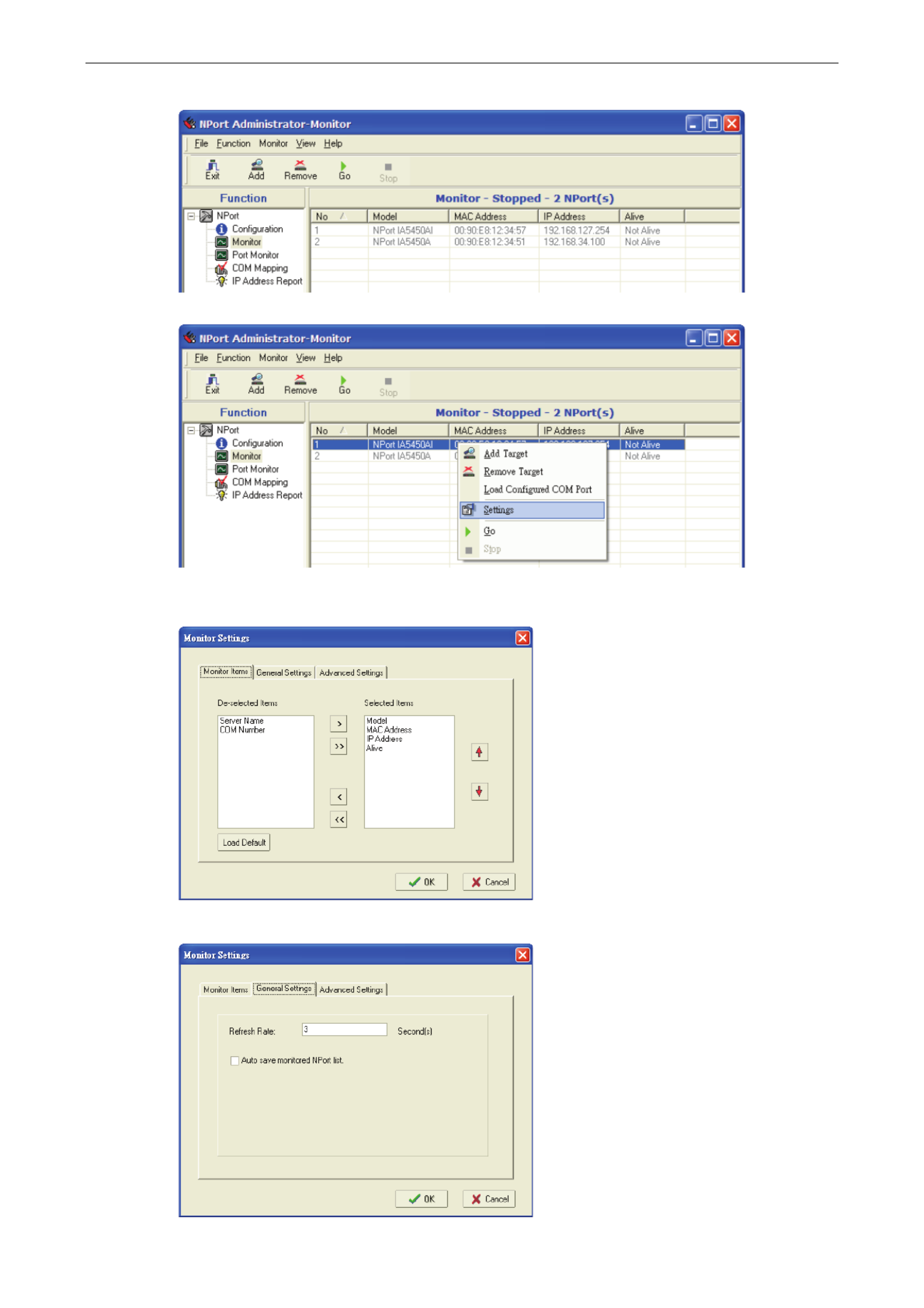
NPort 5000AI M12 Series- Configuring NPort Administrator
6-12
3. The NPort 5000AI- M12 list will appear on the Monitor screen.
4. Right click the panel and select Settings.
5. Select or de-select Monitor Items. Use the single arrowhead buttons to move highlighted items from one
box to the other. Use the double arrowhead buttons to move all items in one box to the other.
6. Select a Refresh Rate (the d seconds) on the General Settings page.efault is 3

NPort 5000AI M12 Series- Configuring NPort Administrator
6-13
7. On the Advanced Settings page, select Display warning message for new event and/or Play
warning music for new event. In the second case, you must enter the path to the WAV file that you want
to be played. “New event” means that one of the NPort 5000AI M12- s in the monitor is “Alive” or “ ” Not Alive,
or has lost connection with the Monitor program.
8. Right click in the list section and select onitoring the NPort 5000AI M12- Go to start M NPort 5000AI M12- .
9. For this example, the s shown in the list will be monitored.NPort 5000AI M12-

NPort 5000AI M12 Series- Configuring NPort Administrator
6-14
10. When one of the NPort 5000AI- s M12 loses connection with the Monitor program, a warning alert will display
automatically. The warning music will be played at the same time.
11. In the Monitor screen, you can see that the NPort 5000AI M12- s that are “Not Alive” are shown in red color.
12. If the gets reconnected, a warning will be displayed to remind the user that the NPort 5000AI- M12 NPort
5000AI M12- “ ” is now Alive.
13. The NPort Alive,5000AI-M12s that were reconnected, and are “now ” will be shown in black color.

NPort 5000AI M12 Series- Configuring NPort Administrator
6-15
Port Monitor
The process described here is the same as in the previous “Monitor” section. The only difference is that you can
select more items under than under Port Monitor Monitor.
Select or de- select Monitor Items. Use the single arrowhead buttons to move highlighted items from one box
to the other. Use the double arrowhead buttons to move all items one box to the other.in
COM Mapping
Windows Administration Suite comes with Windows 95/98/ME/NT/2000/XP/7 Real COM drivers. After you
install NPort Administration Suite, there are two ways to set up t - he NPort 5000AI M12 serial port as your host’s
remote COM port.
The first way is will check to make sure that the NPort with -On-line COM Mapping. On line COM Mapping
5000AI M12- is connected correctly the to the network and then install driver o n the host computer.
The second way is without first connecting with , Off- Iline COM nstallation the the NPort 5000AI- M12 to
network. Off line COM Mapping can decrease the system integrator- ’ s effort by solving different field problems.
Via off- line installation, users can first process software installation for the host, and then install the NPort
5000AI M12- to different fields.
Use the following procedure to map COM ports:
1. On- line COM Mapping:
Connect the NPort 5000AI M12- to the network Set the NPort 5000AI M12- to the proper IP address Map
COMs . to your host Apply Change
2. Off- : line COM Mapping
Map COMs to your host Apply Change Connect the NPort to the network 5000AI- M12 Configure the
NPort 5000AI M12- ’ . s IP address

NPort 5000AI M12 Series- Configuring NPort Administrator
6-16
On- line COM Mapping
1. Broadcast Search for - sNPort 5000AI M12 . on the network
2. Select the function groupCOM Mapping .
3. Add s. the target to which you would like to map COM port
4. The NPort 5000AI- M12 list that appears s the list generated by the previousi Broadcast Search. Select the
NPort 5000AI M12- to which you would like to map COM ports.
5. Select COM Settings t N o modify COM o., default setting, etc.
Especificaciones del producto
| Marca: | Moxa |
| Categoría: | servidor |
| Modelo: | NPort 5450AI-M12 |
¿Necesitas ayuda?
Si necesitas ayuda con Moxa NPort 5450AI-M12 haz una pregunta a continuación y otros usuarios te responderán
servidor Moxa Manuales

4 Septiembre 2024

4 Septiembre 2024

4 Septiembre 2024

4 Septiembre 2024

4 Septiembre 2024

4 Septiembre 2024

4 Septiembre 2024

4 Septiembre 2024

4 Septiembre 2024

4 Septiembre 2024
servidor Manuales
- servidor Sony
- servidor HP
- servidor Medion
- servidor Abus
- servidor Acer
- servidor Allnet
- servidor Apc
- servidor Acti
- servidor Hikvision
- servidor Asus
- servidor SilverStone
- servidor Megasat
- servidor Maxdata
- servidor Lenovo
- servidor Black Box
- servidor Tripp Lite
- servidor Axis
- servidor Gigabyte
- servidor Nec
- servidor Technics
- servidor Cisco
- servidor AVerMedia
- servidor Matrox
- servidor Flir
- servidor Fujitsu
- servidor Digitus
- servidor Linksys
- servidor Buffalo
- servidor Supermicro
- servidor GeoVision
- servidor Netgear
- servidor QNAP
- servidor LaCie
- servidor Dell
- servidor Valcom
- servidor Asustor
- servidor Planet
- servidor ZyXEL
- servidor Western Digital
- servidor Intel
- servidor Fantec
- servidor D-Link
- servidor Freecom
- servidor Eaton
- servidor Seagate
- servidor Iomega
- servidor Synology
- servidor Blackmagic Design
- servidor ATen
- servidor Veritas
- servidor Digi
- servidor Revox
- servidor Conceptronic
- servidor Gefen
- servidor Quantum
- servidor Areca
- servidor SEH
- servidor Ibm
- servidor Provision ISR
- servidor Sonnet
- servidor Monacor
- servidor TAIDEN
- servidor Smart-AVI
- servidor StarTech.com
- servidor SIIG
- servidor Advantech
- servidor Extron
- servidor KanexPro
- servidor Avocent
- servidor Intellinet
- servidor Vimar
- servidor Silex
- servidor Kramer
- servidor Hanwha
- servidor In Win
- servidor Lindy
- servidor Ernitec
- servidor Sun
- servidor Atlona
- servidor MvixUSA
- servidor Dual Bay
- servidor Raidsonic
- servidor EMC
- servidor AMX
- servidor Rocstor
- servidor Infortrend
- servidor Opengear
- servidor G-Technology
- servidor EXSYS
- servidor Raritan
- servidor Chenbro Micom
- servidor Mr. Signal
- servidor Atlantis Land
- servidor C2G
- servidor Lantronix
- servidor Promise Technology
- servidor HGST
- servidor IStarUSA
- servidor NETSCOUT
- servidor Mobotix
- servidor Origin Storage
Últimos servidor Manuales

27 Octubre 2024

27 Octubre 2024

26 Octubre 2024

26 Octubre 2024

26 Octubre 2024

24 Octubre 2024

24 Octubre 2024

20 Octubre 2024

18 Octubre 2024

18 Octubre 2024