Muse M-715 DR Manual de Usario
Muse
Radio del coche
M-715 DR
Lee a continuación 📖 el manual en español para Muse M-715 DR (4 páginas) en la categoría Radio del coche. Esta guía fue útil para 9 personas y fue valorada con 4.5 estrellas en promedio por 2 usuarios
Página 1/4
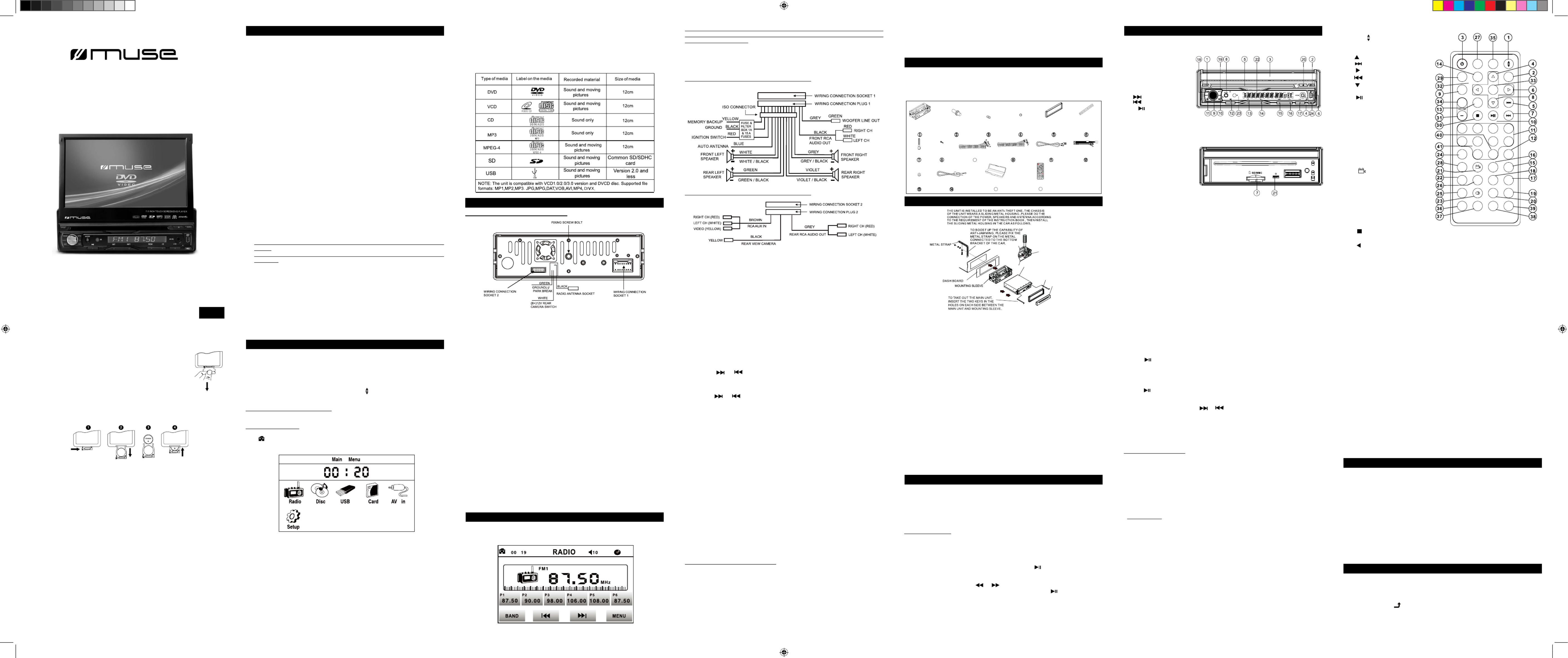
BEFORE YOU BEGIN
GB - 1 GB - 2 GB - 5 GB - 6
GB - 7 GB - 8 GB - 9
Be sure to connect the color coded leads according to the diagram. Incorrect
connections may cause the unit to malfunction or damage the vehicle’s electrical
system.
Be sure to connect the speaker (-) leads to the speaker (-) terminal. Never connect
the left and right channel speaker cables each other or to the vehicle body.
Make sure all the connections are completely correct before turning on your unit.
When replacing the fuse(s), the replacement must be of the same amperage as
shown on the fuse holder.
Do not block vents or radiator panels. Blocking them will cause heat to build up
inside and may result in re.
After completing the installation and beginning to play the unit(including replacing
the battery), press RESET button on the base with pointed object (such as ball-
point pen) to set the unit to initial status.
Do not attempt to modify the unit, modifying the unit may cause an accident.
Stop the vehicle before carrying out any operation that could interfere with your
driving.
Do not work in extremely high or low temperature. Be sure the temperature inside
the vehicle is between +60°C and -10°C before turning on your unit.
To avoid the driver distract his attention from, please install the unit in an apt
place.
Using the unit after starting the engine, otherwise the unit can not be started,
because the electric energy of battery was used up.
Do not use the unit in extreme high temperatu re or such low tem perature
conditions, and also avoid humidity and direct sunlight, otherwise the electric
energy of battery will be wasting for the high temperature.
Take care of the magnetism of the unit. Do no put the credit card, cassette or
watch around the unit, otherwise they would be broken or some information in
them loses.
To avoid disturbing the video frequency, keep far away from the unit when using
your phone.
Do not put the remote control under high temperature or where the sun strikes it,
or else the remote control can not work normally.
Please warn children not to play the motorized screen which might hurt their
ngers.
When driving, cannot watch the video and the pictures, a warning would be display
on screen.
1.
2.
3.
4.
5.
6.
7.
8.
9.
10.
11.
12.
13.
14.
15.
16.
17.
When you select or create a disc to play with this product, please note:
•
Avoid long le names! It is suggested to name the le with no much than 7 characters.
• The total number of les on the disc should not exceed 1633.
• The maximum number of directories should not exceed 195.
• The maximum depth level of directories should not exceed 10.
• File system(SD & USB): FAT 32 and FAT 16.
WIRING CONNECTION
Note: Connect one clip end of the provide Ground line (black) to the xing screw bolt,
and connect the other end to the negative pole of the power source. Otherwise the
video on screen may ash.
UNPACK YOUR UNIT
REPLACING BATTERY FOR THE REMOTE CONTROL
1.Push the button toward right.
2.Pull the battery loader out.
3.Insert one “CR2025” size battery with the positive side (+) facing up.
4.Replace the cover.
Notes on batteries
• Never recharge the batteries, apply heat to them or take them apart.
• Battery shall not be exposed to excessive heat such as sunshine, re or the like.
• Do not throw the batteries in re!
• Attention should be drawn to the environmental aspects of battery disposal.
•
If the remote control is not going to be used for a long time, remove the battery to avoid
damage caused by battery leakage corrosion.
• Please respect the environment. Before throwing any batteries away, consult your
distributor who may be able to take them back for specic recycling.
GB - 3 GB - 4
GB - 10 GB - 11 GB - 12 GB - 13
Important safeguards
Note:
1. Only Speakers with 4 ohms impedance may be used.
2. Ensure that the blue automatic antenna cable does not make contact with any
ground connection.
3. Do not use AV IN jack on front panel & RCA terminal at the back at the same time
for the AUX source.
4. When Rear view camera function is ON, panel buttons are locked and sound is off
but music continues reading in DVD/USB/SD card.
The Description of the Wiring Diagram for Socket 2
When you unpack your new car radio, make sure that you have removed all the
accessories and information papers:
Main unit with connector
User manual
Accessories:
To adjust the sound settings
To adjust the sound settings, press button repeatedly to select “BAS” (BASS), SEL
“TRE”(TREBLE), “BAL” (BALANCE), “FAD”(FADER) or “VOL”(VOLUME). Then press
VOLUME+/- buttons on remote control or rotate volume knob on main unit to adjust
the value.
ESP function
The ESP (Electronic Shock Protection) works for all formats of discs.
Select chapter/track with the number buttons
When playing DVD/MP3/CD discs, press one of the 1~9 and the 0/10 number buttons
to directly select and play the 1st to 10th track / chapter (the 0/10 button is used as
the 10 button).
If you want to play the track/chapter with serial number bigger than 10, use the 10+,
1~9 and 0/10 button.
Example 1, to play the 13th track/ chapter, firstly press the 10+ button once, then
press the 3 button.
Example 2, to play the 30th track/chapter, rstly press the 10+ button for 3 times, then
press the 0/10 button.(the 0/10 button is used as the 0 button)
Note: pressing and holding the +10 or -10 buttons will allow you to play the next 10 or
last 10 chapter/track (MP3 only).
LISTENING TO THE RADIO
Selecting Band
In radio mode, repeatedly press button to select bands in following order: FM1 BAND
-> FM2 -> FM3 -> MW1 -> MW2.
Manual tuning
Briey press or button to manually search up or down with step by step for
your desired station from the current frequency.
Automatic tuning
Long press or button to automatically search up or down for an available
station from the current frequency.
APS function
In radio mode
1) When pressing and holding the button, the radio searches on the current band APS
for the strongest signal stations and stores them automatically in memory. It can store
up to 18 stations in FM (6x FM1, 6x FM2 and 6x FM3) and 12 in MW (6x MW1 and 6x
MW2).
2) When pressing briey the APS button, the radio plays each preset station for a few
seconds. When completed, it will remain on the 1st memory.
English
The Description of the Wires Connection.
The Description of the Wiring Diagram for Socket 1
Press button repeatedly to select RADIO mode.MODE
Alternative Frequencies (AF)
When pressing the switching mode is selected and the state AF AF button briey, the
of the AF switching mode is displayed by AF segment in display.
Segment off: AF switching mode off.
Segment on: AF switching mode on, and receive RDS information.
Segment ashing: AF switching mode on, but RDS information is not received yet.
When the AF switching mode is selected, the radio checks the signal strength of
alternative frequencies. Every time that a new AF is stronger than the current station,
it switches over to that frequency for very short time, and the NEW FREQUENCY
is disp laye d for 1-2 seco nd. (When AF flash es on L CD, it will se arch for the
stronger RDS station. If AF and TP flash on LCD, it can only search for the traffic
announcement station).
Trafc Announcement (TA)
Press the button shortly to turn on TA search mode.TA
When trafc announcement is transmitted:
1).If the unit is in Disc Play mode, it will switch to radio mode temporarily.
2).If the unit is in radio mode, it will switch automatically to the trafc announcement.
* TA interruption function: The current trafc announcement is cancelled by pressing
TA button shortly.
* When TA is on, SEEK (SCAN), AUTO MEMORY (APS) function can be received or
saved only when trafc program identication code has been received.
Region Management Information
Region Management Information: This unit is designed and manufactured to respond
to the Region Management Information that is encoded on DVD discs. If the Region
number printed on the DVD disc does not correspond to the Region number of this
unit, this unit cannot play that disc.
The region number of this unit is 2.
BASIC PLAYBACK
1. Press button to turn on the unit. PWR
2. Press button to open the touch screen. OPEN
3. Insert a disc with label facing up.
4. It takes a short while for your unit to load the disc. After loading, the unit will
automatically bring you to the main menu of the DVD or start playing the DVD. If the
unit does not automatically start playing the DVD, press .
Accelerated play
While the disc is playing, tap or icon on touch screen one or more times to
vary the speed and direction of the accelerated play. Press to resume normal
playback.
ADVANCED FUNCTIONS
On screen display
While the disc is plying, press button repeatedly to display the playback information .OSD
Search a desired section
You can access a specic location by keying in the target time or the track number.
1.Press button to enter the search mode.SEARCH
2.Use , and number buttons to input. Then press button to jump to the target ◄ ► OK
location immediately.
Note:Press CLEAR button to cancel the incorrect input.
• PLAY MODES
• Repeat playback
While the disc is playing, press the button repeatedly to select a play mode:RPT
DVD: Repeat Chapter, Repeat Title , Repeat All, Repeat Off;
CD: Repeat 1, Repeat All, Repeat Off.
MP3: Repeat 1, Repeat Directory, Repeat All, Repeat Off
Note:
* Some DVD discs do not allow repeat function.
* Skip function is not available for Repeat Chapter (DVD) , Repeat Track (CD) and
Repeat File (MP3 les).
A-B repeat
To repeat a sequence between two points A and B, press the button at the A-B
beginning of the sequence you want to repeat. Then press the button again at the A-B
end of the sequence. Then the sequence is played repeatedly until you press to A-B
resume normal playback.
Note: Some DVD discs do not allow A-B repeat function.
NOTE
1.For safety reasons, connect the parking line (GREEN) to the parking brake switch.
Video will be displayed only when the car is stopped and the parking brake is on.
2.If you don’t want to use this function, connect the wire to the ground.
5. Make sure to connect the color coded leads according to the diagram, incorrect
connections may cause the unit to malfunction or damage the vehicle’s electrical
system.
6. Do not connect the ignition wire (red) and the battery wire (yellow), it may cause a
short circuit, even result in re.
INSTALLATION
DETACHABLE
FRONT PANEL
MAIN UNIT
OUTER TRIM FRAME
BEND THESE CLAWS
OUTWARD FOR A
TIGHT FIT, IF NECESSARY.
LOCATION OF THE CONTROLS
Disc and les you can play
In spite of progress made to ensure playability of all discs types, it is not possible to
guarantee playback of discs which are not in conformity with DVD, CD, VCD or SVCD
standards.
This unit may not play some recordings or les on CDs or DVDs due to differences in
recording formats, software used and disc types. The recordable discs may need a
longer reading time than normal discs.
Note: “INVALID KEY“ will be displayed if the function you select is not available.
The remote control operates on 1pc “CR2025” lithium battery (included).
To power up the remote control, remove the insulation tab from the back
of unit.
CAUTION:
Danger of explosion if battery is incorrectly replaced. Replace only with the same or
equivalent type.
BASIC OPERATION
To turn ON/OFF the unit
Press button to turn on the unit. Long press button to turn off the unit.PWR PWR
Note: When the unit is off. Pressing any button except can turn on the unit.REL
To open / close the touch screen
Press button to open or close the touch screen.OPEN
You can adjust the viewing angle of the screen with button on remote control.
To select function mode
- With front panel and remote buttons
* Press the button to select RADIO, DISC (After inserting a disc), USB (After MODE
inserting a USB device), Card (After inserting a MMC or SD card), AV IN.
- With the touch screen
* Tap icon on touch screen to display the main menu as shown below. Then tap the
icon to select your desired function mode.
To check the clock time
Press button to check the clock time.CLK
To select a preset EQ mode
Press the button to select the preset music equalizer curves: POP, ROCK, EQ
CLASS, EQ OFF.
To turn on/off LOUDNESS mode
Pr ess t he b utt on to tu rn on /of f LOUD NES S m ode. W hen tur ning o n L OU D
LOUDNESS mode, it will enhance bass level immediately when the bass is not
enough.
Manual preset
In RADIO mode:
1) To memorize the current frequency on the current band, press and hold any one of
the six preset buttons [1-6].
2) To recall the preset memory on the current band, press one of the preset buttons
[1-6].
FM Stereo
In FM radio mode, press button to turn on/off FM stereo mode.ST
LOC selector
During radio status, press button to select strong or weak station reception. “LOC” LOC
appears on the display and only local station is available. When" DX " appears, both
distance and local stations can be received.
• This function is only valid in FM.
RDS FUNCTION (Radio Data System)
Program type (PTY)
Press the button shortly to select one of the group. In a PTY group, press PTY PTY
the button on the remote control or rotate the VOLUME knob on the front VOLUME+/-
panel to select one of the PTY programs. (You can also use the number buttons 1-6
to select one of PTY programs.)
After selecting one of the PTY programs, it will display “SEEK PTY” and automatically
search for the station of the PTY program. If the station of the PTY program does not
exist, it will display “PTY NONE” and then return back to the current station.
DISC PLAYBACK
Frame advance (DVD)
1.While the disc is playing press button once. STEP
2.Press a number of times to advance forward image by image.STEP
3.Press to resume normal playback.
Variable slow motion (DVD)
1.While the disc is playing, press button. SLOW_FWD
2.Press the button repeatedly to change slow speed. SLOW_FWD
3.Press to resume normal playback.
Changing chapter/track
While the disc is playing, press or to go immediately to the next or previous
chapter (DVD), or to the next or previous track (CD).
Zoom (DVD)
While a disc is playing, press until you reach the zoom size you want. The ZOOM
button cycles through 2x, 3x, 4x and then zooms out to 1/2x ,1/3x,1/4x, then returns to
normal playback.
To reset the unit
Operating the unit for the rst time or after replacing the car battery, you must reset
the unit.
Release the front panel rst, and then press RESET button with a pointed object (such
as a ballpoint pen) to set the unit to initial status.
Note: When some errors occur on the display, you can also press button to RESET
resume to normal, and it will erase the clock setting and some memorized functions.
Program playback (DVD and CD)
With this option, you choose and program the playback order.
1. Insert a disc.
2. In playing or stop mode, press the button. The Program menu appears.PROG
3. Use , ◄ ► , ▲ , ▼ and number buttons to input.
4. Repeat step 3 until programming is completed.
5. Highlight the "PLAY" icon, then press button to start the program play.OK
6. Press the button twice to cancel program playback. PROG
Random playback (DVD, CD, MP3)
During normal playback, press button to start random playback. “RANDOM : RDM
ON” appears on screen for few seconds. To cancel random playback, press RDM
button again. “RANDOM : OFF” appears on screen for few seconds.
Intro playback (CD & MP3)
During playback, press INT button to play the rst 15 seconds of each track. Press
INT again to cancel this function.
USB OR SD/MMC PLAYBACK
You can connect a USB ash drive (not included) to the USB connector port or a SD/
MMC card (not included) to the memory expansion card slot on the unit to play MP3/
MP4/JPEG les.
• Connect your USB device to the USB port with the supplied USB cable.
• Press button to remove the front panel of unit and insert a SD/MMC card to the REL
card slot. Put the front panel back in place.
• Select USB or CARD mode with button.MODE
For operation of playing les on the USB ash drive or SD/MMC card, please refer to
the section "PLAYING MP3/MP4/JPEG FILES"
Note:
*There are many USB devices in the market. We cannot guarantee to support all
different models. Please try another USB device if your device is not supported.
* Some SD/MMC card may be incompatible.
PLAYING MP3/MP4/JPEG FILES
This unit can play MP3, MP4 and JPEG les recorded on CD-R/CD-RW discs, USB
ash drive and SD/MMC card.
1. Insert a disc. Playback starts automatically.
2. To select a le, tap to display content list.
Mounting
Sleeve x1
AV Cable x1 AUX cable x1 USB cable x1
Rear Mounting
Bolt x1 Washer x2 Spring
Washer x1
Outer Trim
Frame x1 Steel Bar x1
Key x2 Screw x1
Nut x1 Ground Cable x1 Protective Case x1
ISO Cable
15
9
Remote control x1
16
Front panel
1. buttonOPEN
2. buttonPOWER/MUTE
3. Touch screen
4. socketAV IN
5. Disc Slot
6. socketUSB
7. Card SlotSD/MMC
8. buttonMODE
9. knobVOL
10. button
11. button
12. 1/ play/pause button
13. 2/ buttonINT
14. 3/ buttonRPT
15. 4/ buttonRDM
16. 5/- 10 button
17. 6/+ 10 button
18. buttonBAND
19. buttonAPS
20. buttonEJECT
21. buttonRESET
22. Small LCD Screen
23. Remote SensorIR
24. buttonREL
Base
Remote control
R1. button (Screen angle)ANG
R2. buttonMENU
R3. button(ON/OFF)POWER
R4. button
R5. button
R6. button
R7. button
R8. button
R9. button SEL
R10. button (play/pause)
R11. (0~10,+10, -10) button NUMBER
R12. button10+/PTY
R13. button (DVD setup)SETUP
R14. buttonMODE
R15. buttonAPS
R16. buttonSEARCH
R17. button (random) RDM
R18. button (repeat)RPT
R19. buttonSUBTITLE
R20. buttonTITLE/PBC
R21. button view-angle /ST
R22. button ZOOM
R23. button AUDIO
R24. button (clock)CLK
R25. buttonA-B
R26. button (intro)INT
R27. buttonEQ/OPEN
R28. buttonLOC/SLOW-FWD
R29. buttonMUTE
R30. button
R31. buttonVOLUME-
R32. button
R33. buttonOK
R34. buttonVOLUME+
R35. buttonBAND
R36. button (Program) PROG
R37. buttonOSD
R38. button(loudness)LOUD
R39. button STEP
R40. TA button (trafc announcement)
R41. button (alteruative frequency)AF
1
5
SLOW_FWD
-10
CLK
A-B
ZOOM
LOC
PROG
SEARCH
LOUD
TITLE/PBCAUDIO
OSD
INT
SUBTITLE
STEP
RPT RDM
APS
0/10
9/AF
ST
+10
6
2
TA /PTY
10+
7
3
8
4
PWR
+
SEL
MUTE
SETUP
0K
BAND
MODE
EQ
MENU
OPEN
M-715 DR
User Manual
CAR RADIO DVD PLAYER WITH USB & SD
Please read the instruction carefully before
operating the unit.
AR-3047N IB MUSE 001 REV0 GB.ind1 1 2011-12-13 14:40:27
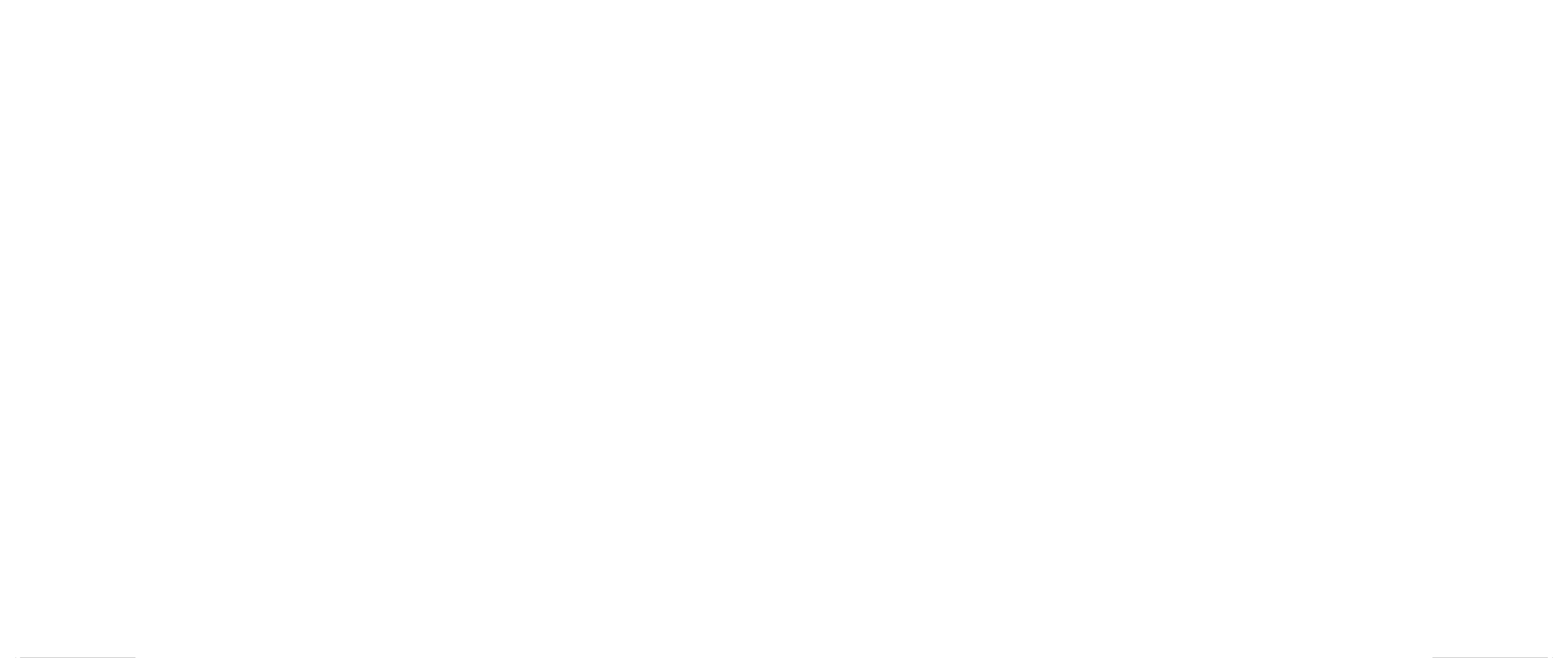

GB - 19 GB - 20
GB - 21 GB - 22 GB - 23
SPECIFICATION
General
Power Requirement 14.4V DC (11-16V allowable)
Load Impedance 4Ω
Max. Power Output 40Wx4
Tone Controls ±7dB
Bass 100Hz
Treble 10 kHz
Dimensions Approx.178x176x50mm (d/w/h)
Mounting Dimension Approx.187x176x58mm (d/w/h)
Weight Approx.2.2kg
FM Tuner Section
Tuning Range 87.5-108(MHz)
IF Range 10.7MHz
Usable Sensitivity (-30dB) 12dBuV
Signal-to-noise Ratio 50dB
Stereo Separation 30dB (1 kHz)
Frequency Response 40-12000Hz
MW Tuner Section
Frequency Range 522-1620(kHz)
IF Range 450 kHz
Usable Sensitivity (-20dB) 35dBuV
DVD Player Section
DVD Video Signal System NTSC
Number of channel 2 channels
Frequency Response 40Hz to 16,000Hz
Dynamic Range 60dB
Signal-to-Noise Ratio 50dB
GB - 14 GB - 15 GB - 16 GB - 17 GB - 18
GB - 24 GB - 25 GB - 26 GB - 27
During playback, tapping anywhere on the screen or press button on remote OSD
control to display the keyboard.
Touch screen calibration
If necessary, when the sensitive area is offset from icon position, you may need to re-
calibrate the touch screen.
Tap icon to access the calibration interface, calibrate your screen by accurately
taping the white cross appearing in the screen corners.
LANGUAGE SETUP
KEYBOARD INTERFACE
TROUBLESHOOTING
WARNING: TO PREVENT FIRE OR SHOCK HAZARD, DO NOT EXPOSE THIS
APPLIANCE TO RAIN OR MOISTURE.
If at any time in the future you should need to dispose of this product please
note that Waste electrical products should not be disposed of with household
waste. Please recycle where facilities exist. Check with your Local Authority
or retailer for recycling advice.(Waste Electrical and Electronic Equipment
Directive)
ATTENTION: To reduce the risk of electric shock, do not
remove the cover or back. There are no user serviceable parts
inside the unit. Refer all servicing to qualied personnel.
The exclamation point within the triangle is a warning sign alerting the user
of important instructions accompanying the product.
The lightning ash with arrowhead symbol within the triangle is a warning
sign alerting the user of "dangerous voltage" inside the unit.
1. :To start or pause playback
2. :To stop playback■
3. :Fast backward
4. :Fast forward
5. :To directly access the previous chapter (DVD) or track (CD).
6. :To directly access the next chapter (DVD) or track (CD).
7. :To adjust volume.
8. :To go to next page of keyboard interface.
9. :To start or cancel intro playback
10. :To select audio language
11. :To access disc menu
12. :To access title menu
13. :To repeat playback.
14. :To select subtitle language
15. :Tap it to display the number buttons on screen, then tap the number to select
your chapter (DVD) or track (CD) . Then it will jump to the target location immediately.
16. : During DVD/ jpeg playback, tap to access zoom mode, then tap
to move to left, right, up or down. (On remote control, press ZOOM button,
then press , ◄ ►, ▲ , ▼.)
17. :To access zoom function.
18. : To start/ cancel random playback.
19. : To access the camera angle function for DVD disc.
Tap to go to previous page, tap to go to next page. Tap your desired folder and
le, and then playback starts automatically.
3.To stop playback,
MP3 les: press ■ button once to pre-stop, press again to stop playback.
MP4 les & Jpeg les: press ■ button once to stop playback and display the content
list.
If the disc contains MP3/ MP4/JPEG files, after the disc is loaded, MP3 playback
starts automatically. If you want to play MP4 or JPEG les, tap repeatedly until
below icons appear.
Tap this icon to select music les.
Tap this icon to select MP4 les.
Tap this icon to select Jpeg les.
During Jpeg playback:
1.Use , ◄ ► , ▲ , ▼ to change the display angle.
: Rotate 90 degree clockwise ►
: Rotate 90 degree counter-clockwise◄
▲ : Up-down
▼ : Left-Right
2.Use button to change the slide-show effect. PROG
3.Use button to change the zoom size. ZOOM
GENERAL SETTINGS
1.Tap icon on touch screen to display the main menu as shown below.
2. Tap Setup icon to display general setup interface.
3. Select GENERAL , TIME , AUDIO ,VIDEO , RADIO or CALIBRATE
by tapping the icon. Select the option and adjust the setting by tapping icons on
the right side accordingly.
DVD SETUP MENU
Navigating the setup menu
1.Press to display the setup main menu. SETUP
2.Press or to select a menu icon.◄ ►
3.Press ▲ or ▼ to select one of the available options under a menu icon.
4.Press ► to access the submenu and ▲ , ▼ to select an option.
5.Press OK to conrm your selection.
6.Press to return to a previous menu. ◄
7.Press to exit from the setup menu.SETUP
SYSTEM SETUP
OSD LANGUAGE
•To select the language of unit’s menus.
Note:The OSD language can only be changed in SETUP MENU with a DVD inserted.
AUDIO LANGUAGE
•To select the dialog language.
•If the selected language is not available on the disc, the disc’s language will be used
instead.
•To change the dialog language during playback, press on the remote control.AUDIO
SUBTITLE LANG
•To select the language of the DVD subtitles. Select “OFF” to turn off the subtitles.
•If the selected language is not available on the disc, the disc’s language will be used
instead.
•To change the subtitle language during playback, press on the remote SUBTITLE
control.
MENU LANG (menu language)
•To select the language of the DVD menus.
•If the selected language is not available on the disc, the disc’s language will be used
instead.
AUDIO SETUP
KEY
It is for selecting your desired basic music tone (from low to high).
VIDEO SETUP
BRIGHTNESS: To adjust the video brightness level on a scale of 0 to 12.
CONTRAST: To adjust the video contrast level on a scale of 0 to 12.
HUE: To adjust the color hue level on a scale of –6 to +6.
SATURATION: To adjust the color saturation level on a scale of 0 to 12.
SHARPNESS: To adjust the sharpness of video output.
SPEAKER SETUP
DOWNMIX
For selecting your desired sound effect when there is no center speaker and
subwoofer. There are 3 modes: LT/RT, STEREO, VSS.
LT/RT: When playing a disc with PRO LOGIC Dolby stereo effect, so it will output
audio signal with vivid theatre effect.
STEREO: with 5.1 audio signal, it will output the left and right channels signal; with 2
channels, it will output the common 2 channels signal of stereo signal.
VSS: when playing a disc with 5.1 channels, the main channel speakers can output
audio signal with VSS effect.
DIGITAL SETUP
DYNAMIC RANGE
Select a value between “FULL” (maximum compression) and “OFF”(maximum
dynamic).
DUAL MONO
It is for selecting a desired audio output mode for the left and right channels. There
are 4 modes as follows: STEREO, MONO L, MONO R, MIX MONO.
SAFETY INSTRUCTION
CAUTION: Invisible laser radiation when open and interlocks defeated. Avoid
exposure to beam. Class 1 laser product.
What appears to be trouble is not always serious. Check the following points before
calling a service center.
Note: Design and specication are subject to change without notice.
TV TYPE
4:3 PS (Panscan)
• When wide-screen video is played, this mode clips the right and left sides of the
image so that it can be viewed on a conventional screen.
• Some wide-screen DVDs that do not permit Pan Scan mode playback are
automatically played in letterbox mode (black bands top and bottom).
4:3 LB
• When wide-screen video is played in this mode on a conventional screen, black
bands appear at the top and bottom of the screen.
16:9 (Wide screen)
• This is the correct mode for playing wide-screen videos on a wide-screen TV.
Notes :
•The visible picture size is preset on the DVD disc. Therefore the playback picture of
some DVD discs may not conform to the picture size you select.
•When you play DVD discs recorded in the 4:3 aspect ratio, the playback picture
will always appears in the 4:3 aspect ratio regardless of the TV shape setting in the
function setup menu.
PASSWORD
This item is for locking or unlocking the rating level of the Parental Control. The
defaulted state is locked. If the password has not been set yet after you purchase this
unit, it is "0000".
To set a new password, use ▲ or ▼ button to select “PASSWORD”, then press►
button to highlight “ ”. Input the initial password 0000, and then press to OK
unlock it ( is displayed). Press button to highlight “ ” , then input a 4-digit ►
new password and press OK to conrm.
RATING
Some DVD discs are equipped with a password function and are rated according to
their content. The contents allowed by parental lock level and the way a DVD disc is
controlled may vary from disc to disc. For example, if the disc allows, you could lock-
out violent scenes unsuitable for children or you could lock out playback of the disc
altogether.
You cannot play DVD discs rated higher than the level you selected unless you cancel
the parental lock function.
The parental lock levels are equivalent to the following ratings.
1 Kid Safe
2 G
3 PG
4 PG-13
5 PG-R
6 R
7 NC17
8 Adult
TV TYPE
PASSWORD
RATING
DEFAULT
SYSTEM SETUP
EXIT SETUP
OSD LANGUAGE
AUDIO LANG
SUBTITLE LANG
MENU LANG
LANGUAGE SETUP
EXIT SETUP
KEY
AUDIO SETUP
EXIT SETUP
BRIGHTNESS
CONTRAST
HUE
SATURATION
SHARPNESS
VIDEO SETUP
EXIT SETUP
DOWNMIX
SPEAKER SETUP
EXIT SETUP
DYNAMIC RANGE
DUAL MONO
DIGITAL SETUP
EXIT SETUP
READ
Set the rating level of parental control
1.To unlock the Parental settings, press ▲ or ▼ button to select “PASSWORD”, and
press to highlight “ ”. Input your 4-digit password, and then press to ►OK
unlock it ( is displayed).
2.Press ▲ or ▼ button to select “RATING”, then press ► button to enter submenu.
Press ▲ or ▼ button to select your desired rating level. Press to conrm.OK
3.To lock the Parental settings , press ▲ or ▼ button to select “PASSWORD”, and
press to highlight “ ”. Input your 4-digit password, and then press OK to ►
look it ( is displayed).
Note: Rating limits take affect only when the unit is locked.
DEFAULT
Pressing with this function selected resets all settings to their initial factory state, OK
except for parental level and password.
AR-3047N IB MUSE 001 REV0 GB.ind2 2 2011-12-13 14:40:29
Especificaciones del producto
| Marca: | Muse |
| Categoría: | Radio del coche |
| Modelo: | M-715 DR |
¿Necesitas ayuda?
Si necesitas ayuda con Muse M-715 DR haz una pregunta a continuación y otros usuarios te responderán
Radio del coche Muse Manuales

4 Octubre 2024

19 Septiembre 2024

7 Septiembre 2024

6 Septiembre 2024

3 Septiembre 2024

1 Septiembre 2024

25 Agosto 2024

16 Agosto 2024

8 Agosto 2024

22 Julio 2024
Radio del coche Manuales
- Radio del coche Sony
- Radio del coche LG
- Radio del coche AEG
- Radio del coche Philips
- Radio del coche Panasonic
- Radio del coche Daewoo
- Radio del coche Ford
- Radio del coche Fiat
- Radio del coche Grundig
- Radio del coche JVC
- Radio del coche JBL
- Radio del coche Kenwood
- Radio del coche Medion
- Radio del coche Opel
- Radio del coche Pioneer
- Radio del coche Volvo
- Radio del coche Aiwa
- Radio del coche Akai
- Radio del coche Alpine
- Radio del coche Audison
- Radio del coche Telefunken
- Radio del coche Silvercrest
- Radio del coche Nedis
- Radio del coche Lenco
- Radio del coche Pyle
- Radio del coche Manta
- Radio del coche Tevion
- Radio del coche Caliber
- Radio del coche Hyundai
- Radio del coche Renkforce
- Radio del coche Clatronic
- Radio del coche Blaupunkt
- Radio del coche Harman Kardon
- Radio del coche Telestar
- Radio del coche Crunch
- Radio del coche Skoda
- Radio del coche Denver
- Radio del coche Stinger
- Radio del coche Hifonics
- Radio del coche Parrot
- Radio del coche Brigmton
- Radio del coche Maginon
- Radio del coche Xomax
- Radio del coche Varta
- Radio del coche Rockford Fosgate
- Radio del coche Marquant
- Radio del coche Krüger And Matz
- Radio del coche Kicker
- Radio del coche Clarion
- Radio del coche Mac Audio
- Radio del coche Vieta
- Radio del coche Audiovox
- Radio del coche Dual
- Radio del coche Boss
- Radio del coche MB Quart
- Radio del coche Focal
- Radio del coche Auna
- Radio del coche Xblitz
- Radio del coche Tokai
- Radio del coche Naxa
- Radio del coche Nextbase
- Radio del coche Boston Acoustics
- Radio del coche Trevi
- Radio del coche Orion
- Radio del coche Magnat
- Radio del coche Technaxx
- Radio del coche Mercedes-Benz
- Radio del coche Autovision
- Radio del coche Lanzar
- Radio del coche Hertz
- Radio del coche Jensen
- Radio del coche Roadstar
- Radio del coche Scott
- Radio del coche Zenec
- Radio del coche MT Logic
- Radio del coche Kunft
- Radio del coche Shuttle
- Radio del coche Ultimate
- Radio del coche Conceptronic
- Radio del coche Fusion
- Radio del coche Smart
- Radio del coche Norauto
- Radio del coche Revo
- Radio del coche Elta
- Radio del coche Axton
- Radio del coche VDO
- Radio del coche Soundstream
- Radio del coche DLS
- Radio del coche VDO Dayton
- Radio del coche Macrom
- Radio del coche Becker
- Radio del coche Watssound
- Radio del coche Tamashi
- Radio del coche Orava
- Radio del coche Emphaser
- Radio del coche Scion
- Radio del coche Phonocar
- Radio del coche US Blaster
- Radio del coche Eltax
- Radio del coche RTO
- Radio del coche Sevic
- Radio del coche Cartronix
- Radio del coche Dension
- Radio del coche Spectron
- Radio del coche Mtx Audio
- Radio del coche Ground Zero
- Radio del coche Multilaser
- Radio del coche Raveland
- Radio del coche ESX
- Radio del coche RetroSound
- Radio del coche Lark
- Radio del coche Planet Audio
- Radio del coche VW
- Radio del coche Rodek
- Radio del coche Toxic
- Radio del coche Eclipse
- Radio del coche Voxx
- Radio del coche SoundMAX
- Radio del coche Impulse
- Radio del coche Twister
- Radio del coche Majestic
- Radio del coche Mystery
Últimos Radio del coche Manuales

27 Octubre 2024

27 Octubre 2024

27 Octubre 2024

27 Octubre 2024

23 Octubre 2024

20 Octubre 2024

20 Octubre 2024

20 Octubre 2024

20 Octubre 2024

20 Octubre 2024